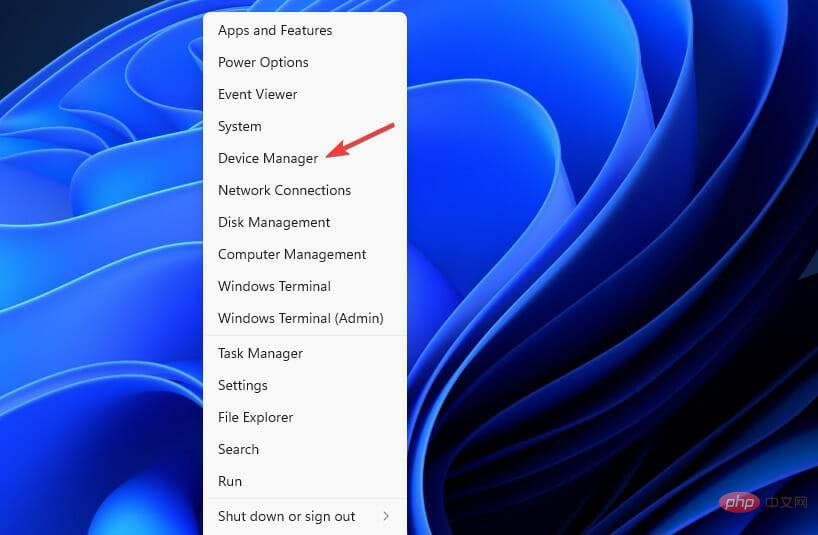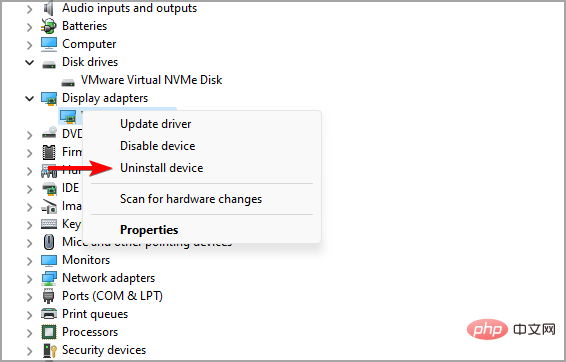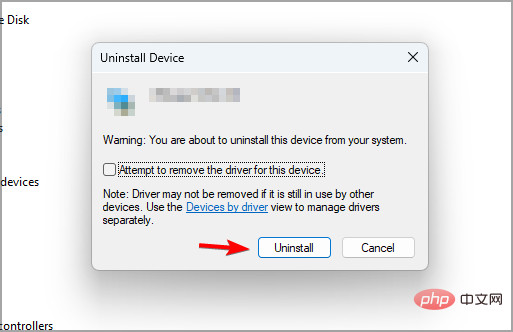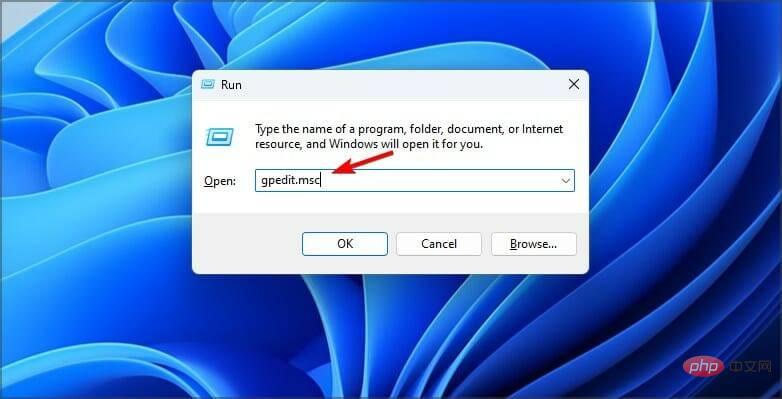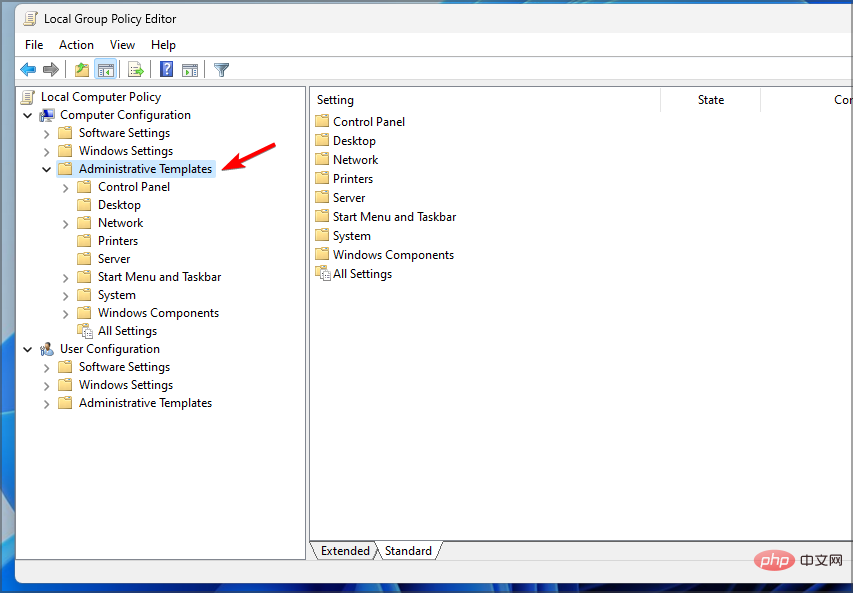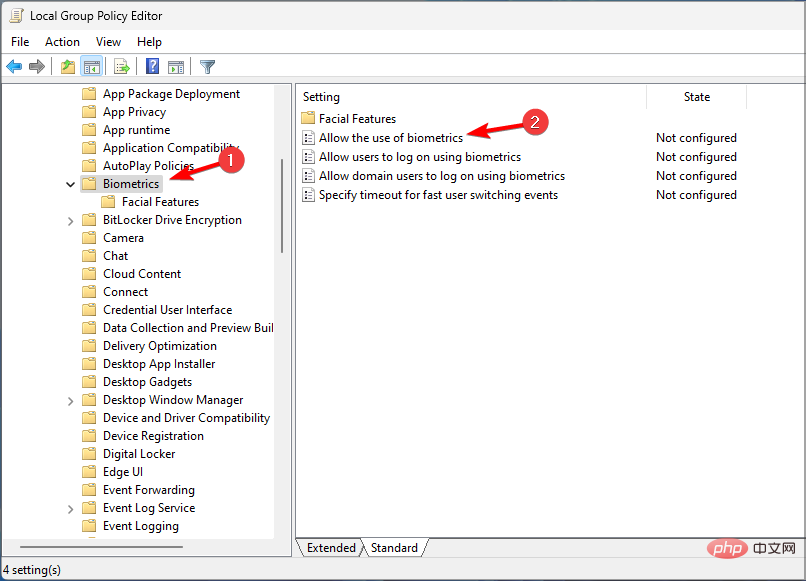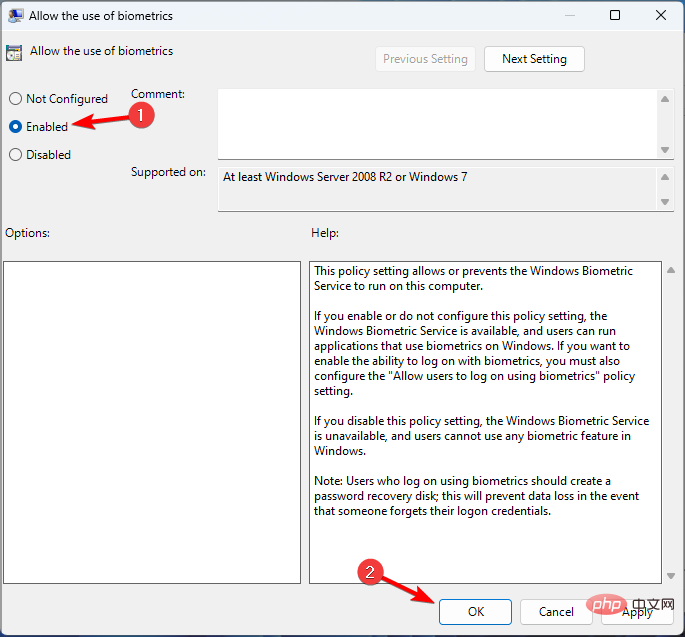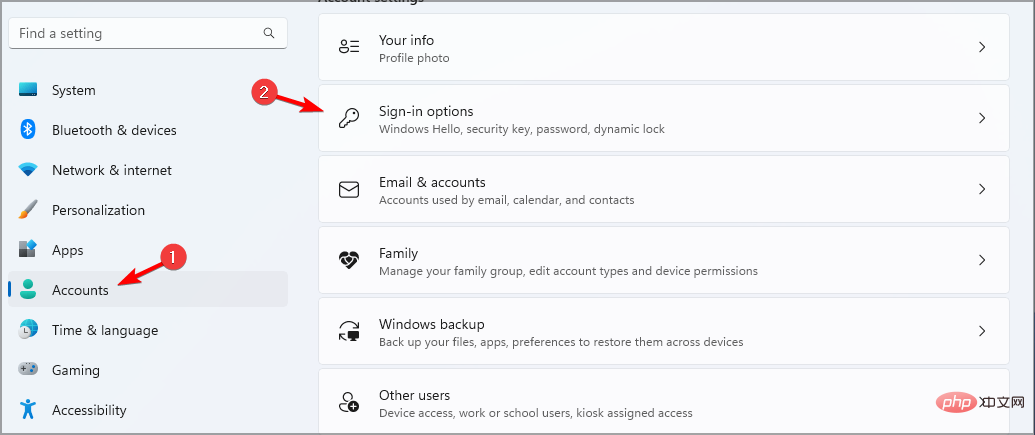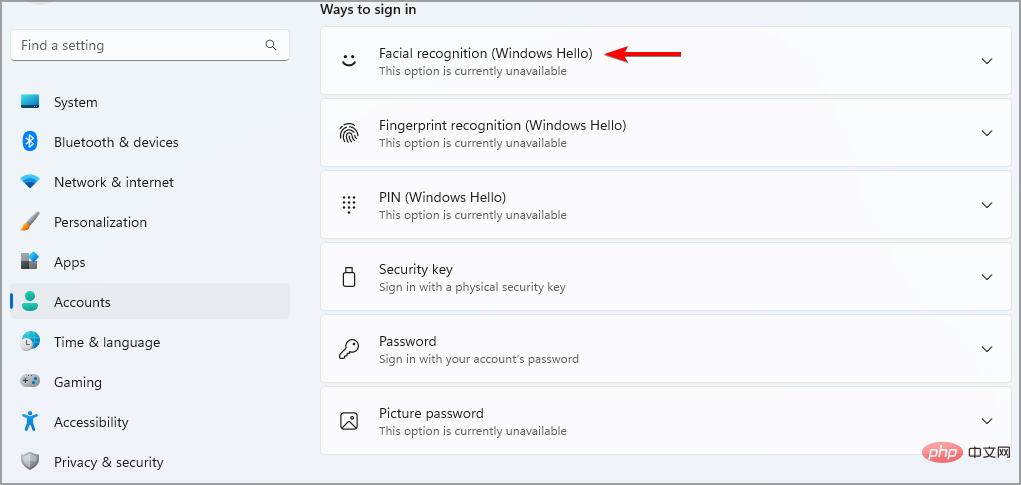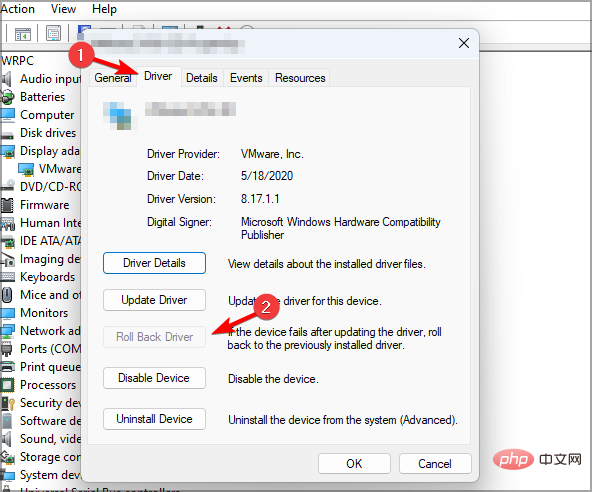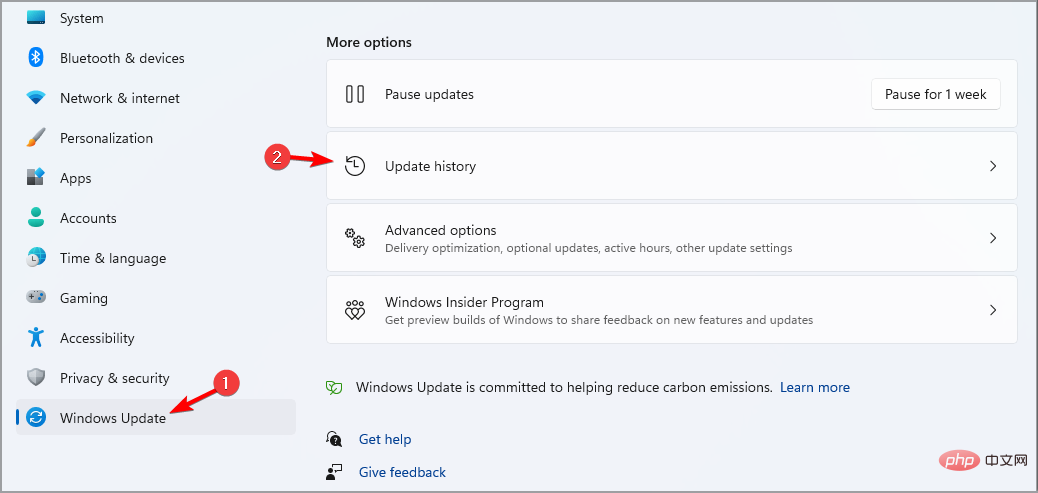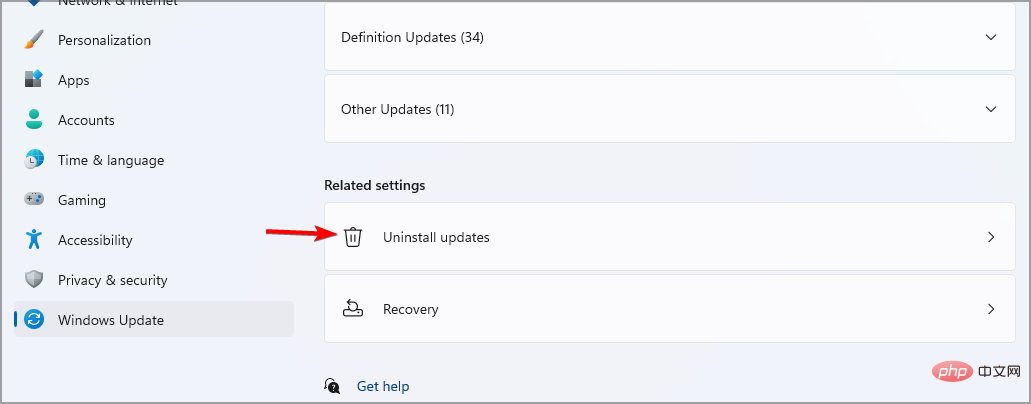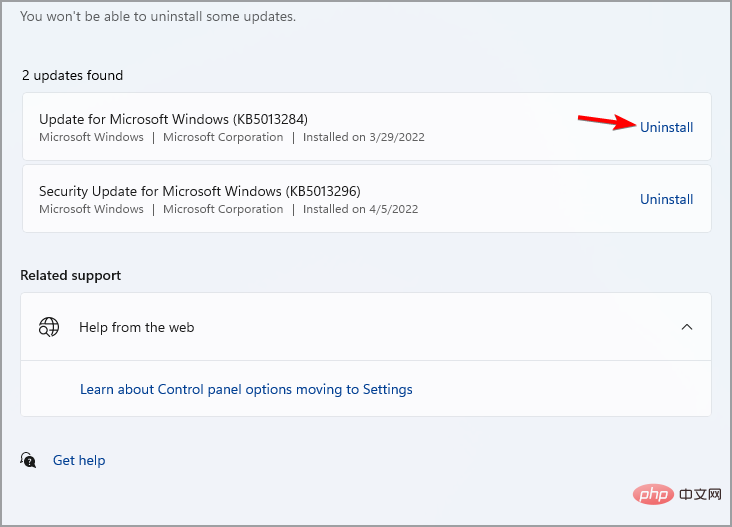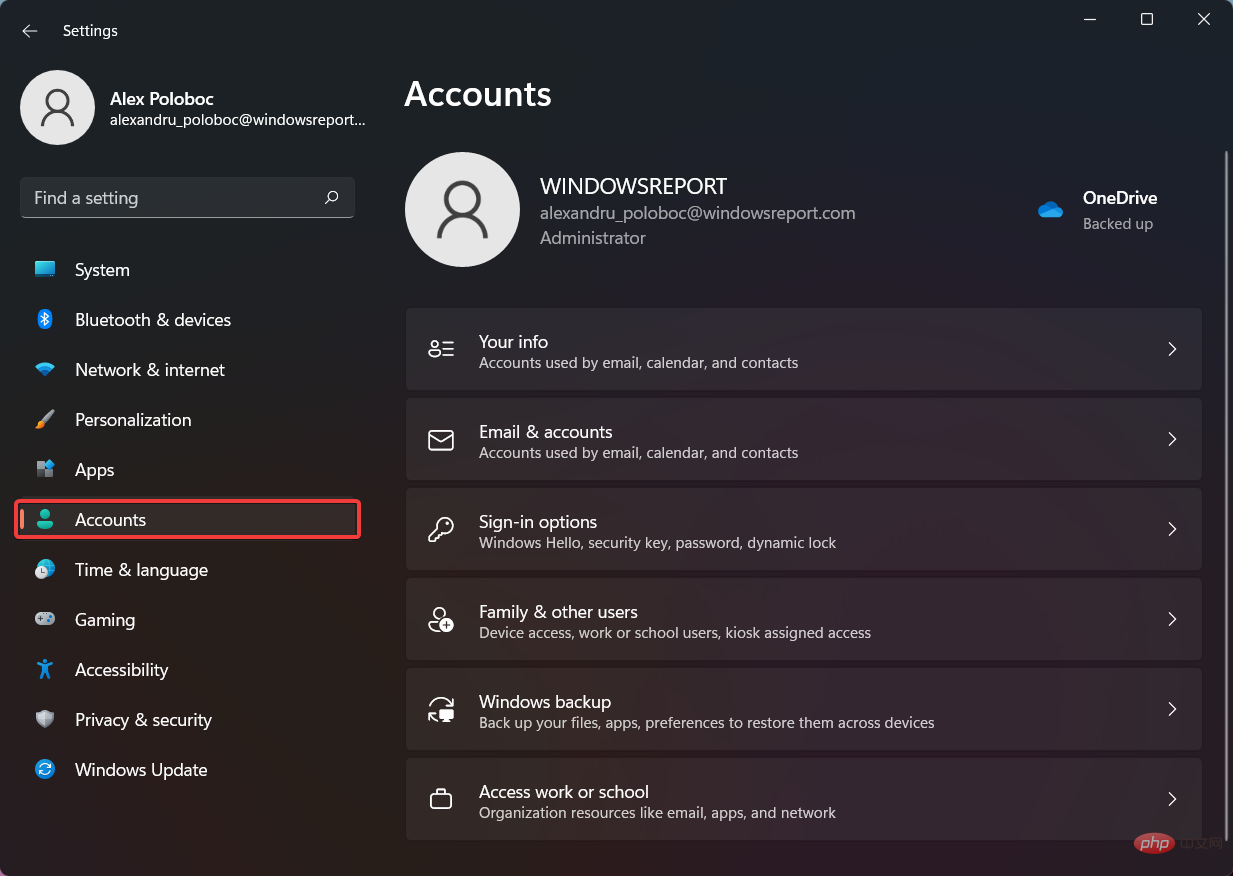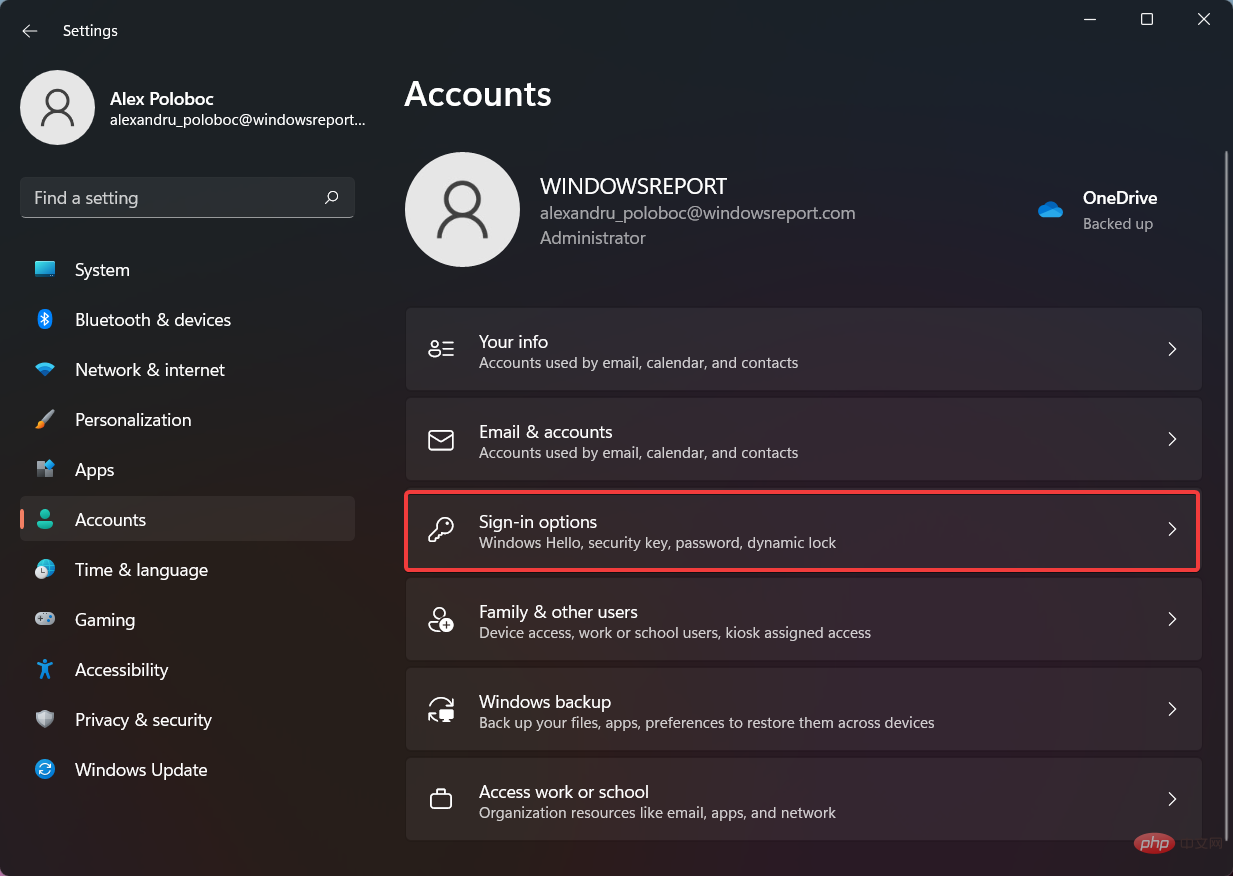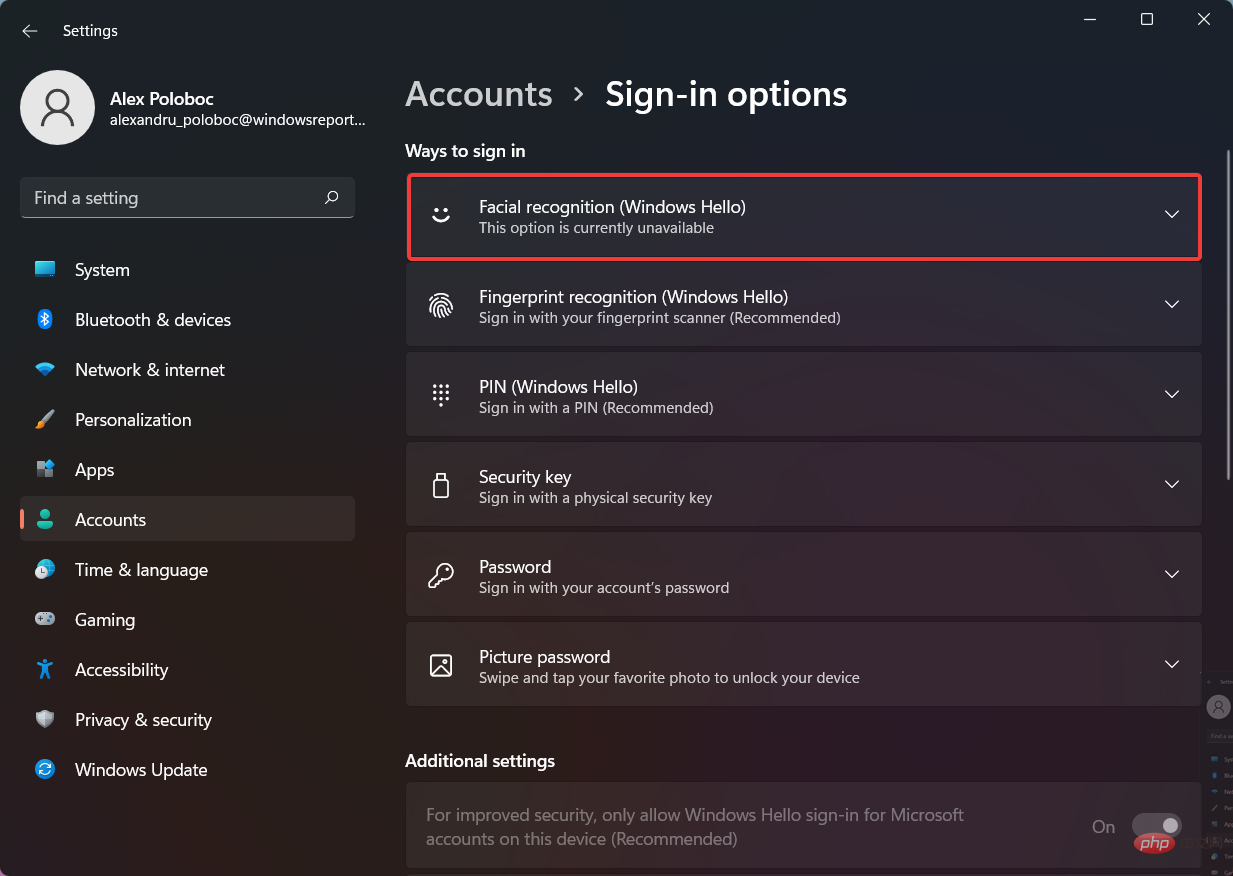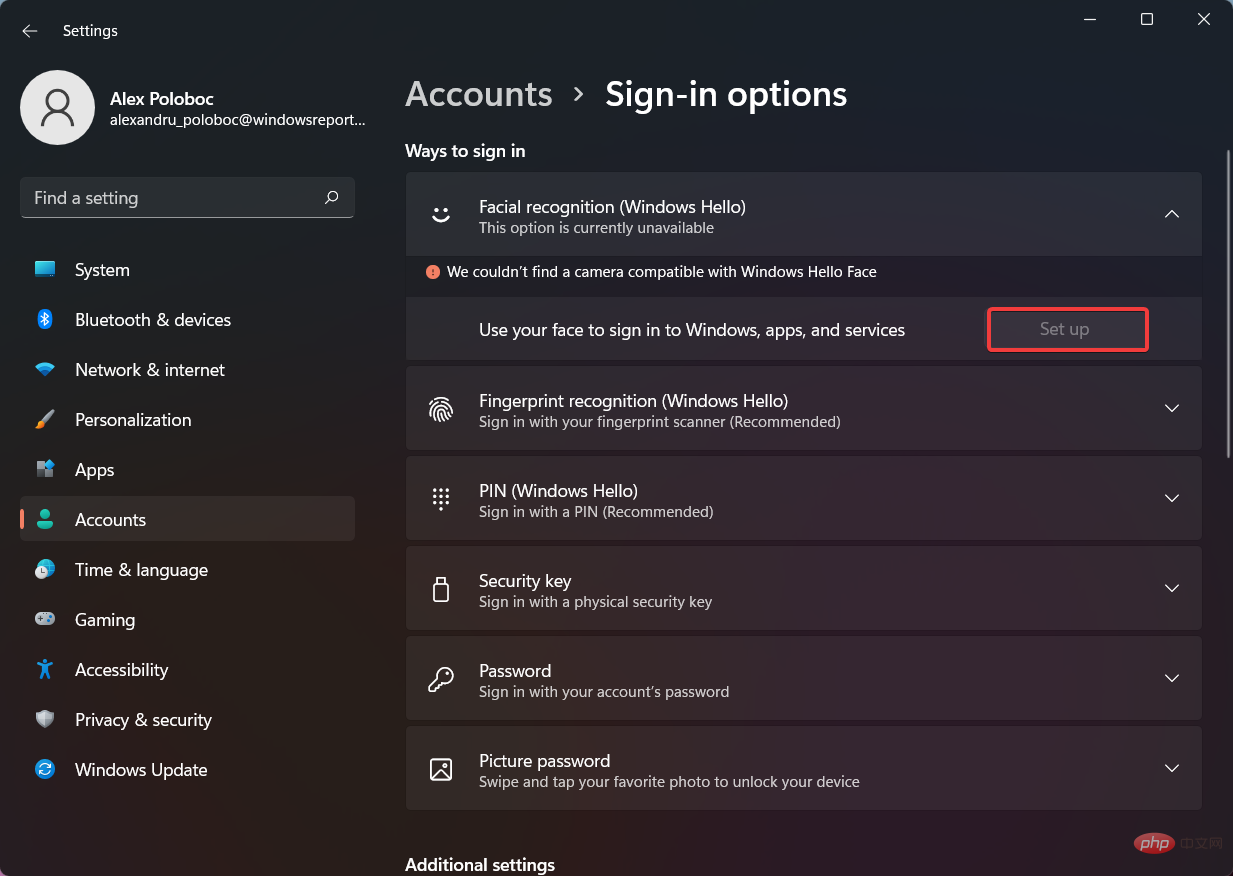Facial recognition not working on Windows 11? Fix now
We have it on our phones and laptops, and we use it because it makes our lives easier, without having to enter a password or use a fingerprint, although the second one is just as easy to do.
Yes, we are indeed talking about facial recognition capabilities. While some people are skeptical about using it, most people are more than happy to streamline their authentication process for security reasons.
However, some Windows 11 users claim that this built-in security doesn't work for them, and we'll show you how to fix the problem.
Why doesn't facial recognition work on Windows 11?
There are several reasons for this problem, in most cases it is caused by a bad driver, so you may need to update or reinstall it.
Policy settings may also cause problems and may need to be adjusted. Finally, the wrong update can cause all kinds of problems with Windows 11, but you should be able to fix it with our solutions.
How do I fix facial recognition if it's not working on Windows 11?
1. Reinstall the biometric driver
- Press the Windows keyX and select Device Manager.

- Expand the Biometric Devices section.
- Right-click the device driver and select Uninstall Device.

- Click Uninstall to confirm.

- After removing the driver, restart your PC to reinstall it.
It is also recommended that you update all drivers if you want to avoid such problems. There are several methods you can use, but for best results, it is recommended to use specialized driver update software.
By using DriverFix, you can update multiple drivers on your PC with just one click and the software will automatically scan your PC for any outdated drivers.
⇒Get DriverFix
2. Edit Group Policy
- Press the Windows key R and enter gpedit.msc. Press Enter.

- Expand Computer Configuration and go to Administrative Templates.

- Go to Windows Components and select Biometrics. Now double click on Allow the use of biometrics.

- Select Enable and save changes.

- Restart your PC and check if the problem disappears.
3. Reset facial recognition settings
- Press the Windows I key to open the Settings app.
- Now go to Accounts and select Sign-in options.

- Select Facial Recognition and click Delete.

- Now click "Start" to set it up again.
4. Roll back the camera driver
- Press the Windows key X and select Device Manager .

- Find your camera in the list and double-click it.
- Now go to the Drivers tab and click on Rollback Driver.

- Follow the on-screen instructions to complete the process.
5. Uninstall recent updates
- Press to open the Settings app. WindowsI
- Go to Windows Update and select Update History.

- Select Uninstall updates.

- Now find the latest update and click Uninstall.

- Follow the on-screen instructions to complete the process.
How to activate facial recognition on Windows 11
- Press the Windows I key to open the Settings menu.
- Select the Account tab.

- Click on the login option.

- Select Face ID (Windows Hello).

- Click the Settings button.

However, if your device is not compatible with this technology, the button will be gray and a message will appear above it.
That’s pretty much everything you need to know about setting up facial recognition on your Windows 11 device, and why it’s not working.
If you have additional questions, you may want to check out our How to Install Hello Face Driver Tutorial for more information.
The above is the detailed content of Facial recognition not working on Windows 11? Fix now. For more information, please follow other related articles on the PHP Chinese website!

Hot AI Tools

Undresser.AI Undress
AI-powered app for creating realistic nude photos

AI Clothes Remover
Online AI tool for removing clothes from photos.

Undress AI Tool
Undress images for free

Clothoff.io
AI clothes remover

AI Hentai Generator
Generate AI Hentai for free.

Hot Article

Hot Tools

Notepad++7.3.1
Easy-to-use and free code editor

SublimeText3 Chinese version
Chinese version, very easy to use

Zend Studio 13.0.1
Powerful PHP integrated development environment

Dreamweaver CS6
Visual web development tools

SublimeText3 Mac version
God-level code editing software (SublimeText3)

Hot Topics
 1371
1371
 52
52
 How to jump from Word plug-in to browser for login authorization?
Apr 01, 2025 pm 08:27 PM
How to jump from Word plug-in to browser for login authorization?
Apr 01, 2025 pm 08:27 PM
How to achieve login authorization from within the application to outside the application? In some applications, we often encounter the need to jump from one application to another...
 How to convert XML to PDF on your phone?
Apr 02, 2025 pm 10:18 PM
How to convert XML to PDF on your phone?
Apr 02, 2025 pm 10:18 PM
It is not easy to convert XML to PDF directly on your phone, but it can be achieved with the help of cloud services. It is recommended to use a lightweight mobile app to upload XML files and receive generated PDFs, and convert them with cloud APIs. Cloud APIs use serverless computing services, and choosing the right platform is crucial. Complexity, error handling, security, and optimization strategies need to be considered when handling XML parsing and PDF generation. The entire process requires the front-end app and the back-end API to work together, and it requires some understanding of a variety of technologies.
 How to implement cross-application jump for Word plug-in login authorization?
Apr 01, 2025 pm 11:27 PM
How to implement cross-application jump for Word plug-in login authorization?
Apr 01, 2025 pm 11:27 PM
How to implement cross-application jump for Word plug-in login authorization? When using certain Word plugins, we often encounter this scenario: click on the login in the plugin...
 xml online formatting
Apr 02, 2025 pm 10:06 PM
xml online formatting
Apr 02, 2025 pm 10:06 PM
XML Online Format Tools automatically organizes messy XML code into easy-to-read and maintain formats. By parsing the syntax tree of XML and applying formatting rules, these tools optimize the structure of the code, enhancing its maintainability and teamwork efficiency.
 Does H5 page production require continuous maintenance?
Apr 05, 2025 pm 11:27 PM
Does H5 page production require continuous maintenance?
Apr 05, 2025 pm 11:27 PM
The H5 page needs to be maintained continuously, because of factors such as code vulnerabilities, browser compatibility, performance optimization, security updates and user experience improvements. Effective maintenance methods include establishing a complete testing system, using version control tools, regularly monitoring page performance, collecting user feedback and formulating maintenance plans.
 How to implement hot reload in Debian
Apr 02, 2025 am 07:54 AM
How to implement hot reload in Debian
Apr 02, 2025 am 07:54 AM
Experience the convenience of Flutter hot reloading on the Debian system, just follow the steps below: Install FlutterSDK: First, you need to install FlutterSDK on the Debian system. Visit Flutter official website to download the latest stable version of SDK and decompress to the specified directory (for example, ~/flutter). After that, add Flutter's bin directory to the system PATH environment variable. Edit the ~/.bashrc or ~/.profile file, add the following code: exportPATH="$PATH:~/flutter/bin" Save the file and execute source~/.bas
 Jiutian Computing Power Platform Task: Will the computing task continue to run after the local computer is shut down?
Apr 01, 2025 pm 11:57 PM
Jiutian Computing Power Platform Task: Will the computing task continue to run after the local computer is shut down?
Apr 01, 2025 pm 11:57 PM
Discussion on the task status after the local computer of Jiutian Computing Power Platform is closed. Many users will encounter a question when using Jiutian Computing Power Platform for artificial intelligence training...
 Is there a free XML to PDF tool for mobile phones?
Apr 02, 2025 pm 09:12 PM
Is there a free XML to PDF tool for mobile phones?
Apr 02, 2025 pm 09:12 PM
There is no simple and direct free XML to PDF tool on mobile. The required data visualization process involves complex data understanding and rendering, and most of the so-called "free" tools on the market have poor experience. It is recommended to use computer-side tools or use cloud services, or develop apps yourself to obtain more reliable conversion effects.