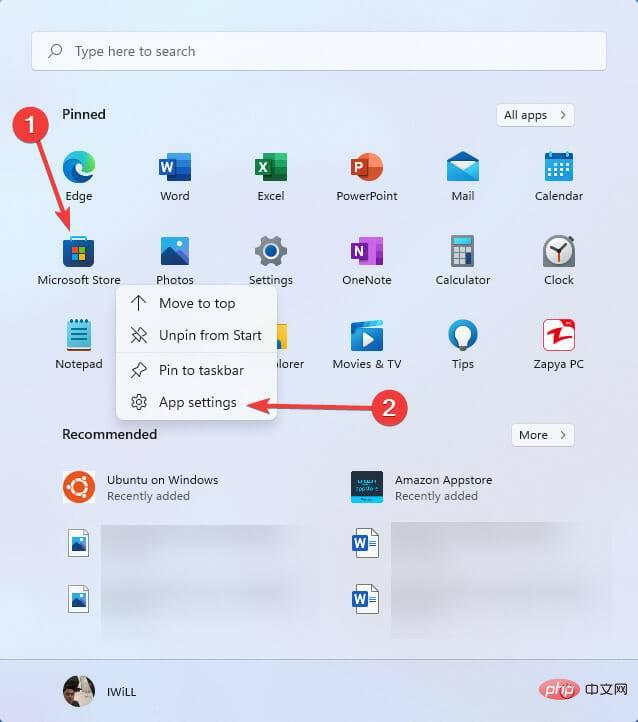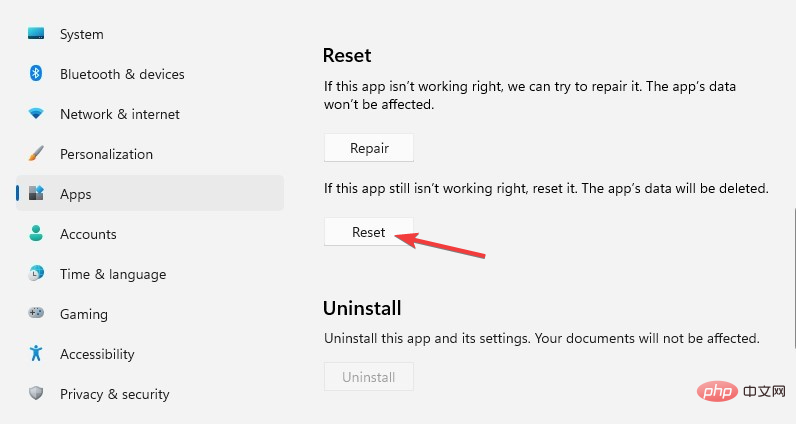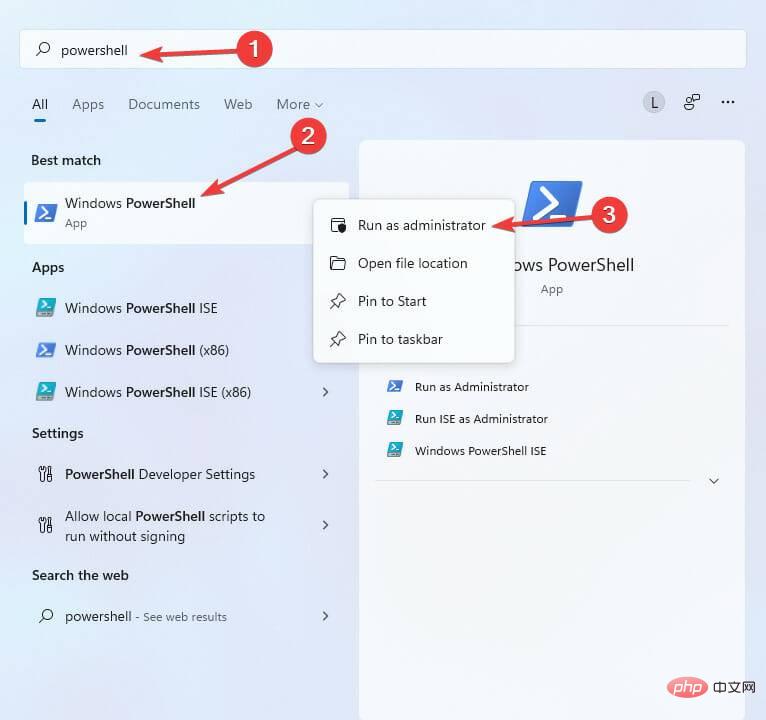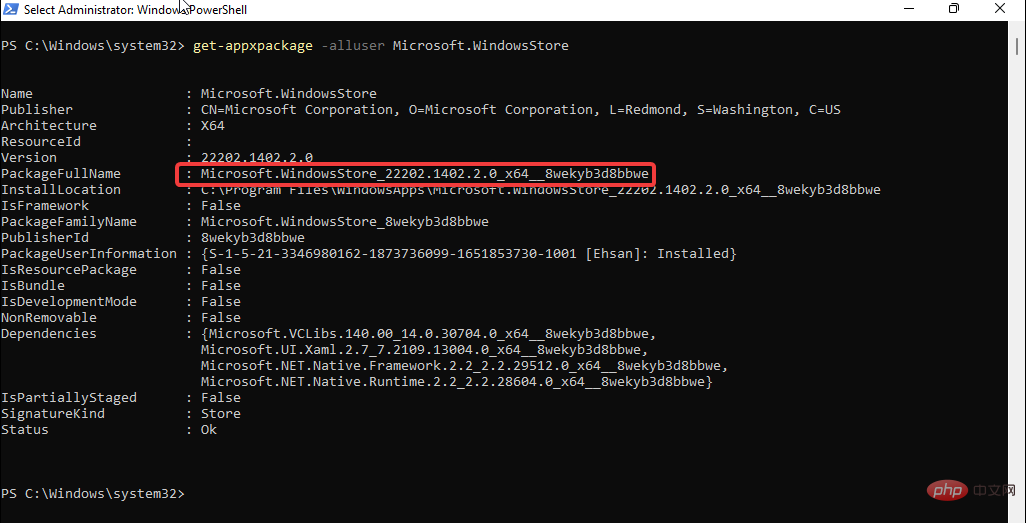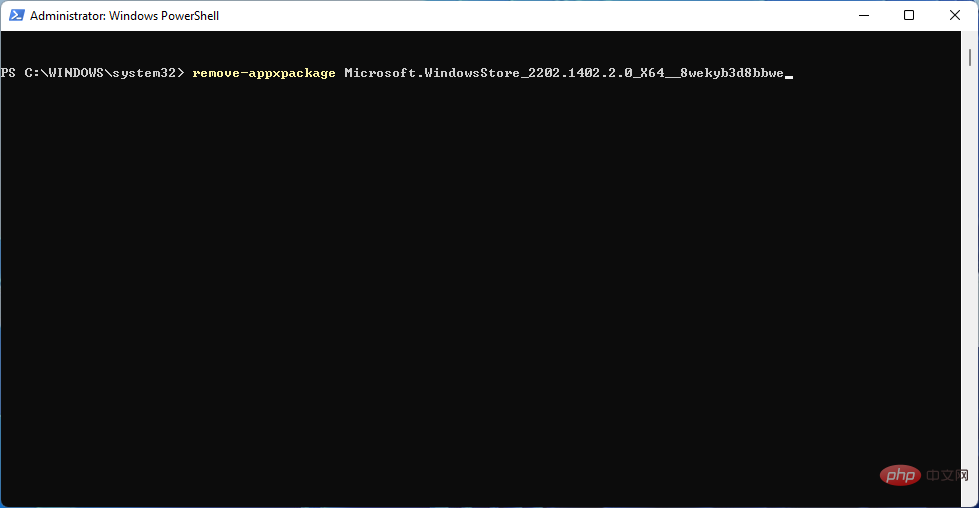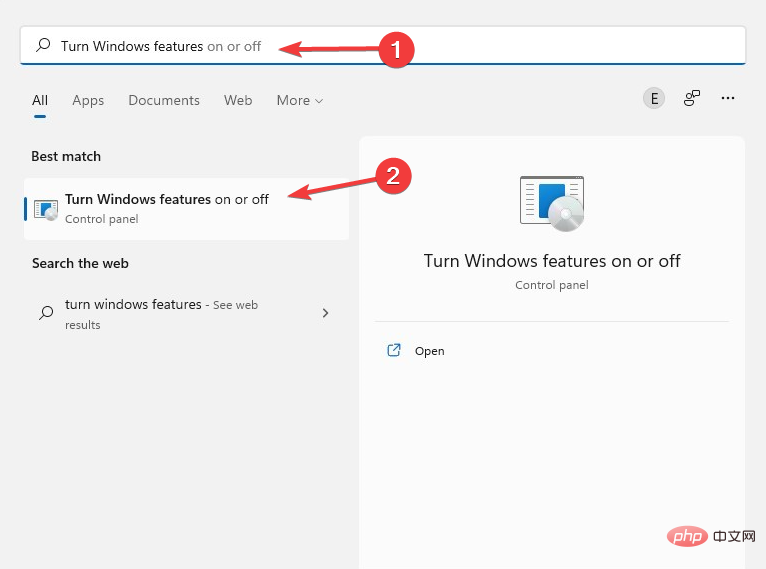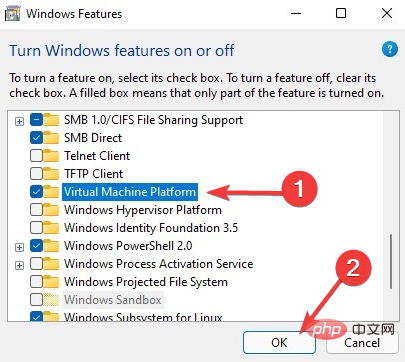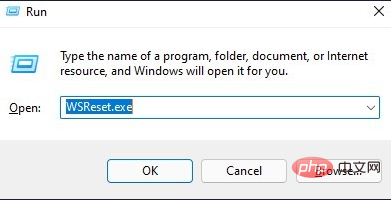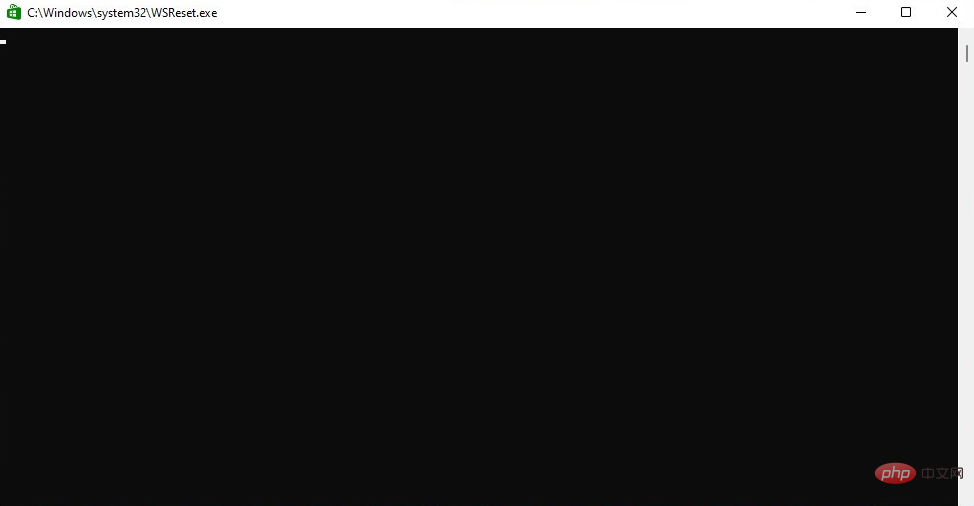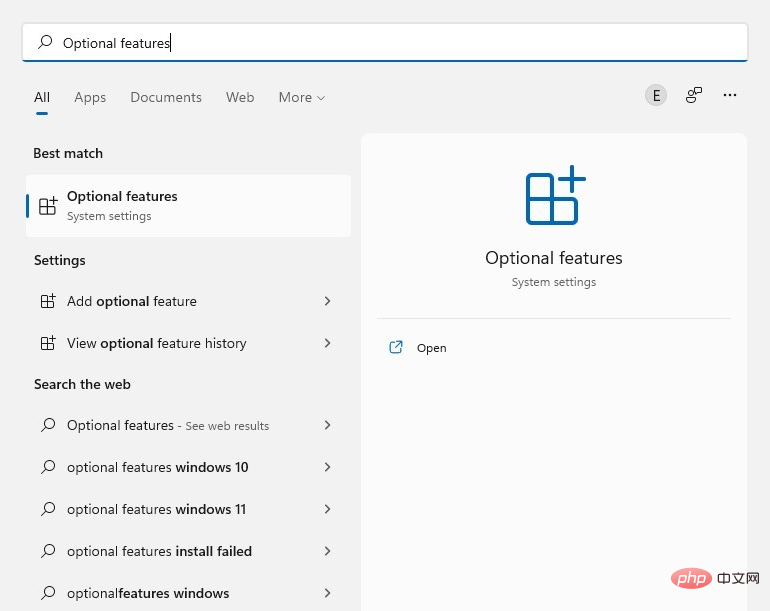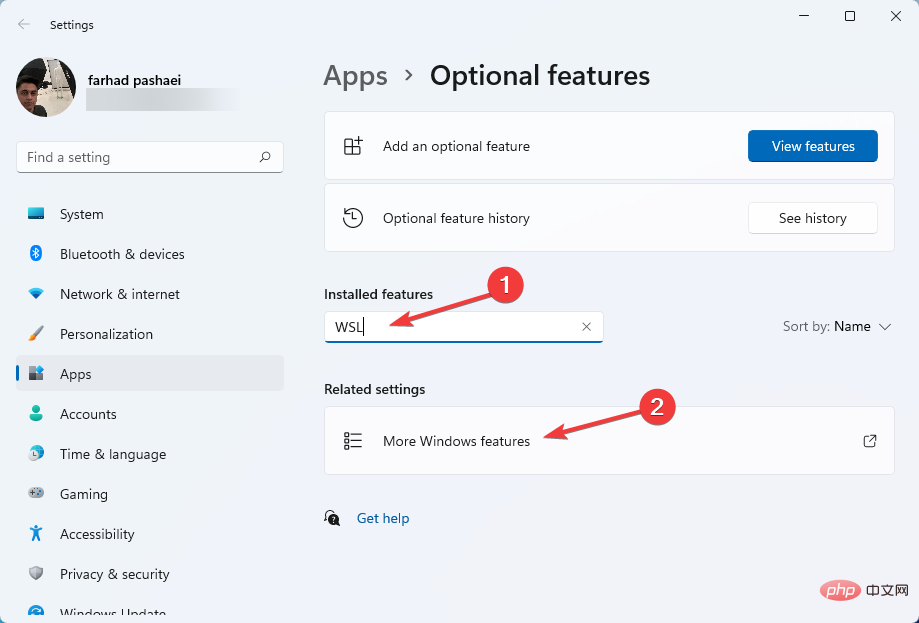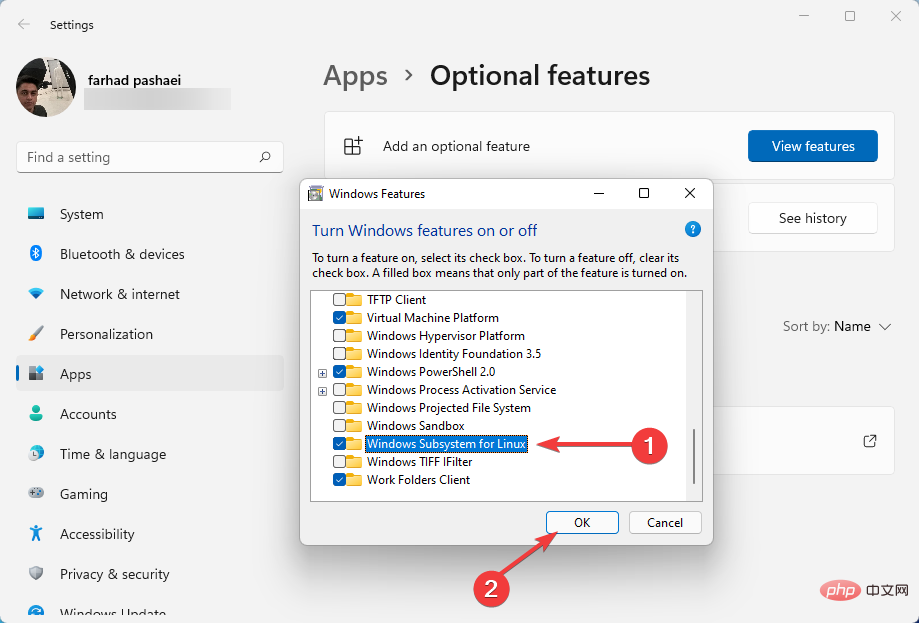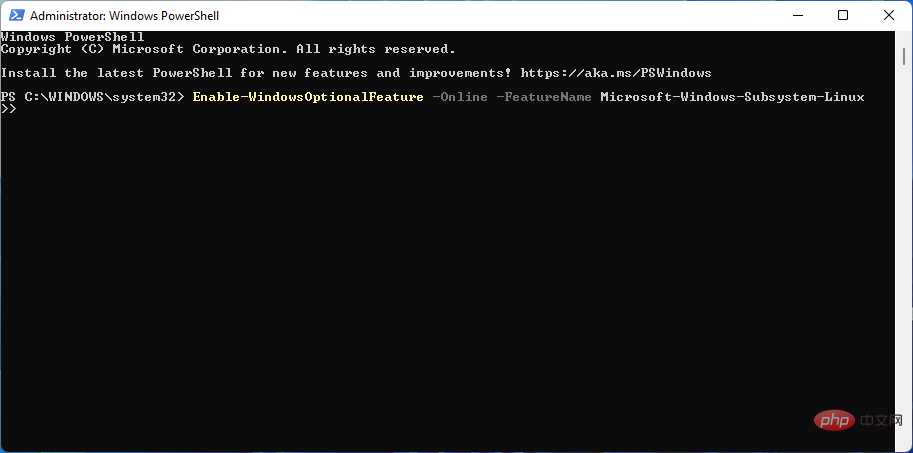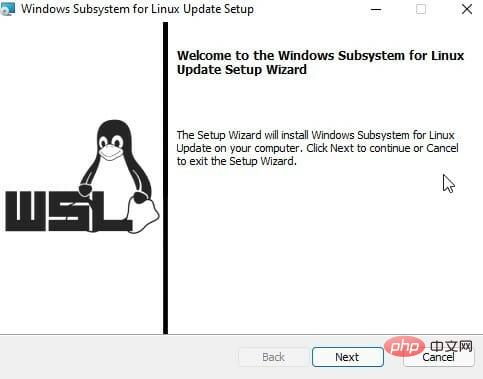How to fix Ubuntu errors on Windows 11
Ubuntu is an open source Linux distribution that can run on Windows 11, but some users have reported bugs.
WSL is not designed for the average Windows user. It is suitable for system administrators and developers who love coding.
However, in some cases, you will receive different error messages when you want to run Ubuntu on Windows 11. These errors can occur for a number of reasons, such as upgrades, installation issues, or certain components missing from WSL.
To fix Ubuntu errors on Windows 11, you first need to know what they are. So, before solving these problems, let’s explain the most common issues you can get while running on Windows 11.
What are the 0x8007003, 0x8007019e and 0x800701bc WslRegisterDistribution Failed errors?
- 0x80070032 Error : 0x80070032 is an error that occurs when you want to upgrade WSL to the next version. This error also indicates that your virtual machine platform is disabled.
- 0x8007019e Error: The 0x8007019e error occurs when you do not have permission to run the command line in Linux. Just like the first error, it indicates that WSL is disabled. Additionally, many users reported receiving 0x8007019e when trying to install Ubuntu from the Microsoft Store. However, you can easily troubleshoot it by enabling the component in Windows 11. We'll give you some instructions to fix this error in the next section.
- 0x800701bc Error : 0x800701bc is a Linux kernel issue when you try to install Ubuntu. In this case, you should download the WSL2 Linux Kernel. Hopefully Microsoft will provide a latest update for WSL that you can download.
How to fix WSL Ubuntu error on Windows 11?
1. Fix 0x80070032 error
Reset Microsoft Store
- First, open the Start menu. Right-click Microsoft Store and select App settings.

- Now scroll down a little and click on the "Reset" button.

As we mentioned earlier, the 0x80070032 error is caused by reinstalling or upgrading WSL. Therefore, we need to reset/reinstall Microsoft Store or clear its cache.
Reinstall Microsoft Store
- Click on the Start menu and type PowerShell, then right-click on it and select "Run as administrator".

- Type the following command and hit Enter:
<strong>get-appxpackage -alluser Microsoft.WindowsStore</strong> - Now, copy the PackageFullName value. In our example, the PackageFullName is as follows:
<strong>Microsoft.WindowsStore_2202.1402.2.0_X64__8wekyb3d8bbwe</strong>
- Enter your # after the remove-appxpackage command ##PackageFullName and click. So, in our case, the command line would be: Enter
remove-appxpackage Microsoft.WindowsStore_2202.1402.2.0_X64__8wekyb3d8bbwe<strong></strong> To reinstall
To reinstall - Microsoft Store, type the following command and press Enter:
Get-AppXPackage *WindowsStore* -AllUsers | Foreach {Add -AppxPackage -DisableDevelopmentMode -Register "$($_.InstallLocation)\AppXManifest.xml"}<strong></strong>After executing the command, close - PowerShell and restart the system.
Enable Virtual Machine Platform
- Open the
- Start menu and type Open Windows Features, then select Turn Windows features on or off.
 Scroll down and select the
Scroll down and select the - Virtual Machine Platform checkbox. Then, click OK.

Clear Microsoft Store cache
- Hold down the key to open the Run dialog box. WindowsR

- Type wsreset.exe and press Enter.

A black window will now pop up and close automatically. Finally, when finished, it will clean your Microsoft Store cache.
0x8007019e error is one of the common problems. However, you must enable the WSL feature or use Windows PowerShell to resolve this issue. So, here's how you do it.
2. Fix 0x8007019e error
Enable WSL feature
- First, open the Start menu and enter optional function and click Enter.

- Under the Installed features section, search for WSL and select More Windows features.

- Now, select Windows Subsystem for Linux, and click OK in the Windows Features box.

- Afterwards, Windows will install the required features.
- Finally, restart your computer.
Alternatively, you can use Windows PowerShell to enable this feature:
- Click the Start menu, type PowerShell, then right-click it and select Run as administrator.

- Type the following command and press Enter:
<strong>Enable-WindowsOptionalFeature -Online -FeatureName Microsoft-Windows-Subsystem-Linux</strong>
- After that, type the following letters and click Enter to restart your computer:
<strong>Y</strong>
3. Fix 0x800701bc error
- First, visit this link to download the Linux kernel update package.

- After downloading the kernel package, run it as administrator.
- Wait until Windows completes the WSL update package installation. Then follow the on-screen instructions.

- After that, open Ubuntu. Now the command prompt window opens and asks you to create a new UNIX username and password.
- Enter your desired password and username. Now let CMD complete the installation.
0x800701bc is a kernel error that you can resolve by downloading the latest WSL2 Linux Kernel version. This article will show you how to uninstall WSL on Windows 11 if you no longer need it.
Why run Ubuntu on Windows 11?
If you are a Linux developer who occasionally needs access to the Windows world, then the WSL feature is like a godsend.
Developers, system administrators, and enthusiasts working on Microsoft operating systems and Linux appreciate the convenience provided by Windows Subsystem for Linux. However, although WSL is useful, it suffers from many limitations.
If you've ever tried to get a graphics application to run on WSL, you'll know that it's not always as straightforward as it should be, and requires some third-party software.
However, both issues are fixed in Windows 11. Ubuntu is an open source operating system that runs on Windows 11, but when mounting on Windows 11, you encounter Linux kernel or WSL errors.
Also, if you have problems dual-booting Ubuntu on Windows 10, don’t hesitate to read this article. Windows 11 users may also find some tips that may apply.
The most common Ubuntu error is 0x80070032, which you can resolve by clearing the Microsoft Store cache.
The above is the detailed content of How to fix Ubuntu errors on Windows 11. For more information, please follow other related articles on the PHP Chinese website!

Hot AI Tools

Undresser.AI Undress
AI-powered app for creating realistic nude photos

AI Clothes Remover
Online AI tool for removing clothes from photos.

Undress AI Tool
Undress images for free

Clothoff.io
AI clothes remover

AI Hentai Generator
Generate AI Hentai for free.

Hot Article

Hot Tools

Notepad++7.3.1
Easy-to-use and free code editor

SublimeText3 Chinese version
Chinese version, very easy to use

Zend Studio 13.0.1
Powerful PHP integrated development environment

Dreamweaver CS6
Visual web development tools

SublimeText3 Mac version
God-level code editing software (SublimeText3)

Hot Topics
 1386
1386
 52
52
 Using Task Manager in Linux
Aug 15, 2024 am 07:30 AM
Using Task Manager in Linux
Aug 15, 2024 am 07:30 AM
There are many questions that Linux beginners often ask, "Does Linux have a Task Manager?", "How to open the Task Manager on Linux?" Users from Windows know that the Task Manager is very useful. You can open the Task Manager by pressing Ctrl+Alt+Del in Windows. This task manager shows you all the running processes and the memory they consume, and you can select and kill a process from the task manager program. When you first use Linux, you will also look for something that is equivalent to a task manager in Linux. A Linux expert prefers to use the command line to find processes, memory consumption, etc., but you don't have to
 Solve the problem of garbled display of graphs and charts on Zabbix Chinese monitoring server
Jul 31, 2024 pm 02:10 PM
Solve the problem of garbled display of graphs and charts on Zabbix Chinese monitoring server
Jul 31, 2024 pm 02:10 PM
Zabbix's support for Chinese is not very good, but sometimes we still choose Chinese for management purposes. In the web interface monitored by Zabbix, the Chinese under the graphic icon will display small squares. This is incorrect and requires downloading fonts. For example, "Microsoft Yahei", "Microsoft Yahei.ttf" is named "msyh.ttf", upload the downloaded font to /zabbix/fonts/fonts and modify the two characters in the /zabbix/include/defines.inc.php file at define('ZBX_GRAPH_FONT_NAME','DejaVuSans');define('ZBX_FONT_NAME'
 7 ways to help you check the registration date of Linux users
Aug 24, 2024 am 07:31 AM
7 ways to help you check the registration date of Linux users
Aug 24, 2024 am 07:31 AM
Did you know, how to check the creation date of an account on a Linux system? If you know, what can you do? Did you succeed? If yes, how to do it? Basically Linux systems don't track this information, so what are the alternative ways to get this information? You may ask why am I checking this? Yes, there are situations where you may need to review this information and it will be helpful to you at that time. You can use the following 7 methods to verify. Use /var/log/secure Use aureport tool Use .bash_logout Use chage command Use useradd command Use passwd command Use last command Method 1: Use /var/l
 Teach you how to add fonts to Fedora in 5 minutes
Jul 23, 2024 am 09:45 AM
Teach you how to add fonts to Fedora in 5 minutes
Jul 23, 2024 am 09:45 AM
System-wide installation If you install a font system-wide, it will be available to all users. The best way to do this is to use RPM packages from the official software repositories. Before starting, open the "Software" tool in Fedora Workstation, or other tools using the official repository. Select the "Add-ons" category in the selection bar. Then select "Fonts" within the category. You'll see the available fonts similar to the ones in the screenshot below: When you select a font, some details will appear. Depending on several scenarios, you may be able to preview some sample text for the font. Click the "Install" button to add it to your system. Depending on system speed and network bandwidth, this process may take some time to complete
 What should I do if the WPS missing fonts under the Linux system causes the file to be garbled?
Jul 31, 2024 am 12:41 AM
What should I do if the WPS missing fonts under the Linux system causes the file to be garbled?
Jul 31, 2024 am 12:41 AM
1. Find the fonts wingdings, wingdings2, wingdings3, Webdings, and MTExtra from the Internet. 2. Enter the main folder, press Ctrl+h (show hidden files), and check if there is a .fonts folder. If not, create one. 3. Copy the downloaded fonts such as wingdings, wingdings2, wingdings3, Webdings, and MTExtra to the .fonts folder in the main folder. Then start wps to see if there is still a "System missing font..." reminder dialog box. If not, just Success! Notes: wingdings, wingdin
 Centos 7 installation and configuration NTP network time synchronization server
Aug 05, 2024 pm 10:35 PM
Centos 7 installation and configuration NTP network time synchronization server
Aug 05, 2024 pm 10:35 PM
Experimental environment: OS: LinuxCentos7.4x86_641. View the current server time zone & list the time zone and set the time zone (if it is already the correct time zone, please skip it): #timedatectl#timedatectllist-timezones#timedatectlset-timezoneAsia/Shanghai2. Understanding of time zone concepts: GMT, UTC, CST, DSTUTC: The entire earth is divided into twenty-four time zones. Each time zone has its own local time. In international radio communication situations, for the sake of unification, a unified time is used, called Universal Coordinated Time (UTC). :UniversalTim
 How to connect two Ubuntu hosts to the Internet using one network cable
Aug 07, 2024 pm 01:39 PM
How to connect two Ubuntu hosts to the Internet using one network cable
Aug 07, 2024 pm 01:39 PM
How to use one network cable to connect two ubuntu hosts to the Internet 1. Prepare host A: ubuntu16.04 and host B: ubuntu16.042. Host A has two network cards, one is connected to the external network and the other is connected to host B. Use the iwconfig command to view all network cards on the host. As shown above, the network cards on the author's A host (laptop) are: wlp2s0: This is a wireless network card. enp1s0: Wired network card, the network card connected to host B. The rest has nothing to do with us, no need to care. 3. Configure the static IP of A. Edit the file #vim/etc/network/interfaces to configure a static IP address for interface enp1s0, as shown below (where #==========
 toss! Running DOS on Raspberry Pi
Jul 19, 2024 pm 05:23 PM
toss! Running DOS on Raspberry Pi
Jul 19, 2024 pm 05:23 PM
Different CPU architectures mean that running DOS on the Raspberry Pi is not easy, but it is not much trouble. FreeDOS may be familiar to everyone. It is a complete, free and well-compatible operating system for DOS. It can run some older DOS games or commercial software, and can also develop embedded applications. As long as the program can run on MS-DOS, it can run on FreeDOS. As the initiator and project coordinator of FreeDOS, many users will ask me questions as an insider. The question I get asked most often is: "Can FreeDOS run on a Raspberry Pi?" This question is not surprising. After all, Linux runs very well on the Raspberry Pi