How to translate text using the camera on iPad with iPadOS 16
Apr 14, 2023 pm 01:01 PMWith iPadOS 15, Apple is adding its Translate app to iPad for the first time. Now, with iPadOS 16, which was released to the public in October, the company is introducing more translation-related features to the iPad operating system. Read on as we walk you through how to use the camera on your iPad with iPadOS 16 to translate text.
What’s new in iPadOS 16 Translate app
As mentioned earlier, Apple’s Translate app has been added to iPad with iPadOS 15, although the app was originally released for iPhone with iOS 14 . This year, iOS 16 and iPadOS 16 bring improvements to the app. These include support for more languages and the ability to translate text using your device's camera.
For those unfamiliar, the app works in much the same way as competing apps like Google Translate. Users can enter text in one language and quickly translate it into another. Apple Translate also offers a Conversation feature that uses the device's microphone to detect and translate conversations into two languages.
But let’s focus on using the camera’s new translation feature.
Translate using the iPhone and iPad camera
There are two different ways to use the camera to translate text in iOS 16 and iPadOS 16. The first is to use a translation app. Here are the steps you need to follow:
- Open the Translate app on your device ##Tap the
- camera tab on the left side of the screen Select the text language
- and the language you want to translate Point the camera
- at the text and click the button Take photo After that, the translation app will overwrite the original text with the translation. You can click on the text to copy it or add it to your favorites.
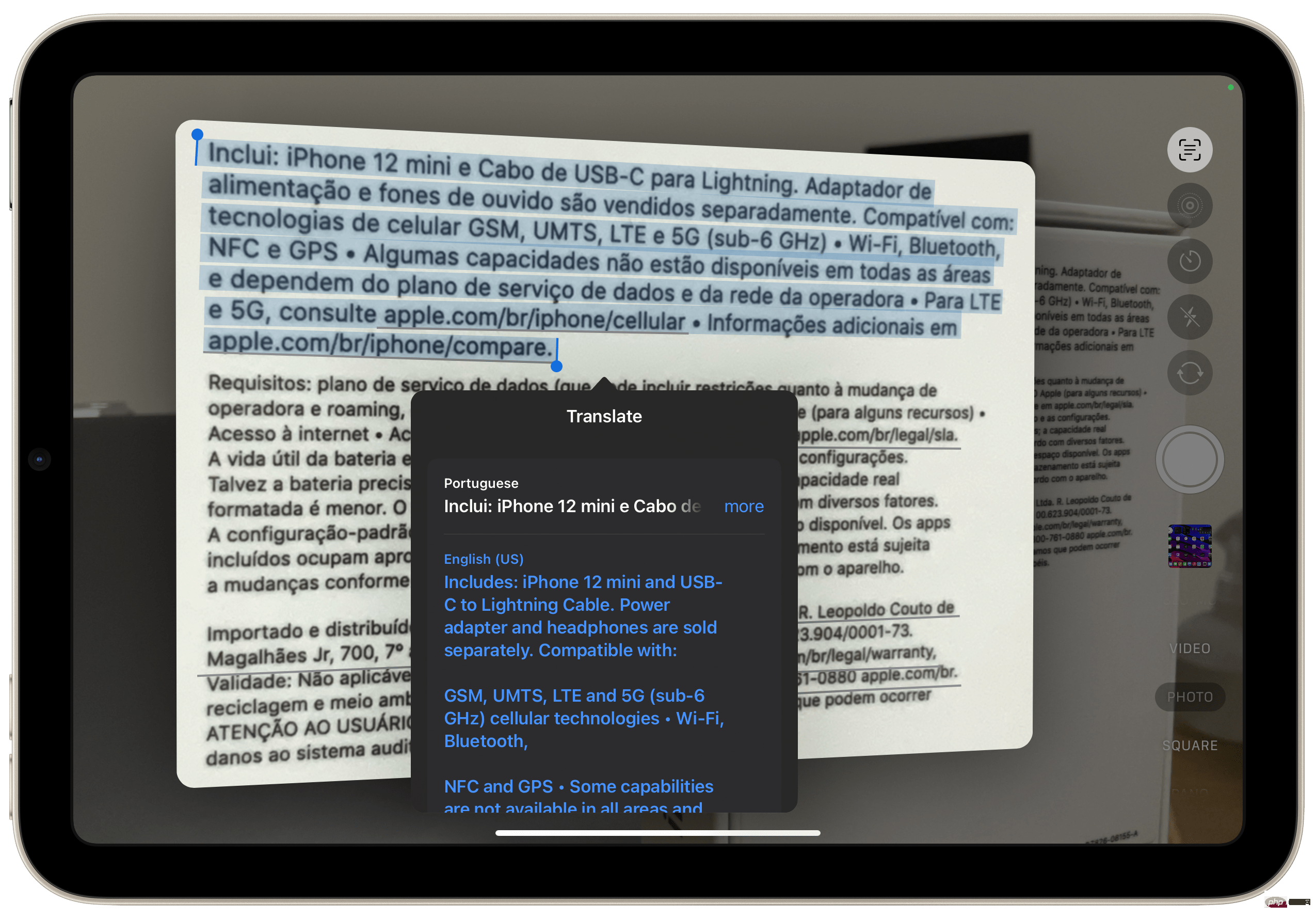 #But there is another way to translate text using the camera with iPadOS 16. You can do this:
#But there is another way to translate text using the camera with iPadOS 16. You can do this: - Open the camera app
- Point the camera at
- the text you want to translate Click
- and the Recognize Text button will appear on the right side of the screen Select the text
- and click Translate Just like in a translation app, you can choose the language you want the text to be translated into. You can also easily copy text into another application.
The above is the detailed content of How to translate text using the camera on iPad with iPadOS 16. For more information, please follow other related articles on the PHP Chinese website!

Hot Article

Hot tools Tags

Hot Article

Hot Article Tags

Notepad++7.3.1
Easy-to-use and free code editor

SublimeText3 Chinese version
Chinese version, very easy to use

Zend Studio 13.0.1
Powerful PHP integrated development environment

Dreamweaver CS6
Visual web development tools

SublimeText3 Mac version
God-level code editing software (SublimeText3)

Hot Topics
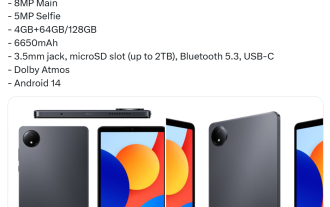 Xiaomi Redmi Pad SE 8.7 tablet configuration exposed: Helio G99 processor, 6650mAh battery
Jul 22, 2024 pm 08:01 PM
Xiaomi Redmi Pad SE 8.7 tablet configuration exposed: Helio G99 processor, 6650mAh battery
Jul 22, 2024 pm 08:01 PM
Xiaomi Redmi Pad SE 8.7 tablet configuration exposed: Helio G99 processor, 6650mAh battery
 The new iPad removes the physical SIM card slot: it is revealed that the iPhone 16 will do the same
May 09, 2024 am 10:16 AM
The new iPad removes the physical SIM card slot: it is revealed that the iPhone 16 will do the same
May 09, 2024 am 10:16 AM
The new iPad removes the physical SIM card slot: it is revealed that the iPhone 16 will do the same
 Update | Hacker explains how to install Epic Games Store and Fortnite on iPad outside the EU
Aug 18, 2024 am 06:34 AM
Update | Hacker explains how to install Epic Games Store and Fortnite on iPad outside the EU
Aug 18, 2024 am 06:34 AM
Update | Hacker explains how to install Epic Games Store and Fortnite on iPad outside the EU
 This time, Xiaomi's gun is aimed at Polaroid
Jul 24, 2024 pm 12:10 PM
This time, Xiaomi's gun is aimed at Polaroid
Jul 24, 2024 pm 12:10 PM
This time, Xiaomi's gun is aimed at Polaroid
 Ming-Chi Kuo reveals the iPhone 16-19 series camera upgrade route: iPhone 19's light-changing technology is ushering in a major upgrade
Jul 15, 2024 pm 09:51 PM
Ming-Chi Kuo reveals the iPhone 16-19 series camera upgrade route: iPhone 19's light-changing technology is ushering in a major upgrade
Jul 15, 2024 pm 09:51 PM
Ming-Chi Kuo reveals the iPhone 16-19 series camera upgrade route: iPhone 19's light-changing technology is ushering in a major upgrade
 The new iPad bids farewell to physical SIM cards: supports China Unicom eSIM
May 08, 2024 am 09:43 AM
The new iPad bids farewell to physical SIM cards: supports China Unicom eSIM
May 08, 2024 am 09:43 AM
The new iPad bids farewell to physical SIM cards: supports China Unicom eSIM
 Apple iPhone 16 is no longer pre-installed with Apple Intelligence
Jul 30, 2024 pm 01:18 PM
Apple iPhone 16 is no longer pre-installed with Apple Intelligence
Jul 30, 2024 pm 01:18 PM
Apple iPhone 16 is no longer pre-installed with Apple Intelligence
 The world's first consumer-grade Chromium OS tablet Fydetab Duo is launched: RK3588S, priced at 4,688 yuan
Jul 16, 2024 am 12:19 AM
The world's first consumer-grade Chromium OS tablet Fydetab Duo is launched: RK3588S, priced at 4,688 yuan
Jul 16, 2024 am 12:19 AM
The world's first consumer-grade Chromium OS tablet Fydetab Duo is launched: RK3588S, priced at 4,688 yuan






