Windows cannot initialize the device driver for this hardware (code 37) fix
When Windows detects that a device's driver is incompatible or corrupt, it cannot initialize it. The device stops working and when the user investigates, a "Windows cannot initialize the device driver for this hardware (Code 37)" error message appears in the Device Status pane. Solving this problem is easy and you can do it easily.
Fix 1 – Scan your computer
You can scan your device for any hardware changes. Windows will eventually check and detect any driver changes.
1. You just need to right-click on the "Windows Key" and click on "Device Manager".
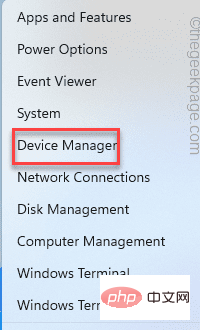
#2. When Device Manager appears on your system, click "Actions" on the menu bar.
3. Here, click on “Scan for hardware changes” to scan your system for hardware changes.
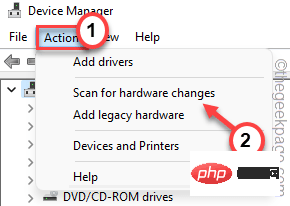
Windows will now scan for any missing hardware and reinstall it. This process usually takes a few seconds. Test if this works.
Fix 2 – Uninstall Corrupted Driver
This is the most prominent solution to this problem. Try uninstalling the device driver from Device Manager and restarting.
1. First, press the Win key and R key at the same time.
2. Then, enter “devmgmt.msc” and click “OK” to enter the device manager.
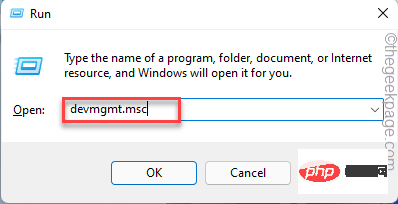
#3. On the Device Manager page, expand the device driver for which you are experiencing this problem.
4. Now, right-click on the driver and click on "Properties".
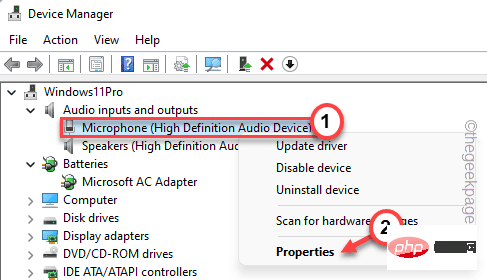
5. Now, you have to go to the “Driver” tab.
6. Then, click on the "Uninstall Device" option.
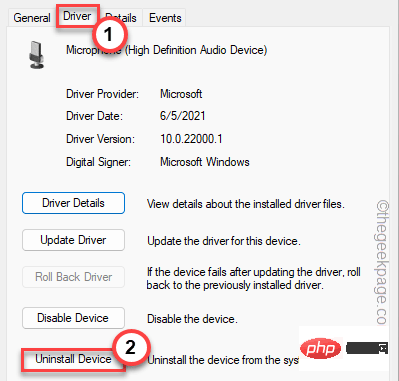
6. In the uninstall device prompt, select the "Delete the driver software for this device." checkbox.
7. Now, click on “Uninstall” to uninstall it from the system.
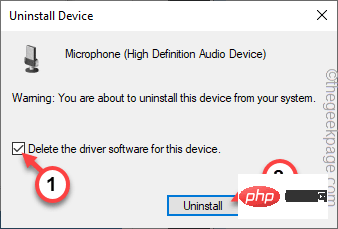
After uninstalling the driver, close everything and restart the system.
If the device is an external media device, you can unplug it and plug it back in. When Windows starts, it automatically loads the device's default driver.
This will definitely solve the problem.
Fix 3 – Update Drivers
If there is an update pending for your device, install the update now to resolve the issue.
1. Press the Win key and the X key at the same time, you will see a context menu appear.
2. Then, click "Device Manager" to enter the device manager.
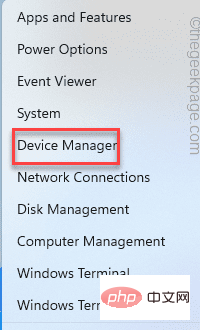
3. Once the Device Manager appears on the screen, right-click on the device and click "Update Driver".
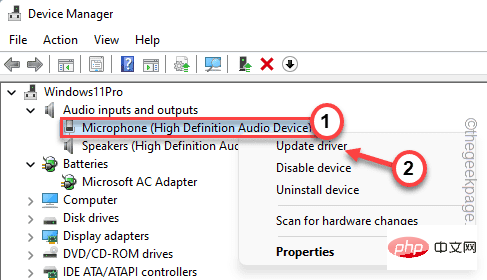
4. Now, click on the "Automatically search for drivers" option to search for the latest version of the driver.
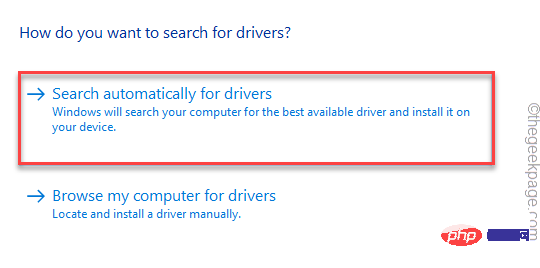
#Windows will perform an online search and download the latest drivers. If it detects the latest driver, it will download and install the same driver.
5. However, if you see the “The best driver for your device is installed” option. Click "Search Windows Update for updated drivers".
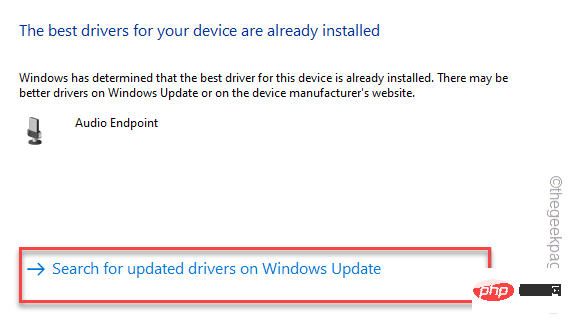
This will redirect you to the Windows Update page.
6. On the Windows Update page, check to see if the driver is being updated.
7. If you can't find it there, click "Advanced Options" on the same page.
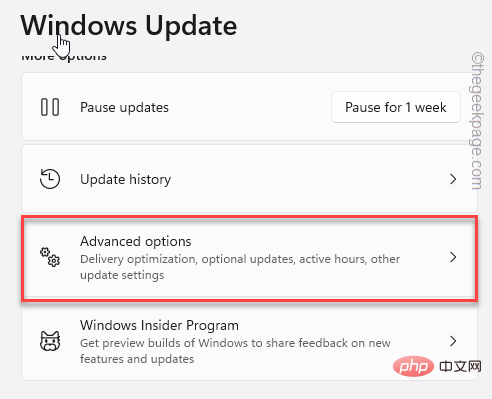
8. In the right pane, click the Optional Updates option to access it.
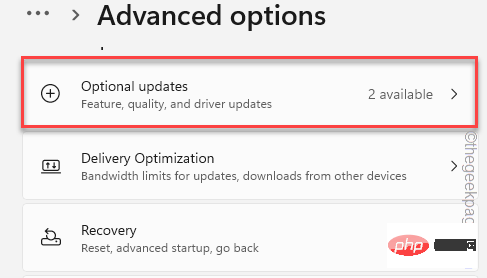
You will see a list of updates to download.
9. Check the boxes and click "Download and Install" to install these updates.
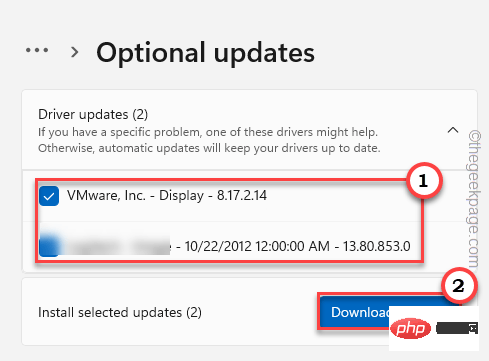
After downloading and installing, check if this solves your problem.
The above is the detailed content of Windows cannot initialize the device driver for this hardware (code 37) fix. For more information, please follow other related articles on the PHP Chinese website!

Hot AI Tools

Undresser.AI Undress
AI-powered app for creating realistic nude photos

AI Clothes Remover
Online AI tool for removing clothes from photos.

Undress AI Tool
Undress images for free

Clothoff.io
AI clothes remover

Video Face Swap
Swap faces in any video effortlessly with our completely free AI face swap tool!

Hot Article

Hot Tools

Notepad++7.3.1
Easy-to-use and free code editor

SublimeText3 Chinese version
Chinese version, very easy to use

Zend Studio 13.0.1
Powerful PHP integrated development environment

Dreamweaver CS6
Visual web development tools

SublimeText3 Mac version
God-level code editing software (SublimeText3)

Hot Topics
 1386
1386
 52
52
 What does Discord Do Not Disturb mean and how to use it?
Jun 03, 2023 pm 01:02 PM
What does Discord Do Not Disturb mean and how to use it?
Jun 03, 2023 pm 01:02 PM
If you have Discord Do Not Disturb enabled, you will not see any notifications on your app. This includes servers, group chats, and direct messages. Discord is a chat application that allows users to communicate through text, pictures, and video calls in games. It is designed to be a communication channel for gamers to chat and coordinate with each other in real time. DND settings allow you to disable all incoming messages you don't want to see. This is useful if you don't want to be disturbed by any messages while you are working. Additionally, you can also try the best Discord bots that can help you manage your guild while you are away. If you're wondering what Discord Do Not Disturb means and how to use it, this tutorial should help. D
 How to disable display scaling for high DPI settings in Windows 11 or 10
May 22, 2023 pm 10:11 PM
How to disable display scaling for high DPI settings in Windows 11 or 10
May 22, 2023 pm 10:11 PM
The default display scaling feature on Windows 10 or later is a core component of the Windows operating system. But sometimes, this feature of certain apps can cause compatibility issues, unreadable text, blurry logos, and ultimately, app crashes. This can be a huge headache if you're dealing with 2160p or higher resolutions. There are many ways to disable the default display scaling feature on high DPI settings. We've selected the best ones and detailed step-by-step instructions for each process. How to Disable Display Scaling on High DPI Settings There is a way, all you have to do is disable high DPI scaling for a single application, and there is a way to do it for the entire Window
 Tiny10 makes Windows 10 durable on (very old) PCs
May 22, 2023 pm 04:02 PM
Tiny10 makes Windows 10 durable on (very old) PCs
May 22, 2023 pm 04:02 PM
Tiny10 is one developer's attempt to make Microsoft's Windows 10 operating system usable on both older PC systems and modern systems. When Microsoft released Windows 10 in 2015, it ensured that the operating system had the same system requirements as previous versions of Windows. That changes with the release of Windows 11 in 2021. Still, Windows 10 felt noticeably heavier than previous Windows versions, and users began looking for ways to improve the usability of the operating system. Faster hard drive, more memory, faster and more powerful CP
 How to Fix Error Code 1132 in Zoom on Windows PC
May 30, 2023 am 11:08 AM
How to Fix Error Code 1132 in Zoom on Windows PC
May 30, 2023 am 11:08 AM
Zoom's video conferencing capabilities have made it popular among users while working from home. Many Zoom desktop client users have reported seeing error code 1132 along with an “Unknown error has occurred” message on their Windows PCs. Usually, this error code pops up when users try to log into their account and join any meeting in Zoom. In the error window, the user has the option to open a browser and join the meeting. However, some users reported that they were unable to open the meeting even on the browser. Windows firewall settings, outdated Zoom installation, or Zoom blacklisting your account could be some of the possible reasons for this error. Are you encountering an error code while using the Zoom app
![Event ID 157: Disk has been removed unexpectedly [Fixed]](https://img.php.cn/upload/article/000/887/227/168576249277516.jpg?x-oss-process=image/resize,m_fill,h_207,w_330) Event ID 157: Disk has been removed unexpectedly [Fixed]
Jun 03, 2023 am 11:21 AM
Event ID 157: Disk has been removed unexpectedly [Fixed]
Jun 03, 2023 am 11:21 AM
Disk has been accidentally deleted is an error in the system event log on Windows devices. This is an unusual issue on the virtual disk that all XBOX Live PC and Microsoft PC installations rely on. Typically, this problem occurs when something disrupts the system's communication with the disk. Event ID157 in Event Viewer The disk has been accidentally deleted, preventing the user from installing the game using the specified virtual drive. This virtual drive will not be visible in File Explorer like other drives. You may also encounter VMWare issues where the disk has been accidentally deleted. The solution below will fix the problem, but you must make changes directly in VMWare's emulated operating system. Depend on
 0x80070246 Windows Update Error: 6 Fixes
May 20, 2023 pm 06:28 PM
0x80070246 Windows Update Error: 6 Fixes
May 20, 2023 pm 06:28 PM
According to several Windows 10 and Windows 11 users, they encountered error 0x80070246 while trying to install Windows updates. This error prevents them from upgrading their PC and enjoying the latest features. Thankfully, in this guide, we have listed some of the best solutions to help you fix Windows update installation error 80070246x11 on Windows0PC. We'll also discuss what might be causing the problem in the first place. Let's jump right into it. Why am I getting Windows Update installation error 0x80070246? There may be multiple reasons why you are receiving Windows 11 installation error 0x80070246 on your PC.
 NVIDIA Setup Unable to Continue? 4 easy ways to fix it
Jun 03, 2023 am 09:52 AM
NVIDIA Setup Unable to Continue? 4 easy ways to fix it
Jun 03, 2023 am 09:52 AM
The NVIDIA installer cannot continue is an error message that prevents you from installing drivers for your graphics card. No matter how many times you try to install it on your computer, you'll almost certainly get the same message over and over again. Additionally, this error occurs with various drivers and Windows iterations, indicating multiple potential causes. That said, it doesn't exclude anyone, and troubleshooting the issue can be a frustrating experience for many users. Fortunately, there's a good chance that one (if not more) of the following methods will work for you, so read on to find out which one works best. Even if the driver installation fails, after you download and install the driver, an NVIDIA folder will be created in the partition where the operating system is installed. This is because it will be
![How to Fix iMessage Activation Error on iPhone [Solved]](https://img.php.cn/upload/article/000/465/014/168534860275610.png?x-oss-process=image/resize,m_fill,h_207,w_330) How to Fix iMessage Activation Error on iPhone [Solved]
May 29, 2023 pm 04:23 PM
How to Fix iMessage Activation Error on iPhone [Solved]
May 29, 2023 pm 04:23 PM
Many users have observed that they receive error messages while trying to activate iMessage on their iPhone. The error message they received is shown below. iMessage activation, an error occurred during activation. try again. Most of the iPhone users who have recently switched from Android to iPhone or those who have upgraded their iPhone to the latest model face such errors on their iPhone. This issue must occur on iPhone due to the following reasons. Problems with SIM card Weak internet connection or no data Date and time settings incorrectly iPhone with outdated iOS. There is a problem with Apple ID. If you also encounter the same problem with your iPhone, please don’t worry. You can read the following text



