
The Windows 11 22H2 Update or Sun Valley Update is currently available to Windows Insiders on the Beta and Dev Channels.
The Dev Channel has been working on this update for a while, with additional previews of upcoming features in future updates such as the Xbox Controller Bar. Here are all the requirements to install Windows 11 22H2 on your system.
You must be signed up for the Windows Insider Program (Beta Channel): All you need is a Microsoft account registered in the Windows Insider Program for the Beta Channel. This will make you eligible to download the Windows 11 22H2 ISO or update directly using Windows Update. If you haven't already, use this link to sign up for the Windows Insider Program.
Unfortunately, Dev channel users are running a different 22H2 update than the Sun Valley update and are missing some features included in the beta channel build.
After you complete your registration for the Windows Insider program, use any of the following methods to install Windows 11 22H2 on your PC.
Make sure you are signed in with the same Microsoft account you used to sign up for the Windows Insider Program. Press Windows i and click Windows Update.
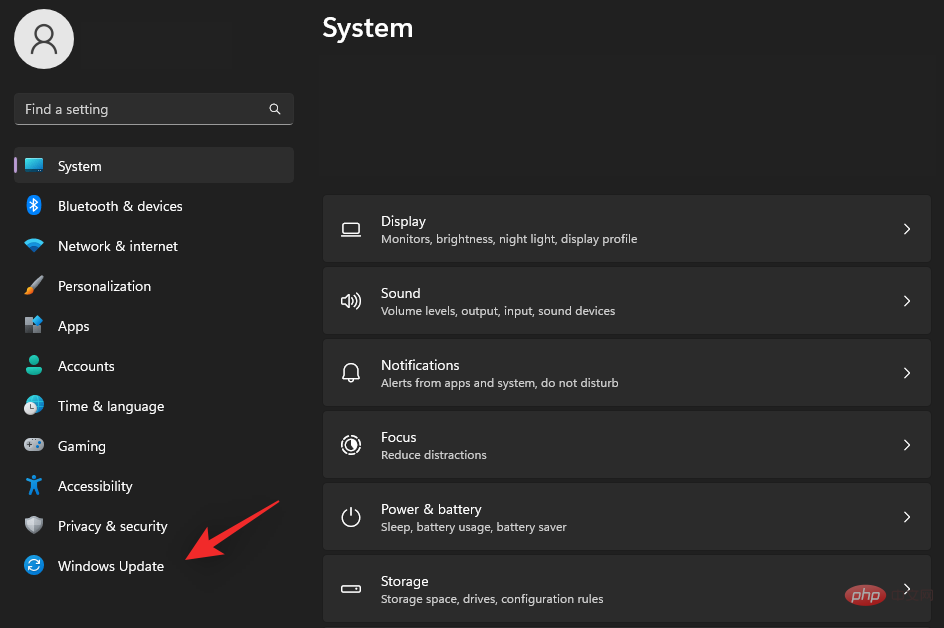
Now click Check for Updates.
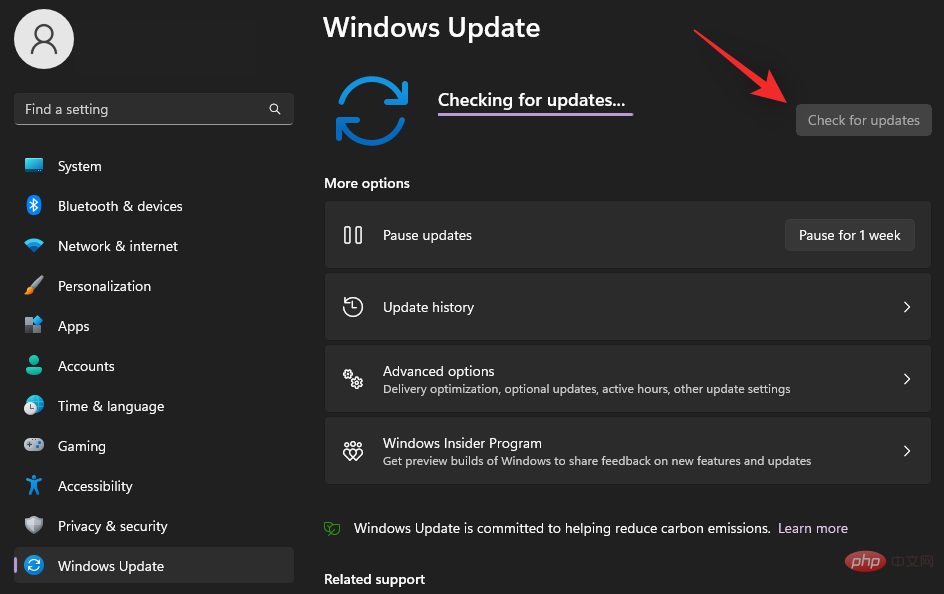
Wait while Windows checks for available updates, and if all goes well, feature updates from the beta or dev channel should show up in this list. If necessary, click to download and install. Ideally, you wouldn't have to do this unless using a metered connection.
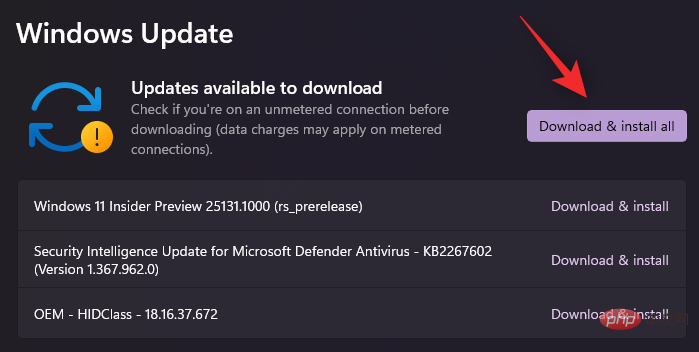
That's it! Sit back, relax and let Windows Update do its job. The download may take some time, depending on your current network and available bandwidth. Once completed, you will be prompted to restart your system and the update will start after you restart your system. Your computer will restart a few times while installing updates, this is completely normal.
You can also choose to use ISO to clean install Windows 11 22H2 on your system. Please follow the tutorial below to help you through the process.
Visit the link above in your preferred browser and use your Microsoft account Log in. Make sure you're using the same account that you used to sign up for the Windows Insider Program. After logging in, scroll down and click the drop-down menu for Select edition.
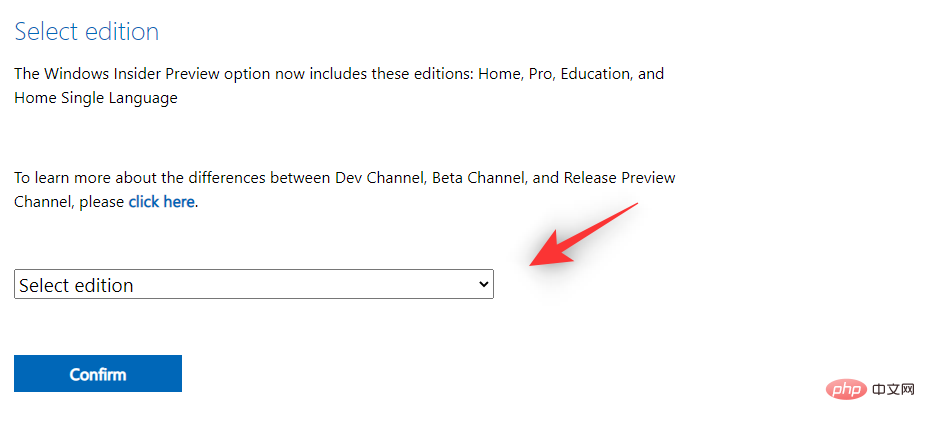
Select Windows 11 Insider Preview (Beta Channel) – Build 22621.
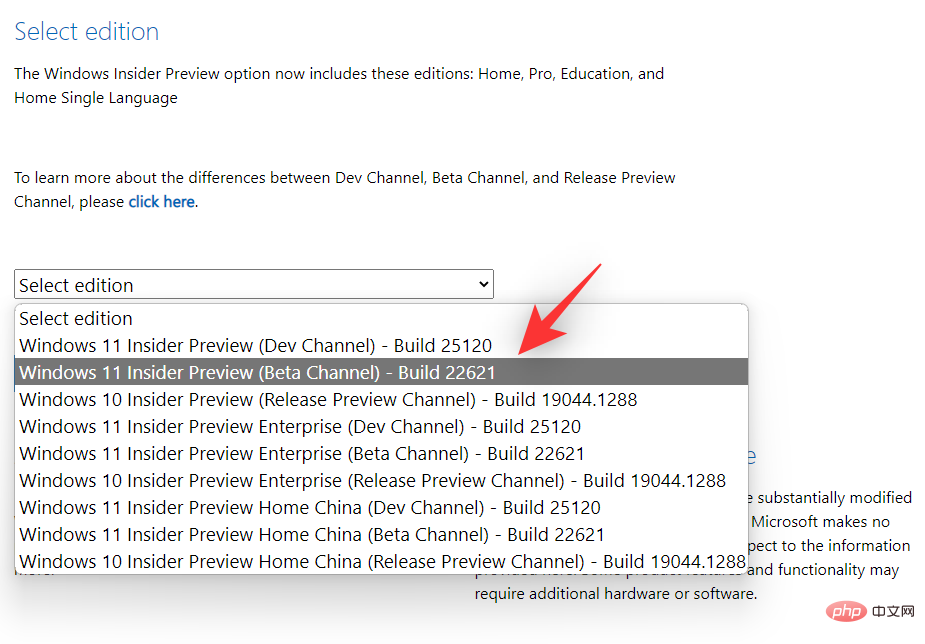
Click Confirm.
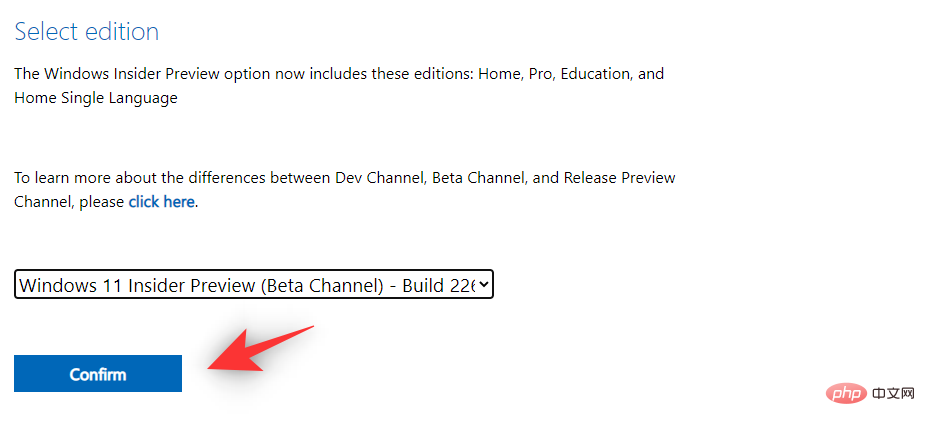
#Click the drop-down menu to select product language.
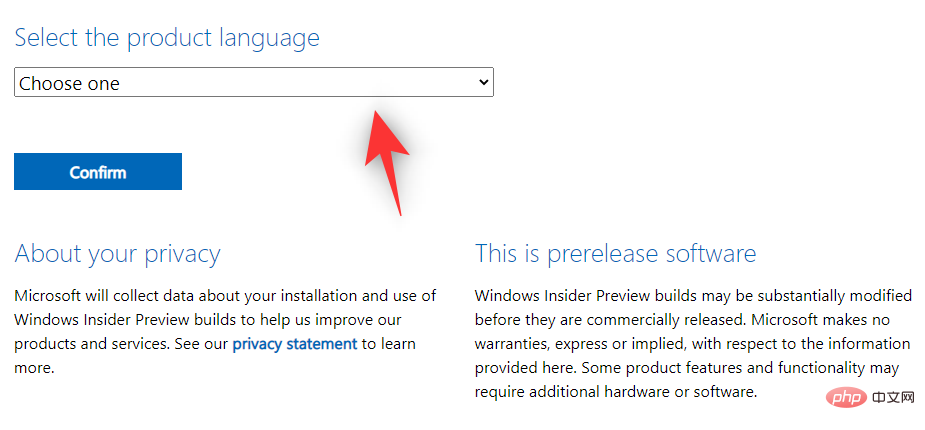
Select your preferred language from the list.
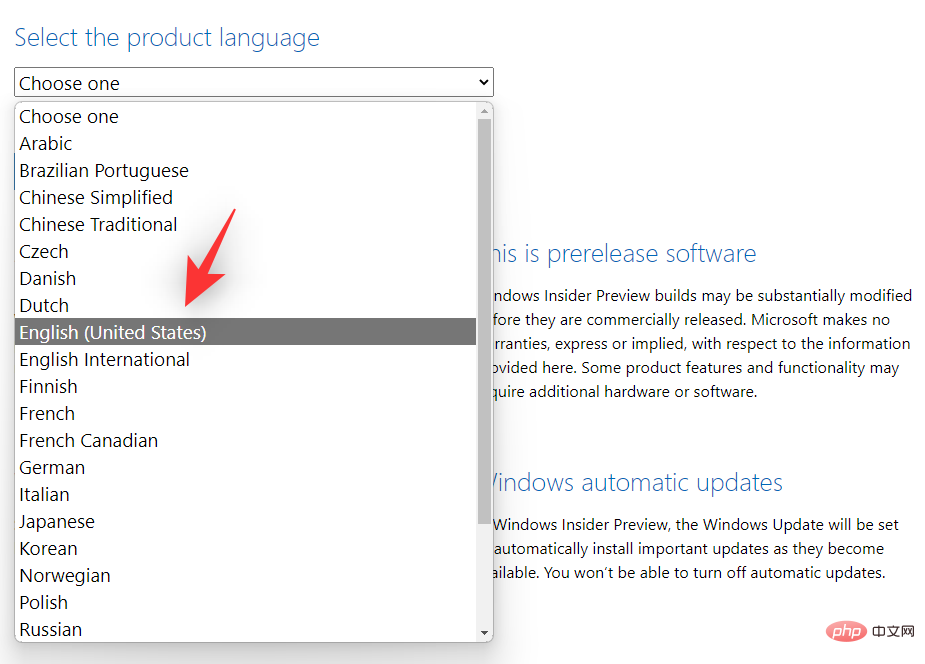
Click Confirm.
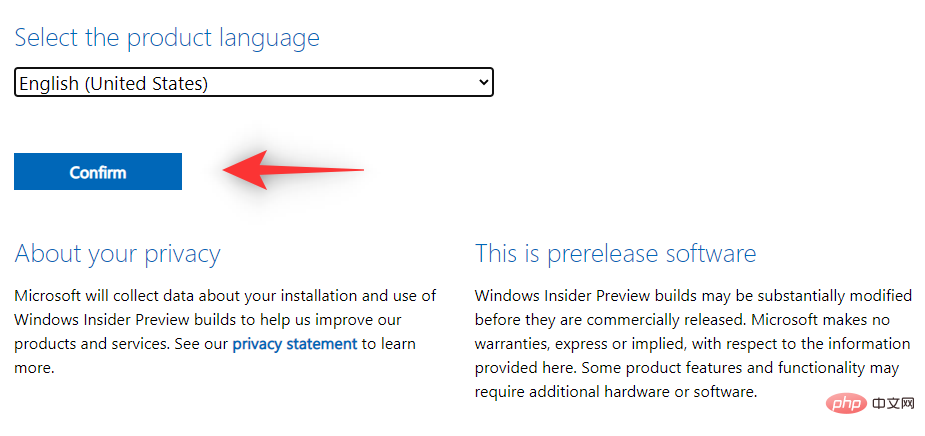
#Microsoft will now create a download link for your IP address. Click 64-bit Download to download the ISO and save it in a convenient location on your local storage.
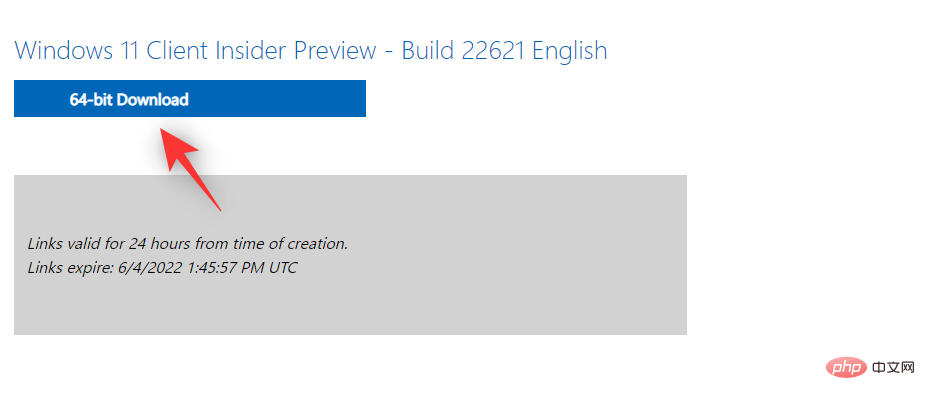
After downloading the ISO, right-click on it and click Mount. Now just double-click and Run setup from this computer.
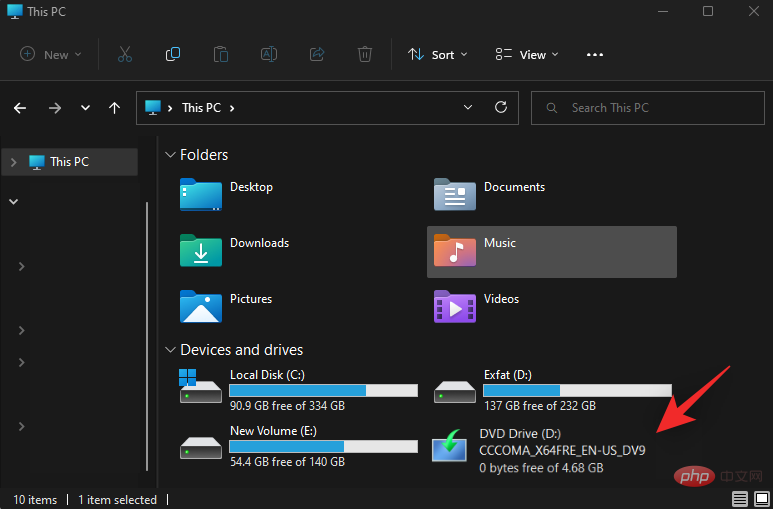
The above is the detailed content of 2 Easy Ways to Install Windows 11 22H2 Update Now. For more information, please follow other related articles on the PHP Chinese website!
 How to start mysql service
How to start mysql service
 How to skip network connection during win11 installation
How to skip network connection during win11 installation
 How to solve the problem that the phpstudy port is occupied
How to solve the problem that the phpstudy port is occupied
 How to repair win7 system if it is damaged and cannot be booted
How to repair win7 system if it is damaged and cannot be booted
 xenserver
xenserver
 Is Code Red a computer virus?
Is Code Red a computer virus?
 stackoverflowatline1
stackoverflowatline1
 How to cancel Douyin account on Douyin
How to cancel Douyin account on Douyin
 What are the differences between Eclipse version numbers?
What are the differences between Eclipse version numbers?




