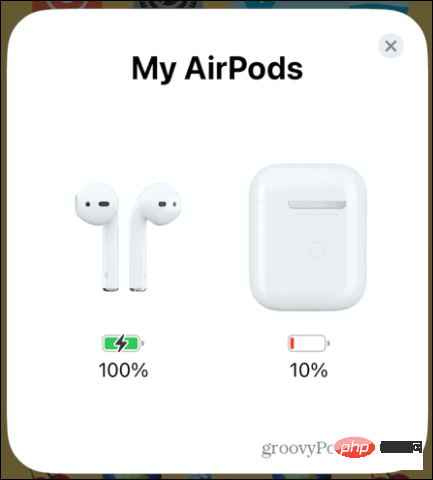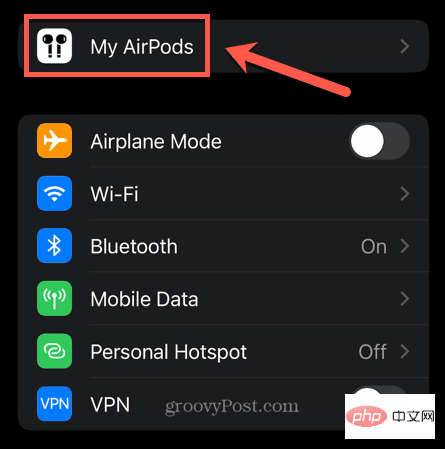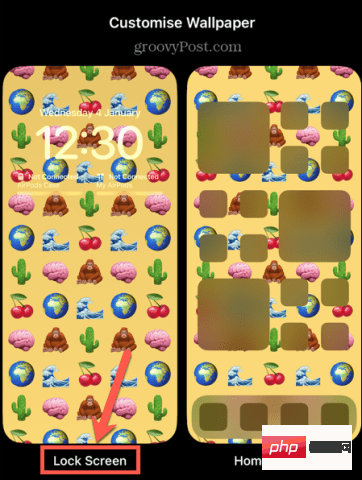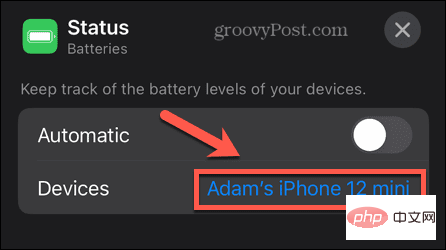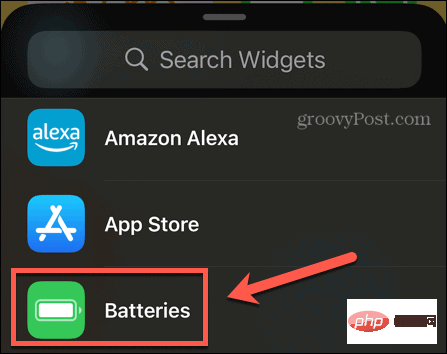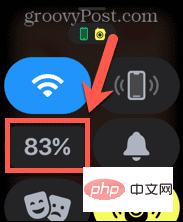How to tell if your AirPods charging case is charging
Check the light
The light on the charging case indicates the current charging status of your AirPods and charging case. If your charging case shows no status light at all, it may be completely drained of power, or there may be a problem with the charging case, which means it may not be charging.
The indicator light of the ordinary charging box is located inside the charging box, between the AirPods. For wireless charging cases, the status indicator light is located on the front of the charging case.
To check the charging status of your AirPods:
- Make sure the AirPods are in the charging case.
- Open the lid of the box.
- If the light is green, it means your AirPods are fully charged.

- If the light is amber, your AirPods are not fully charged.

- You may want to check the exact battery level of your AirPods. If so, you will need to use one of the methods in the following sections.
To check the charge status of your AirPods charging case:
- Remove the AirPods from the charging case.
- Open the lid.
- If the indicator light is green, the charging box is fully charged.

- If the light is amber, your charging case is not fully charged.

- To see the exact charge level of the charging case, you can use one of the methods in the following sections.
Check Your Battery Level
An easy way to tell if your AirPods charging case is charging is to charge it and check the charge level over time. If the battery level increases, you can be sure that the AirPods charging case is charging.
With the same method, you can check whether your AirPods charging case is charging your AirPods. You can see if the charge in your AirPods is increasing by placing them in the charging case and checking the charge in your AirPods over time.
There are a few different ways to check the charge level of your AirPods charging case and the AirPods themselves.
How to check AirPods battery level using iPhone
Put your AirPods and AirPods charging case close to your iPhone to quickly and easily check their charging status. Status appears on your screen and can also be found in your iPhone settings.
To check AirPods battery level on iPhone:
- Place your AirPods in the charging case close to your iPhone.
- Open the lid of the charging box.
- You'll see information about the current battery level of the charging case and AirPods on your iPhone screen.

- You can also check whether your AirPods and AirPods charging case are currently charging. If so, they will display a lightning charging icon on top of the battery symbol.
- You can also find the same information by opening the Settings app.
- Click on the name of your AirPods. This option is only available in Settings for a short time after you open the charging case lid.

- You'll see information about your AirPods, including the battery level of the earbuds and charging case.

How to Check AirPods Battery Level Using the Lock Screen Widget
If you find yourself constantly checking the battery level of your AirPods or charging case, feel free to check these Information saved on your iPhone can be useful. You can do this by adding a widget to your home screen or lock screen. To view widgets on the lock screen, you need to be running iOS 16 or later.
To add the battery widget to the lock screen:
- Lock your iPhone, then tap the screen to wake it, but don't unlock it.
- Tap and hold on the lock screen.
- When the lock screen editor appears, tap Customize at the bottom of the screen.

- Select Lock Screen.

- Click Add widget. If you already have a complete set of widgets, you will need to delete those widgets to add the battery widget.

- Select Battery under Add Widget.

- Select the widget style you want and drag it to the "Add Widget " area.

- To change the devices for which the widget will display battery level, click the widget.
-
Switch automatic to off.

- Put the AirPods case with your AirPods close to your iPhone, then open the cover. This ensures they are currently connected to your iPhone.
-
Click on the current device next to Devices.

- Choose your AirPods.

- Repeat steps 6-11 for your AirPods charging case.
- Click at the top of the screen to finish.

- #You can now check your battery level on the lock screen.

- If the widget says your AirPods are disconnected, open the case closer to your iPhone again.
How to check AirPods battery level using a Home screen widget
You can also add a widget to your Home screen to display the same information. You won't see this message until you unlock your iPhone. However, you can use these widgets on iOS 15 or later, so if you haven't upgraded to iOS 16 yet, this is a good option.
To add the Battery widget to your Home screen:
- Unlock your iPhone. Click and hold on any space between app icons.
- When your app starts shaking, click the plus sign ( ) icon in the upper left corner.

- Select Battery from the widget list.

- Select the type of widget you want to use and click Add Widget.

- Reposition the widget as needed and click Finish.
- The widget will now display the current battery level and an icon indicating whether the device is currently charging.

- If no information appears for your AirPods or case, hold the case close to your iPhone and open the lid.
How to Check AirPods Battery Level on Apple Watch
If you use your AirPods with your Apple Watch, you can also quickly and easily check the battery status of your AirPods right on your watch. This is a very quick way to tell if your AirPods charging case is charging.
To check AirPods battery level on Apple Watch:
- After connecting your AirPods to your Apple Watch, swipe up from the bottom of the Apple Watch screen.
- Click on the Watch Battery icon.

- Now you will see the current battery level of your Apple Watch, as well as the current battery level of your AirPods and AirPods charging case.

The above is the detailed content of How to tell if your AirPods charging case is charging. For more information, please follow other related articles on the PHP Chinese website!

Hot AI Tools

Undresser.AI Undress
AI-powered app for creating realistic nude photos

AI Clothes Remover
Online AI tool for removing clothes from photos.

Undress AI Tool
Undress images for free

Clothoff.io
AI clothes remover

AI Hentai Generator
Generate AI Hentai for free.

Hot Article

Hot Tools

Notepad++7.3.1
Easy-to-use and free code editor

SublimeText3 Chinese version
Chinese version, very easy to use

Zend Studio 13.0.1
Powerful PHP integrated development environment

Dreamweaver CS6
Visual web development tools

SublimeText3 Mac version
God-level code editing software (SublimeText3)

Hot Topics
 iPhone 16 Pro and iPhone 16 Pro Max official with new cameras, A18 Pro SoC and larger screens
Sep 10, 2024 am 06:50 AM
iPhone 16 Pro and iPhone 16 Pro Max official with new cameras, A18 Pro SoC and larger screens
Sep 10, 2024 am 06:50 AM
Apple has finally lifted the covers off its new high-end iPhone models. The iPhone 16 Pro and iPhone 16 Pro Max now come with larger screens compared to their last-gen counterparts (6.3-in on the Pro, 6.9-in on Pro Max). They get an enhanced Apple A1
 iPhone parts Activation Lock spotted in iOS 18 RC — may be Apple\'s latest blow to right to repair sold under the guise of user protection
Sep 14, 2024 am 06:29 AM
iPhone parts Activation Lock spotted in iOS 18 RC — may be Apple\'s latest blow to right to repair sold under the guise of user protection
Sep 14, 2024 am 06:29 AM
Earlier this year, Apple announced that it would be expanding its Activation Lock feature to iPhone components. This effectively links individual iPhone components, like the battery, display, FaceID assembly, and camera hardware to an iCloud account,
 iPhone parts Activation Lock may be Apple\'s latest blow to right to repair sold under the guise of user protection
Sep 13, 2024 pm 06:17 PM
iPhone parts Activation Lock may be Apple\'s latest blow to right to repair sold under the guise of user protection
Sep 13, 2024 pm 06:17 PM
Earlier this year, Apple announced that it would be expanding its Activation Lock feature to iPhone components. This effectively links individual iPhone components, like the battery, display, FaceID assembly, and camera hardware to an iCloud account,
 Gate.io trading platform official app download and installation address
Feb 13, 2025 pm 07:33 PM
Gate.io trading platform official app download and installation address
Feb 13, 2025 pm 07:33 PM
This article details the steps to register and download the latest app on the official website of Gate.io. First, the registration process is introduced, including filling in the registration information, verifying the email/mobile phone number, and completing the registration. Secondly, it explains how to download the Gate.io App on iOS devices and Android devices. Finally, security tips are emphasized, such as verifying the authenticity of the official website, enabling two-step verification, and being alert to phishing risks to ensure the safety of user accounts and assets.
 LCD iPhone becomes history! Apple will be completely abandoned: the end of an era
Sep 03, 2024 pm 09:38 PM
LCD iPhone becomes history! Apple will be completely abandoned: the end of an era
Sep 03, 2024 pm 09:38 PM
According to media reports citing sources, Apple will completely abandon the use of LCD (liquid crystal display) screens in iPhones, and all iPhones sold next year and beyond will use OLED (organic light-emitting diode) displays. Apple first used OLED displays on iPhoneX in 2017. Since then, Apple has popularized OLED displays in mid-to-high-end models, but the iPhone SE series still uses LCD screens. However, iPhones with LCD screens are about to become history. People familiar with the matter said that Apple has begun ordering OLED displays from BOE and LG for the new generation iPhone SE. Samsung currently holds about half of the iPhone OLED display market, LG
 How to install and register an app for buying virtual coins?
Feb 21, 2025 pm 06:00 PM
How to install and register an app for buying virtual coins?
Feb 21, 2025 pm 06:00 PM
Abstract: This article aims to guide users on how to install and register a virtual currency trading application on Apple devices. Apple has strict regulations on virtual currency applications, so users need to take special steps to complete the installation process. This article will elaborate on the steps required, including downloading the application, creating an account, and verifying your identity. Following this article's guide, users can easily set up a virtual currency trading app on their Apple devices and start trading.
 Anbi app official download v2.96.2 latest version installation Anbi official Android version
Mar 04, 2025 pm 01:06 PM
Anbi app official download v2.96.2 latest version installation Anbi official Android version
Mar 04, 2025 pm 01:06 PM
Binance App official installation steps: Android needs to visit the official website to find the download link, choose the Android version to download and install; iOS search for "Binance" on the App Store. All should pay attention to the agreement through official channels.
 Download link of Ouyi iOS version installation package
Feb 21, 2025 pm 07:42 PM
Download link of Ouyi iOS version installation package
Feb 21, 2025 pm 07:42 PM
Ouyi is a world-leading cryptocurrency exchange with its official iOS app that provides users with a convenient and secure digital asset management experience. Users can download the Ouyi iOS version installation package for free through the download link provided in this article, and enjoy the following main functions: Convenient trading platform: Users can easily buy and sell hundreds of cryptocurrencies on the Ouyi iOS app, including Bitcoin and Ethereum. and Dogecoin. Safe and reliable storage: Ouyi adopts advanced security technology to provide users with safe and reliable digital asset storage. 2FA, biometric authentication and other security measures ensure that user assets are not infringed. Real-time market data: Ouyi iOS app provides real-time market data and charts, allowing users to grasp encryption at any time