How to adjust mouse double-click speed in Windows 10/11
We all know the meaning of the mouse, it is used to control some things on the computer. It is also used as a pointer. When you point at an object on the screen, it means you want to perform some action on it. We can use the mouse to perform various operations such as selecting files or folders, moving content, scrolling, and more. We also know that each mouse click performs a different action. Clicking opens a link, which helps with minimizing and maximizing the screen etc. Double-clicking helps to open a folder, select a word from a file, etc. There are also right-click options to perform different sets of actions. In this article, let’s look at how to increase mouse double-click speed.
Increase/decrease mouse double-click speed
You can adjust the mouse double-click speed. Few people are required to move fast, while some people are required to move slowly. Since it will vary, you can change the speed as needed. There are two ways to change the speed of the click.
Method 1: Use mouse properties to adjust mouse double-click speed
Step 1: Open mouse properties. To do this, type main.cpl in the Windows search bar, it is a run command shortcut that provides easy access to mouse properties. So once it appears, click on it to open the mouse properties window.
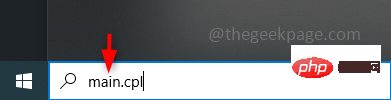
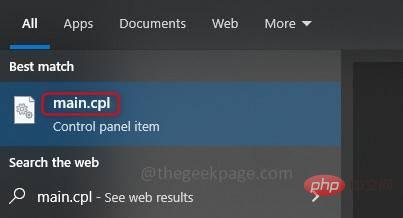
Step 2: Mouse properties have many tabs, such as buttons, pointers, etc. Click the button tab.
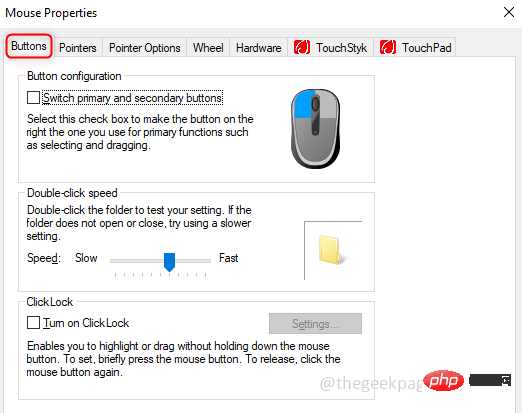
Step 3: Under the Double Click Speed section there is a slider. Adjust the speed by moving the slider. If you move the slider to the left, it is Slow. If you move the slider to the right, it's Fast. After completing the speed settings, click OK.
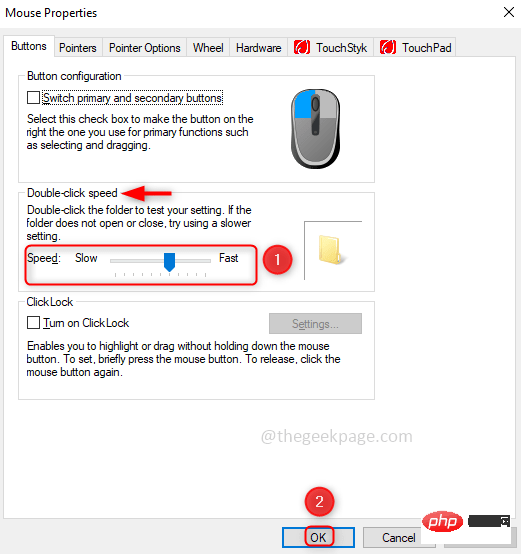
Step 1
: Typeregistry editor in the search bar, or you can type regedit. Once it appears click on it. A pop-up window appears asking if you want to allow changes to this application. Click is .
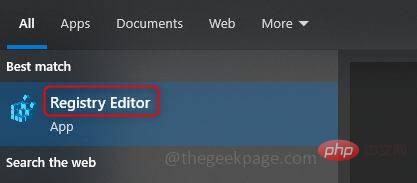 Step 2
Step 2
Computer\HKEY_CURRENT_USER \Control Panel\Mouse
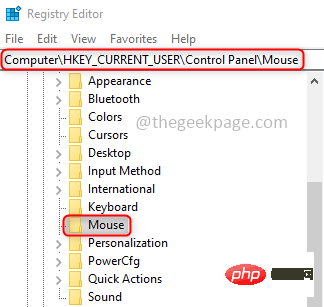 Step 3
Step 3
right sideyou You can see DoubleClickSpeed. Right click on it and click Modify.
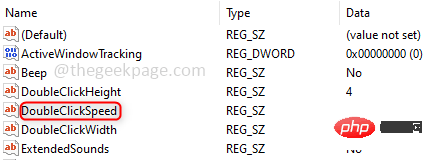 Step 4
Step 4
for setting the speed under Value data. Write a value between 200 and 900 for good speed. Click OK and close the Registry Editor window.
The above is the detailed content of How to adjust mouse double-click speed in Windows 10/11. For more information, please follow other related articles on the PHP Chinese website!

Hot AI Tools

Undresser.AI Undress
AI-powered app for creating realistic nude photos

AI Clothes Remover
Online AI tool for removing clothes from photos.

Undress AI Tool
Undress images for free

Clothoff.io
AI clothes remover

AI Hentai Generator
Generate AI Hentai for free.

Hot Article

Hot Tools

Notepad++7.3.1
Easy-to-use and free code editor

SublimeText3 Chinese version
Chinese version, very easy to use

Zend Studio 13.0.1
Powerful PHP integrated development environment

Dreamweaver CS6
Visual web development tools

SublimeText3 Mac version
God-level code editing software (SublimeText3)

Hot Topics
 1359
1359
 52
52
 In-depth search deepseek official website entrance
Mar 12, 2025 pm 01:33 PM
In-depth search deepseek official website entrance
Mar 12, 2025 pm 01:33 PM
At the beginning of 2025, domestic AI "deepseek" made a stunning debut! This free and open source AI model has a performance comparable to the official version of OpenAI's o1, and has been fully launched on the web side, APP and API, supporting multi-terminal use of iOS, Android and web versions. In-depth search of deepseek official website and usage guide: official website address: https://www.deepseek.com/Using steps for web version: Click the link above to enter deepseek official website. Click the "Start Conversation" button on the homepage. For the first use, you need to log in with your mobile phone verification code. After logging in, you can enter the dialogue interface. deepseek is powerful, can write code, read file, and create code
 deepseek web version official entrance
Mar 12, 2025 pm 01:42 PM
deepseek web version official entrance
Mar 12, 2025 pm 01:42 PM
The domestic AI dark horse DeepSeek has risen strongly, shocking the global AI industry! This Chinese artificial intelligence company, which has only been established for a year and a half, has won wide praise from global users for its free and open source mockups, DeepSeek-V3 and DeepSeek-R1. DeepSeek-R1 is now fully launched, with performance comparable to the official version of OpenAIo1! You can experience its powerful functions on the web page, APP and API interface. Download method: Supports iOS and Android systems, users can download it through the app store; the web version has also been officially opened! DeepSeek web version official entrance: ht
 How to solve the problem of busy servers for deepseek
Mar 12, 2025 pm 01:39 PM
How to solve the problem of busy servers for deepseek
Mar 12, 2025 pm 01:39 PM
DeepSeek: How to deal with the popular AI that is congested with servers? As a hot AI in 2025, DeepSeek is free and open source and has a performance comparable to the official version of OpenAIo1, which shows its popularity. However, high concurrency also brings the problem of server busyness. This article will analyze the reasons and provide coping strategies. DeepSeek web version entrance: https://www.deepseek.com/DeepSeek server busy reason: High concurrent access: DeepSeek's free and powerful features attract a large number of users to use at the same time, resulting in excessive server load. Cyber Attack: It is reported that DeepSeek has an impact on the US financial industry.



