 Common Problem
Common Problem
 'The program can't start because D3DCOMPILER_47.dll is missing from your computer.' How to solve?
'The program can't start because D3DCOMPILER_47.dll is missing from your computer.' How to solve?
'The program can't start because D3DCOMPILER_47.dll is missing from your computer.' How to solve?
"The program can't start because D3DCOMPILER_47.dll is missing from your computer" Error is the most common error encountered by gamers on any Windows operating system. Whenever you launch a game or software, you may encounter d3dcompiler_47.dll error. This error is caused by missing d3dcompiler_47.dll or a system failure. You have to fix the d3dcompiler_47.dll is missing error otherwise you will not be able to access the specific game or software that is showing the error. In this tutorial, I'll walk you through the steps to fix this error.
What is d3dcompiler_47.dll is missing error?
You probably know that Microsoft DirectX (DirectX, the Direct3D API, commonly used in the development of video games) manages a variety of tasks related to game programming, video, and multimedia. Basically, it is a collection of APIs (Application Programming Interfaces). Almost all games installed on Windows computers use this DirectX, and the D3DCOMPILER_47.dll file is also part of this Microsoft DirectX.
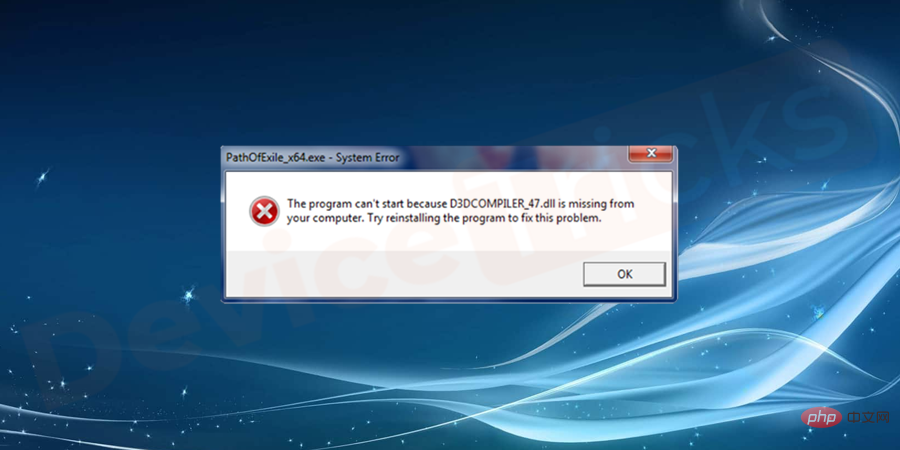
"The program can't start because D3DCOMPILER_47.dll is missing from your computer" is a problem for gamers trying to launch any of these games or graphics programs An error was encountered. Starting with Windows 98, this D3DCOMPILER_47.dll error can be observed on any Microsoft operating system. Typically, errors indicate that the file is "missing," "corrupt," or "not found."
To resolve this issue, you need to install or update the latest version of DirectX, uninstall or reinstall the problematic game or program, update the graphics card driver, re-register the D3DCOMPILER_47.dll file, scan the computer for malware , run the System File Checker tool, update the Windows operating system, or the System Restore feature.
Various Error Messages You May Encounter During d3dcompiler_47.dll Missing
- d3dcompiler_47.dll is not available or cannot be found.
- d3dcompiler_47.dll crashed.
- d3dcompiler_47.dll not found.
- d3dcompiler_47.dll Access violation.
- d3dcompiler_47.dll is missing from your computer. Reinstall to resolve the issue.
- The program cannot start because the d3dcompiler_47.dll file cannot be found. Reinstall the files to resolve the issue.
- The d3dcompiler_47.dll file cannot be registered.
- The execution of the code was not processed due to a missing d3dcompiler_47.dll file. Perform a reinstall to resolve the issue.
- Cannot start {program}. Basic component unavailable/missing: d3dcompiler_47.dll. Install {program}.
Note: Indications of a missing or incorrect d3dcompiler_47.dll file vary.
Why does d3dcompiler_47.dll Missing Error appear?
Are you not sure what the cause of the d3dcompiler_47.dll error is? Use the following points to find the cause of the d3dcompiler_47.dll error.
- The d3dcompiler_47.dll file is missing.
- d3dcompiler_47.dll file is damaged or damaged.
- DLL files are deleted unknowingly.
- Registry problem.
- Corrupted system files.
- DLL files overwritten by other programs.
- Outdated windows.
- Outdated/incompatible GPU driver.
How to fix d3dcompiler_47.dll missing error?
You must try the following procedures one by one to fix d3dcompiler_47.dll missing or any other issue related to it.
Antivirus scan
You must perform an antivirus scan to find viruses or malware present on your system. If the d3dcompiler_47.dll file is affected by a virus, you must delete the file and reinstall it on your system.
- First, Open the anti-virus program installed in the system. If it is not installed, you must browse and download it to your system.
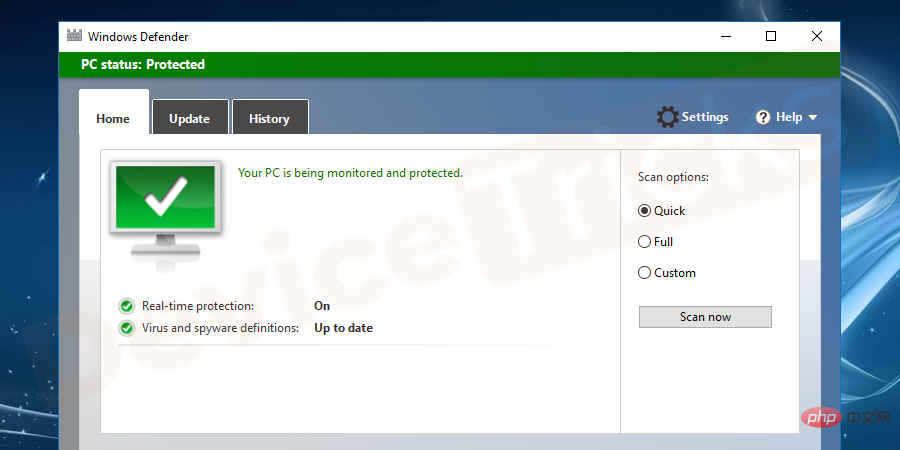
- Click the Full System Scan option and wait for the scan to complete.
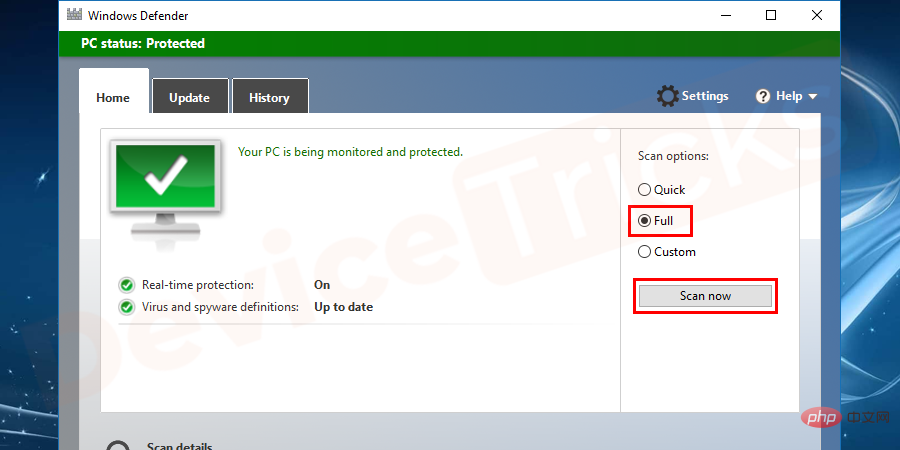
- Delete files infected by viruses.
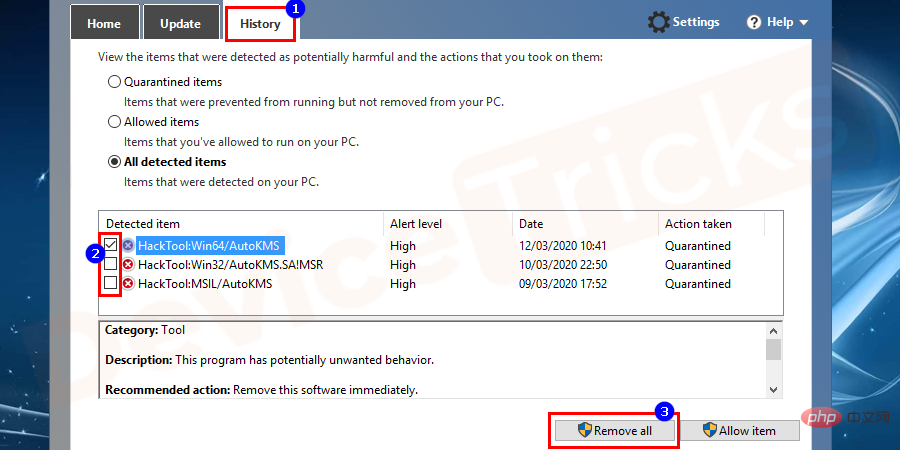
- Later, restart the system.
Run System File Checker
Before resetting or reinstalling Windows, you can make it easier than repairing Windows.
- Click the Windows button in the keyword and navigate to the Command Prompt.
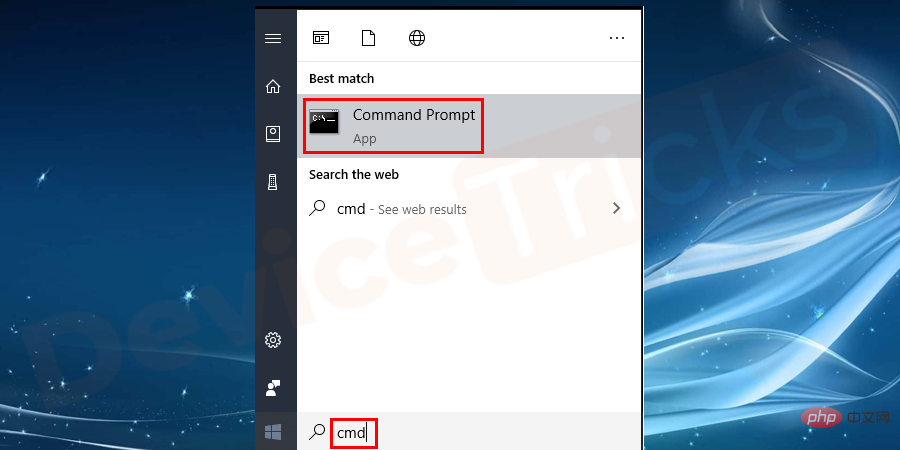
- Right-click on the Command Prompt and select the Run as administrator option .
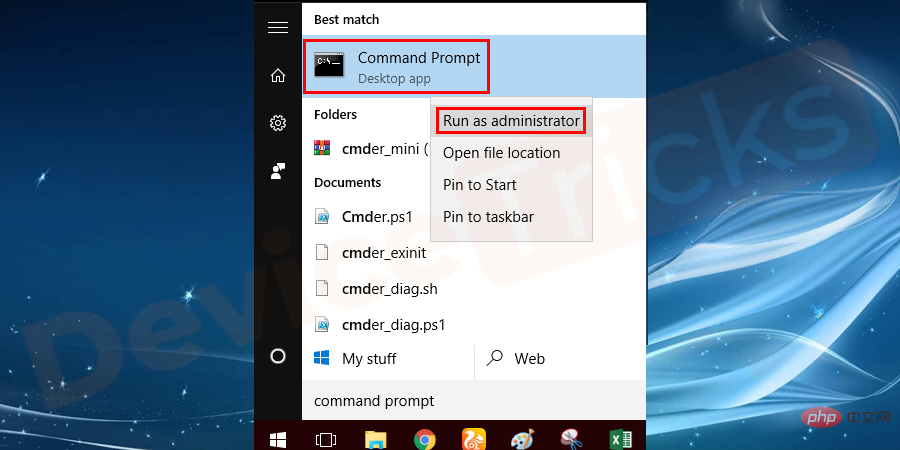
- In the window that opens, type the command sfc/scannow and click the Enter button to Execute this command.
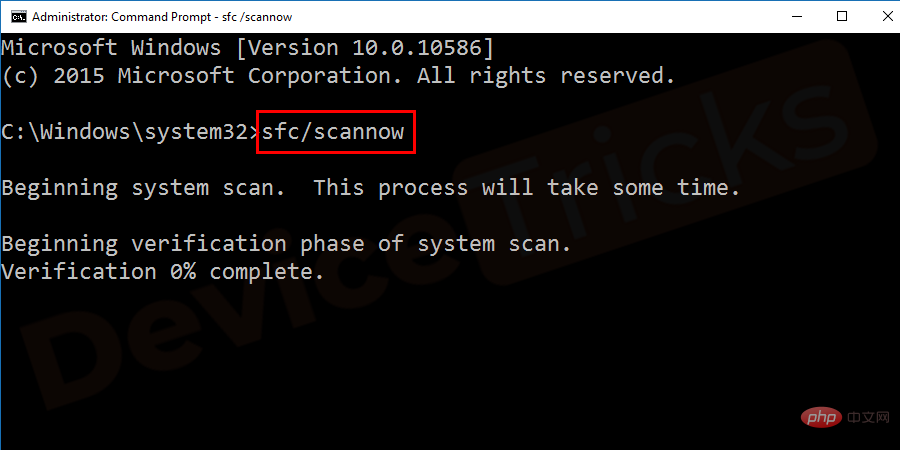
- After the scan is completed, the tool will display system file errors. If you see a d3dcompiler_47.dll file error, you must perform a download and installation of the d3dcompiler_47.dll file to resolve the issue.
Installing Microsoft DirectX
As we discussed, the module d3dcompiler_47.dll is related to DirectX. It is a collection of APIs required for various tasks such as games or programs. Sometimes your computer may not have this module installed and face this error. To fix this error, you need to install DirectX on your computer. To do this, follow the steps below:
- Navigate to Microsoft official website and download the Files application package on your system.
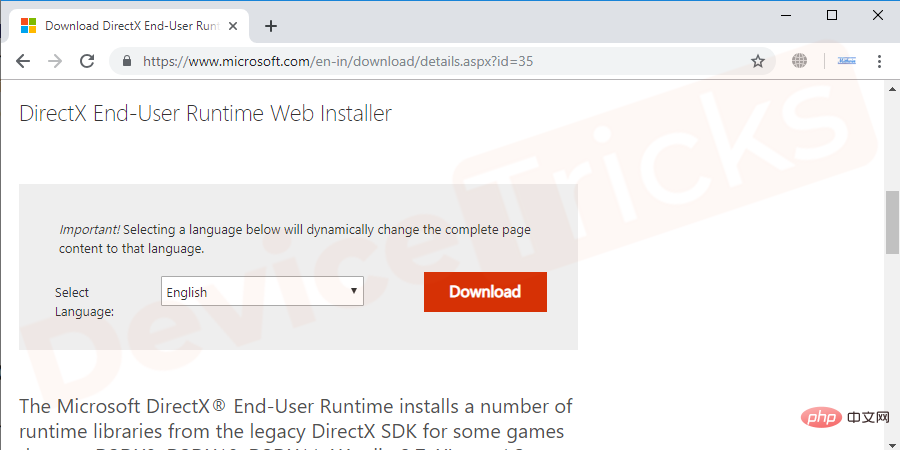
- After downloading the package, install it.
- Restart the computer and check for errors. Nonetheless, if you encounter an error, then you need to manually download the required dll file and place it in the appropriate directory as shown in the next method.
Download and install d3dcompiler_47.dll
You have to download d3dcomplier_47.dll from the official website to fix the error.
- Go to the official website and search for the file you need , namely d3dcompiler_47.dll.
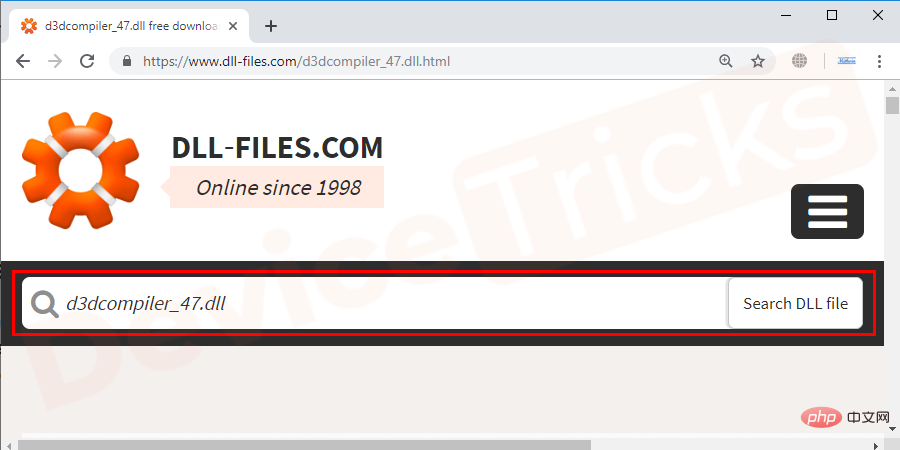
- Now click on the file shown in the results to start downloading.
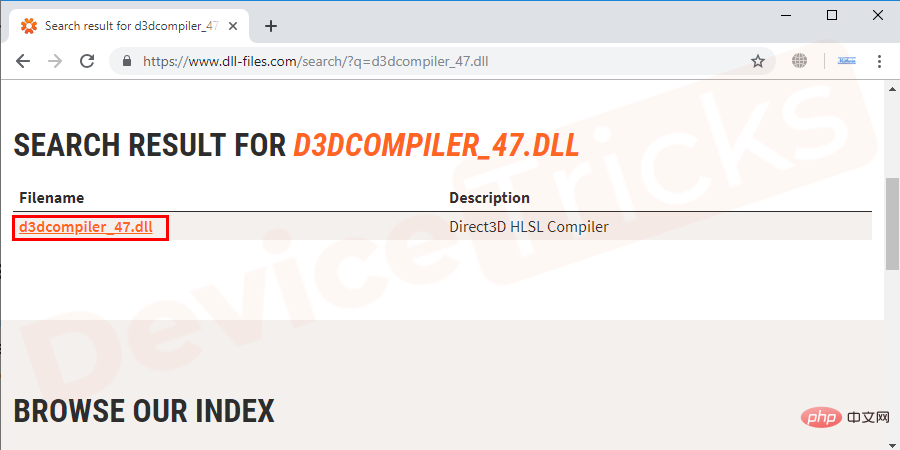
- #The file will be downloaded in zip format. Unzip the package and follow the on-screen instructions to install the files.
- After successfully installing the file, restart the system. After rebooting, access the program that caused the error and hopefully the error will be resolved.
Re-register the D3DCOMPILER_47.dll file
Whenever you install any new application that contains the D3DCOMPILER_47.dll file, your operating system automatically registers it. However, sometimes your operating system may not be able to find this file due to some unknown reasons. You can re-register the d3dcompiler_47.dll file using the command prompt. To do this, follow these steps:
- Right-click the Start button and select Command Prompt (Run as administrator).
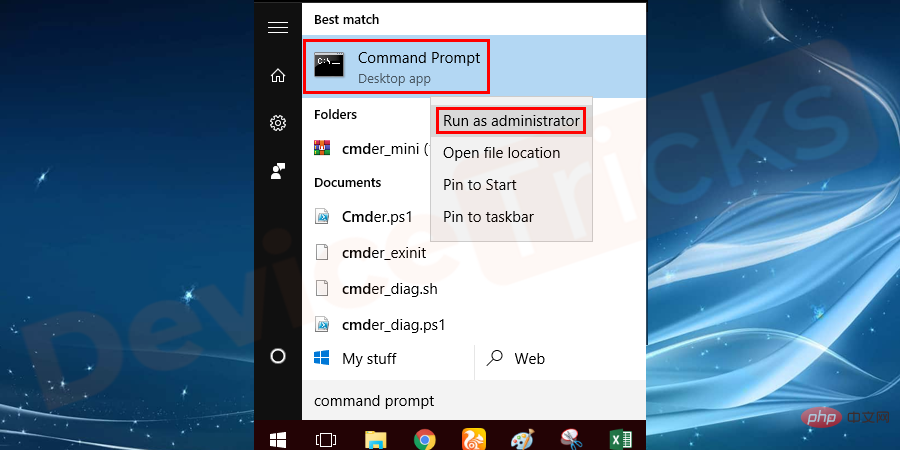
- Now type the command
- regsvr32 /u D3DCompiler_47.dll and press Enter.
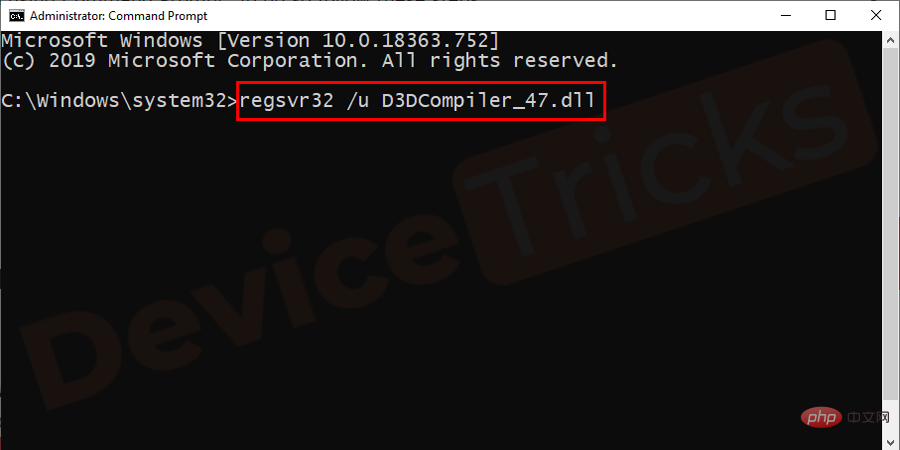
- regsvr32 /i D3DCompiler_47.dll
- command and press Enter.
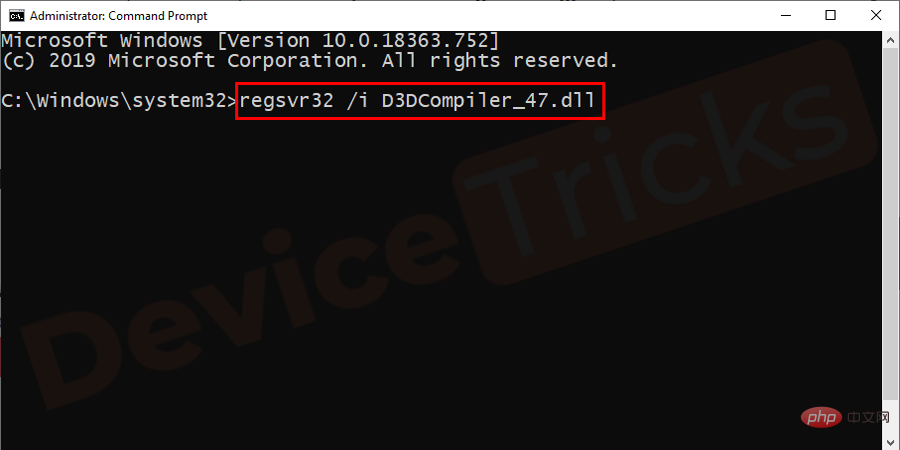
- launch the
- game or program and check for errors.
Click the
- Start
- button and search Device Manager and replace its open.
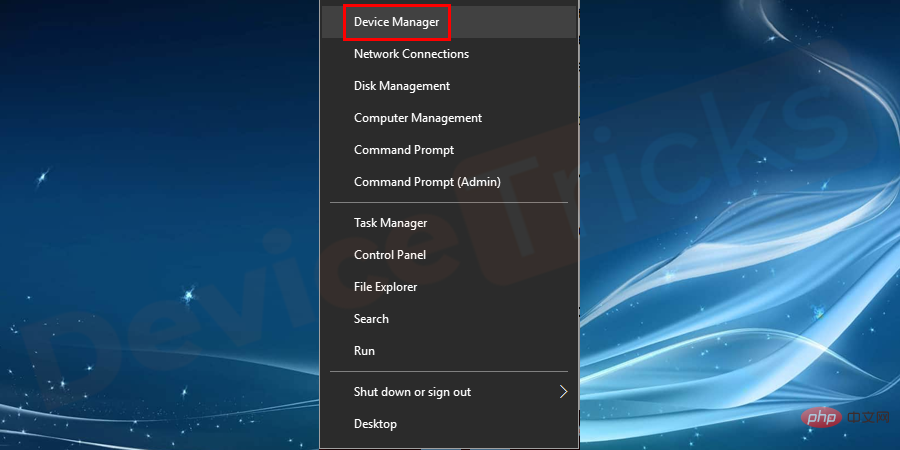
- update the driver for the type of program that
- caused the error. For example, if you are causing errors in your audio player, update your audio driver.
- If you are unsure of the driver type, please update all drivers.
- Restart the system after completing the driver update and try to open the program that caused the error. Hope the issue is resolved, otherwise please move on to the next solution.
Installing Windows Updates
You must perform a Windows operating system installation to avoid d3dcompiler_47.dll errors.
- Navigate to the Start button and search for Windows Update. Then select the Windows update option from the results displayed.
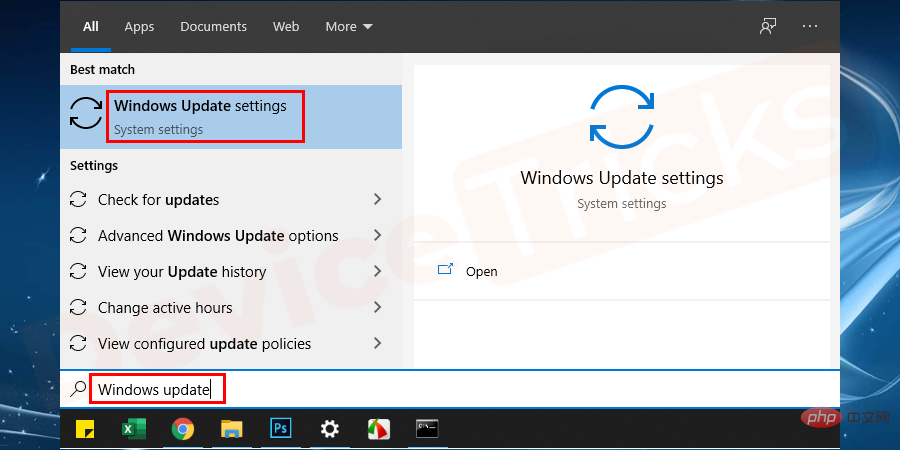
- In the newly opened window, click the Check for Updates option.
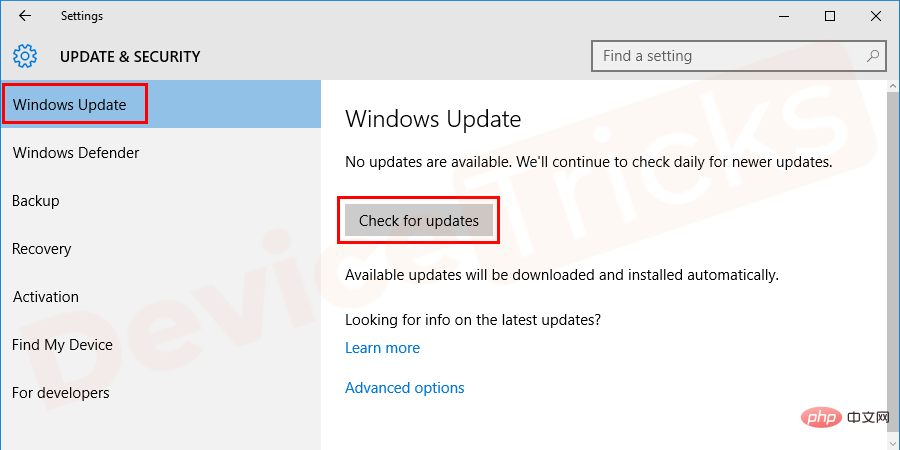
- Wait until the update search is completed.
- You can see the available options to complete the Windows Update installation. Just do what you need.
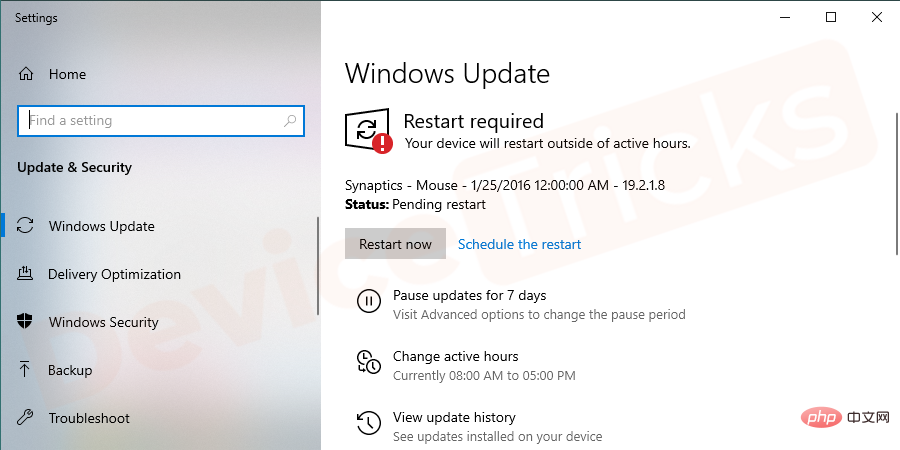
- After a restart, you may not see the d3dcompiler_47.dll error when you open the program that caused the error.
- Press the
- Win R key to open the Run box and type the command appwiz.cpland press Enter.
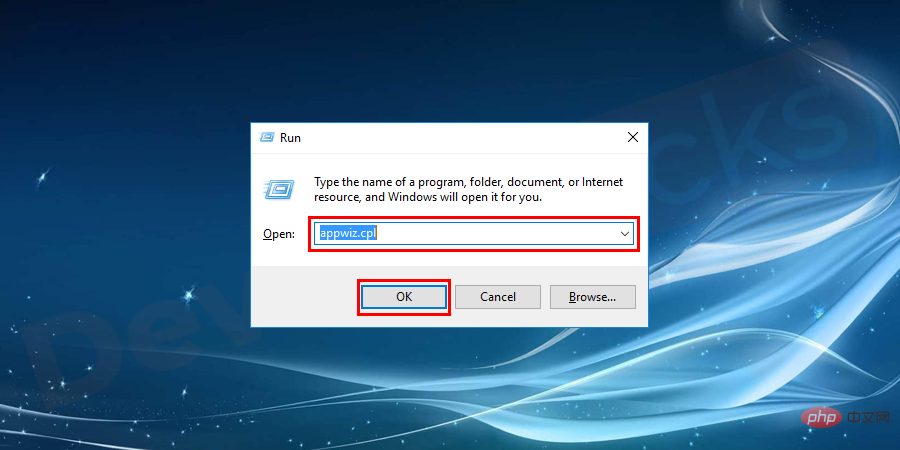
- All Programs and Features list window will open, navigate to the
- program causing the problem D3DCOMPILER_47.dll file is missing, Right-click on it and select Uninstall from the drop-down menu.
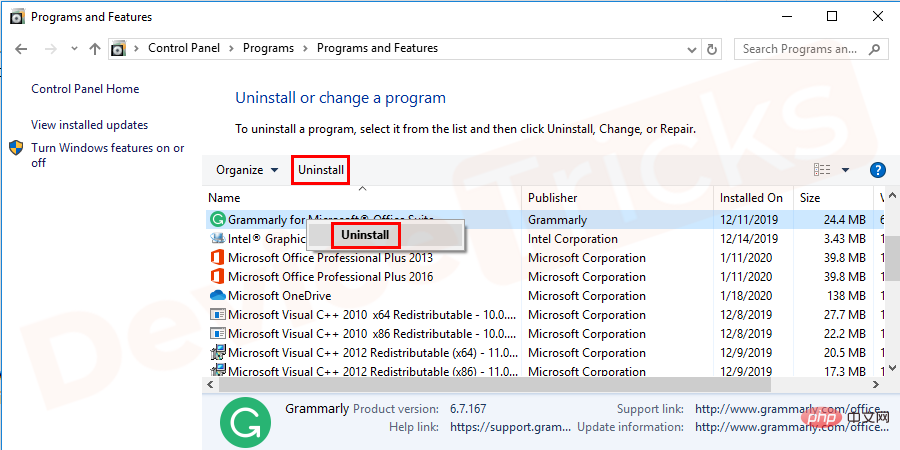
- After uninstalling,
- reinstall and check for errors.
Hardware Issues

The above is the detailed content of 'The program can't start because D3DCOMPILER_47.dll is missing from your computer.' How to solve?. For more information, please follow other related articles on the PHP Chinese website!

Hot AI Tools

Undresser.AI Undress
AI-powered app for creating realistic nude photos

AI Clothes Remover
Online AI tool for removing clothes from photos.

Undress AI Tool
Undress images for free

Clothoff.io
AI clothes remover

Video Face Swap
Swap faces in any video effortlessly with our completely free AI face swap tool!

Hot Article

Hot Tools

Notepad++7.3.1
Easy-to-use and free code editor

SublimeText3 Chinese version
Chinese version, very easy to use

Zend Studio 13.0.1
Powerful PHP integrated development environment

Dreamweaver CS6
Visual web development tools

SublimeText3 Mac version
God-level code editing software (SublimeText3)

Hot Topics
 1387
1387
 52
52
 What is idp generic malware? Is it a virus or a false positive?
May 14, 2023 pm 01:04 PM
What is idp generic malware? Is it a virus or a false positive?
May 14, 2023 pm 01:04 PM
It's Sunday afternoon and you're enjoying your favorite game on your PC. Your game is almost over but is suddenly interrupted by a pop-up window. When you see the warning message “IDP.Generic threat detected” from your antivirus program, you feel annoyed and worried at the same time. Is it a virus or just a warning? So confused that you somehow managed to get to this page on the internet. Don’t worry, we will resolve your concerns immediately. What does IDP mean? IDP is the identity detection protection mechanism of antivirus programs, which prevents computers from being stolen by Trojans or viruses from personal data related to your identity, such as your bank credentials, important documents, and ID cards. When an antivirus program fails to detect a file type and therefore raises a warning, it usually
 'DNS Probe Finished No Internet' Error in Google Chrome - How to Fix?
Apr 18, 2023 pm 09:31 PM
'DNS Probe Finished No Internet' Error in Google Chrome - How to Fix?
Apr 18, 2023 pm 09:31 PM
Imagine you're working on a presentation that's due tomorrow, and you find the perfect web page that contains all the statistics you've been searching for hours. Once you open it, instead of a web page, you see a small T-Rex with a small DNS_PROBE_FINISHED_NO_INTERNET error written underneath it. How frustrating can it be when DNS probing starts with no internet? Like a fireman, I will try to quickly address all of your pressing questions related to this error. What is DNS_Probe_Finished_No_Internet error? DNS_PROBE error is very common for Google Chrome users, it is mainly
 How to fix Steam missing file permissions error?
May 19, 2023 pm 04:03 PM
How to fix Steam missing file permissions error?
May 19, 2023 pm 04:03 PM
Steam is a gaming platform that offers action-packed games, adventure games, and more. In short, it is an ideal hub for gamers where they can find all types of games. There is no doubt that Steam is a great application but some users fail to access the platform efficiently and the reason behind it is an issue namely “Steam Missing File Permissions”. So don’t worry if you are in the same list as the problem is very common and with some quick solutions you can resolve it in no time. But before going further into the solution section, let’s figure out what is the reason behind “Steam update missing file permissions” issue. Once we figure out the cause, then it's easy to fix
 How to fix Unable to connect to NVIDIA error in Windows?
May 04, 2023 am 08:40 AM
How to fix Unable to connect to NVIDIA error in Windows?
May 04, 2023 am 08:40 AM
"Unable to connect to NVIDIA, try again later" error displayed on the screen means that the GeForceExperience application cannot connect to NVIDIA, thus causing such issues. Most of the time the error notification looks like Unable to connect to NVIDIA Please try again later or Unable to connect to NVIDIA Check your Internet connection Many users are facing this issue and you are not the only one reporting GeForceExperience cannot open error. So, to solve the same problem, there are some fruitful solutions that can help you overcome this problem. Before moving on to the solution section, let us discuss why this error occurs. continue
 What should I do if it prompts 80070035 that the network path cannot be found in win10?
May 12, 2023 pm 05:17 PM
What should I do if it prompts 80070035 that the network path cannot be found in win10?
May 12, 2023 pm 05:17 PM
Solution to the prompt 80070035 Network path not found in win10: 1. Click "Network", "Open Network and Internet Settings", select "Network and Sharing Center" and then select "Change advanced sharing settings", and then check " Enable sharing so that users with network access can read files in public folders"; 2. Return to "Network and Sharing Center", click "Broadband Connection" and select "Properties", click "Network", check "Microsoft Network Client" Just click "end".
 How to fix print screen not working on Windows 10?
Apr 14, 2023 am 08:37 AM
How to fix print screen not working on Windows 10?
Apr 14, 2023 am 08:37 AM
Are you encountering “ Print Screen not working ” while trying to capture screenshots on Windows 10 via Print Screen (PrtSc) key? Well, don’t worry because you are not alone, many Windows 10 users have experienced the Print Screen feature suddenly stopped working and complained about the error on forum threads. Well, this is indeed very disturbing but a common problem and if you are still dealing with Windows 10 screen capture not working issue or Print Screen key no longer working, then luckily you are at the right place. In this article, you will learn how to fix
 How to fix 502 Bad Gateway error?
Apr 14, 2023 am 09:07 AM
How to fix 502 Bad Gateway error?
Apr 14, 2023 am 09:07 AM
We have to be grateful to technology for making our lives easier, but that same technology often falls victim to technical glitches. 502 Bad Gateway is one such technical glitch you may encounter. It indicates that one server is unable to get some valid response from another server. If you're wondering what exactly a 502 Bad Gateway error is, keep reading. What does 502 Bad Gateway mean? It's just an HTTP status code, similar to a specific server being unable to receive a response from another server. The 502 Bad Gateway error depends entirely on your specific setup. You may end up experiencing it in any browser at any given time across any operating system
 How to fix ShadowPlay not recording/not working properly?
Apr 14, 2023 pm 05:10 PM
How to fix ShadowPlay not recording/not working properly?
Apr 14, 2023 pm 05:10 PM
NVIDIA Shadowplay is an integral part of GeForceExperience and allows you to record your gameplay. The same Twitch feature will help you stream live streams of games. The features of Shadowplay are amazing, but sometimes the issue of NVIDIA Shadowplay not working properly annoys users so that they cannot record their gameplay. For some reason, shadowplay installation and shadowplay download failed in the Nvidia Geforce experience. In this tutorial I will show you how to install shadowplay and solve shadowplay download/


