How to fix Windows functionality error code 0x80070308
Are you seeing "Error code 0x80070308" when trying to enable Windows features on your Windows device? Windows features are optional and users can install any of them as per their requirement. However, while doing this, what should you do if this error code pops up? Don't worry. There are several simple solutions you can apply to install Windows features on your system.
Fix 1 – Download and Install Pending Updates
Windows updates are critical for your system to function properly and for all optional features to function properly.
1. Open Run by pressing the Win key and the R keys together.
2. Then, type this in the "Run" box and press the Enter key.
ms-settings:windowsupdate
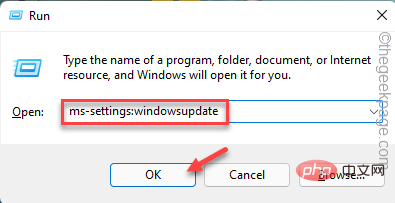
3. Once you reach the Settings page, click on "Check for Updates" to check for the latest updates available on your system.
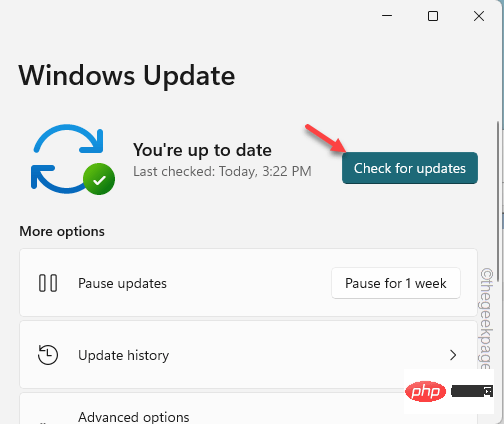
#Windows will automatically download and install available update packages.
4. After the installation process is completed, you will see the "restart required" statement.
So when you click on the "Restart Now" option, the system will restart and complete the update process.

After updating your computer, try enabling the feature again. Check if you still see "Error code 0x80070308".
Fix 2 – Make sure the Windows Modules Installer is running
Before attempting to install the feature, make sure the Windows Modules Installer is running.
1. Use the Windows key and the S key at the same time to open the search bar. There, type "Service".
2. Then, click "Service" in the search results.
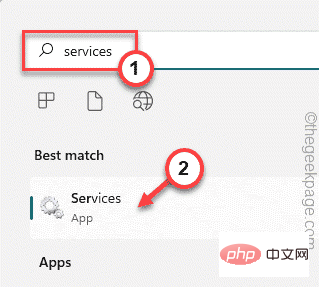
#3. When you open the Services page, scroll to find the Windows Modules Installer service.
4. Then, double-click the service to open it.
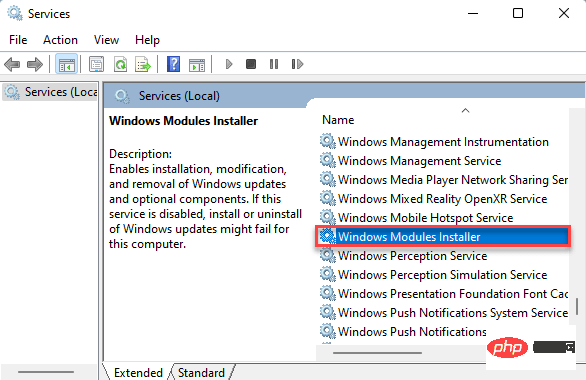
5. Now, if the service is not running, click on "Start" to start the service.
6. If the service is already running, you must restart it. Therefore, click "Stop" to stop the service.
Then, wait a few seconds. Next, click "Start" to restart the service.
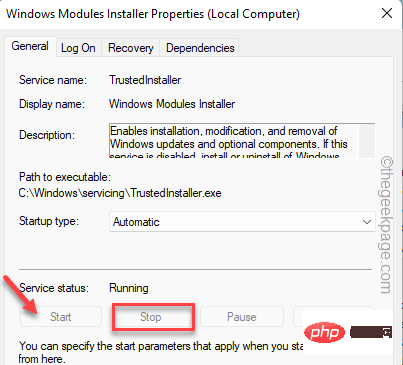
7. Click "Apply" and "OK" to save the changes.
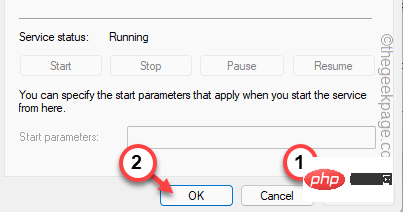
After that, close the "Service" page. Return to the Windows Features page and re-enable the feature.
Check if this works.
Fix 3 – Run some scans
Some users have resolved this issue by running a Deployment Image Services scan. Try these scans on your computer and test them.
1. Click Windows key S to open the search box.
2. The box says "cmd". When you see "Command Prompt", right-click it and click "Run as administrator".
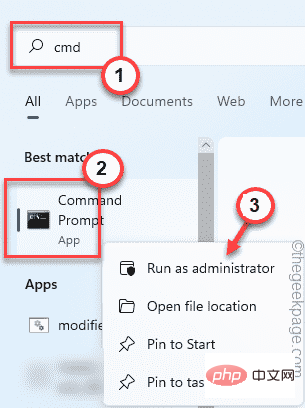
3. In an elevated terminal page, write the first command on the terminal and press Enter to start First DISM scan.
After the first scan is completed, execute the next scan command.
In this way, all four scans are run one by one.
DISM /Online /Cleanup-Image /ScanHealthDISM /Online /Cleanup-Image /CheckHealthDISM /Online /Cleanup-image /RestoreHealthsfc /scannow

After running all four scans, retry enabling the feature that encountered this issue.
The above is the detailed content of How to fix Windows functionality error code 0x80070308. For more information, please follow other related articles on the PHP Chinese website!

Hot AI Tools

Undresser.AI Undress
AI-powered app for creating realistic nude photos

AI Clothes Remover
Online AI tool for removing clothes from photos.

Undress AI Tool
Undress images for free

Clothoff.io
AI clothes remover

AI Hentai Generator
Generate AI Hentai for free.

Hot Article

Hot Tools

Notepad++7.3.1
Easy-to-use and free code editor

SublimeText3 Chinese version
Chinese version, very easy to use

Zend Studio 13.0.1
Powerful PHP integrated development environment

Dreamweaver CS6
Visual web development tools

SublimeText3 Mac version
God-level code editing software (SublimeText3)

Hot Topics
 How to Fix Steam Error Code 118
Feb 19, 2024 pm 05:56 PM
How to Fix Steam Error Code 118
Feb 19, 2024 pm 05:56 PM
Steam is a world-renowned gaming platform that allows users to purchase, download and play games. However, sometimes users may encounter some problems when using Steam, such as error code 118. In this article, we will explore this problem and how to solve it. First, let’s understand what error code 118 means. Error code 118 appears when you try to log into Steam, which means your computer cannot connect to the Steam servers. This may be due to network issues, firewall settings, proxy settings, or
 Error code 22: How to fix graphics device driver Try updating graphics driver or clearing CMOS
May 19, 2023 pm 01:43 PM
Error code 22: How to fix graphics device driver Try updating graphics driver or clearing CMOS
May 19, 2023 pm 01:43 PM
What does graphics device error code 22 mean and what causes it? When you encounter error code 22, you will always see the error message This device is disabled. (Code 22). You can view more details about this graphics device driver error code 22 by going to the Device Status area in the device properties. We also discussed Error code 11 in Windows 43. You can also check out our guide on how to fix graphics device error code 31 on your PC. Device is actually disabled: The device in question may throw you this error code 22 and is actually disabled. There are driver issues: Incompatible or corrupted driver files can also cause multiple issues with the device program. Drivers are not the most
 How to solve steam error code E20
Feb 19, 2024 pm 09:17 PM
How to solve steam error code E20
Feb 19, 2024 pm 09:17 PM
When using Steam to download, update or install games, you often encounter various error codes. Among them, a common error code is E20. This error code usually means that the Steam client is having trouble trying to update the game. Fortunately, though, it's not that difficult to fix this problem. First, we can try the following solutions to fix error code E20. 1. Restart the Steam client: Sometimes, directly restarting the Steam client can solve this problem. In the Steam window
 0x800700c1: How to fix this Windows Update error code
May 14, 2023 pm 05:31 PM
0x800700c1: How to fix this Windows Update error code
May 14, 2023 pm 05:31 PM
Microsoft releases new Windows updates and patches to help fix bugs and improve performance. However, our readers reported error 0x800700c1 during update installation. Therefore, this article will discuss how to fix the error on Windows 11. Also, you might be interested in our guide on Windows update error 0x8007045b and some of its fixes. What causes Windows update error 0x800700c1? Some noteworthy factors that can cause window update error 0x800700c1 on your PC are: Faulty Windows update components – The installation process requires certain services to run on your PC. If these services are not functioning properly
 How to resolve Microsoft Store error code 0x80073D02?
Apr 26, 2023 pm 06:31 PM
How to resolve Microsoft Store error code 0x80073D02?
Apr 26, 2023 pm 06:31 PM
MicrosoftStore is a useful platform where you can download trusted games and apps for Windows. Sometimes when updating Windows or updating applications incorrectly, we encounter error code 0x80073D02 in Microsoft Store. This error prevents you from opening Microsoft Store or sometimes from updating apps. This is an annoying experience for users. Let's see how to get rid of this error. Method One: Resetting Windows Store Cache Corrupt entries in the cache can also add trouble and may lead to error code 0x80073D02. let's try
 0x800b0101 Error Code: 4 Fixes
May 12, 2023 pm 11:19 PM
0x800b0101 Error Code: 4 Fixes
May 12, 2023 pm 11:19 PM
Updates are essential for your PC to run efficiently, whether it's Windows or installed applications. The latest computers offer faster performance and better protection against threats. But many users reported receiving 0x800b0101 update error. The error code affects the computer's ability to install Windows updates through Settings, using the MSU standalone installer, and when downloading apps from the Microsoft Store. So let's find out how to get up and running in these situations. What is installation failure 0x800b0101? You encounter this error when you try to install missing updates from a standalone installer downloaded from the Microsoft Update Catalog. Usually, when the operating system cannot be updated properly
 How to solve win10 version 1909 update error code 0xc1900204
Jan 07, 2024 pm 02:02 PM
How to solve win10 version 1909 update error code 0xc1900204
Jan 07, 2024 pm 02:02 PM
If we are using the win10 operating system and install the win101909 version system and want to upgrade it, the update error code 0xc1900204 appears during the upgrade process. The editor thinks it may be because the system appears when we update. If there is a conflict, you can repair it in the services.msc service. Let’s take a look at what the editor said for details~ I hope it can help you. How to solve win10 version 1909 update error code 0xc1900204 1. Turn off the Windows Update service. ——Search for "Services" in the search box or Cortana 2. Or enter services.msc and press Enter to open "Services"
 How to fix Win10 activation error code '0xc0000022”?
Jan 12, 2024 pm 06:15 PM
How to fix Win10 activation error code '0xc0000022”?
Jan 12, 2024 pm 06:15 PM
The Win10 system provides more powerful and complete functions, coupled with its convenient operation methods, allowing more and more users to choose to install this operating system. However, many users have encountered many unknown errors during installation. In the end, A common problem is that Win10 activation fails and the error code "0xc0000022" is prompted. Below, the editor will bring you a graphic tutorial to solve the problem of activation failure and the error code "0xc0000022". Since Microsoft released win10, users have been looking forward to it. Therefore, many users have installed win10, and in order to be more perfect, activation is necessary. However, recently, some win10 users have failed to activate on their computers and prompted error code 0xc0000022. This is





