How to share focus status with everyone on iPhone
What is focus state?
When you open any Focus routine in iOS, iOS is able to tell anyone who texts you that you are busy, and any messages they send you will be notified. This is what Apple calls Focus Status, and it's enabled when you select any routine to activate on your iPhone, iPad, or Mac.
Focus status adds a banner at the bottom of conversations you participate in in the Messages app. However, you can decide whether you want to broadcast that you are away or busy receiving text messages. Focus Status is a polite way of letting people know you're busy with something important during this time, and all messages will be delivered quietly unless you allow others to bypass it.
It’s a good idea to share focus status with someone who respects your downtime and won’t interrupt you unless absolutely necessary. If they have something very important to tell you, they can select the "Notify Anyway" option to have their message delivered to you normally.
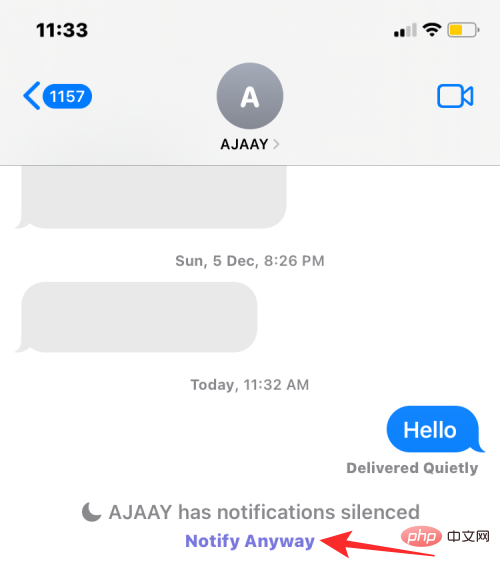
How to enable shared focus status
To share your focus status, be sure to share your focus settings across all your Apple devices. If you don't share Focus routines between Apple devices, you won't be able to use Focus Status on any routine; therefore, people who message you won't be able to see it when you're busy or Focus is active on your iPhone.
To enable focus sharing, you need to go to Settings>"Focus".
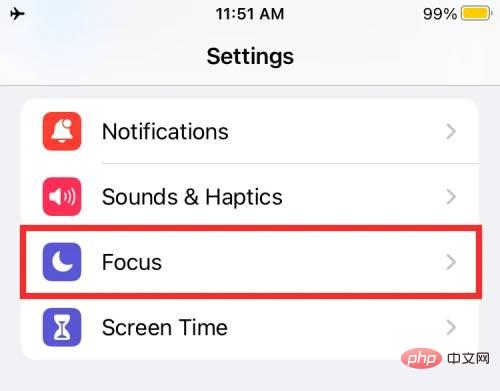
On this screen, turn on the "Share across devices" toggle until it turns green.
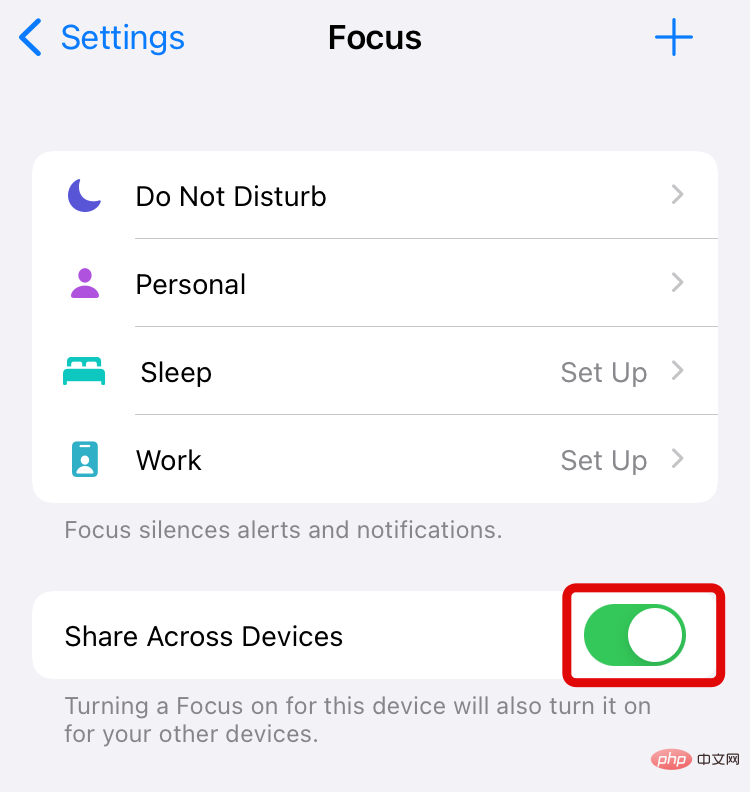
Once enabled, go to the Focus Routine from which you want to share the Focus State by selecting it from the Focus screen.
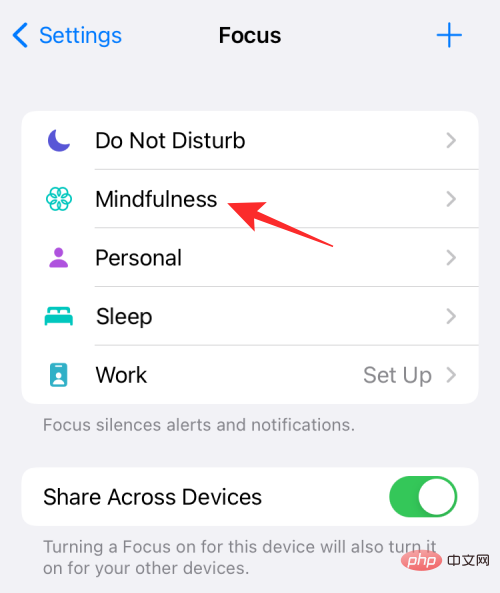
When the focus routine you selected loads, click Focus Status.
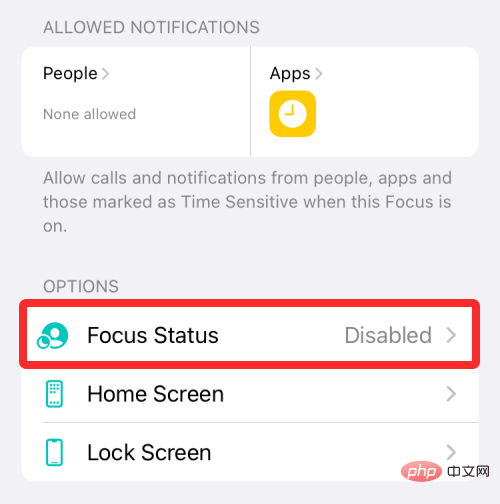
#To enable focus state for this routine, turn on the Share Focus State toggle at the top.

You may want to repeat this step for all other routines you use regularly to send focus status to people who message you.
How to share focus status with everyone
By default, when you enable focus status on iOS, it is shared with everyone in your iPhone’s contact list. So, once you set a focus state, you don't need to do anything else to share it with everyone.
This means that anyone who sends you a text during the Focus routine will be able to see that notifications on your iPhone have been muted. This alert will appear at the bottom of the conversation within the Messages app.
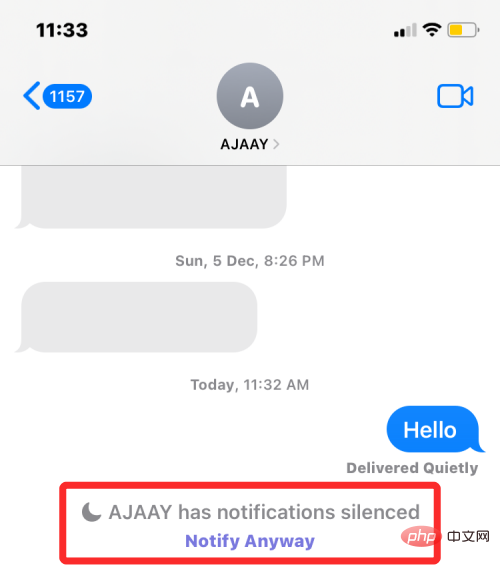
#However, if you manually exclude contacts from focus sharing, they will not receive your focus status notifications.
How to disable someone's focus status or re-enable it
Since focus status is enabled for everyone by default, you may want to disable it for people you don't want to share this status with. Although you can add this contact to your allowed people list, you may not want to receive messages from them in the Focus routine at all.
If this is the case, you can turn off focus status for a contact by opening the Messages app and opening a conversation with the contact you don't want to share focus status with.
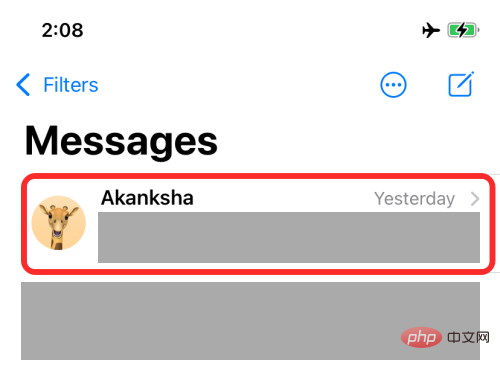
In a conversation, tap the contact’s name or photo at the top of the screen.
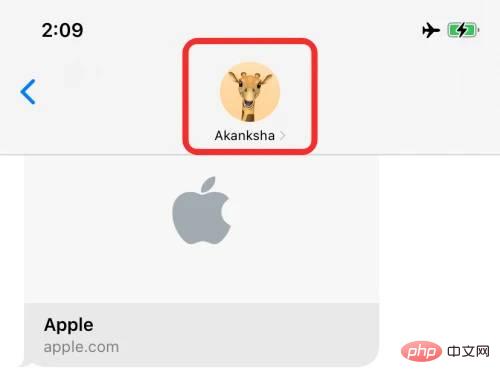
On the next screen, turn off the Shared Focus State toggle.
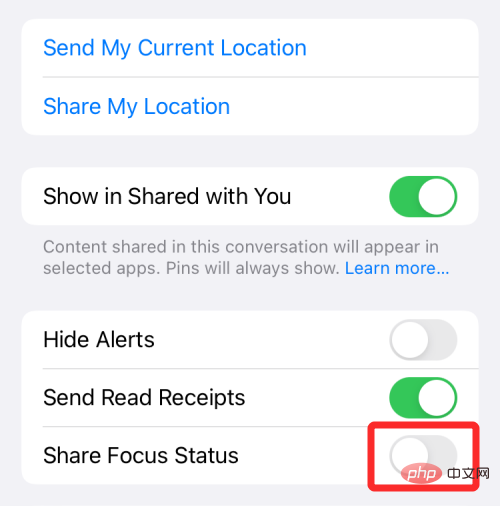
#This will prevent your focus status from being broadcast on that person's screen when they text you. You can repeat the above steps to turn off focus status for others.
To enable focus sharing with them, turn on Share Focus Status above.
Who can see my focus status?
When you enable focus status, it is visible by default to everyone who messages you on iMessage. Only users who recently messaged you through the Messages app will be able to see whether messages from them have been muted.
If you add a person to the Focus routine's list of allowed people, their messages will be delivered as normal without them knowing whether Focus is currently active on your device. No matter what, no one else will know which Focus routine you have enabled on your iPhone.
When can someone see my focus status?
For people you recently texted, your focus status appears in conversations within the Messages app. When someone tries to text you while the Focus routine is active on iPhone, they'll see a "Delivery Quietly" label under the message they sent.
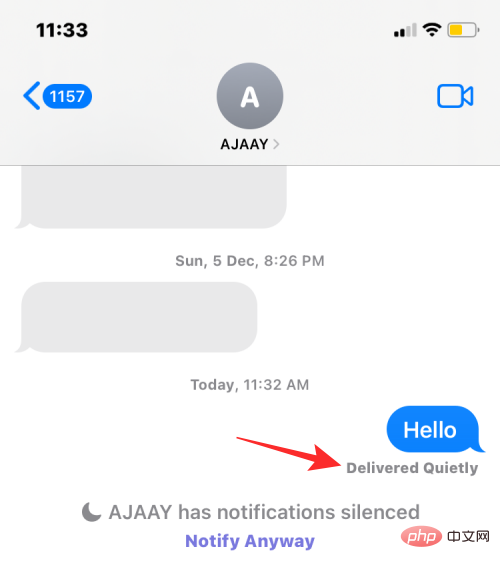
#At the bottom of the conversation screen, they will also see an alert that says " Notifications muted."
Can whitelisted people see my focus status?
Won't. When you whitelist a contact within Focus, their messages will bypass any Focus routines you may have enabled. This way, when someone you added in "Allowed People" on Focus sends you a message, you'll receive messages from them immediately, just like you would receive messages from anyone on your iPhone without the Focus routine applied .
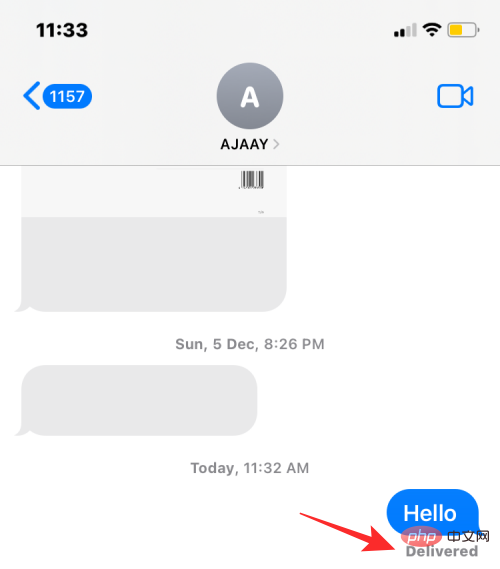
Because messages from whitelisted contacts are sent normally, these contacts will not see your following status; therefore, there will be no way to tell whether or not your follower status is on your iPhone. Activate the Focus routine.
Why can’t others see my concentration state?
Ideally, when enabled, focus status will be active for everyone who texts you through the Messages app. If someone can't see it at the bottom of the conversation thread, it could be for any of the following reasons:
- You haven't enabled cross-device sharing within Focus; this forces the focus state to automatically disable.
- You have not enabled focus status for the selected routine.
- You have added this person to your Allowed People list, so all messages from this person will be sent to you normally.
- You have added the messaging app to the allowed apps list. This way, the focus status isn't shared with anyone who texts you via iMessage.
The above is the detailed content of How to share focus status with everyone on iPhone. For more information, please follow other related articles on the PHP Chinese website!

Hot AI Tools

Undresser.AI Undress
AI-powered app for creating realistic nude photos

AI Clothes Remover
Online AI tool for removing clothes from photos.

Undress AI Tool
Undress images for free

Clothoff.io
AI clothes remover

AI Hentai Generator
Generate AI Hentai for free.

Hot Article

Hot Tools

Notepad++7.3.1
Easy-to-use and free code editor

SublimeText3 Chinese version
Chinese version, very easy to use

Zend Studio 13.0.1
Powerful PHP integrated development environment

Dreamweaver CS6
Visual web development tools

SublimeText3 Mac version
God-level code editing software (SublimeText3)

Hot Topics
 iPhone 16 Pro and iPhone 16 Pro Max official with new cameras, A18 Pro SoC and larger screens
Sep 10, 2024 am 06:50 AM
iPhone 16 Pro and iPhone 16 Pro Max official with new cameras, A18 Pro SoC and larger screens
Sep 10, 2024 am 06:50 AM
Apple has finally lifted the covers off its new high-end iPhone models. The iPhone 16 Pro and iPhone 16 Pro Max now come with larger screens compared to their last-gen counterparts (6.3-in on the Pro, 6.9-in on Pro Max). They get an enhanced Apple A1
 iPhone parts Activation Lock spotted in iOS 18 RC — may be Apple\'s latest blow to right to repair sold under the guise of user protection
Sep 14, 2024 am 06:29 AM
iPhone parts Activation Lock spotted in iOS 18 RC — may be Apple\'s latest blow to right to repair sold under the guise of user protection
Sep 14, 2024 am 06:29 AM
Earlier this year, Apple announced that it would be expanding its Activation Lock feature to iPhone components. This effectively links individual iPhone components, like the battery, display, FaceID assembly, and camera hardware to an iCloud account,
 iPhone parts Activation Lock may be Apple\'s latest blow to right to repair sold under the guise of user protection
Sep 13, 2024 pm 06:17 PM
iPhone parts Activation Lock may be Apple\'s latest blow to right to repair sold under the guise of user protection
Sep 13, 2024 pm 06:17 PM
Earlier this year, Apple announced that it would be expanding its Activation Lock feature to iPhone components. This effectively links individual iPhone components, like the battery, display, FaceID assembly, and camera hardware to an iCloud account,
 Gate.io trading platform official app download and installation address
Feb 13, 2025 pm 07:33 PM
Gate.io trading platform official app download and installation address
Feb 13, 2025 pm 07:33 PM
This article details the steps to register and download the latest app on the official website of Gate.io. First, the registration process is introduced, including filling in the registration information, verifying the email/mobile phone number, and completing the registration. Secondly, it explains how to download the Gate.io App on iOS devices and Android devices. Finally, security tips are emphasized, such as verifying the authenticity of the official website, enabling two-step verification, and being alert to phishing risks to ensure the safety of user accounts and assets.
 LCD iPhone becomes history! Apple will be completely abandoned: the end of an era
Sep 03, 2024 pm 09:38 PM
LCD iPhone becomes history! Apple will be completely abandoned: the end of an era
Sep 03, 2024 pm 09:38 PM
According to media reports citing sources, Apple will completely abandon the use of LCD (liquid crystal display) screens in iPhones, and all iPhones sold next year and beyond will use OLED (organic light-emitting diode) displays. Apple first used OLED displays on iPhoneX in 2017. Since then, Apple has popularized OLED displays in mid-to-high-end models, but the iPhone SE series still uses LCD screens. However, iPhones with LCD screens are about to become history. People familiar with the matter said that Apple has begun ordering OLED displays from BOE and LG for the new generation iPhone SE. Samsung currently holds about half of the iPhone OLED display market, LG
 How to install and register an app for buying virtual coins?
Feb 21, 2025 pm 06:00 PM
How to install and register an app for buying virtual coins?
Feb 21, 2025 pm 06:00 PM
Abstract: This article aims to guide users on how to install and register a virtual currency trading application on Apple devices. Apple has strict regulations on virtual currency applications, so users need to take special steps to complete the installation process. This article will elaborate on the steps required, including downloading the application, creating an account, and verifying your identity. Following this article's guide, users can easily set up a virtual currency trading app on their Apple devices and start trading.
 Anbi app official download v2.96.2 latest version installation Anbi official Android version
Mar 04, 2025 pm 01:06 PM
Anbi app official download v2.96.2 latest version installation Anbi official Android version
Mar 04, 2025 pm 01:06 PM
Binance App official installation steps: Android needs to visit the official website to find the download link, choose the Android version to download and install; iOS search for "Binance" on the App Store. All should pay attention to the agreement through official channels.
 Download link of Ouyi iOS version installation package
Feb 21, 2025 pm 07:42 PM
Download link of Ouyi iOS version installation package
Feb 21, 2025 pm 07:42 PM
Ouyi is a world-leading cryptocurrency exchange with its official iOS app that provides users with a convenient and secure digital asset management experience. Users can download the Ouyi iOS version installation package for free through the download link provided in this article, and enjoy the following main functions: Convenient trading platform: Users can easily buy and sell hundreds of cryptocurrencies on the Ouyi iOS app, including Bitcoin and Ethereum. and Dogecoin. Safe and reliable storage: Ouyi adopts advanced security technology to provide users with safe and reliable digital asset storage. 2FA, biometric authentication and other security measures ensure that user assets are not infringed. Real-time market data: Ouyi iOS app provides real-time market data and charts, allowing users to grasp encryption at any time





