How to use iCloud folder sharing and replace Dropbox
It's still not for everyone, but iCloud folder sharing has improved and it can now be a solid replacement for Dropbox -- under the right circumstances.
There’s nothing wrong with using Dropbox. But in any system, especially when you have to share your work with others, it's easier, safer and cheaper to use the same services.
The service is most likely Dropbox. Unless you have a Mac, iPhone, or iPad, you have iCloud. If you do serious work on your device, and serious enough that you have to collaborate with people, you're unlikely to do it in the 5GB of free iCloud space Apple gives you.
So, now that you're already paying for iCloud, see if you can waive your Dropbox charges by moving everything to Apple's system. You know it's also supposed to be simpler than Dropbox because it's Apple.
When You Shouldn't Migrate from Dropbox to iCloud
If not all the people you work with are using Apple devices, stop now. Sure, you can use iCloud on anything, and PC users can see your shared folders through iCloud.com, but you'll never do that.
They will never do that. Seamless collaboration requires everyone to be able to open a file, make changes and save it again with little to no thought.
Tell your PC users to go to icloud.com and find the files they want there, and every time they want to open anything, it won't fly.
There’s also the question of how much you pay for iCloud versus how much you pay for Dropbox. Related to this is the question of how much space you need.
This is something you'll have to judge for yourself, but if you're in Dropbox's 5TB tier, or even higher, then iCloud isn't going to cut it. Not the current 2TB iCloud limit.
Even if your current shared efforts are fully within Apple's 2TB cap, you shouldn't move everything overnight. Run both iCloud folder sharing and Dropbox for a while until you decide which one works for you.
To get started, set up an iCloud shared folder. You do it slightly differently on an iPad or iPhone compared to a Mac, but the principles are the same.
How to set up Dropbox-style shared folders in iCloud on iPad
- Open the Files app on iPad or iPhone
- InLocations , select iCloud Drive
- Find the folder you want to share, or create a new one
- Click Select## in the upper right corner #Click on the folder
- Next, click
- Share in the lower left corner A pop-up sharing extension will appear; scroll down to
- iCloud Shared folders in
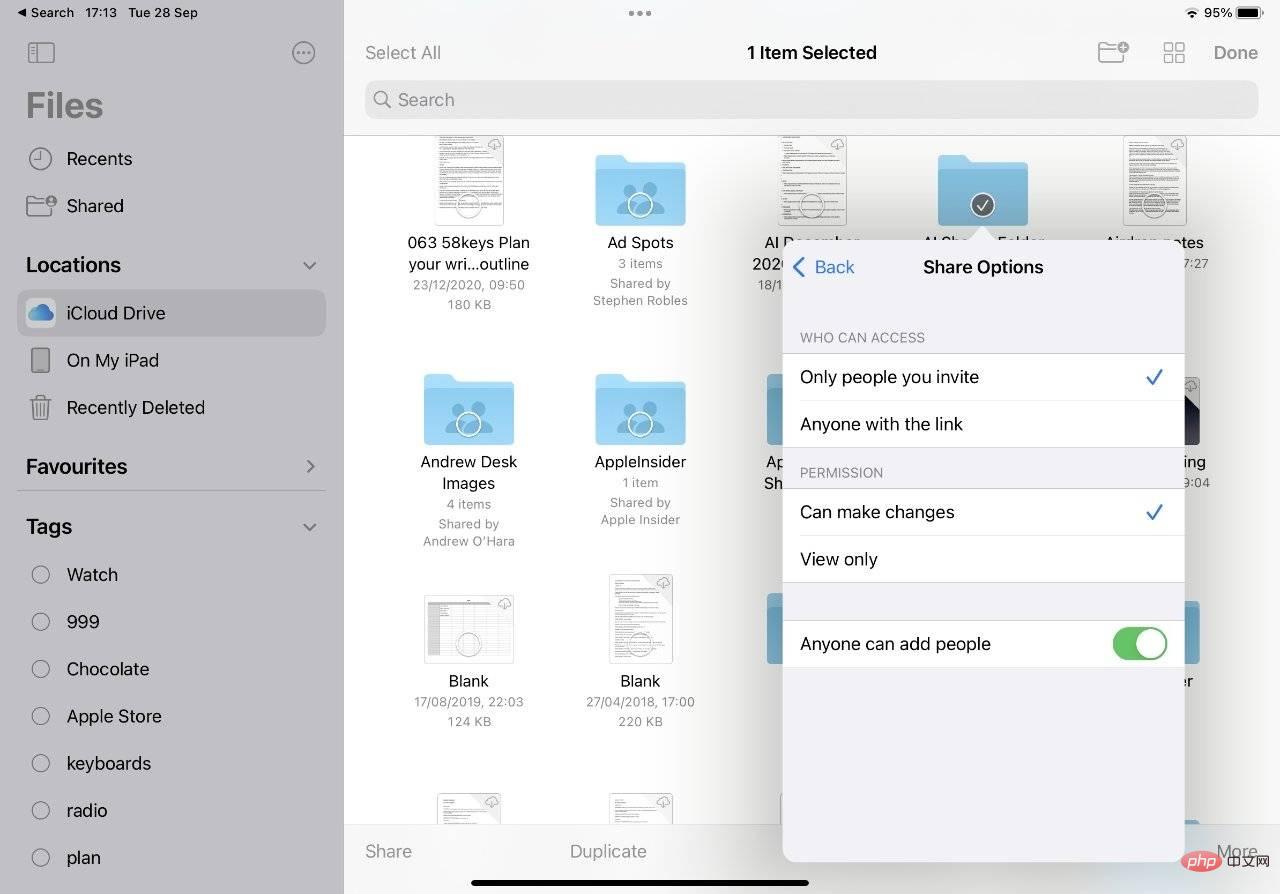 How to set up Dropbox-style shared folders in iCloud on Mac
How to set up Dropbox-style shared folders in iCloud on Mac
- Open Finder window and click
- iCloud Drive in the navigation bar Find the folder you want, or create a new one
- Right-click the folder, Select
- Share, then select Share Folder
After selecting the shared folder in iCloud , whether you're doing it on an iPad or a Mac, there are three main steps. You need to choose who you share it with, how you tell them—and what they can do with it.
In the end it comes down to whether you need them to be able to add and remove files from the folder. If you use it to deliver work to someone, have them read and copy the file. Instead, if this is where your team will work, grant them read/write access. You can then email them a link to your shared folder, or you can send them a message, etc. Once they get this link and click it, they can have this shared folder appear in their own iCloud Drive, just like Dropbox users. Share a Single FileOne criticism of iCloud folder sharing is that it’s all about folders. In theory, Dropbox lets you share any file as easily as you can share a folder. Actually, Dropbox is a folder, you will share the entire Dropbox folder with all your devices, and you can also share parts of it with other people.It took Apple a long time to make iCloud share folders like Dropbox does, but it also lets you do the same thing for sharing individual files. Again, it will vary slightly depending on your device.
How to share a single iCloud file on iPad or iPhone
- In the Files app, find the document or file you want to share
- Tap it Open
- After opening, click the share icon in the lower left corner
- From the sharing extension panel that appears, scroll to Share files in iCloud
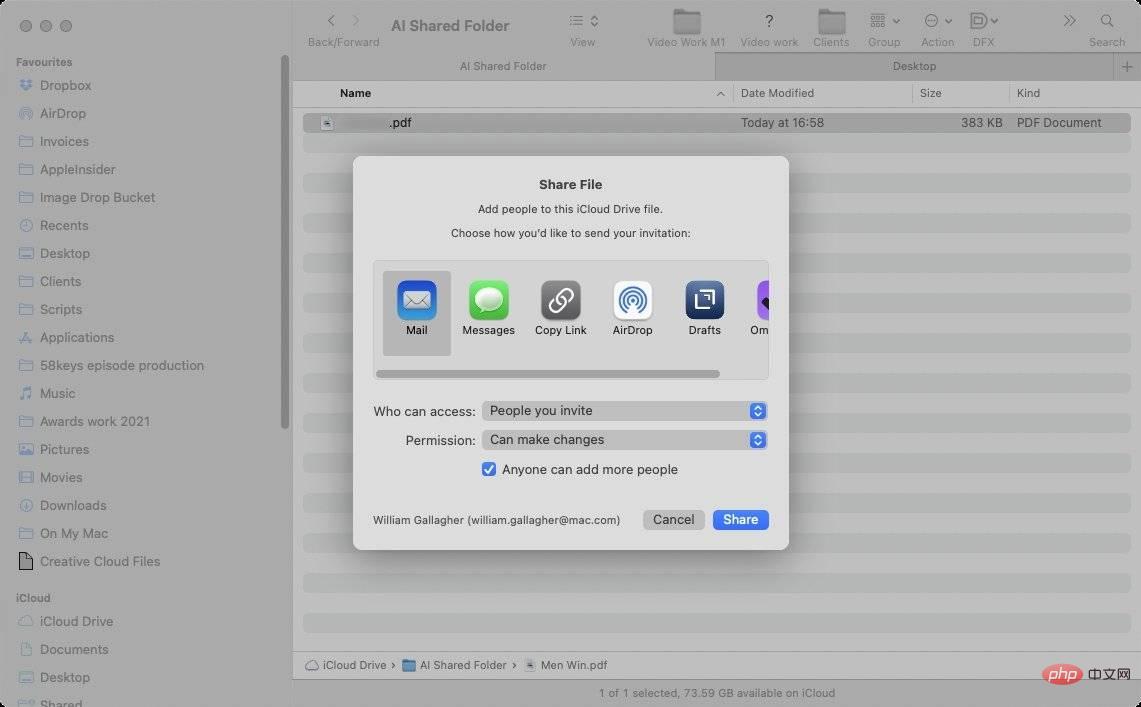 Share a file on Mac
Share a file on MacHow to share a single iCloud file on Mac
- In Finder, find the document or file you want to share
- Right-click With the document open, select Share
- Select Share File
When you share a file or folder, Apple always wants you to have someone or some people. Therefore, it defaults to asking you to send them an email or message.
A lot of times, you don’t know everyone. For example, you don’t want to have to go through this every time a new temporary employee joins the office.
So, select the Copy link option instead of selecting Email to Anyone. Then save that link in a convenient place where you can easily and quickly provide it to every team member who needs it when they need it.
Speed and convenience are a big reason Dropbox is so successful. But now it's fair to say that Apple's iCloud sharing is more useful and easier to use than ever before.
The above is the detailed content of How to use iCloud folder sharing and replace Dropbox. For more information, please follow other related articles on the PHP Chinese website!

Hot AI Tools

Undresser.AI Undress
AI-powered app for creating realistic nude photos

AI Clothes Remover
Online AI tool for removing clothes from photos.

Undress AI Tool
Undress images for free

Clothoff.io
AI clothes remover

AI Hentai Generator
Generate AI Hentai for free.

Hot Article

Hot Tools

Notepad++7.3.1
Easy-to-use and free code editor

SublimeText3 Chinese version
Chinese version, very easy to use

Zend Studio 13.0.1
Powerful PHP integrated development environment

Dreamweaver CS6
Visual web development tools

SublimeText3 Mac version
God-level code editing software (SublimeText3)

Hot Topics
 1378
1378
 52
52
 What to do if WPS Office cannot open the PPT file - What to do if WPS Office cannot open the PPT file
Mar 04, 2024 am 11:40 AM
What to do if WPS Office cannot open the PPT file - What to do if WPS Office cannot open the PPT file
Mar 04, 2024 am 11:40 AM
Recently, many friends have asked me what to do if WPSOffice cannot open PPT files. Next, let us learn how to solve the problem of WPSOffice not being able to open PPT files. I hope it can help everyone. 1. First open WPSOffice and enter the homepage, as shown in the figure below. 2. Then enter the keyword "document repair" in the search bar above, and then click to open the document repair tool, as shown in the figure below. 3. Then import the PPT file for repair, as shown in the figure below.
 What software is crystaldiskmark? -How to use crystaldiskmark?
Mar 18, 2024 pm 02:58 PM
What software is crystaldiskmark? -How to use crystaldiskmark?
Mar 18, 2024 pm 02:58 PM
CrystalDiskMark is a small HDD benchmark tool for hard drives that quickly measures sequential and random read/write speeds. Next, let the editor introduce CrystalDiskMark to you and how to use crystaldiskmark~ 1. Introduction to CrystalDiskMark CrystalDiskMark is a widely used disk performance testing tool used to evaluate the read and write speed and performance of mechanical hard drives and solid-state drives (SSD). Random I/O performance. It is a free Windows application and provides a user-friendly interface and various test modes to evaluate different aspects of hard drive performance and is widely used in hardware reviews
 CrystalDiskinfo usage tutorial-What software is CrystalDiskinfo?
Mar 18, 2024 pm 04:50 PM
CrystalDiskinfo usage tutorial-What software is CrystalDiskinfo?
Mar 18, 2024 pm 04:50 PM
CrystalDiskInfo is a software used to check computer hardware devices. In this software, we can check our own computer hardware, such as reading speed, transmission mode, interface, etc.! So in addition to these functions, how to use CrystalDiskInfo and what exactly is CrystalDiskInfo? Let me sort it out for you! 1. The Origin of CrystalDiskInfo As one of the three major components of a computer host, a solid-state drive is the storage medium of a computer and is responsible for computer data storage. A good solid-state drive can speed up file reading and affect consumer experience. When consumers receive new devices, they can use third-party software or other SSDs to
 What should I do if there is an error when iCloud connects to the server?
Mar 06, 2024 pm 06:55 PM
What should I do if there is an error when iCloud connects to the server?
Mar 06, 2024 pm 06:55 PM
iCloud is a cloud service space provided by Apple to users. iCloud can help users store some important data on their mobile phones. When using iCloud, you often encounter various problems, such as iCloud failing to connect to the server, reporting errors, and being unable to connect to the server. 1: iCloud failed to connect to the server 1. First check whether your mobile phone network is working normally. You can open the browser and try to use it. If the network can be used, find the cellular network in the settings, and then scroll to the bottom to find the iCloud disk function. Turn this option on. If this function is not turned on, there will be a failure to connect to the server. 2. Try to log in to iCloud using a computer to see if the computer can connect to the iCloud space.
 How to set the keyboard increment in Adobe Illustrator CS6 - How to set the keyboard increment in Adobe Illustrator CS6
Mar 04, 2024 pm 06:04 PM
How to set the keyboard increment in Adobe Illustrator CS6 - How to set the keyboard increment in Adobe Illustrator CS6
Mar 04, 2024 pm 06:04 PM
Many users are using the Adobe Illustrator CS6 software in their offices, so do you know how to set the keyboard increment in Adobe Illustrator CS6? Then, the editor will bring you the method of setting the keyboard increment in Adobe Illustrator CS6. Interested users can take a look below. Step 1: Start Adobe Illustrator CS6 software, as shown in the figure below. Step 2: In the menu bar, click the [Edit] → [Preferences] → [General] command in sequence. Step 3: The [Keyboard Increment] dialog box pops up, enter the required number in the [Keyboard Increment] text box, and finally click the [OK] button. Step 4: Use the shortcut key [Ctrl]
 Steps to solve the problem that WIN10 shared folder cannot be opened and prompts that the network path cannot be found
Mar 27, 2024 pm 03:31 PM
Steps to solve the problem that WIN10 shared folder cannot be opened and prompts that the network path cannot be found
Mar 27, 2024 pm 03:31 PM
1. Open the start menu, write [firewall] in the search bar, and select the legend option to enter. 2. Open the [Turn Windows Firewall on or off] option in the left menu. 3. Turn off all firewalls on home and public networks. 4. Expand the start menu and open Run, write [services.msc] in the run window and press Enter. 5. Finally, find the [TCP/iPnetBiosHelper] option in the service list and double-click it. Change the startup type to [Automatic] and start this service.
 What kind of software is bonjour? Is it useful?
Feb 22, 2024 pm 08:39 PM
What kind of software is bonjour? Is it useful?
Feb 22, 2024 pm 08:39 PM
Bonjour is a network protocol and software launched by Apple for discovering and configuring network services within a local area network. Its main role is to automatically discover and communicate between devices connected in the same network. Bonjour was first introduced in the MacOSX10.2 version in 2002, and is now installed and enabled by default in Apple's operating system. Since then, Apple has opened up Bonjour's technology to other manufacturers, so many other operating systems and devices can also support Bonjour.
 How to resolve an incompatible software attempt to load with Edge?
Mar 15, 2024 pm 01:34 PM
How to resolve an incompatible software attempt to load with Edge?
Mar 15, 2024 pm 01:34 PM
When we use the Edge browser, sometimes incompatible software attempts to be loaded together, so what is going on? Let this site carefully introduce to users how to solve the problem of trying to load incompatible software with Edge. How to solve an incompatible software trying to load with Edge Solution 1: Search IE in the start menu and access it directly with IE. Solution 2: Note: Modifying the registry may cause system failure, so operate with caution. Modify registry parameters. 1. Enter regedit during operation. 2. Find the path\HKEY_LOCAL_MACHINE\SOFTWARE\Policies\Micros



