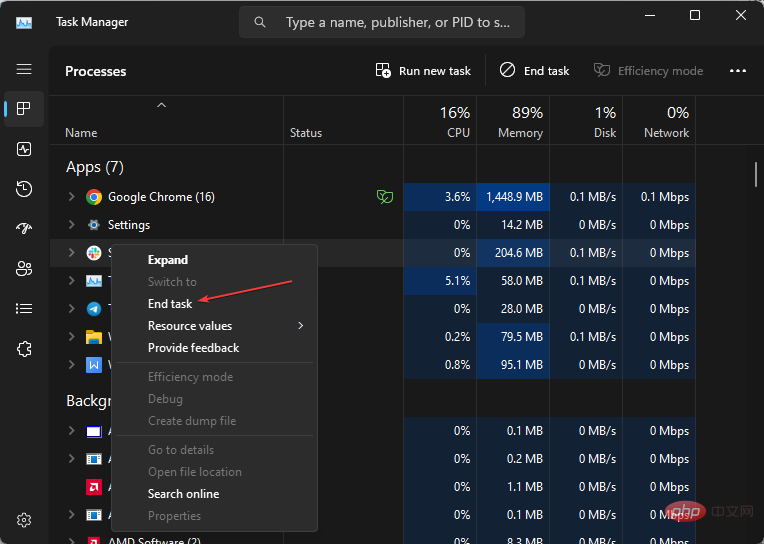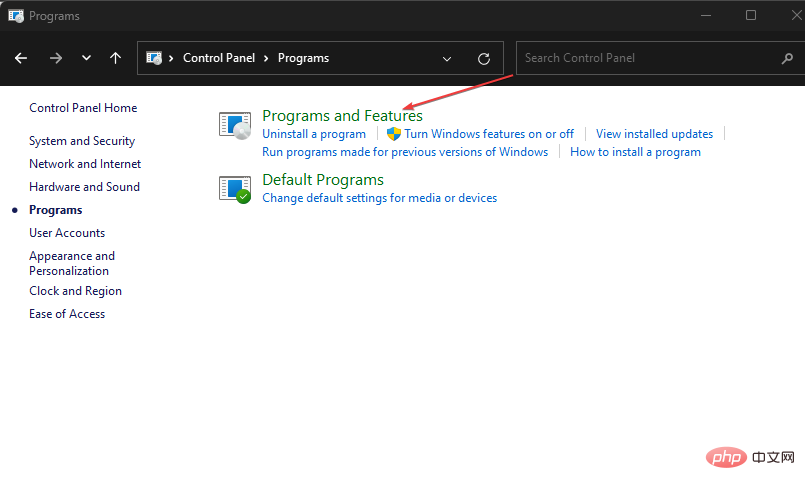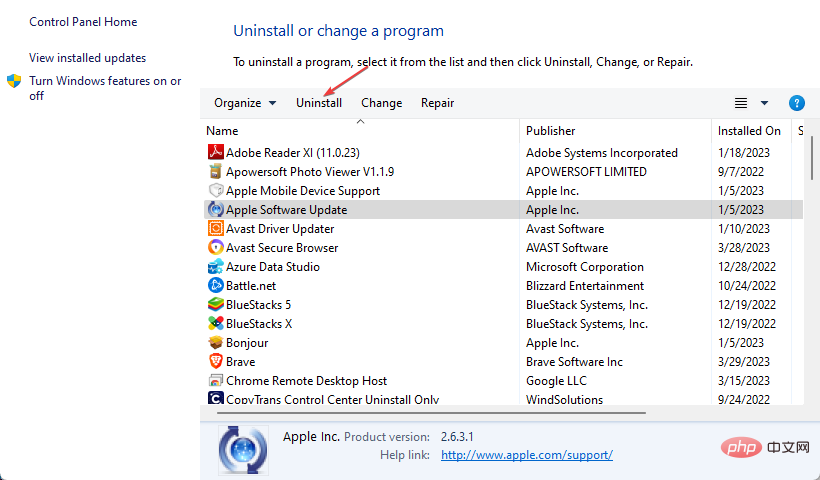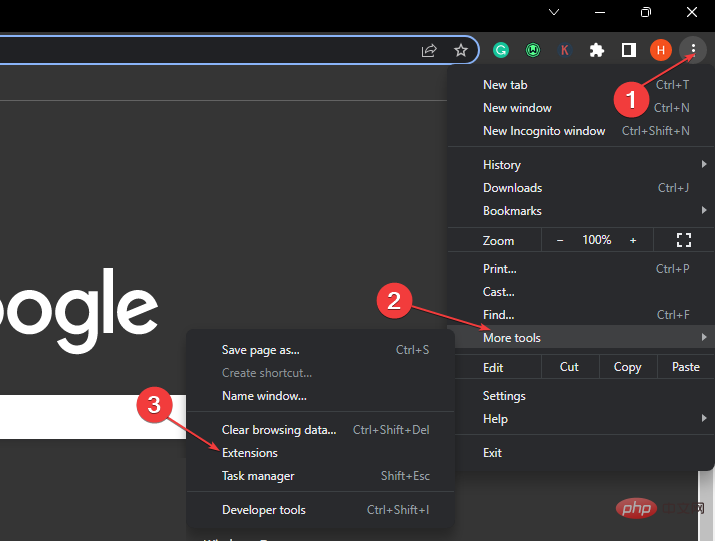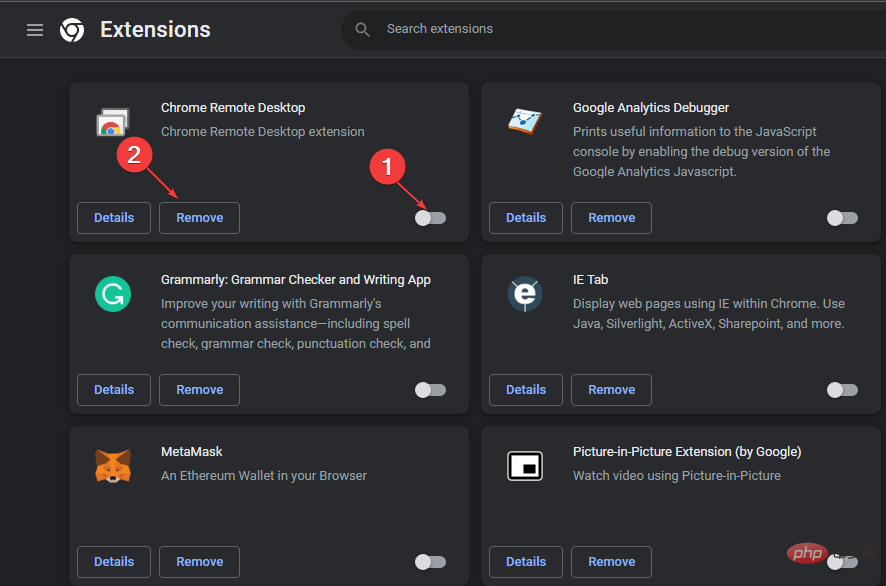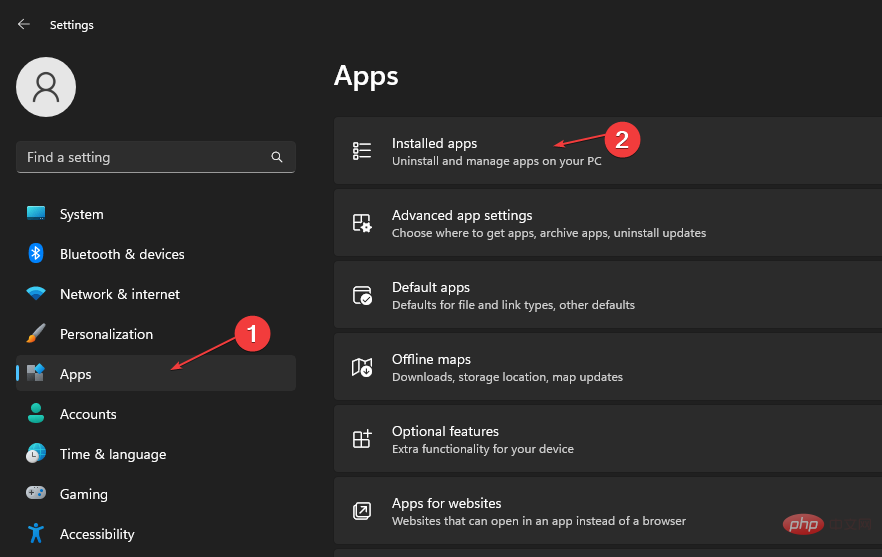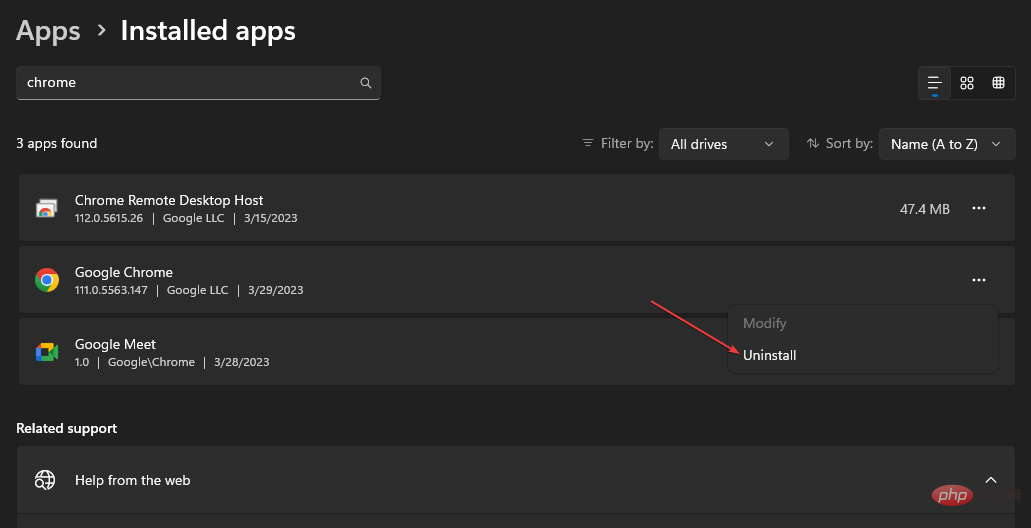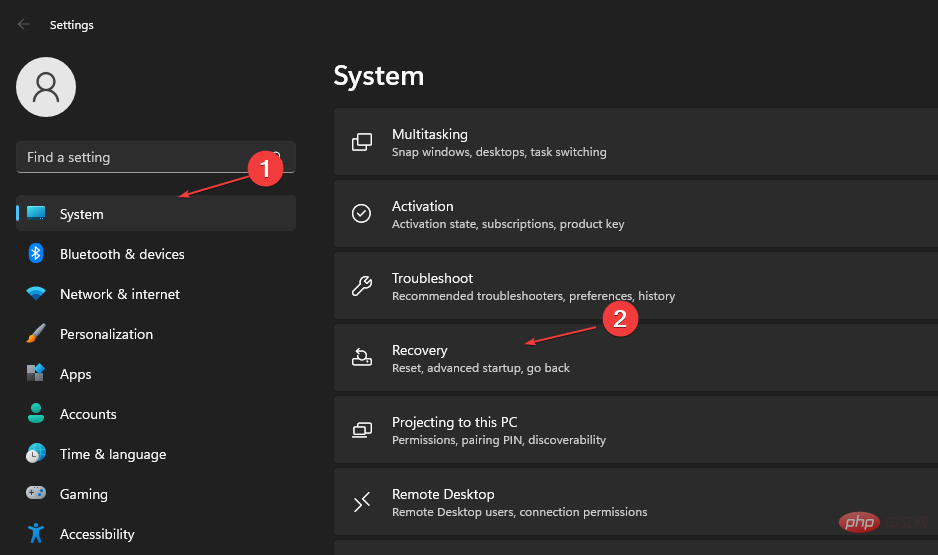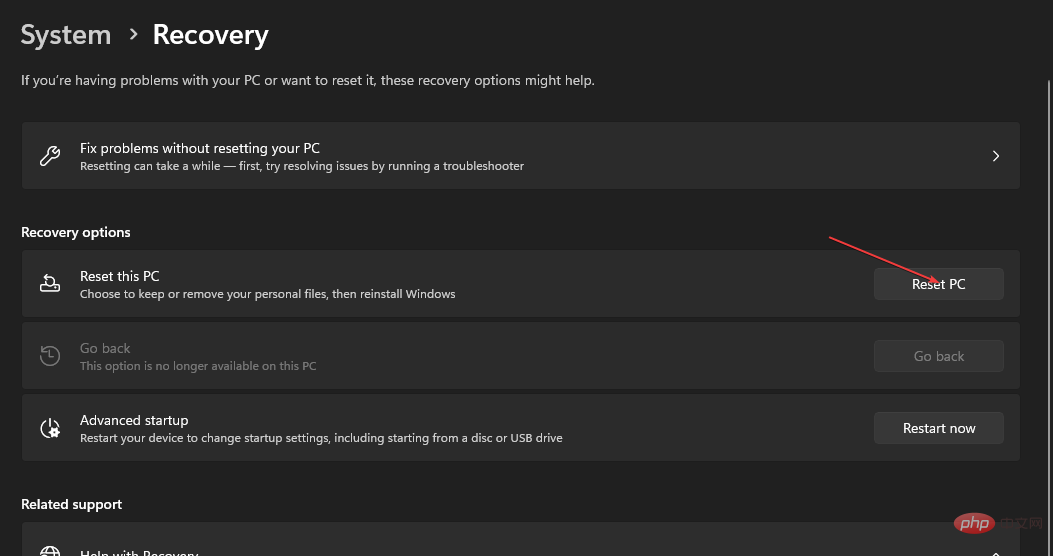Trojan/win32.casdet Rfn in Windows 11
Antivirus software may sometimes display a warning stating Trojan/win11.casdet rfn on Windows 32 laptops. It indicates that the PC is infected with Trojan malware, causing it to malfunction. Fortunately, there are some possible ways to fix this problem, as explained below.
Also, you may be interested in our detailed guide on whether cdn.districtm.io is a pop-up/virus/malware.
What is Trojan/win32.casdet rfn?
Trojan/win32.casdet rfn is a severe Trojan virus infection that can overtake the system and kill its processes, making it vulnerable to attacks.
The virus usually sneaks into the system through spam email attachments, torrents and free software packages. It can cause corrupted or corrupted system files and program files, hijack your browsing activities, etc.
Furthermore, Trojan/win32.casdet rfn is fatal and should be deleted immediately and with caution. It can cause viruses to delete important files, steal confidential information and bypass privacy protection, and cause numerous pop-up ads.
Additionally, it disables Windows Defender virus and threat protection and turns off the methods your system uses to prevent malware from executing.
Nonetheless, you can remove Trojan viruses from your computer by carefully following the steps that we will discuss below.
How to remove Trojan/win11.casdet rfn on Windows 32?
Please try the following preliminary checks:
- Run a virus and malware scan on your computer.
- Restart Windows in Safe Mode and check if the symptoms listed above still exist.
- Scan your PC with antivirus software – You can check out our recommendations for the best antivirus software to download on your computer.
If you still notice virus activity, please continue with the following steps:
1. End the task of unnecessary programs
- Right-click Click the "Start" button and select "Task Manager" from the menu.
- Select the "Process" tab. Select each program from the list, right-click it, and click End Task from the drop-down menu.

- Restart the computer.
The task of ending unwanted or unnecessary programs on your PC will terminate their activities and prevent them from running. Check out our article for more shortcuts to open Task Manager on Windows PC.
2. Uninstall recently installed programs
- Left-click the "Start" button, type "Control Panel", and then open it.
- Click "Programs" and then select "Programs and Features."

- Find the recently installed application, right-click it and select Uninstall from the drop-down list.

- Follow the on-screen instructions and restart your computer to see if virus symptoms persist.
Uninstalling this program prevents the Trojan/win32.casdet rfn threat and removes its components.
3. Remove related browser extensions
- Open Google Chrome on your PC and click on the three dots to open the menu . Go to More Tools, and click Extensions.

- Close all recently downloaded extensions.
- Click the remove icon to remove the extension from your browser.

Removing the extension will remove established threats on its browser and prevent further attacks.
4. Reinstall the browser
- Press the key to open the Windows Settings application. WindowsI
- Select "Apps" and then "Installed Apps".

- Locate the browser application, select the Options button, and click Uninstall.

- Download the browser from MS store and install it on your PC.
Reinstalling the browser will remove hijacking files and tools related to Trojan/win32.casdet rfn.
5. Reset your computer
- Press the key to open the "Settings" application. WindowsI
- # Select System from the left pane. Click Restore on the right side of the screen.

- Click the "Reset this PC" button and select "Reset PC".

- Select the "Keep my files" option and then select "Cloud" or "Local".
Resetting your PC is the last option to try as it may result in data loss. However, it will delete any data established by the Trojan virus and give your system a fresh, secure start.
Check out our article on PC stuck on Reset this PC screen and how to fix it on Windows 11 PC.
Alternatively, you can check out our article on the best laptop security software to enhance the protection of your device.
The above is the detailed content of Trojan/win32.casdet Rfn in Windows 11. For more information, please follow other related articles on the PHP Chinese website!

Hot AI Tools

Undresser.AI Undress
AI-powered app for creating realistic nude photos

AI Clothes Remover
Online AI tool for removing clothes from photos.

Undress AI Tool
Undress images for free

Clothoff.io
AI clothes remover

AI Hentai Generator
Generate AI Hentai for free.

Hot Article

Hot Tools

Notepad++7.3.1
Easy-to-use and free code editor

SublimeText3 Chinese version
Chinese version, very easy to use

Zend Studio 13.0.1
Powerful PHP integrated development environment

Dreamweaver CS6
Visual web development tools

SublimeText3 Mac version
God-level code editing software (SublimeText3)

Hot Topics
 1377
1377
 52
52
 How to convert XML to PDF on your phone?
Apr 02, 2025 pm 10:18 PM
How to convert XML to PDF on your phone?
Apr 02, 2025 pm 10:18 PM
It is not easy to convert XML to PDF directly on your phone, but it can be achieved with the help of cloud services. It is recommended to use a lightweight mobile app to upload XML files and receive generated PDFs, and convert them with cloud APIs. Cloud APIs use serverless computing services, and choosing the right platform is crucial. Complexity, error handling, security, and optimization strategies need to be considered when handling XML parsing and PDF generation. The entire process requires the front-end app and the back-end API to work together, and it requires some understanding of a variety of technologies.
 How to jump from Word plug-in to browser for login authorization?
Apr 01, 2025 pm 08:27 PM
How to jump from Word plug-in to browser for login authorization?
Apr 01, 2025 pm 08:27 PM
How to achieve login authorization from within the application to outside the application? In some applications, we often encounter the need to jump from one application to another...
 What is the reason why PS keeps showing loading?
Apr 06, 2025 pm 06:39 PM
What is the reason why PS keeps showing loading?
Apr 06, 2025 pm 06:39 PM
PS "Loading" problems are caused by resource access or processing problems: hard disk reading speed is slow or bad: Use CrystalDiskInfo to check the hard disk health and replace the problematic hard disk. Insufficient memory: Upgrade memory to meet PS's needs for high-resolution images and complex layer processing. Graphics card drivers are outdated or corrupted: Update the drivers to optimize communication between the PS and the graphics card. File paths are too long or file names have special characters: use short paths and avoid special characters. PS's own problem: Reinstall or repair the PS installer.
 xml online formatting
Apr 02, 2025 pm 10:06 PM
xml online formatting
Apr 02, 2025 pm 10:06 PM
XML Online Format Tools automatically organizes messy XML code into easy-to-read and maintain formats. By parsing the syntax tree of XML and applying formatting rules, these tools optimize the structure of the code, enhancing its maintainability and teamwork efficiency.
 Does H5 page production require continuous maintenance?
Apr 05, 2025 pm 11:27 PM
Does H5 page production require continuous maintenance?
Apr 05, 2025 pm 11:27 PM
The H5 page needs to be maintained continuously, because of factors such as code vulnerabilities, browser compatibility, performance optimization, security updates and user experience improvements. Effective maintenance methods include establishing a complete testing system, using version control tools, regularly monitoring page performance, collecting user feedback and formulating maintenance plans.
 How to convert XML to PDF on Android phone?
Apr 02, 2025 pm 09:51 PM
How to convert XML to PDF on Android phone?
Apr 02, 2025 pm 09:51 PM
Converting XML to PDF directly on Android phones cannot be achieved through the built-in features. You need to save the country through the following steps: convert XML data to formats recognized by the PDF generator (such as text or HTML); convert HTML to PDF using HTML generation libraries such as Flying Saucer.
 How to speed up the loading speed of PS?
Apr 06, 2025 pm 06:27 PM
How to speed up the loading speed of PS?
Apr 06, 2025 pm 06:27 PM
Solving the problem of slow Photoshop startup requires a multi-pronged approach, including: upgrading hardware (memory, solid-state drive, CPU); uninstalling outdated or incompatible plug-ins; cleaning up system garbage and excessive background programs regularly; closing irrelevant programs with caution; avoiding opening a large number of files during startup.
 How to implement cross-application jump for Word plug-in login authorization?
Apr 01, 2025 pm 11:27 PM
How to implement cross-application jump for Word plug-in login authorization?
Apr 01, 2025 pm 11:27 PM
How to implement cross-application jump for Word plug-in login authorization? When using certain Word plugins, we often encounter this scenario: click on the login in the plugin...