
Make sure your Bluetooth devices have enough battery power so they can pair properly.
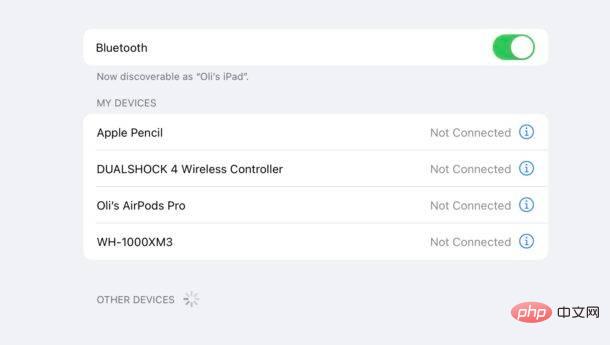
Everything here is for it. You're now all set up to use a mouse, keyboard, or trackpad with your iPad.
The addition of a keyboard and mouse or trackpad really improves the iPad experience, transforming it into a desktop-class workstation. One of my personal favorite setups using an iPad stand, keyboard, and mouse is discussed here , and if you're interested, you can implement this setup on a low budget.
Of course, another option is to use the iPad Magic Keyboard Cover with Trackpad for the iPad Pro 11" and 12.9" models, as well as the latest iPad Air 11", which is an excellent iPad case that transforms the device into a laptop of sorts, as well as a great desktop computer. Setup is even easier with this keyboard case, just place your iPad on the magnetic case and the keyboard and trackpad instantly Connect without manual Bluetooth connection.
The above is the detailed content of How to pair a Bluetooth trackpad, mouse, and keyboard with your iPad. For more information, please follow other related articles on the PHP Chinese website!
 Which laptop battery testing software is best?
Which laptop battery testing software is best?
 laptop power
laptop power
 win10 bluetooth switch is missing
win10 bluetooth switch is missing
 Laptop suddenly has no WLAN option
Laptop suddenly has no WLAN option
 ipad games have no sound
ipad games have no sound
 What should I do if my iPad cannot be charged?
What should I do if my iPad cannot be charged?
 How to solve the problem that laptop network sharing does not have permissions?
How to solve the problem that laptop network sharing does not have permissions?
 How to open html files on ipad
How to open html files on ipad




