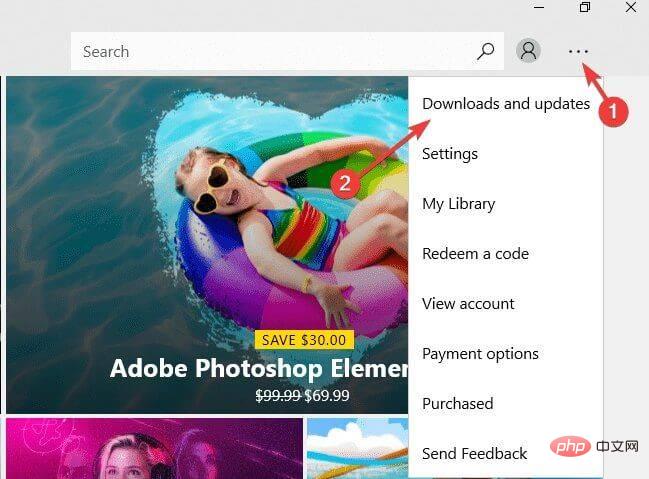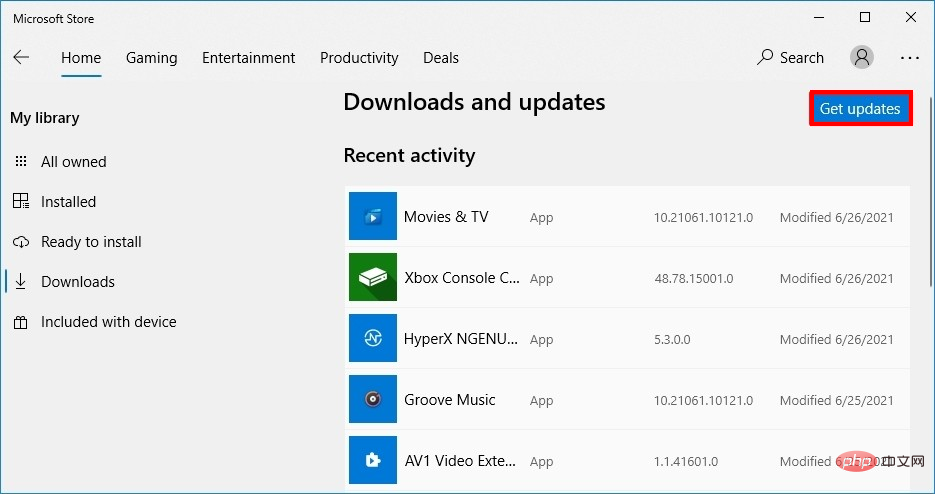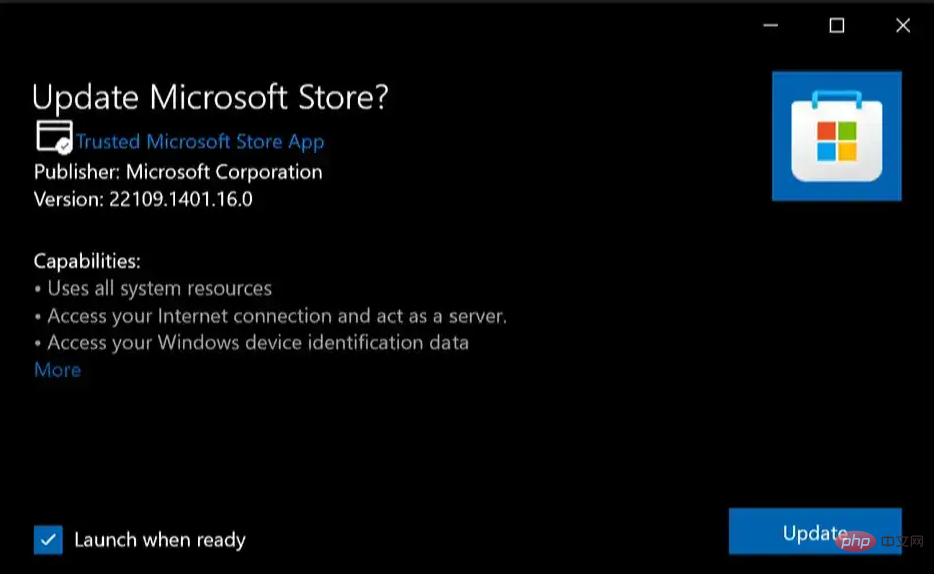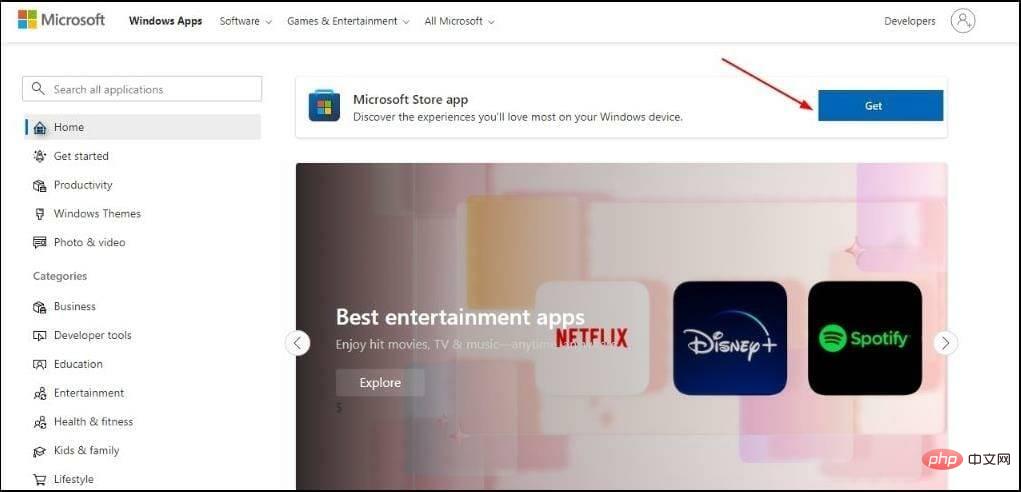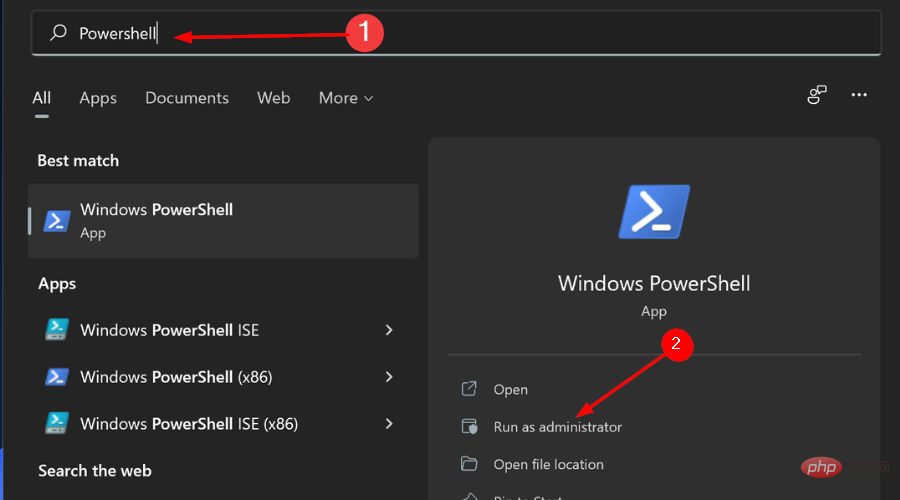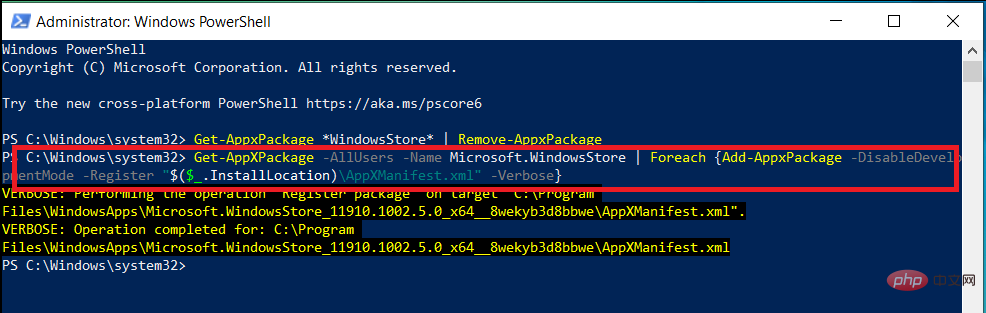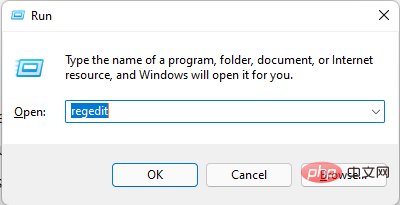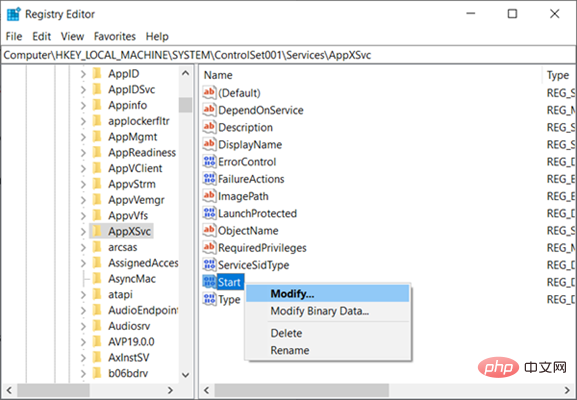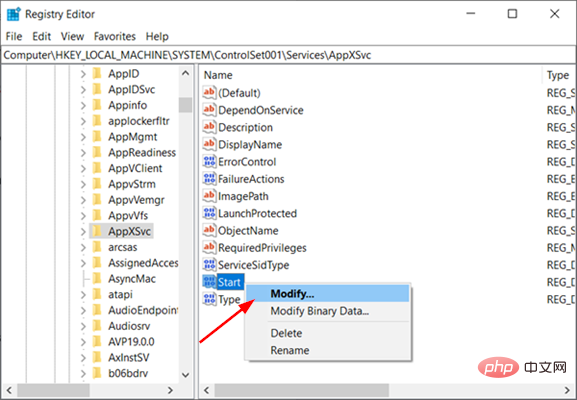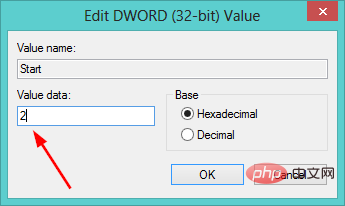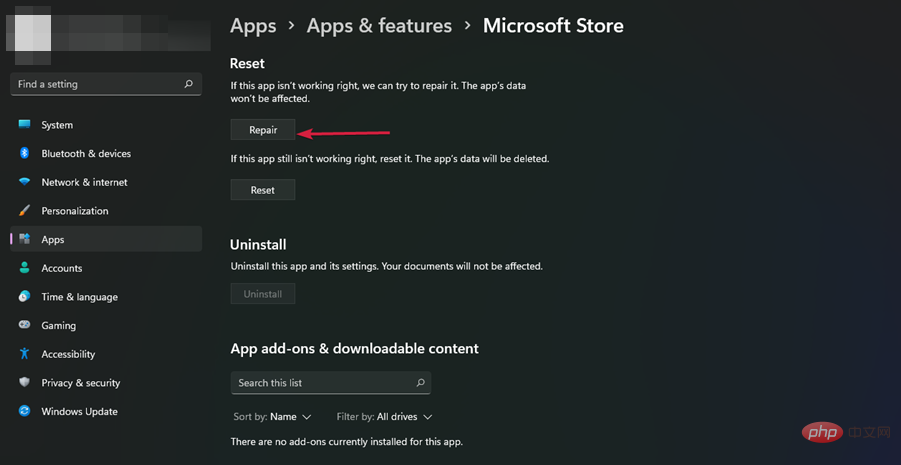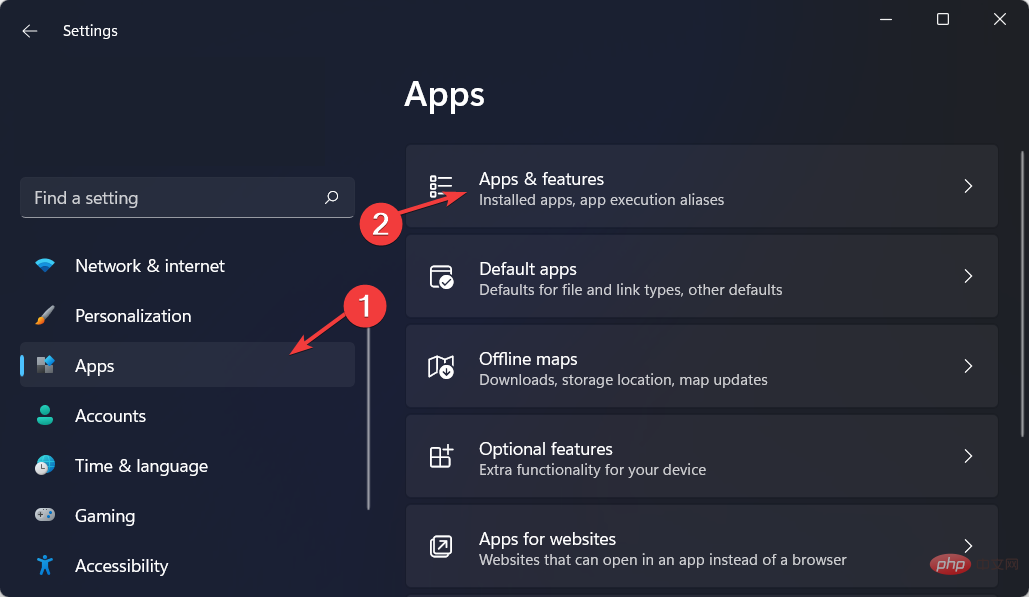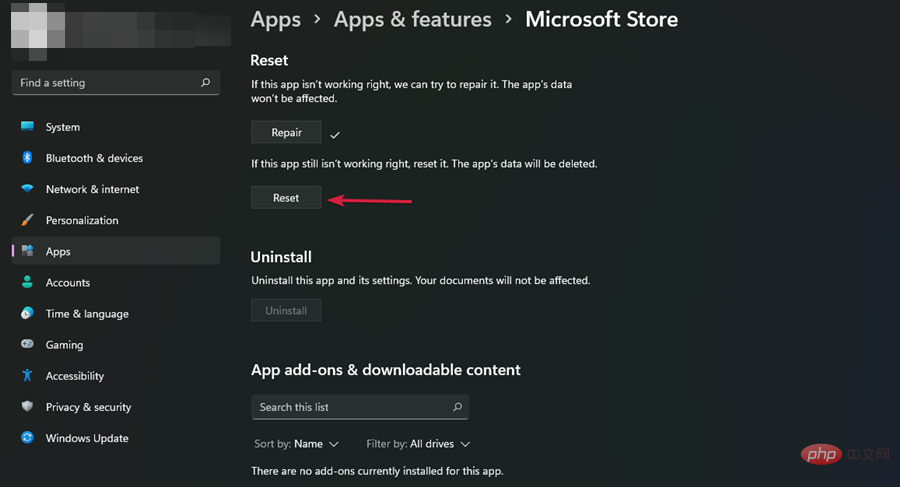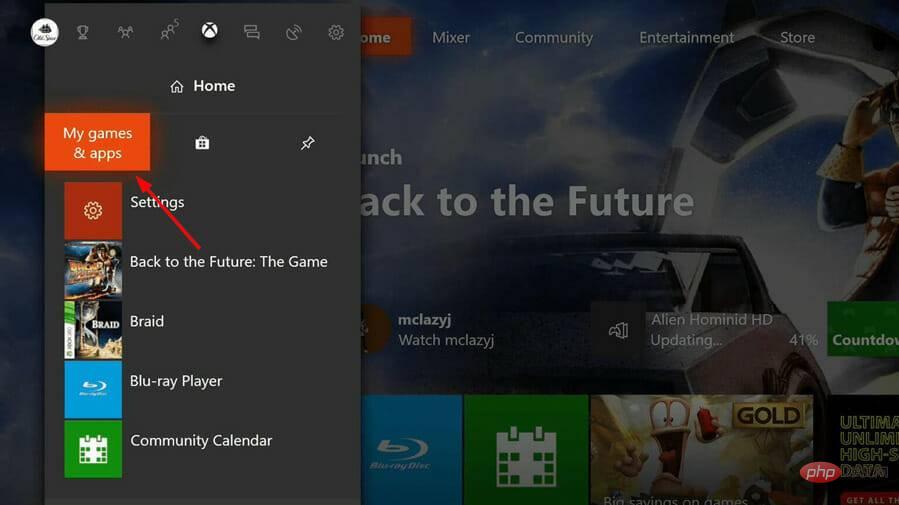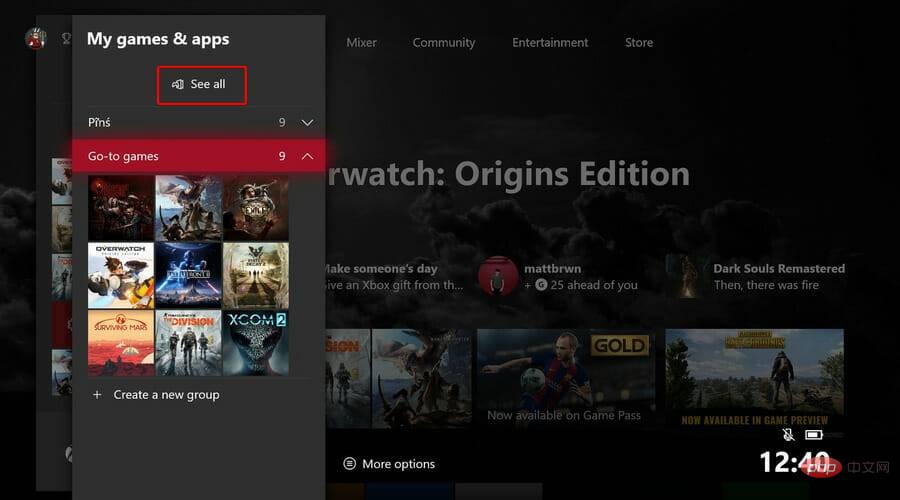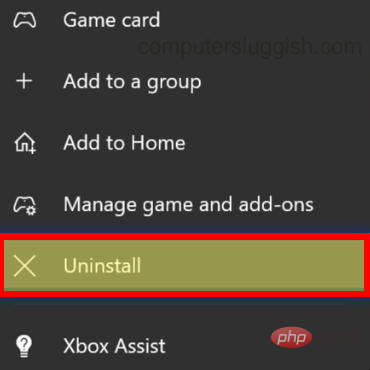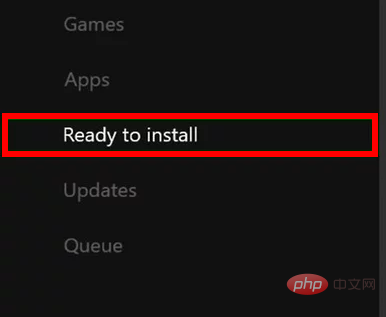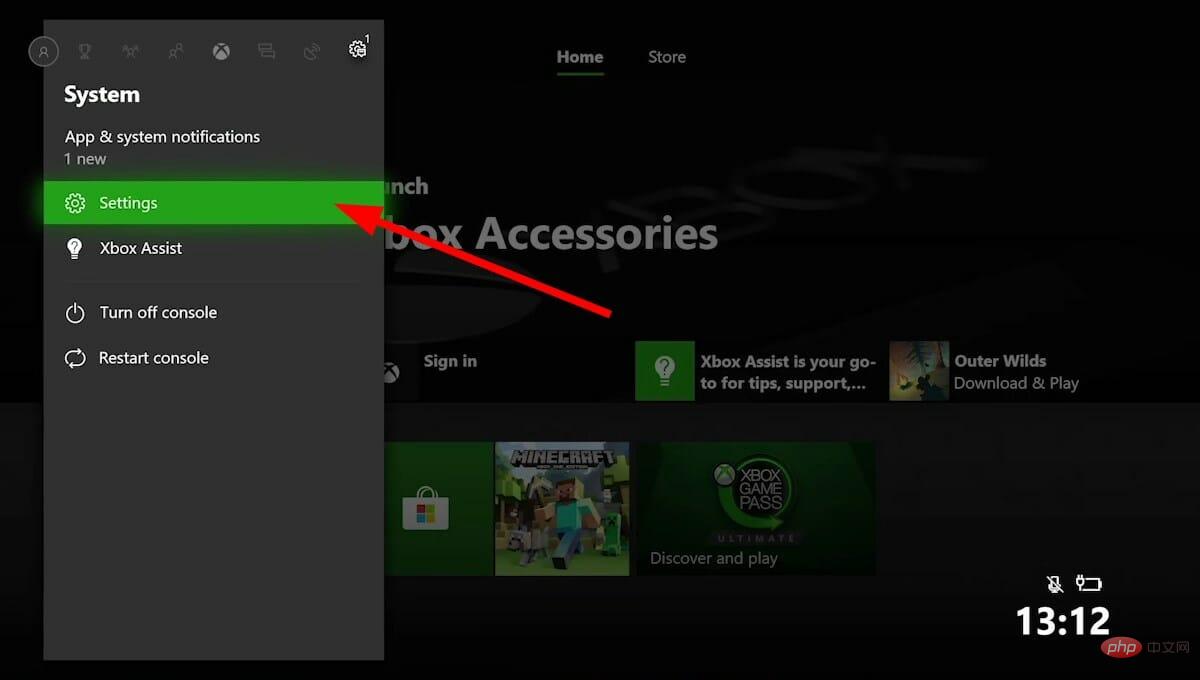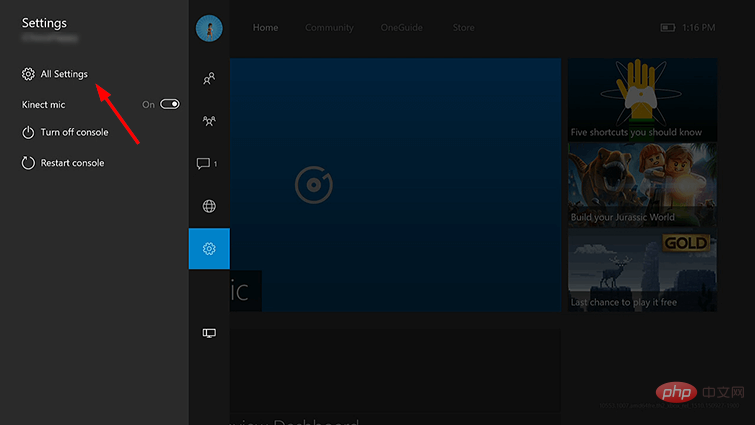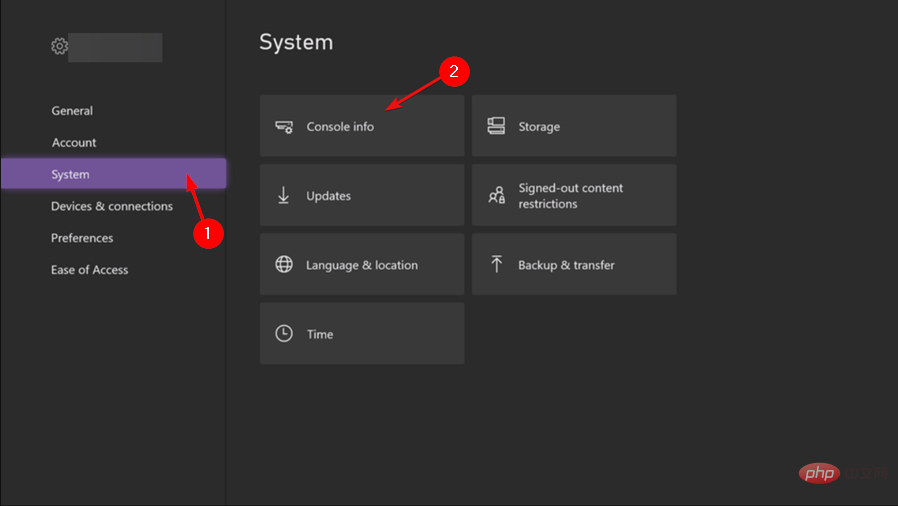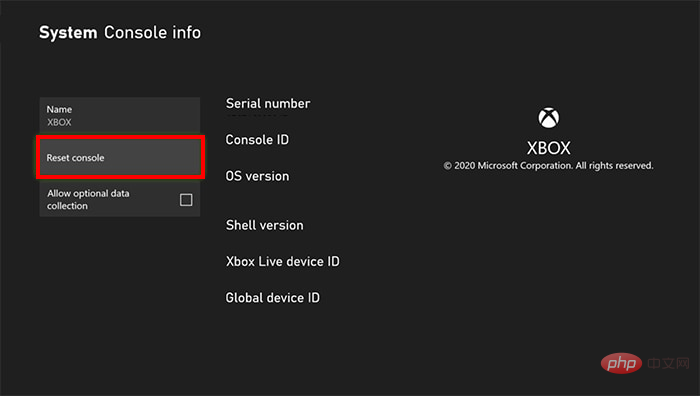Best way to reinstall or repair Microsoft Store
Microsoft Store is one of the most important apps to install for Windows 11 users. Here you can purchase apps, games, and other content for your computer.
With the launch of Windows 11, these programs also come with updated UI to match the operating system design, and the Microsoft Store is not far behind.
Its main purpose is to provide a unified experience for finding and downloading software and applications. You can browse categories like games, music, movies, TV shows, and more.
The newly revamped store offers more services than the Windows 10 version. One of the most notable differences between the two stores is their design.
Secondly, there are more apps and games, not only UWP apps, but also apps from third-party app stores. You can get a full in-depth look at the new Microsoft Store in our dedicated article.
Luckily, if you haven’t downloaded Windows 11 yet, you can still get the Microsoft Store on Windows 10.
How to download Microsoft Store?
To download the Microsoft Store, follow these steps:
- Simultaneously press the Windows I key to open Best way to reinstall or repair Microsoft Store.

- Search Microsoft Store and click the three ellipses in the upper right corner.
- Select Download and Update.

- Click to get updates.

- If there is an update, the Microsoft Store will restart and you will get the latest version.

If it is not available on your PC, you can download it from Microsoft’s official website. Please follow the steps below to download:
- Navigate to your browser and go to Downloads Microsoft Store.
- Click the Get button and the Microsoft Store will start downloading.

- Open the installation file to install the Microsoft Store app on your PC.
In some cases, you may have to uninstall and reinstall Microsoft Store to continue using it without any issues.
How do I reinstall Microsoft Store on my PC?
1. Use Powershell
- and press the Windows I key at the same time to open Best way to reinstall or repair Microsoft Store.

- Type Powershell in the search bar and click Run as administrator.

-
EnterThe following command:
<strong>Get-AppxPackage -allusers Microsoft.WindowsStore | Foreach {Add-AppxPackage -DisableDevelopmentMode -Register "$($_.InstallLocation )\AppXManifest.xml"}</strong>
#You can also follow the same steps to reinstall Microsoft Store using cmd.
2. Use the registry
- Press the Windows R key to open the run command.
- Type regeditEnter in the dialog box and press.

- Navigate to the following location:
<strong>HKEY_LOCAL_MACHINE\SYSTEM\CurrentControlSet\Services\AppXSvc</strong>
- Right click Start and select Modify.

- In the next window that opens, set the Numeric Data field to 2 and press OK to save the changes.

If none of the above methods work for you, or you just want to reinstall the Microsoft Store without Powershell, you can use Long Distance. Here, you can find the Microsoft Store in the Apps section and uninstall it, then go to Microsoft's website to download the installation package.
How to fix Microsoft Store?
If you can't download or update your apps from the Microsoft Store on your Windows 10 or 11 PC, you may need to repair the Store.
Users have also reported that they are unable to reinstall Microsoft Store in Windows 10, but there is no need to worry as you can use this method to make the necessary fix.
Some reasons why you might want to fix Microsoft Store include:
- Apps are not working as expected.
- Microsoft Store cannot start or load.
- App updates are not working.
To fix, follow these steps:
- Press the Windows I keys simultaneously to open settings.

- Select AppsPrograms in the left pane and Apps and Features in the right pane.
- Navigate to Microsoft Store, click on the three ellipses and select Advanced options.
- Under Reset, click Repair.

How to reset Microsoft Store?
Sometimes, repairing Microsoft Store doesn't quite get the job done. You can choose to reset Microsoft Store to resolve any issues you may be experiencing.
- Press the Windows I keys simultaneously to open Best way to reinstall or repair Microsoft Store.

- Select Apps in the left pane and Apps and features in the right pane.

- Navigate to the Microsoft Store, click the three ellipses and select Advanced options.
- Click Reset.

How to reinstall Microsoft Store on Xbox One?
Microsoft Store is available on Xbox One consoles. If you're having trouble downloading a game or app, you may need to uninstall and reinstall Microsoft Store.
To uninstall, follow these steps:
- On your Xbox One, press the Xbox button to open the tutorial.
- Select my games and apps.

- Under View all, find the Microsoft Store.

- Choose to uninstall.

- Restart your console again and follow steps 1-2.
- Find Microsoft Store and click Prepare to install.

How to fix Microsoft Store on Xbox One?
Xbox One is a great place to enjoy video games, but you can also use it to watch movies and shows. The Microsoft Store is where you can buy movies and TV shows, as well as other apps.
But sometimes, the app store may become unresponsive or fail to load properly. If this happens, you should try the following:
Try restarting your console
If your Xbox One isn't responding at all, then restarting it may be the solution to your problem first step. Restarting the console will close all applications running on it, including Microsoft Store applications.
Connect to a Different Wi-Fi Network
Make sure you have an active internet connection - If you have an active internet connection but nothing happens when you open the store, try Disconnect from Wi-Fi.
In this case, try using an Ethernet cable instead. This will help troubleshoot any issues with the wireless connection being too slow or unstable.
Check for Updates
If any are available, they will be downloaded automatically. This update fixes several issues with the Microsoft Store.
Also, if you don't have enough free space, you won't be able to download or play any games until you free up some storage space. Your Microsoft Store may be unresponsive due to insufficient space.
You can uninstall other apps or delete saved data from the game to free up space and provide enough space for the App Store.
If none of these methods work, try a soft test of your console to see if the Microsoft Store issue persists.
To reset, follow these steps:
- Press the Xbox button to open Best way to reinstall or repair Microsoft Store.

- Go to all settings.

- Select System and then console information.

- Click Reset to preserve games and applications.

We hope that at this point in the article, if you have any issues reinstalling the Microsoft Store, one or more of our recommended solutions will be able to help you.
If you encounter any other issues, such as Microsoft Store not opening, please see our tutorial to find a few recommended fixes.
You may also encounter the issue of Microsoft Store missing after updating, but don’t worry as we’ve comprehensively covered the steps you should take to resolve the issue.
The above is the detailed content of Best way to reinstall or repair Microsoft Store. For more information, please follow other related articles on the PHP Chinese website!

Hot AI Tools

Undresser.AI Undress
AI-powered app for creating realistic nude photos

AI Clothes Remover
Online AI tool for removing clothes from photos.

Undress AI Tool
Undress images for free

Clothoff.io
AI clothes remover

Video Face Swap
Swap faces in any video effortlessly with our completely free AI face swap tool!

Hot Article

Hot Tools

Notepad++7.3.1
Easy-to-use and free code editor

SublimeText3 Chinese version
Chinese version, very easy to use

Zend Studio 13.0.1
Powerful PHP integrated development environment

Dreamweaver CS6
Visual web development tools

SublimeText3 Mac version
God-level code editing software (SublimeText3)

Hot Topics
 What software is bonjour and can it be uninstalled?
Feb 20, 2024 am 09:33 AM
What software is bonjour and can it be uninstalled?
Feb 20, 2024 am 09:33 AM
Title: Explore the Bonjour software and how to uninstall it Abstract: This article will introduce the functions, scope of use and how to uninstall the Bonjour software. At the same time, it will also be explained how to use other tools to replace Bonjour to meet the needs of users. Introduction: Bonjour is a common software in the field of computer and network technology. Although this may be unfamiliar to some users, it can be very useful in some specific situations. If you happen to have Bonjour software installed but now want to uninstall it, then
 What to do if WPS Office cannot open the PPT file - What to do if WPS Office cannot open the PPT file
Mar 04, 2024 am 11:40 AM
What to do if WPS Office cannot open the PPT file - What to do if WPS Office cannot open the PPT file
Mar 04, 2024 am 11:40 AM
Recently, many friends have asked me what to do if WPSOffice cannot open PPT files. Next, let us learn how to solve the problem of WPSOffice not being able to open PPT files. I hope it can help everyone. 1. First open WPSOffice and enter the homepage, as shown in the figure below. 2. Then enter the keyword "document repair" in the search bar above, and then click to open the document repair tool, as shown in the figure below. 3. Then import the PPT file for repair, as shown in the figure below.
 What software is crystaldiskmark? -How to use crystaldiskmark?
Mar 18, 2024 pm 02:58 PM
What software is crystaldiskmark? -How to use crystaldiskmark?
Mar 18, 2024 pm 02:58 PM
CrystalDiskMark is a small HDD benchmark tool for hard drives that quickly measures sequential and random read/write speeds. Next, let the editor introduce CrystalDiskMark to you and how to use crystaldiskmark~ 1. Introduction to CrystalDiskMark CrystalDiskMark is a widely used disk performance testing tool used to evaluate the read and write speed and performance of mechanical hard drives and solid-state drives (SSD). Random I/O performance. It is a free Windows application and provides a user-friendly interface and various test modes to evaluate different aspects of hard drive performance and is widely used in hardware reviews
 CrystalDiskinfo usage tutorial-What software is CrystalDiskinfo?
Mar 18, 2024 pm 04:50 PM
CrystalDiskinfo usage tutorial-What software is CrystalDiskinfo?
Mar 18, 2024 pm 04:50 PM
CrystalDiskInfo is a software used to check computer hardware devices. In this software, we can check our own computer hardware, such as reading speed, transmission mode, interface, etc.! So in addition to these functions, how to use CrystalDiskInfo and what exactly is CrystalDiskInfo? Let me sort it out for you! 1. The Origin of CrystalDiskInfo As one of the three major components of a computer host, a solid-state drive is the storage medium of a computer and is responsible for computer data storage. A good solid-state drive can speed up file reading and affect consumer experience. When consumers receive new devices, they can use third-party software or other SSDs to
 How to set the keyboard increment in Adobe Illustrator CS6 - How to set the keyboard increment in Adobe Illustrator CS6
Mar 04, 2024 pm 06:04 PM
How to set the keyboard increment in Adobe Illustrator CS6 - How to set the keyboard increment in Adobe Illustrator CS6
Mar 04, 2024 pm 06:04 PM
Many users are using the Adobe Illustrator CS6 software in their offices, so do you know how to set the keyboard increment in Adobe Illustrator CS6? Then, the editor will bring you the method of setting the keyboard increment in Adobe Illustrator CS6. Interested users can take a look below. Step 1: Start Adobe Illustrator CS6 software, as shown in the figure below. Step 2: In the menu bar, click the [Edit] → [Preferences] → [General] command in sequence. Step 3: The [Keyboard Increment] dialog box pops up, enter the required number in the [Keyboard Increment] text box, and finally click the [OK] button. Step 4: Use the shortcut key [Ctrl]
 What kind of software is bonjour? Is it useful?
Feb 22, 2024 pm 08:39 PM
What kind of software is bonjour? Is it useful?
Feb 22, 2024 pm 08:39 PM
Bonjour is a network protocol and software launched by Apple for discovering and configuring network services within a local area network. Its main role is to automatically discover and communicate between devices connected in the same network. Bonjour was first introduced in the MacOSX10.2 version in 2002, and is now installed and enabled by default in Apple's operating system. Since then, Apple has opened up Bonjour's technology to other manufacturers, so many other operating systems and devices can also support Bonjour.
 How to resolve an incompatible software attempt to load with Edge?
Mar 15, 2024 pm 01:34 PM
How to resolve an incompatible software attempt to load with Edge?
Mar 15, 2024 pm 01:34 PM
When we use the Edge browser, sometimes incompatible software attempts to be loaded together, so what is going on? Let this site carefully introduce to users how to solve the problem of trying to load incompatible software with Edge. How to solve an incompatible software trying to load with Edge Solution 1: Search IE in the start menu and access it directly with IE. Solution 2: Note: Modifying the registry may cause system failure, so operate with caution. Modify registry parameters. 1. Enter regedit during operation. 2. Find the path\HKEY_LOCAL_MACHINE\SOFTWARE\Policies\Micros
 What software is photoshopcs5? -photoshopcs5 usage tutorial
Mar 19, 2024 am 09:04 AM
What software is photoshopcs5? -photoshopcs5 usage tutorial
Mar 19, 2024 am 09:04 AM
PhotoshopCS is the abbreviation of Photoshop Creative Suite. It is a software produced by Adobe and is widely used in graphic design and image processing. As a novice learning PS, let me explain to you today what software photoshopcs5 is and how to use photoshopcs5. 1. What software is photoshop cs5? Adobe Photoshop CS5 Extended is ideal for professionals in film, video and multimedia fields, graphic and web designers who use 3D and animation, and professionals in engineering and scientific fields. Render a 3D image and merge it into a 2D composite image. Edit videos easily