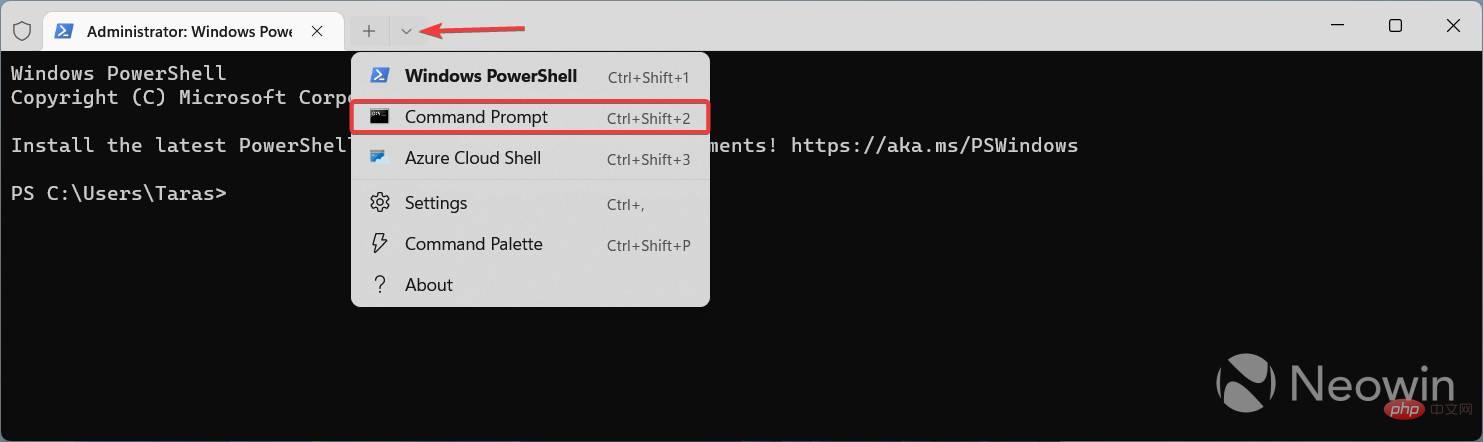Windows 11 build 25281 brings redesigned activation UI, here's how to enable it
How to enable the redesigned activation UI in Windows 11 build 25281?
- Download ViveTool from GitHub and extract the files into a convenient and easy-to-find folder.
- Press Win X and select Terminal (Admin).
-
Switch the Windows Terminal to the Command Prompt profile using the Ctrl Shift 2 shortcut or click the down arrow button at the top of the window.

- Use the CD command to navigate to the folder containing the ViveTool files. For example, if you have placed the ViveTool in C:\Vive, type CD C:\Vive.
- Type vivetool /enable /id:42733866 and press Enter key.
- Type vivetool /enable /id:36390579 and press Enter key.
- Restart your computer.
- Launch the Settings app and go to System > Activation > Change Product Key.
If you change your mind and want to restore the ancient UI of the Windows 8 era, please repeat the above steps and replace /enable in the commands of steps 5 and 6 with /disable.
The above is the detailed content of Windows 11 build 25281 brings redesigned activation UI, here's how to enable it. For more information, please follow other related articles on the PHP Chinese website!

Hot AI Tools

Undresser.AI Undress
AI-powered app for creating realistic nude photos

AI Clothes Remover
Online AI tool for removing clothes from photos.

Undress AI Tool
Undress images for free

Clothoff.io
AI clothes remover

AI Hentai Generator
Generate AI Hentai for free.

Hot Article

Hot Tools

Notepad++7.3.1
Easy-to-use and free code editor

SublimeText3 Chinese version
Chinese version, very easy to use

Zend Studio 13.0.1
Powerful PHP integrated development environment

Dreamweaver CS6
Visual web development tools

SublimeText3 Mac version
God-level code editing software (SublimeText3)

Hot Topics
 How to turn off the office activation wizard? (How to turn off the Office Activation Wizard prompt)
Mar 14, 2024 pm 07:00 PM
How to turn off the office activation wizard? (How to turn off the Office Activation Wizard prompt)
Mar 14, 2024 pm 07:00 PM
In the process of computer work, office software is often used, but as soon as office is opened, a window prompt of the activation wizard appears. How to close it? Is there any way to completely turn off the activation wizard prompt? In fact, the operation is very simple, you can follow the editor's method. 1. Use the Windows key + R key combination to close the Excel Activation Wizard 1. First, use the Windows key + R shortcut key to open the run window; 2. Enter "excel/regserver" in the run window, and then press the Enter key; 3. Wait for a moment, and you will see a black box appear with the message "Registration Successful" displayed.
 How to fix Win10 activation error code '0xc0000022”?
Jan 12, 2024 pm 06:15 PM
How to fix Win10 activation error code '0xc0000022”?
Jan 12, 2024 pm 06:15 PM
The Win10 system provides more powerful and complete functions, coupled with its convenient operation methods, allowing more and more users to choose to install this operating system. However, many users have encountered many unknown errors during installation. In the end, A common problem is that Win10 activation fails and the error code "0xc0000022" is prompted. Below, the editor will bring you a graphic tutorial to solve the problem of activation failure and the error code "0xc0000022". Since Microsoft released win10, users have been looking forward to it. Therefore, many users have installed win10, and in order to be more perfect, activation is necessary. However, recently, some win10 users have failed to activate on their computers and prompted error code 0xc0000022. This is
 How to activate cad2020-cad2020 activation tutorial
Mar 04, 2024 pm 06:00 PM
How to activate cad2020-cad2020 activation tutorial
Mar 04, 2024 pm 06:00 PM
Many friends still don’t know how to activate cad2020, so the editor below explains the activation tutorial of cad2020. Friends in need should take a look at it. I believe it will be helpful to everyone. 1. Double-click the [CAD2020 icon] on the desktop to pop up the transplant custom settings. Click the [tick] icon. 2. You can click [Yes] or [No]. 3. When [AutoCAD-DWG Association] pops up, click the first one. 4. Select [Single User] and click [Enter Serial Number]. 5. Click [I agree]. 6. Click [Activate]. 7. Serial number: [666-69696969], enter product key: [001L1], click [Next]. 8. Check I have Aut
 How to upgrade win10 enterprise version 2016 long-term service version to professional version
Jan 03, 2024 pm 11:26 PM
How to upgrade win10 enterprise version 2016 long-term service version to professional version
Jan 03, 2024 pm 11:26 PM
When we no longer want to continue using the current Win10 Enterprise Edition 2016 Long-Term Service Edition, we can choose to switch to the Professional Edition. The method is also very simple. We only need to change some contents and install the system image. How to change win10 enterprise version 2016 long-term service version to professional version 1. Press win+R, and then enter "regedit" 2. Paste the following path directly in the address bar above: Computer\HKEY_LOCAL_MACHINE\SOFTWARE\Microsoft\WindowsNT\CurrentVersion3 , then find the EditionID and replace the content with "professional" to confirm
 Activating PyCharm Professional Edition in one minute
Feb 22, 2024 pm 05:27 PM
Activating PyCharm Professional Edition in one minute
Feb 22, 2024 pm 05:27 PM
Since activating PyCharm Professional requires purchasing a license, the activation process does not take just one minute to complete. During the process of activating PyCharm Professional Edition, you usually need to use a license key and activation code. If you have a legitimate license key and activation code, you can activate PyCharm Professional Edition by following these steps: Open the PyCharm software and select "Help" - "Register" in the menu bar. In the pop-up dialog box, select "Licensese
 How to activate Xiaomi Xiaoai
Mar 19, 2024 am 09:30 AM
How to activate Xiaomi Xiaoai
Mar 19, 2024 am 09:30 AM
Friends who are familiar with the MIUI system should know that it has many convenient operations, such as one-touch dialing on the desktop, three-finger slide down to take screenshots, etc. What I want to introduce to you today is the long press operation of MIUI14. For example, press and hold the application icon on the desktop to display the extended menu. Press and hold the power button on any interface to wake up Xiao Ai classmates. Long press can realize functions such as direct function and quick startup. . How to activate Xiaomi Xiaoai Classmate? In the phone settings, find and click "Xiaomi Xiaoai Classmate". Then enter the Xiaoai interface and click "Voice Assistant". Then on the voice assistant interface, click the button to the right of "Voice Wake" to turn it on.
 How to activate Xiaoai on Xiaomi phone
Mar 14, 2024 pm 03:46 PM
How to activate Xiaoai on Xiaomi phone
Mar 14, 2024 pm 03:46 PM
Smartphones have now become an integral part of our lives. As a popular mobile phone product, Xiaomi mobile phones have won the love of a large number of users with their excellent performance and rich functions and price-performance ratio. Among them, Xiaoai, as the intelligent voice assistant of Xiaomi mobile phones, also brings users the convenient experience of intelligent voice assistant. So how do we activate Xiao Ai when using Xiaomi mobile phones? This tutorial guide will provide you with detailed operation steps. Users who don’t understand yet can follow this article! In the Xiaomi settings page that opens, click the More settings menu item. Click gestures and button shortcut menu items. In this way, you can open the opening page of gestures and button shortcuts, and find the voice assistant menu item
 Why does win11 skip online activation?
Jun 29, 2023 pm 03:40 PM
Why does win11 skip online activation?
Jun 29, 2023 pm 03:40 PM
Why does win11 skip online activation? Many computer veterans will tell users with pre-installed win11 system not to connect to the Internet when entering the system for the first time. It is best to skip the Internet for the initial use of the system. At this time, many computer novices don’t understand: Why do computers with pre-installed win11 skip online activation? Will skipping it have any harmful effects on the normal use of the computer? Today, the editor will explain to you the details in this regard. The dangers of win11 online activation After all, if win11 needs to be activated online, the activation process is relatively cumbersome and very time-consuming. At the same time, e-commerce platforms do not provide 7-day no-reason returns for laptops that have been activated. If the user does not skip the Internet connection, the computer cannot be returned after it is turned on. because