Table of Contents
How to enable and use a screensaver on Windows 11
screensaver
How to use the screensaver on Windows 11
To enable and use the screensaver feature on Windows 11, please do the following:
- Click Start button and select Settings. Alternatively, you can use the keyboard shortcut Windows key I to open Settings directly.
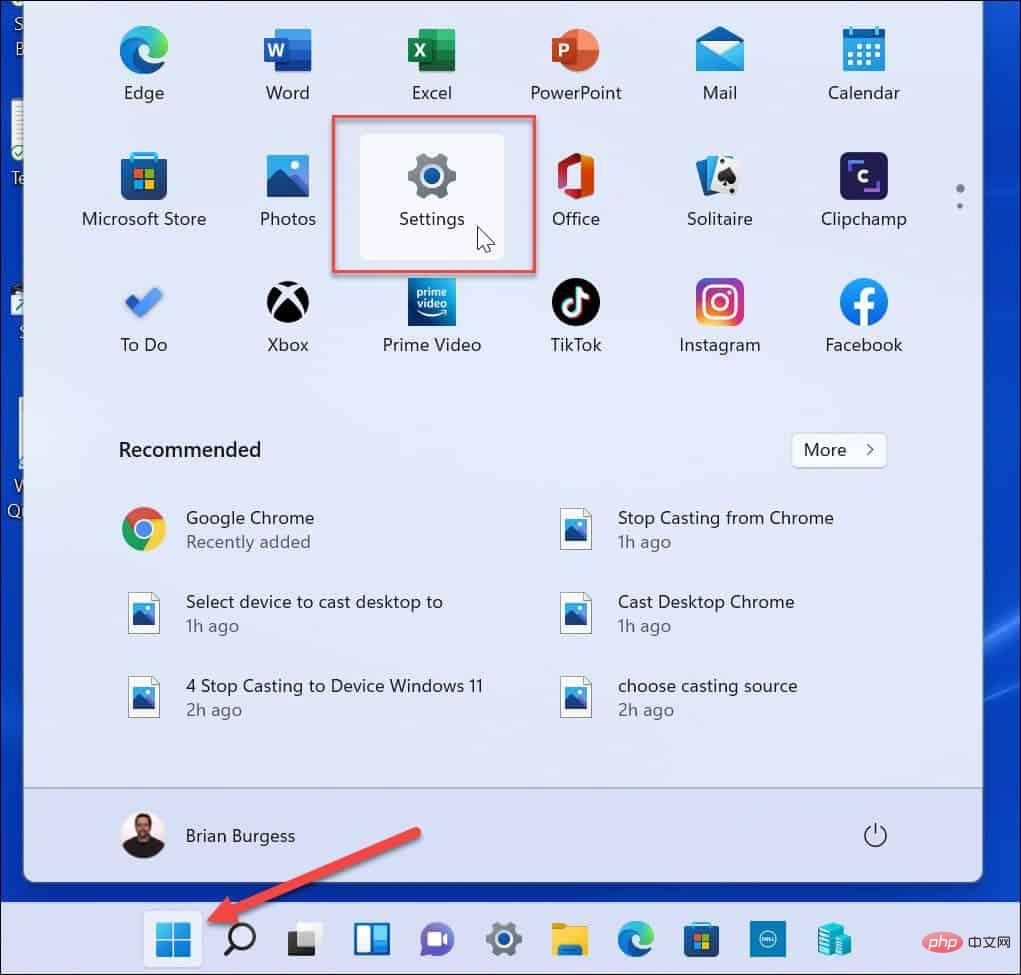
- When the settings window opens, click Personalization on the left, then click on the right Lock screen.
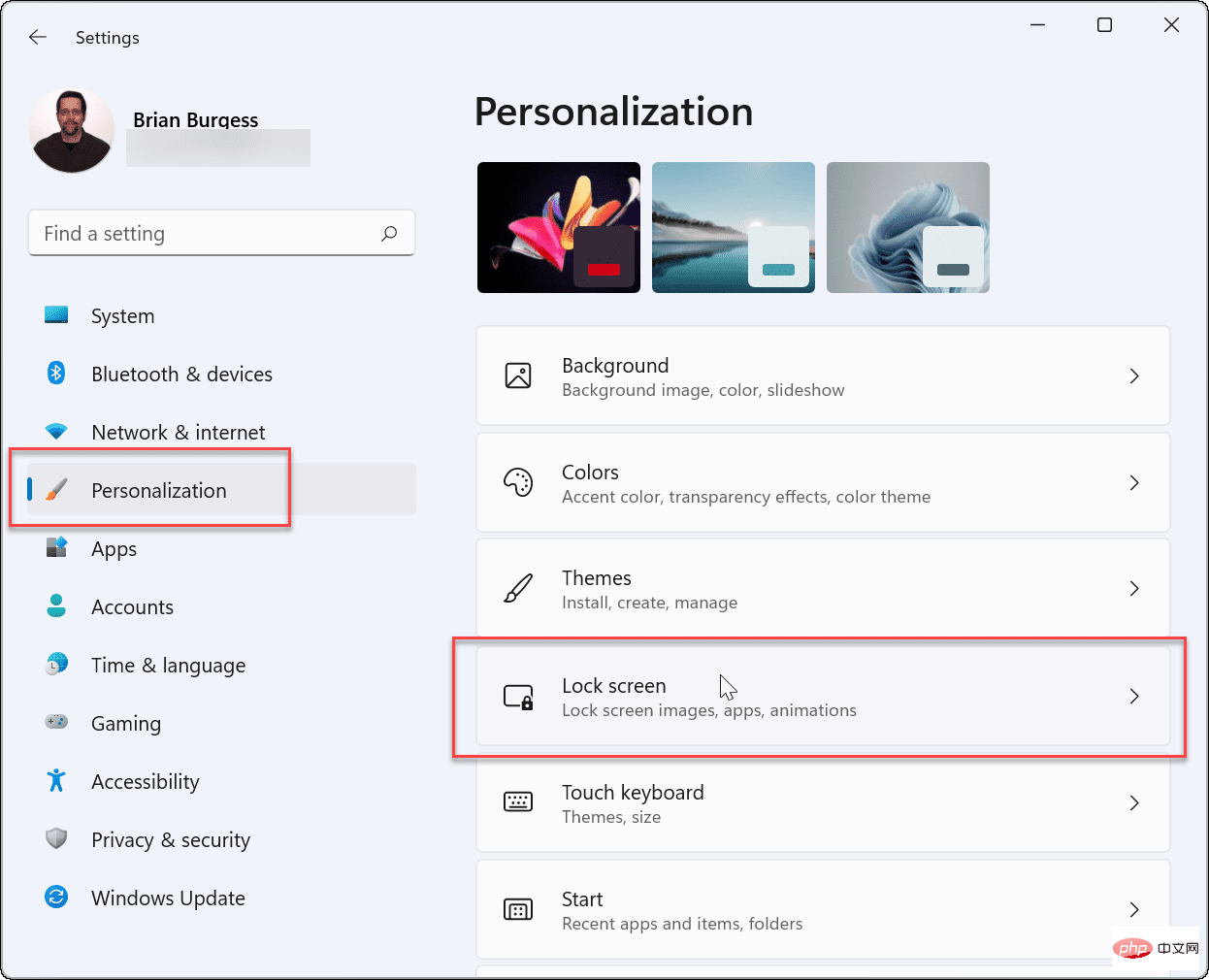
- Scroll down and click Screen Saver under the Related Settings section.
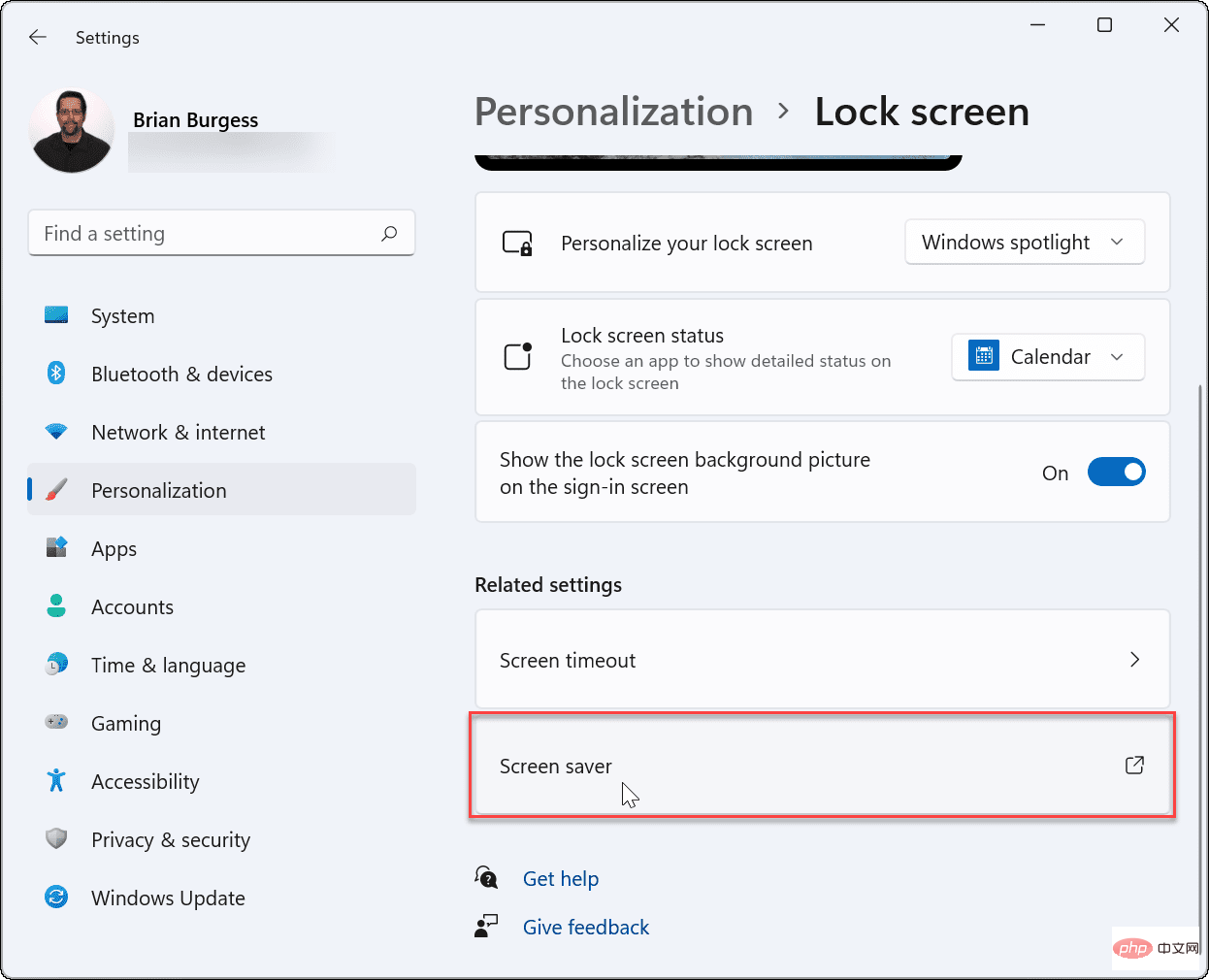
-
Screen Saver Settings window will appear. Click the Screensaver drop-down menu to select the screen saver you want to use, select one of the following options:
- None: Default, disables the screen saver feature .
- 3D Text: This allows you to enter a custom message that appears as the screensaver.
- Blank: Only a black screen is displayed.
- Bubbles: Displays transparent bubbles that move with the desktop as the background.
- Mystify: Change color design.
- Photos: This allows you to use your own pictures from your collection as a screensaver.
- Ribbon: A ribbon design that passes across the screen and changes color.
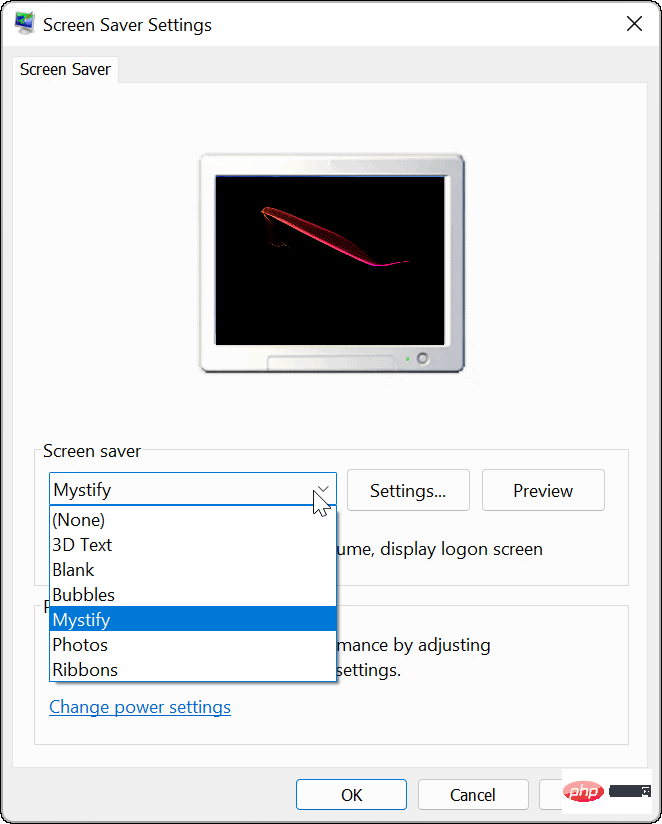
- The screensavers you choose will preview on your monitor screen as you browse them. Click the Settings button for additional options for the applicable screensaver, although only two (Photo and 3D Text) have additional settings where you can Change fonts, rotation speed, photos used, and more.
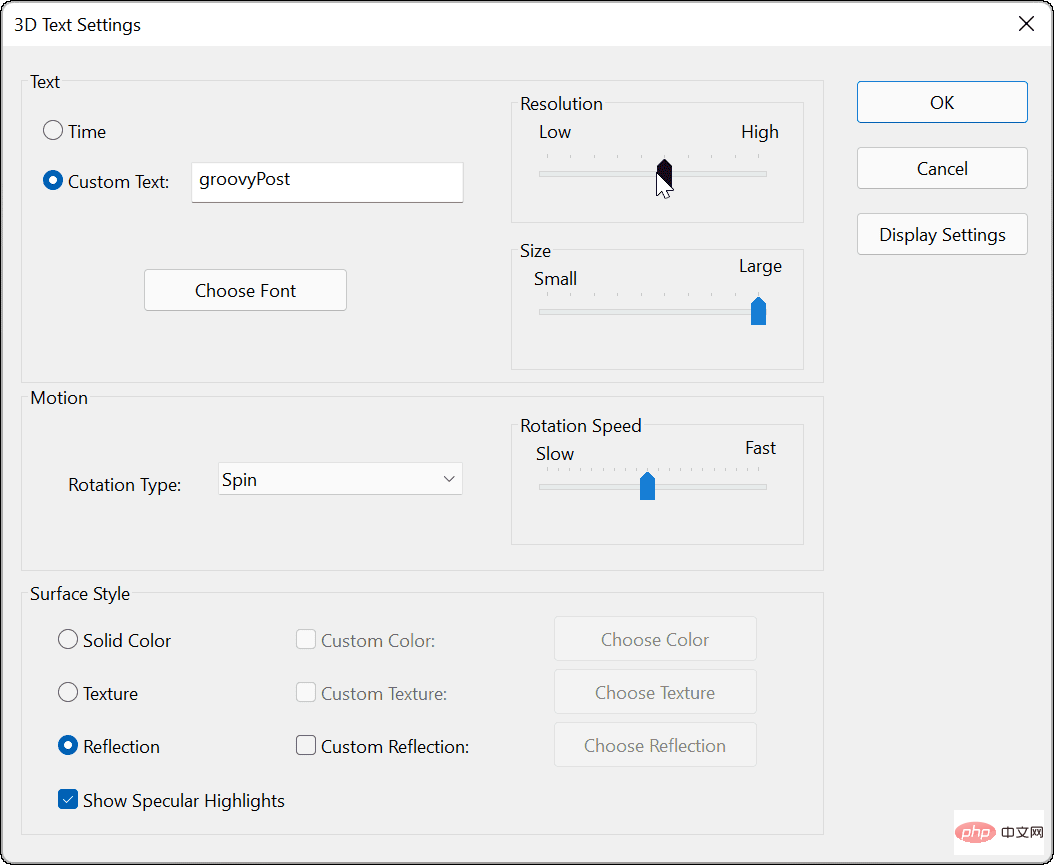
- After selecting the screen saver you want to use, adjust the wait time to select the computer to idle before the screen saver turns on for how long. You can also check the On resume, display login screen option to lock your PC while the screen saver is running.
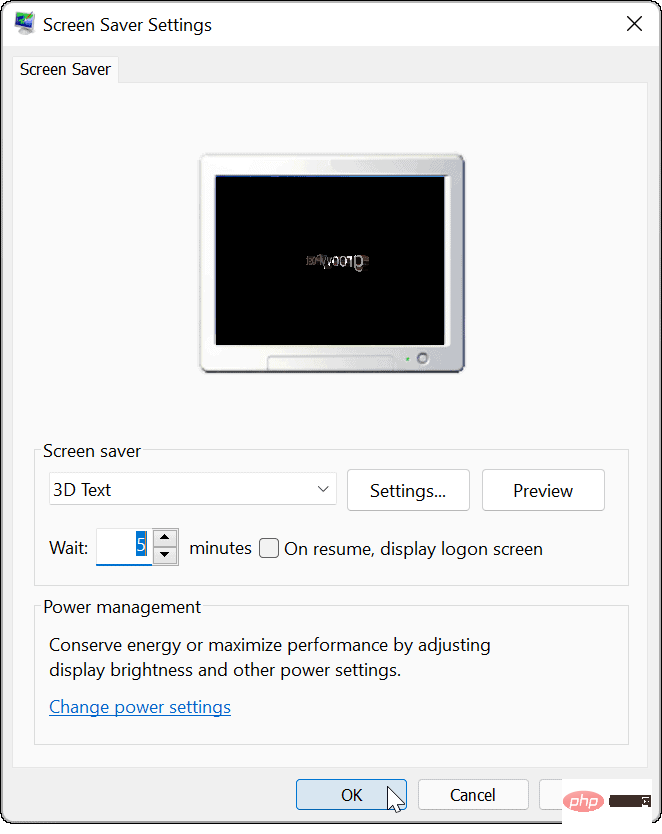
- When you have finished selecting a screen saver and adjusting settings, click OK.
Afterwards, your screensaver will display based on the settings you selected.
The above is the detailed content of How to enable and use a screensaver on Windows 11. For more information, please follow other related articles on the PHP Chinese website!
Statement of this Website
The content of this article is voluntarily contributed by netizens, and the copyright belongs to the original author. This site does not assume corresponding legal responsibility. If you find any content suspected of plagiarism or infringement, please contact admin@php.cn

Hot AI Tools

Undresser.AI Undress
AI-powered app for creating realistic nude photos

AI Clothes Remover
Online AI tool for removing clothes from photos.

Undress AI Tool
Undress images for free

Clothoff.io
AI clothes remover

AI Hentai Generator
Generate AI Hentai for free.

Hot Article
R.E.P.O. Energy Crystals Explained and What They Do (Yellow Crystal)
1 months ago
By 尊渡假赌尊渡假赌尊渡假赌
R.E.P.O. Best Graphic Settings
1 months ago
By 尊渡假赌尊渡假赌尊渡假赌
Assassin's Creed Shadows: Seashell Riddle Solution
2 weeks ago
By DDD
R.E.P.O. How to Fix Audio if You Can't Hear Anyone
1 months ago
By 尊渡假赌尊渡假赌尊渡假赌
R.E.P.O. Chat Commands and How to Use Them
1 months ago
By 尊渡假赌尊渡假赌尊渡假赌

Hot Tools

Notepad++7.3.1
Easy-to-use and free code editor

SublimeText3 Chinese version
Chinese version, very easy to use

Zend Studio 13.0.1
Powerful PHP integrated development environment

Dreamweaver CS6
Visual web development tools

SublimeText3 Mac version
God-level code editing software (SublimeText3)

Hot Topics
CakePHP Tutorial
 1378
1378
 52
52
 1378
1378
 52
52


