Let's talk about how to change the Laravel login system to mobile login
Laravel is a very popular PHP framework that provides many practical and easy-to-use features. One of them is the authentication system, which allows users to register and log in to the website. In this article, I will discuss how to change the Laravel login system to mobile login.
Before you start coding, make sure you have Laravel installed and configured. If not, you can find detailed guidance in the official Laravel documentation.
The first step is to create a new database table to store the user's mobile phone number and password. You can do this using Laravel migrations. Open a terminal window and enter the following command:
php artisan make:migration create_phone_auth_table
This will create a new migration file in which you can define the new database table . The method of creating a data table in Laravel is as follows:
public function up()
{
Schema::create('phone_auth', function (Blueprint $table) {
$table->increments('id');
$table->string('phone_number')->unique();
$table->string('password');
$table->timestamps();
});
}In this example, we create a new table named "phone_auth", which contains "id", "phone_number", "password" and the "timestamps" column. Note that we define the "phone_number" column to be unique to ensure there are no duplicate phone numbers.
Next, we need to create a new controller to handle mobile login. Open a terminal window and enter the following command:
php artisan make:controller PhoneLoginController
Then, open the "app/Http/Controllers/PhoneLoginController.php" file and change The following code is added to the end of the file:
public function showLoginForm()
{
return view('auth.phone-login');
}
public function login(Request $request)
{
$this->validate($request, [
'phone_number' => 'required',
'password' => 'required',
]);
$phone_number = $request->input('phone_number');
$password = $request->input('password');
if (Auth::attempt(['phone_number' => $phone_number, 'password' => $password])) {
return redirect()->intended('/');
}
return redirect()->back()->withInput()->withErrors(['message' => 'Phone number or password is incorrect.']);
}In this code, we define two methods: "showLoginForm" and "login". "showLoginForm" returns a view that contains a form with two text boxes and a submit button for the user to enter their mobile phone number and password. The "login" method will validate the user's input data and attempt to log in the user using the Auth class. If the login is successful, the user will be redirected to the homepage. Otherwise, the user will receive an error message.
Now we need to create a new view file "auth.phone-login". Create a new file in the "Laravel/resources/views/auth" folder and name it "phone-login.blade.php". Remember, the Blade engine is used in Laravel to render views and give you some powerful templating capabilities. Add the following HTML and form code to this file:
@extends('layouts.app')
@section('content')
<div class="container">
<div class="row justify-content-center">
<div class="col-md-8">
<div class="card">
<div class="card-header">{{ __('Phone Login') }}</div>
<div class="card-body">
<form method="POST" action="{{ route('phone.login') }}">
@csrf
<div class="form-group row">
<label for="phone_number" class="col-md-4 col-form-label text-md-right">{{ __('Phone Number') }}</label>
<div class="col-md-6">
<input id="phone_number" type="text" class="form-control{{ $errors->has('phone_number') ? ' is-invalid' : '' }}" name="phone_number" value="{{ old('phone_number') }}" required autofocus>
@if ($errors->has('phone_number'))
<span class="invalid-feedback" role="alert">
<strong>{{ $errors->first('phone_number') }}</strong>
</span>
@endif
</div>
</div>
<div class="form-group row">
<label for="password" class="col-md-4 col-form-label text-md-right">{{ __('Password') }}</label>
<div class="col-md-6">
<input id="password" type="password" class="form-control{{ $errors->has('password') ? ' is-invalid' : '' }}" name="password" required>
@if ($errors->has('password'))
<span class="invalid-feedback" role="alert">
<strong>{{ $errors->first('password') }}</strong>
</span>
@endif
</div>
</div>
<div class="form-group row mb-0">
<div class="col-md-6 offset-md-4">
<button type="submit" class="btn btn-primary">
{{ __('Login') }}
</button>
</div>
</div>
</form>
</div>
</div>
</div>
</div>
</div>
@endsectionThis view will contain a form with two text boxes and a submit button for the user to enter their mobile number and password. Please note that we use the "route" directive in the form tag (the Route directive provides some convenient functions, including automatically generating URLs and HTML form inputs) to point the form's submission address to our "phone.login" route .
Now, the final step is to add our new route to our "web" routes file. Open the routes/web.php file and add the following code to the end of the file:
Route::get('phone-login', 'PhoneLoginController@showLoginForm');
Route::post('phone-login', 'PhoneLoginController@login')->name('phone.login');This will add two new routes: the "phone-login" and "phone-login" POST routes. The first route is used to render a form for the user to enter their mobile phone number and password. The second route will handle the submission of the form and validate the user's input data.
Congratulations, now you have successfully changed the Laravel login system to mobile login. Please note that this is just a simple implementation and you can change and extend it according to your needs. You can add more fields, such as email and verification code, to provide a better user experience.
The above is the detailed content of Let's talk about how to change the Laravel login system to mobile login. For more information, please follow other related articles on the PHP Chinese website!

Hot AI Tools

Undresser.AI Undress
AI-powered app for creating realistic nude photos

AI Clothes Remover
Online AI tool for removing clothes from photos.

Undress AI Tool
Undress images for free

Clothoff.io
AI clothes remover

AI Hentai Generator
Generate AI Hentai for free.

Hot Article

Hot Tools

Notepad++7.3.1
Easy-to-use and free code editor

SublimeText3 Chinese version
Chinese version, very easy to use

Zend Studio 13.0.1
Powerful PHP integrated development environment

Dreamweaver CS6
Visual web development tools

SublimeText3 Mac version
God-level code editing software (SublimeText3)

Hot Topics
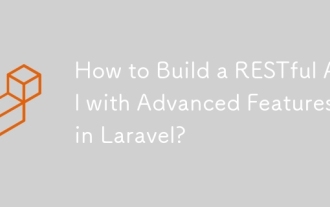 How to Build a RESTful API with Advanced Features in Laravel?
Mar 11, 2025 pm 04:13 PM
How to Build a RESTful API with Advanced Features in Laravel?
Mar 11, 2025 pm 04:13 PM
This article guides building robust Laravel RESTful APIs. It covers project setup, resource management, database interactions, serialization, authentication, authorization, testing, and crucial security best practices. Addressing scalability chall
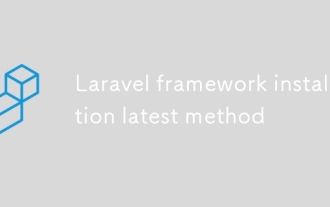 Laravel framework installation latest method
Mar 06, 2025 pm 01:59 PM
Laravel framework installation latest method
Mar 06, 2025 pm 01:59 PM
This article provides a comprehensive guide to installing the latest Laravel framework using Composer. It details prerequisites, step-by-step instructions, troubleshooting common installation issues (PHP version, extensions, permissions), and minimu
 laravel-admin menu management
Mar 06, 2025 pm 02:02 PM
laravel-admin menu management
Mar 06, 2025 pm 02:02 PM
This article guides Laravel-Admin users on menu management. It covers menu customization, best practices for large menus (categorization, modularization, search), and dynamic menu generation based on user roles and permissions using Laravel's author
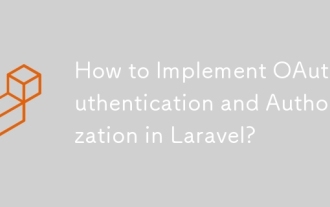 How to Implement OAuth2 Authentication and Authorization in Laravel?
Mar 12, 2025 pm 05:56 PM
How to Implement OAuth2 Authentication and Authorization in Laravel?
Mar 12, 2025 pm 05:56 PM
This article details implementing OAuth 2.0 authentication and authorization in Laravel. It covers using packages like league/oauth2-server or provider-specific solutions, emphasizing database setup, client registration, authorization server configu
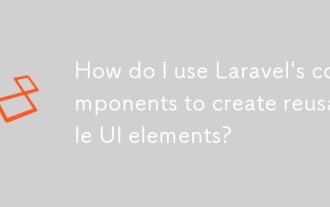 How do I use Laravel's components to create reusable UI elements?
Mar 17, 2025 pm 02:47 PM
How do I use Laravel's components to create reusable UI elements?
Mar 17, 2025 pm 02:47 PM
The article discusses creating and customizing reusable UI elements in Laravel using components, offering best practices for organization and suggesting enhancing packages.
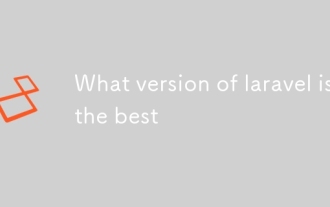 What version of laravel is the best
Mar 06, 2025 pm 01:58 PM
What version of laravel is the best
Mar 06, 2025 pm 01:58 PM
This article guides Laravel developers in choosing the right version. It emphasizes the importance of selecting the latest Long Term Support (LTS) release for stability and security, while acknowledging that newer versions offer advanced features.
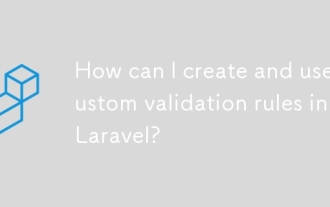 How can I create and use custom validation rules in Laravel?
Mar 17, 2025 pm 02:38 PM
How can I create and use custom validation rules in Laravel?
Mar 17, 2025 pm 02:38 PM
The article discusses creating and using custom validation rules in Laravel, offering steps to define and implement them. It highlights benefits like reusability and specificity, and provides methods to extend Laravel's validation system.
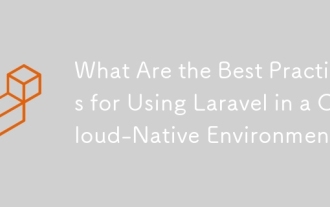 What Are the Best Practices for Using Laravel in a Cloud-Native Environment?
Mar 14, 2025 pm 01:44 PM
What Are the Best Practices for Using Laravel in a Cloud-Native Environment?
Mar 14, 2025 pm 01:44 PM
The article discusses best practices for deploying Laravel in cloud-native environments, focusing on scalability, reliability, and security. Key issues include containerization, microservices, stateless design, and optimization strategies.






