
When editing the time on iPhone, you have the option to change the time zone, change the time display format, or set a custom time, depending on your current region or needs. Here's how to do it on your iPhone.
Here’s how to set a different time zone on your iPhone running iOS 16.
Open the “Settings” app on your iPhone.
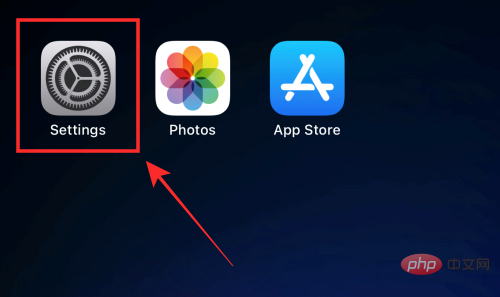
Click on General.

Click Date and Time.

Click and turn off the Automatic settings switch.

Click Time Zone.
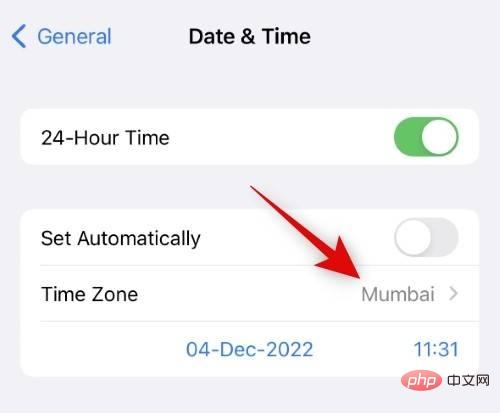
# Use the search bar to search for your current time zone. Once the city appears in your search results, click and select it.
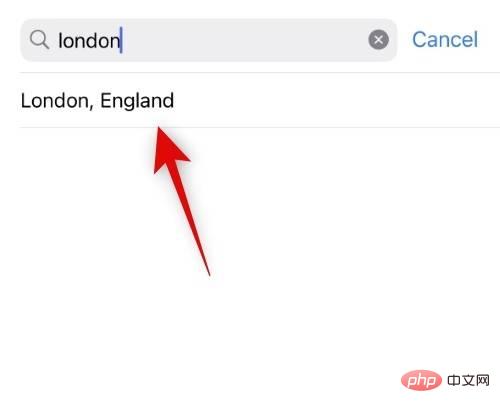
The time zone of your choice will now be set and your time will change automatically.

That's it! You will now change the time zone on your iPhone.
If necessary, you can also choose to set a custom time on your iPhone. Please follow the steps below to help you through the process.
Open the Settings app on your iPhone, then tap General.

Click Date and Time.

Now first turn off the Set Automatically switch.

Click and select the current date and time shown below the switch.

Click on the current time in the lower right corner of the calendar.
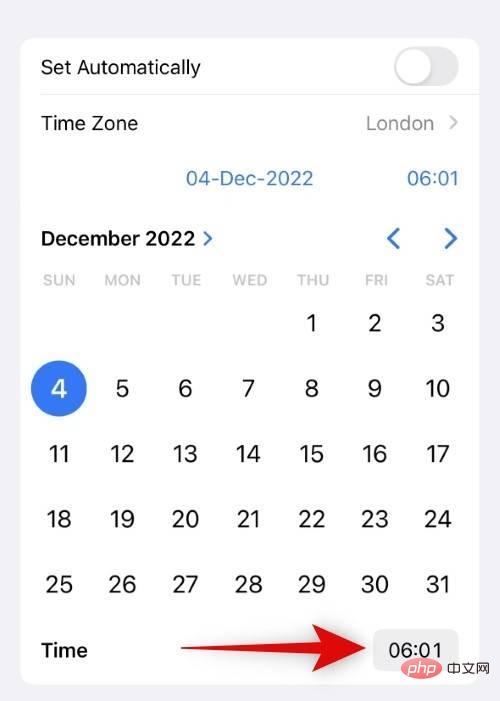
Swipe now and set your preferred time.
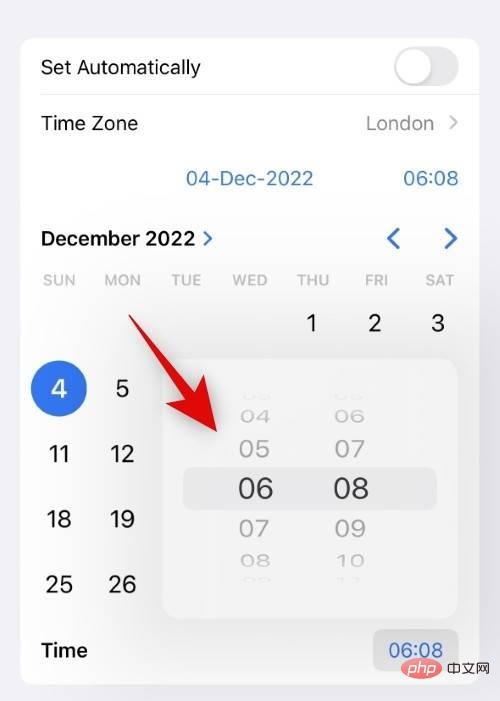
That's it! You have now set a custom time on your iPhone, which will be reflected in your status bar. You can now close the Settings app and continue using your iPhone as usual.
Here’s how to use the 24-hour time format on your iPhone.
Open the Settings app and tap "General".

Click and select Date and time.

Click and turn on the 24-hour switch.
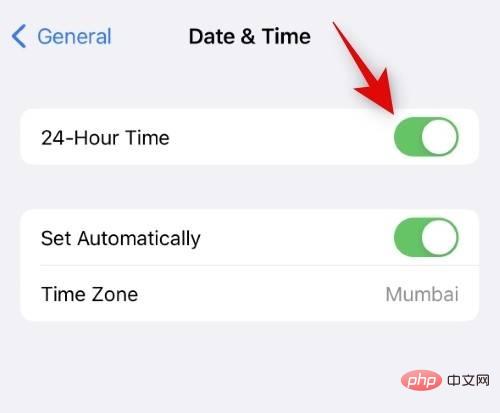
#Your iPhone will now display the time on your iPhone in 24-hour format.
The above is the detailed content of How to edit time on iPhone. For more information, please follow other related articles on the PHP Chinese website!
 Mobile phone root
Mobile phone root
 Projector mobile phone
Projector mobile phone
 The phone cannot connect to the Bluetooth headset
The phone cannot connect to the Bluetooth headset
 Why does my phone keep restarting?
Why does my phone keep restarting?
 The difference between official replacement phone and brand new phone
The difference between official replacement phone and brand new phone
 Why does my phone keep restarting?
Why does my phone keep restarting?
 Why can't my mobile phone make calls but not surf the Internet?
Why can't my mobile phone make calls but not surf the Internet?
 Why is my phone not turned off but when someone calls me it prompts me to turn it off?
Why is my phone not turned off but when someone calls me it prompts me to turn it off?




