Windows 11 now lets you find out which processes are using the file
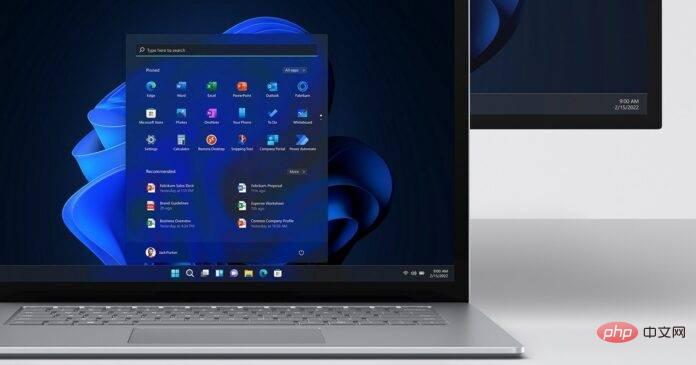
Microsoft PowerToys for Windows 11 and Windows 10 has been updated with a new feature called "File LockSmith". So what exactly is a file locksmith? In technical terms, it is a Windows shell extension that allows you to check which files are being used and which processes are being used.
To this day, it has not been possible to find out which specific process on Windows is using this file. While Task Manager lets you eliminate processes, it can't tell you what's using your files or blocking file transfers. In fact, File Explorer will prevent you from trying to delete files or folders that are being used by processes or applications.
This is a feature built into File Explorer, it is enabled by default to reduce application crashes but when you really want to delete a file from your system and you don’t know where the file is used , it can be annoying. With PowerToys File Locksmith you can scan all running processes and check which files they are using.
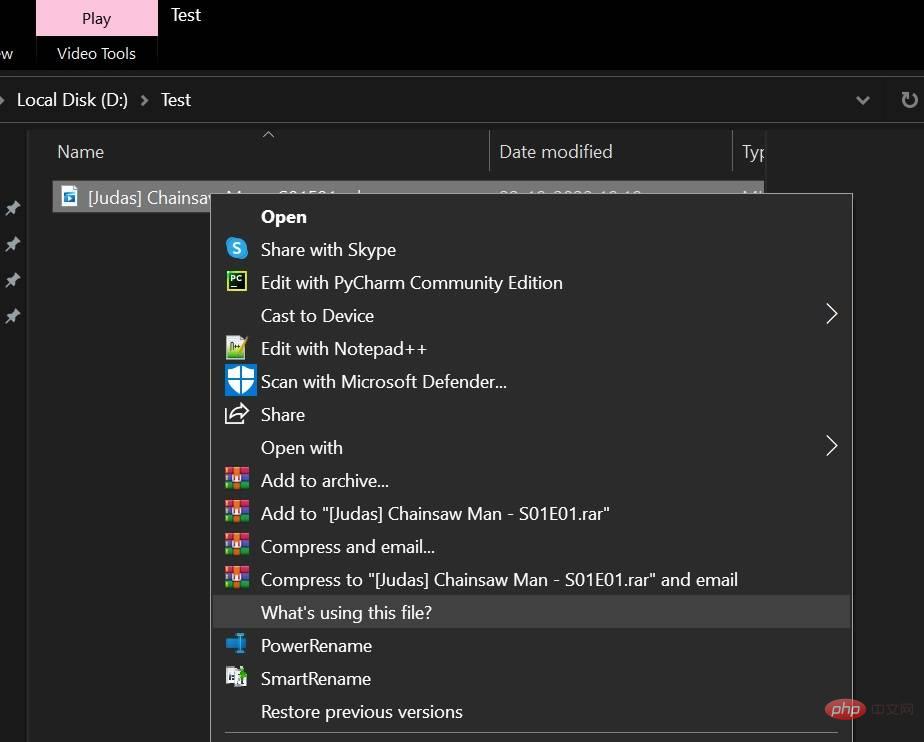
As you can see in the screenshot above, the PowerToys File Locksmith feature is easily accessible via the context menu. You can select any file or folder and right-click on it and click Options to find out exactly which processes are using that file, as shown in the screenshot below.
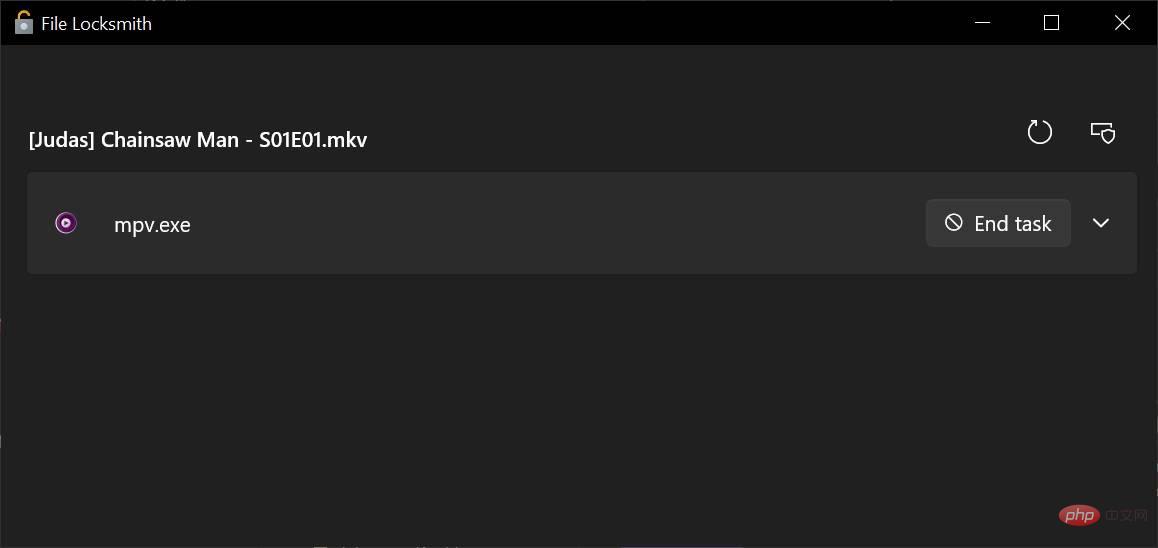
#This can be useful if you are trying to delete files used by unknown applications that cannot be forced closed. However, File Locksmith is not perfect and cannot be used to access processes used by other users. Therefore, some files currently in use may be missing from the results list.
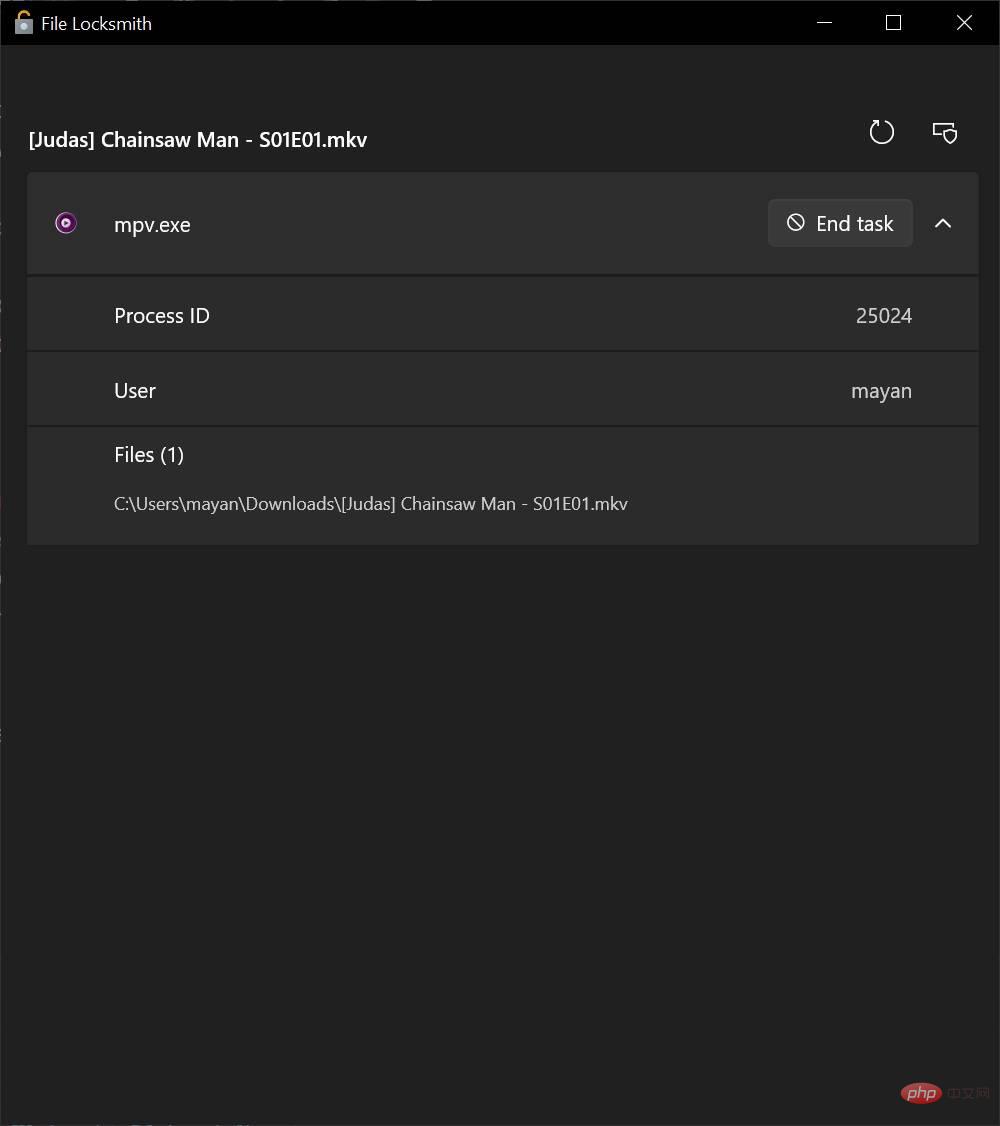
Once detected, you can select the End Task button to terminate the process. You can also click on the process to learn more about the application. You can also manually refresh the process list by clicking the reload icon.
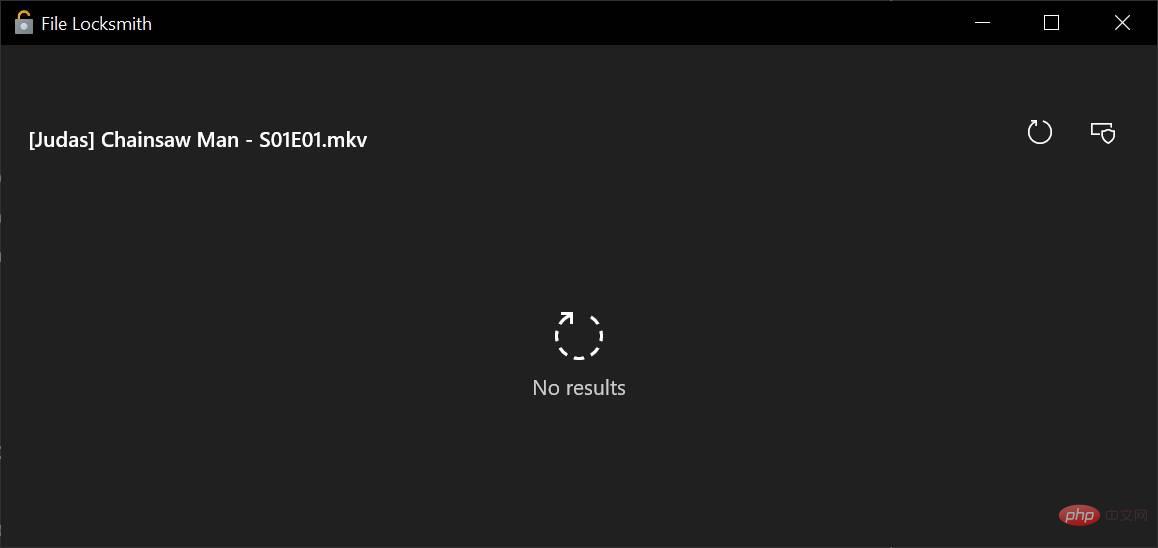
#As mentioned at the beginning, if you know how to use the new features of Windows 11, it can be useful in many ways. Of course, this feature should be integrated into the operating system, as it can help you quickly find out why your PC is slowing down and then kill the process that is locking the files.
The feature is still being tested via PowerToys and anyone can download it from the company’s GitHub. There's a slim chance that the feature will be integrated into Windows 11, but that won't happen anytime soon.
The above is the detailed content of Windows 11 now lets you find out which processes are using the file. For more information, please follow other related articles on the PHP Chinese website!

Hot AI Tools

Undresser.AI Undress
AI-powered app for creating realistic nude photos

AI Clothes Remover
Online AI tool for removing clothes from photos.

Undress AI Tool
Undress images for free

Clothoff.io
AI clothes remover

AI Hentai Generator
Generate AI Hentai for free.

Hot Article

Hot Tools

Notepad++7.3.1
Easy-to-use and free code editor

SublimeText3 Chinese version
Chinese version, very easy to use

Zend Studio 13.0.1
Powerful PHP integrated development environment

Dreamweaver CS6
Visual web development tools

SublimeText3 Mac version
God-level code editing software (SublimeText3)

Hot Topics
 1377
1377
 52
52


