How to fix cyclic redundancy check issues in external hard drive
A Cyclic Redundancy Check, or CRC, is a tool that Windows uses to check a hard drive to verify that the drive is working properly. Usually, this error occurs when you try to move some files or extract large compressed files. CRC issues on your system can be caused by almost anything, from a corrupted registry, insufficient free space on the disk, to misconfigured system files.
Solutions -
You should try these quick and easy fixes before moving on to the main solution.
1. Restarting the system may help you solve the problem.
2. If you are using a removable drive, you can detach the drive and reconnect it. Check if the USB drive stops showing CRC issues.
Test if this works.
Fix 1 – Try a Error Checking Tool
Windows has a bug checking tool for drives.
1. Open File Explorer.
2. If you go to "This PC" in the left pane. You can see all your drives there. Now, right click on the drive and click on "Properties".
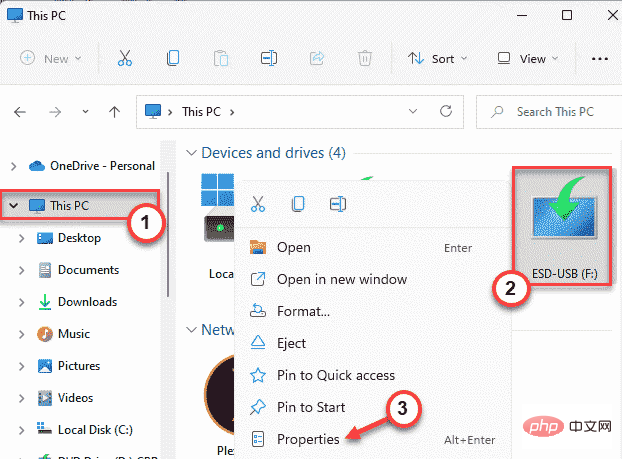
3. Next, go to the “Tools” section.
4. Here you will find the "Error Checking" section. Just click "Check".
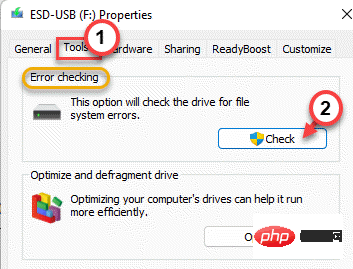
# 6. You may or may not see the "You do not need to scan this drive" message. However, you must scan this drive.
7. Now, click on “Scan and Repair Drive” to repair the drive.
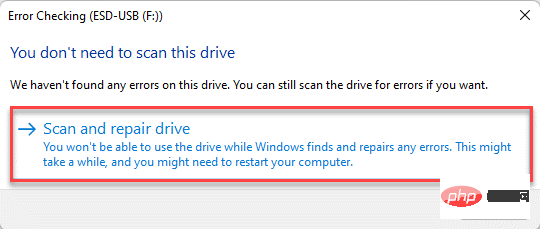
After running the tool, test whether it is feasible.
8. After the test, click "Close".
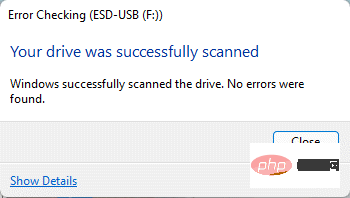
Trying to access a file or transfer some files to the drive. If the CRC mismatch still occurs, proceed to the next fix.
Fix 2 – Use the chkdsk command
If the error checking tool does not work, you can use the chkdsk command.
Step 1
You must know the drive letter of the drive. If you already know this, you can skip this step.
1. Therefore, press Win key E key combination to open File Explorer.
2. Then, go to "This PC" in the left pane.
3. Check the drive letter of the drive where you are encountering this CRC error.
in our example is " F: ".
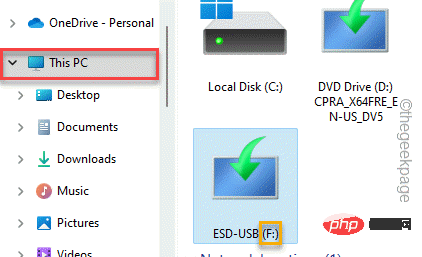
After you complete this operation, feel free to close File Explorer.
Step 2
1. Just enter "cmd" in the search box.
2. Then, right-click "Command Prompt" and click "Run as administrator".
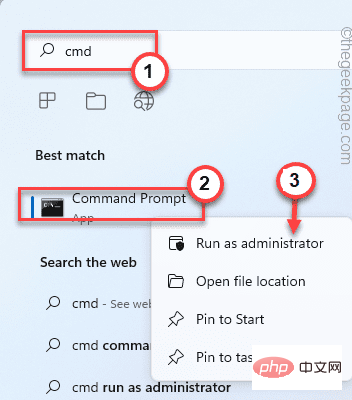
This will allow you to open the command prompt as an administrator.
3. Once done, just write this command, modify it and press Enter.
chkdsk 盘符:/f /r /x
[
You must replace the drive letter with the drive letter you noted earlier.
For example - if the drive letter is " F: ", the command will be like this -
chkdsk F: /f /r /x
]
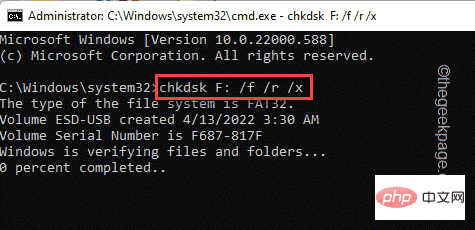
Windows key and click the "Run" option.
2. Then, type "cmd " and press the Ctrl Shift Enter key simultaneously to access a terminal with administrative rights.
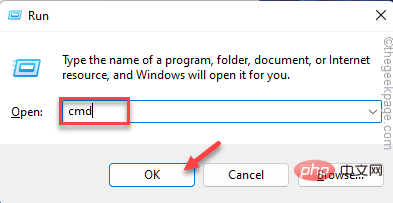
Paste this command and press Enter to start the SFC scan.
sfc /scannow
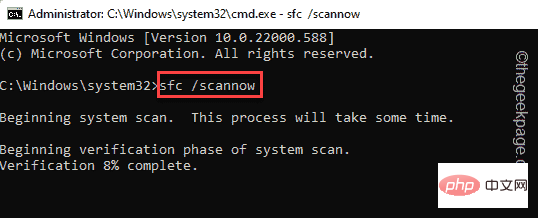
Enter.
DISM.exe /Online /Cleanup-image /Restorehealth
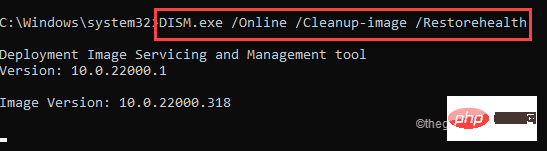
restart the system.
Fix 4 – Format the Drive
If no other method solves the problem, you must format the drive.
NOTE – Formatting will erase all data from the drive. Therefore, if you have something useful, you should backup your data before formatting the drive.
1. Simply open the File Explorer page and go to "This PC" to find the drive.
2. Now, once you find it, right-click on the drive and click on "Format".

3. After opening the drive format page, click "Format" to format the drive.
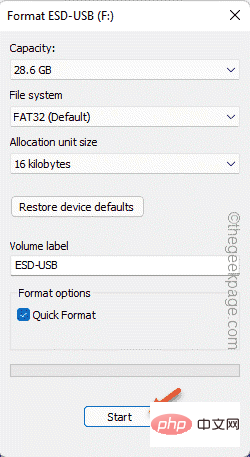
This will quickly format the drive. So, wait until it ends and then test if the CRC error still exists.
The above is the detailed content of How to fix cyclic redundancy check issues in external hard drive. For more information, please follow other related articles on the PHP Chinese website!

Hot AI Tools

Undresser.AI Undress
AI-powered app for creating realistic nude photos

AI Clothes Remover
Online AI tool for removing clothes from photos.

Undress AI Tool
Undress images for free

Clothoff.io
AI clothes remover

AI Hentai Generator
Generate AI Hentai for free.

Hot Article

Hot Tools

Notepad++7.3.1
Easy-to-use and free code editor

SublimeText3 Chinese version
Chinese version, very easy to use

Zend Studio 13.0.1
Powerful PHP integrated development environment

Dreamweaver CS6
Visual web development tools

SublimeText3 Mac version
God-level code editing software (SublimeText3)

Hot Topics
 1378
1378
 52
52
 How to format c drive with dos command
Feb 19, 2024 pm 04:23 PM
How to format c drive with dos command
Feb 19, 2024 pm 04:23 PM
DOS command is a command line tool used in Windows operating system, which can be used to perform various system management tasks and operations. One of the common tasks is to format the hard drive, including the C drive. Formatting the C drive is a relatively dangerous operation because it will erase all data on the C drive and reinitialize the file system. Before performing this operation, make sure you have backed up important files and have a clear understanding of the impact that formatting will have on your computer. The following is formatted in the DOS command line
 Methods to improve Java time and date formatting parsing performance
Jul 01, 2023 am 08:07 AM
Methods to improve Java time and date formatting parsing performance
Jul 01, 2023 am 08:07 AM
How to optimize the performance of time and date formatting and parsing in Java development Summary: In Java development, time and date formatting and parsing are common operations. However, due to the complexity and variety of time and date formats and the huge amount of data processed, it often becomes a performance bottleneck. This article will introduce several methods to optimize the performance of time and date formatting parsing in Java development, including using cache, reducing object creation, selecting appropriate APIs, etc. 1. Introduction Time and date formatting and parsing are very common in Java development. However, in practical applications, since
 What is disc formatting
Aug 17, 2023 pm 04:02 PM
What is disc formatting
Aug 17, 2023 pm 04:02 PM
Disc formatting refers to the process of rebuilding and clearing the disc's file system. During the disc formatting process, all data will be completely deleted, and the file system will be re-established to re-store data on the disc. Disc formatting can be used to protect data security, repair disc failures, and remove viruses. When formatting a disc, you need to back up important data, select an appropriate file system, and wait patiently for the formatting to complete.
 Why can't the D drive be formatted?
Aug 30, 2023 pm 02:39 PM
Why can't the D drive be formatted?
Aug 30, 2023 pm 02:39 PM
The reasons why the D drive cannot be formatted include that the drive is being used by other programs or processes, there is a damaged file system on the drive, hard disk failure and permission issues. Detailed introduction: 1. The reason why the D drive cannot be formatted may be because the drive is being used by other programs or processes. In the Windows operating system, if a program is accessing the files or folders on the D drive, the system will not be able to perform the format operation. ;2. The reason why the D drive cannot be formatted may be because there is a damaged file system on the drive. The file system is used by the operating system to organize and manage files and folders on the storage device, etc.
 Use the fmt.Sprint function to format multiple values into strings and return them, including type information
Jul 25, 2023 am 09:01 AM
Use the fmt.Sprint function to format multiple values into strings and return them, including type information
Jul 25, 2023 am 09:01 AM
Use the fmt.Sprint function to format multiple values into strings and return them, including type information. In the Go language, the fmt package provides many functions for formatting data into strings. Among them, the fmt.Sprint function can format multiple values into strings and return them. Unlike the fmt.Sprintf function, the fmt.Sprint function returns a string instead of a formatted string. Here is a simple example code using the fmt.Sprint function: pa
 Revealed secrets of cell phone format recovery methods (mobile phone malfunction? Don't worry)
May 04, 2024 pm 06:01 PM
Revealed secrets of cell phone format recovery methods (mobile phone malfunction? Don't worry)
May 04, 2024 pm 06:01 PM
Nowadays, we will inevitably encounter some problems such as being unable to turn on the phone or lagging, such as system crash, but during use, mobile phones have become an indispensable part of our lives. We are often at a loss, and sometimes, there are no solutions to these problems. To help you solve cell phone problems, this article will introduce you to some methods of cell phone format recovery and restore your phone to normal operation. Back up data - protect important information, such as photos and contacts, from being lost during the formatting process. Before formatting your phone, the first thing to consider is to back up important data and files on your phone. To ensure data security, or choose to transfer files to a cloud storage service, you can back it up by connecting to a computer. Use the system's built-in recovery function - simple
 Will formatting a laptop make it faster?
Feb 12, 2024 pm 11:54 PM
Will formatting a laptop make it faster?
Feb 12, 2024 pm 11:54 PM
Will formatting a laptop make it faster? If you want to format your Windows laptop but want to know if it will make it faster, this article will help you know the right answer to this question. Will formatting a laptop make it faster? There are many reasons why users format their Windows laptops. But the most common reason is slow performance or speed of your laptop. Formatting a laptop will completely delete all data stored on the C drive or the hard drive partition where Windows operating system is installed. Therefore, every user will think twice before taking this step, especially when it comes to the performance of the laptop. This article will help you understand whether formatting your laptop will speed it up. Formatting your laptop helps
 Simple and effective steps to resolve 0x80070057 error
Dec 27, 2023 am 08:38 AM
Simple and effective steps to resolve 0x80070057 error
Dec 27, 2023 am 08:38 AM
How to solve 0x80070057 error: simple and effective methods and steps Introduction: In the process of using the computer, we sometimes encounter various error codes. Among them, 0x80070057 is a very common error code, which is usually related to Windows operating system. This error code can appear in different situations, such as when installing or updating the operating system, backing up or restoring files, formatting drives, etc. Although this error code is frustrating, it's not unsolvable. This article will introduce



