
Many users report the presence of the WWAHost.exe process in Task Manager when their system slows down. WWAHost.exe process can slow down your PC by consuming large amounts of system resources such as memory, CPU, or disk. So, whenever you find that your system is getting slow compared to before, open Task Manager and you will find this WWAHost.exe process there.
Generally, it has been observed that starting any application such as Mail application starts the WWAHost.exe process or it may Start execution yourself without any external input on your Windows PC. This process is a safe and effective Microsoft program and one of the essential system files in Windows. If you see WWAHost.exe running in Task Manager, there's nothing to worry about unless it's taking up a lot of memory, CPU, or disk resources on your PC. Some applications require this process to function properly.
Are you facing issues on your Windows PC due to high memory/CPU/disk usage of WWAHost.exe process? Then, it doesn't work properly and needs to be fixed. Read this article to find some solutions that will help you resolve this issue using the WWAHost.exe process on your Windows PC.
If you notice that after opening the Mail application or any other application on your PC, the WWAHost.exe process starts running or taking up a lot of system resources, then you can try resetting the application to check if it resolves the issue.
1. Press the Windows R key on the keyboard to open the Run dialog box.
Type ms-settings:appsfeatures and press Enter.
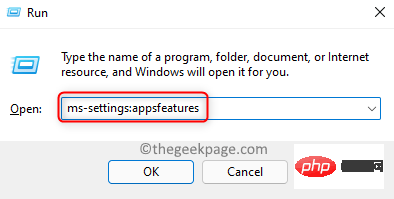
#2. This will open the Apps & Features page in the Windows Settings application.
Here, scroll down and find the App List section.
In the text box below the App list, type mail to find the Mail app.
NOTE: If you have problems opening any other application, then you need to find that application in the list.
You will see Mail and Calendar in the results.
3. Click the Three-dot menu associated with Mail and Calendar and select Advanced options.
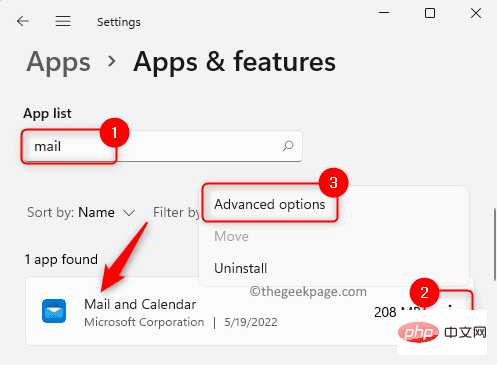
On the Advanced Options page, find the Reset section.
Click the Reset button here.
In the pop-up prompt, click the "Reset" button again to confirm the reset process of the application.
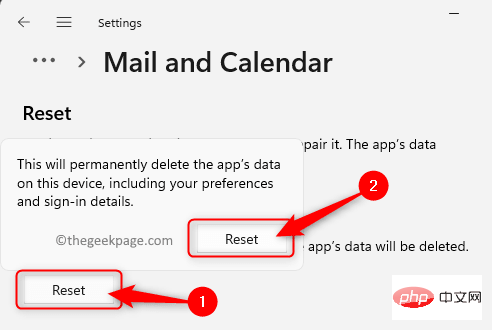
#4. Once the reset is complete, you will see a small check mark next to the reset button.
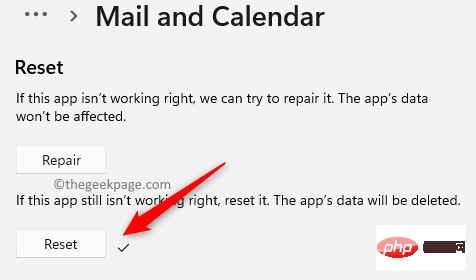 ‘
‘
Close the settings window.
Restart your computer and check if the problem is resolved.
Solution 2 – Uninstall the problematic app and clear storage cacheIf resetting the problematic app as mentioned in Fix 1 does not resolve the issue, then you can try uninstalling it application and clear the Microsoft Stor cache as described in the steps below. 1.Right-click the Windows button on the taskbar to open the Start menu. When the menu opens, click
Apps & Features at the top.
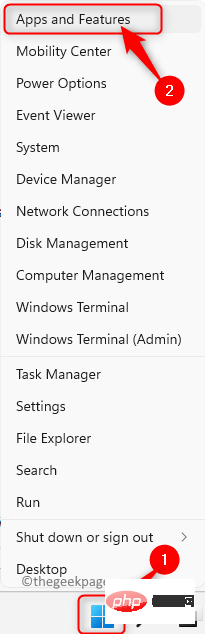 2. On the
2. On the
page, find the Application List section. Here, scroll and find the offending app you want to uninstall.
3. Once you find the application in the list, click on its associated
three-dot menuand select Uninstall.
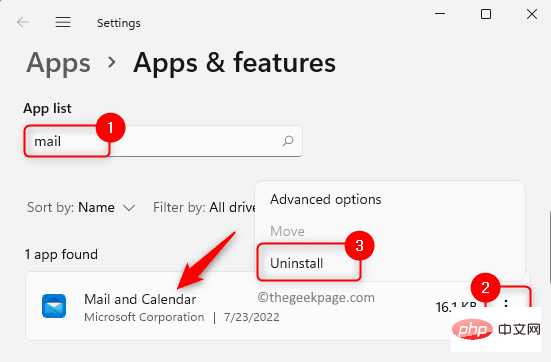 In the confirmation prompt that pops up, click
In the confirmation prompt that pops up, click
again.
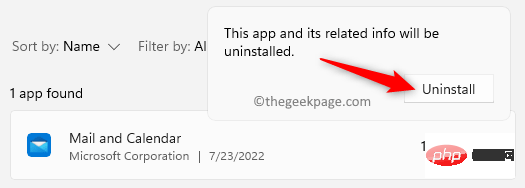 Wait for the application to be uninstalled from the PC.
Wait for the application to be uninstalled from the PC.
Close the settings window.
4. Use the
Windows R key combination to open theRun box. Type
WSReset and click the OK button. 5. This will open a command prompt and start diagnosing the Store. After the above command diagnoses the Windows Store and clears the cache, open the Microsoft Store. Now, reinstall the app again and open it to check if the error is resolved. This solution is a temporary workaround to the problem so that the process is killed and does not use any system resources. 1.Right-click the Windows icon on the taskbar to open the Start menu. Task Manager. Processes tab. WWAHost.exe process. right-click WWAHost.exe and select End Task in the context menu. 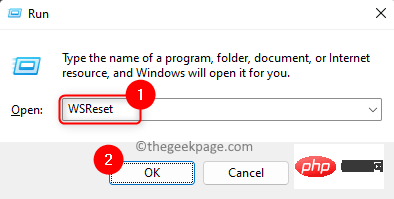
Solution 3 – End the WWAHost.exe process via Task Manager
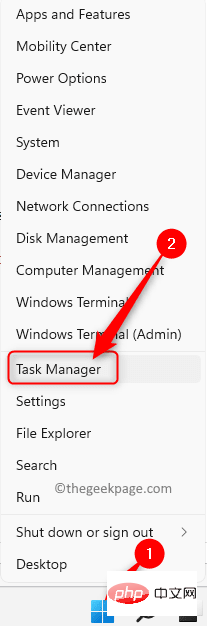
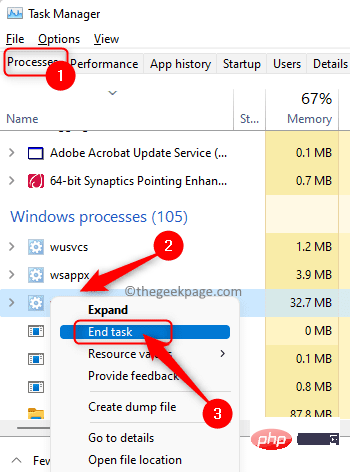
The above is the detailed content of WWAHost.exe process high disk, CPU or memory usage fix. For more information, please follow other related articles on the PHP Chinese website!




