Cannot maximize programs in taskbar in Windows 10/11 fix
Windows 10 and Windows 11 come with a wide range of capabilities and features, but sometimes they can be annoying when you run into a problem. Some of you may face an issue where the application automatically minimizes to the taskbar and looks like a small icon and it fails to maximize even after multiple attempts by clicking on the icon , therefore, your job is stuck. Yes, it's frustrating, but you can easily fix this problem in a few steps, so don't worry. To know how to fix this problem, try the following simple methods in this article and see which one works for you.
Method 1: Select the option PC Screen only
If you are using dual monitors, sometimes this can happen when 1 of your computers is plugged in but the application you are accessing is on the other is running on your computer, so you don't see any options. Therefore, set the option to display the displayed PC screen only on the host computer.
Step 1: Press the Windows P key at the same time. A pop-up window will appear on the right side of your computer screen.
Step 2: Click on the PC screen only option in the pop-up window. This will solve the problem and you will be able to maximize the program from the taskbar.
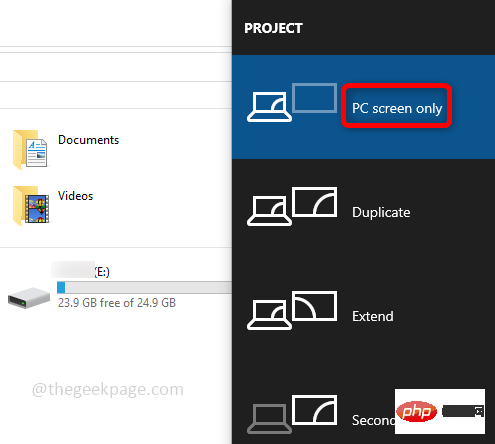
Method 2: Use the Cascade Windows option
Cascade Windows is a great way to see what applications are open on your Cannot maximize programs in taskbar in Windows 10/11 fix, it displays all open application window and easily select necessary options like minimize, maximize and close buttons.
Step 1: Right-click the Task column, a list of options will appear, select Cascade # from the list ##window.
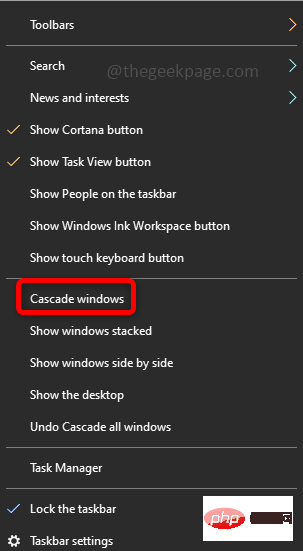
Step 2: This will display all the running applications as shown below, try to maximize using the maximize button (square). If not try the following methods it will help to get rid of the problem.
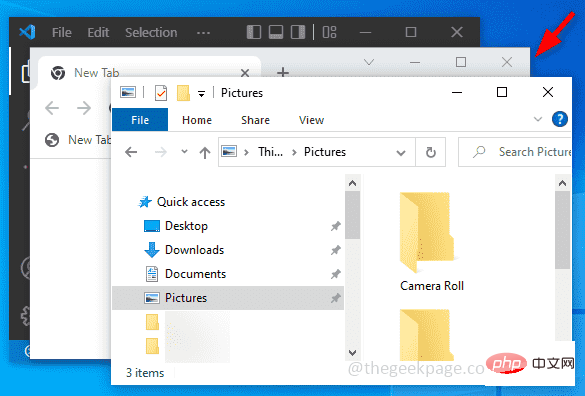
Step 1: Open Settings and press the Windows I key at the same time. Click System.
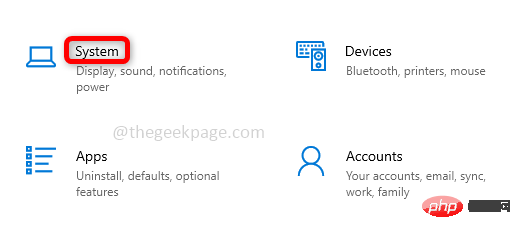
Step 2: Click Tablets from the left pane. On the right, When I log in, select from the drop-down list Use the appropriate mode for my hardware. Under the When I use this device as a tablet option, select Ask me before switching modes from the drop-down list.
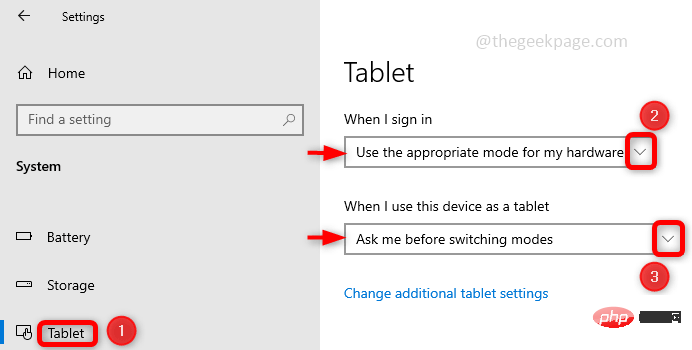
Step 3: Click Change other tablet settings and switch bars by clicking DisableTablet mode option.
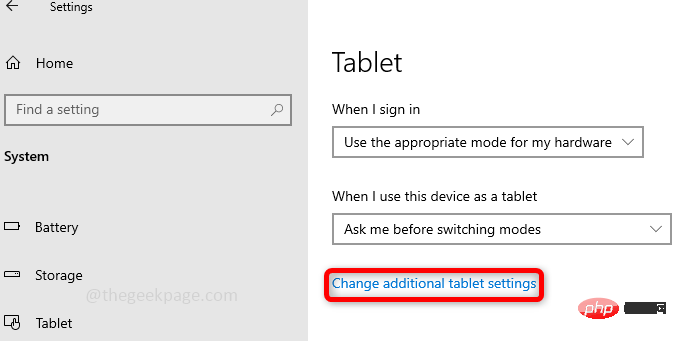
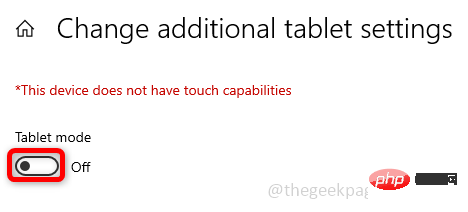
:Restart the computer and check if the problem is resolved. Method 4: Restart File Explorer
Many times the solution is simple enough that restarting is just the thing needed to fix the problem, so try restarting File Explorer and Check if the issue has been resolved.
Step 1: Use the ctrl shift esc keys simultaneously to open the Task Manager. Find Windows Explorer and right-click on it.
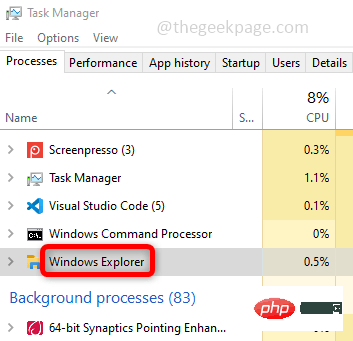
: Click Restart to restart File/Windows Explorer and check if you can maximize app. Method 5: Run an SFC scan
Check for corrupted files, which may also cause the error to occur. It can be resolved by running the Cannot maximize programs in taskbar in Windows 10/11 fix file using the SFC command in the command prompt.
Step 1: Open the command prompt in administrator mode and enter cmd## in the Windows search bar #And press the ctrl shift enter key at the same time.
Step 2: In the command prompt Execute the following command to scan all protected Cannot maximize programs in taskbar in Windows 10/11 fix files and repair damaged files. This will take some time to complete.
sfc /scannow
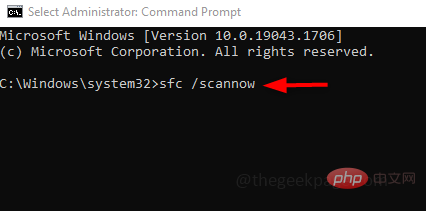
Step 3: Restart the computer.
Method 6: Use the Maximize option in the Window menu
Step 1: Click on the application that has the maximize issue. Press the Alt Space key at the same time. A window menu appears with options for minimize, maximize, restore, and more.
Step 2: Click the Maximize option in the list. This will solve the problem and you will be able to maximize the application.
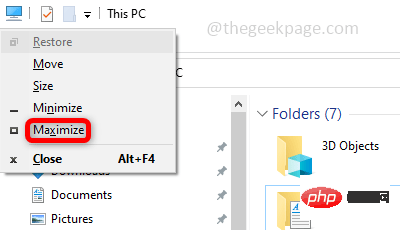
The above is the detailed content of Cannot maximize programs in taskbar in Windows 10/11 fix. For more information, please follow other related articles on the PHP Chinese website!

Hot AI Tools

Undresser.AI Undress
AI-powered app for creating realistic nude photos

AI Clothes Remover
Online AI tool for removing clothes from photos.

Undress AI Tool
Undress images for free

Clothoff.io
AI clothes remover

AI Hentai Generator
Generate AI Hentai for free.

Hot Article

Hot Tools

Notepad++7.3.1
Easy-to-use and free code editor

SublimeText3 Chinese version
Chinese version, very easy to use

Zend Studio 13.0.1
Powerful PHP integrated development environment

Dreamweaver CS6
Visual web development tools

SublimeText3 Mac version
God-level code editing software (SublimeText3)

Hot Topics
 1376
1376
 52
52
 How to convert XML to PDF on your phone?
Apr 02, 2025 pm 10:18 PM
How to convert XML to PDF on your phone?
Apr 02, 2025 pm 10:18 PM
It is not easy to convert XML to PDF directly on your phone, but it can be achieved with the help of cloud services. It is recommended to use a lightweight mobile app to upload XML files and receive generated PDFs, and convert them with cloud APIs. Cloud APIs use serverless computing services, and choosing the right platform is crucial. Complexity, error handling, security, and optimization strategies need to be considered when handling XML parsing and PDF generation. The entire process requires the front-end app and the back-end API to work together, and it requires some understanding of a variety of technologies.
 How to jump from Word plug-in to browser for login authorization?
Apr 01, 2025 pm 08:27 PM
How to jump from Word plug-in to browser for login authorization?
Apr 01, 2025 pm 08:27 PM
How to achieve login authorization from within the application to outside the application? In some applications, we often encounter the need to jump from one application to another...
 xml online formatting
Apr 02, 2025 pm 10:06 PM
xml online formatting
Apr 02, 2025 pm 10:06 PM
XML Online Format Tools automatically organizes messy XML code into easy-to-read and maintain formats. By parsing the syntax tree of XML and applying formatting rules, these tools optimize the structure of the code, enhancing its maintainability and teamwork efficiency.
 What is the reason why PS keeps showing loading?
Apr 06, 2025 pm 06:39 PM
What is the reason why PS keeps showing loading?
Apr 06, 2025 pm 06:39 PM
PS "Loading" problems are caused by resource access or processing problems: hard disk reading speed is slow or bad: Use CrystalDiskInfo to check the hard disk health and replace the problematic hard disk. Insufficient memory: Upgrade memory to meet PS's needs for high-resolution images and complex layer processing. Graphics card drivers are outdated or corrupted: Update the drivers to optimize communication between the PS and the graphics card. File paths are too long or file names have special characters: use short paths and avoid special characters. PS's own problem: Reinstall or repair the PS installer.
 Does H5 page production require continuous maintenance?
Apr 05, 2025 pm 11:27 PM
Does H5 page production require continuous maintenance?
Apr 05, 2025 pm 11:27 PM
The H5 page needs to be maintained continuously, because of factors such as code vulnerabilities, browser compatibility, performance optimization, security updates and user experience improvements. Effective maintenance methods include establishing a complete testing system, using version control tools, regularly monitoring page performance, collecting user feedback and formulating maintenance plans.
 How to implement cross-application jump for Word plug-in login authorization?
Apr 01, 2025 pm 11:27 PM
How to implement cross-application jump for Word plug-in login authorization?
Apr 01, 2025 pm 11:27 PM
How to implement cross-application jump for Word plug-in login authorization? When using certain Word plugins, we often encounter this scenario: click on the login in the plugin...
 Is there a free XML to PDF tool for mobile phones?
Apr 02, 2025 pm 09:12 PM
Is there a free XML to PDF tool for mobile phones?
Apr 02, 2025 pm 09:12 PM
There is no simple and direct free XML to PDF tool on mobile. The required data visualization process involves complex data understanding and rendering, and most of the so-called "free" tools on the market have poor experience. It is recommended to use computer-side tools or use cloud services, or develop apps yourself to obtain more reliable conversion effects.
 How to speed up the loading speed of PS?
Apr 06, 2025 pm 06:27 PM
How to speed up the loading speed of PS?
Apr 06, 2025 pm 06:27 PM
Solving the problem of slow Photoshop startup requires a multi-pronged approach, including: upgrading hardware (memory, solid-state drive, CPU); uninstalling outdated or incompatible plug-ins; cleaning up system garbage and excessive background programs regularly; closing irrelevant programs with caution; avoiding opening a large number of files during startup.



