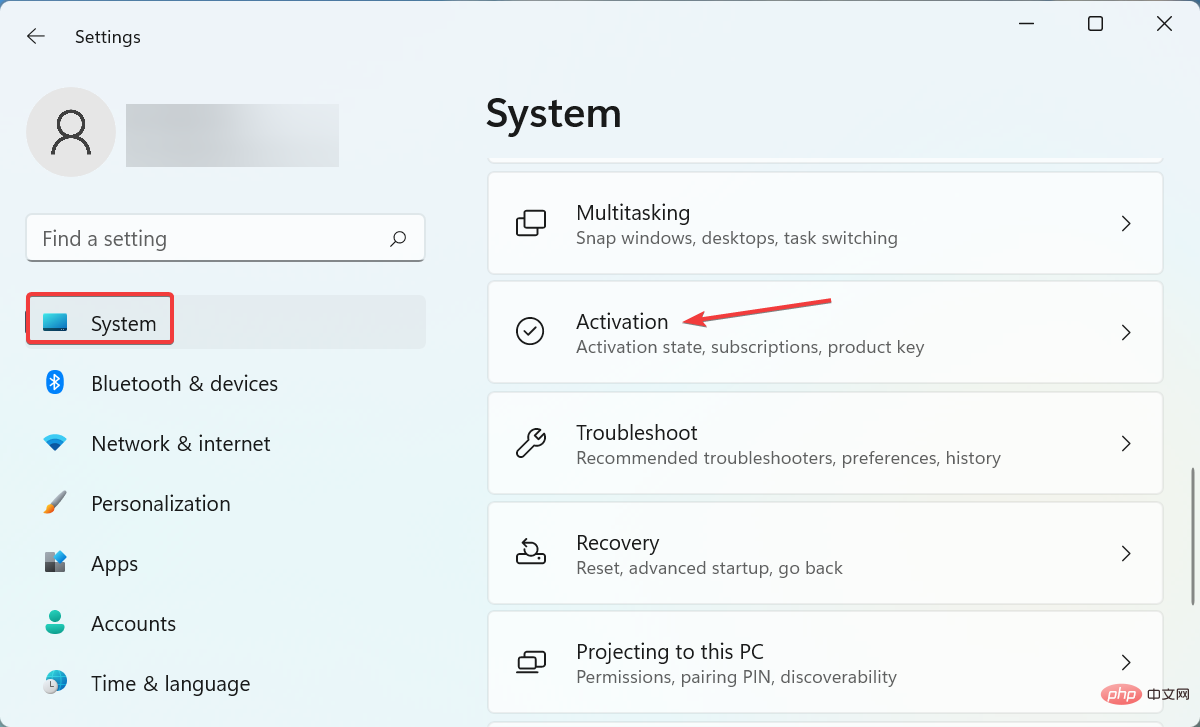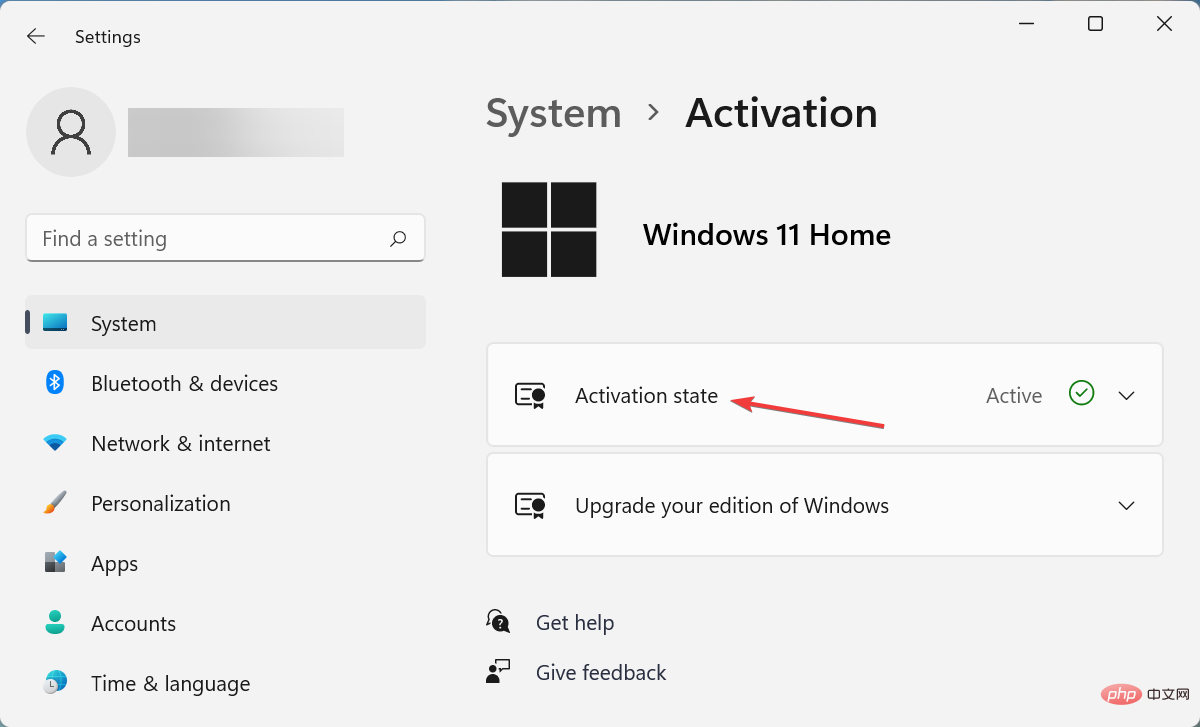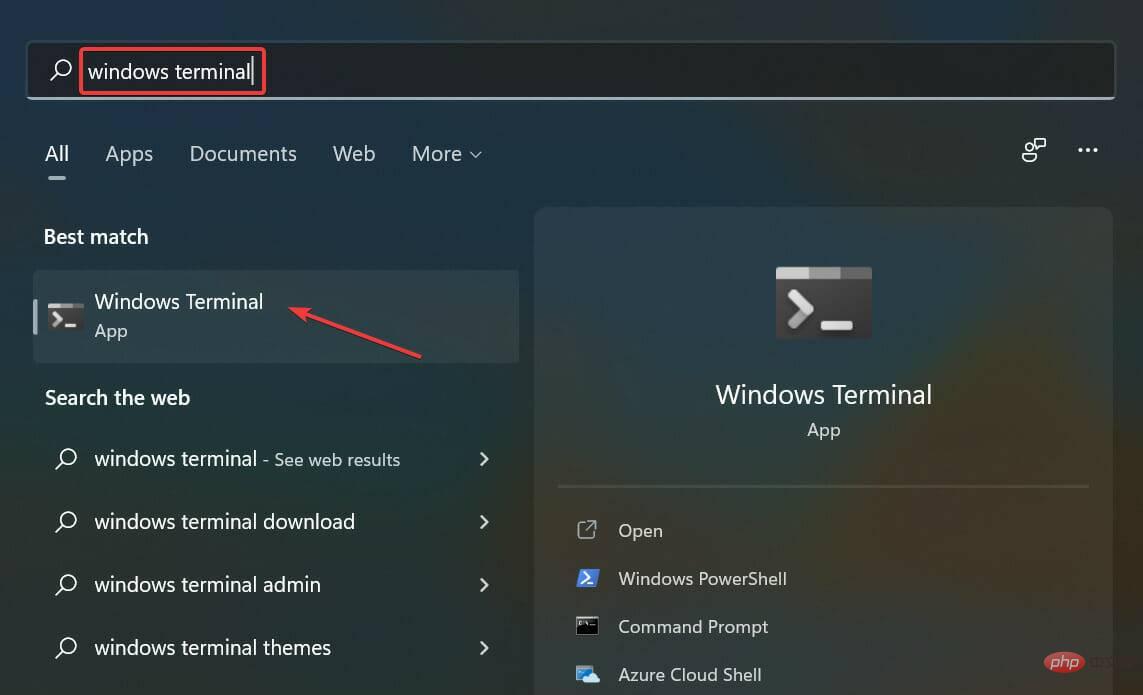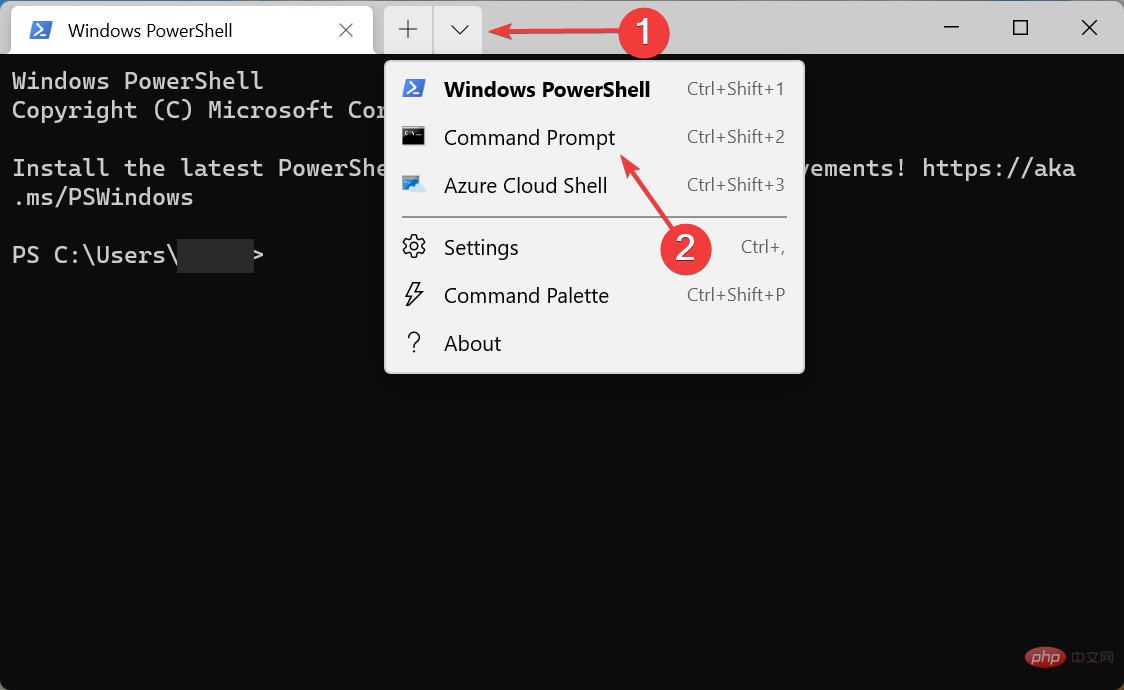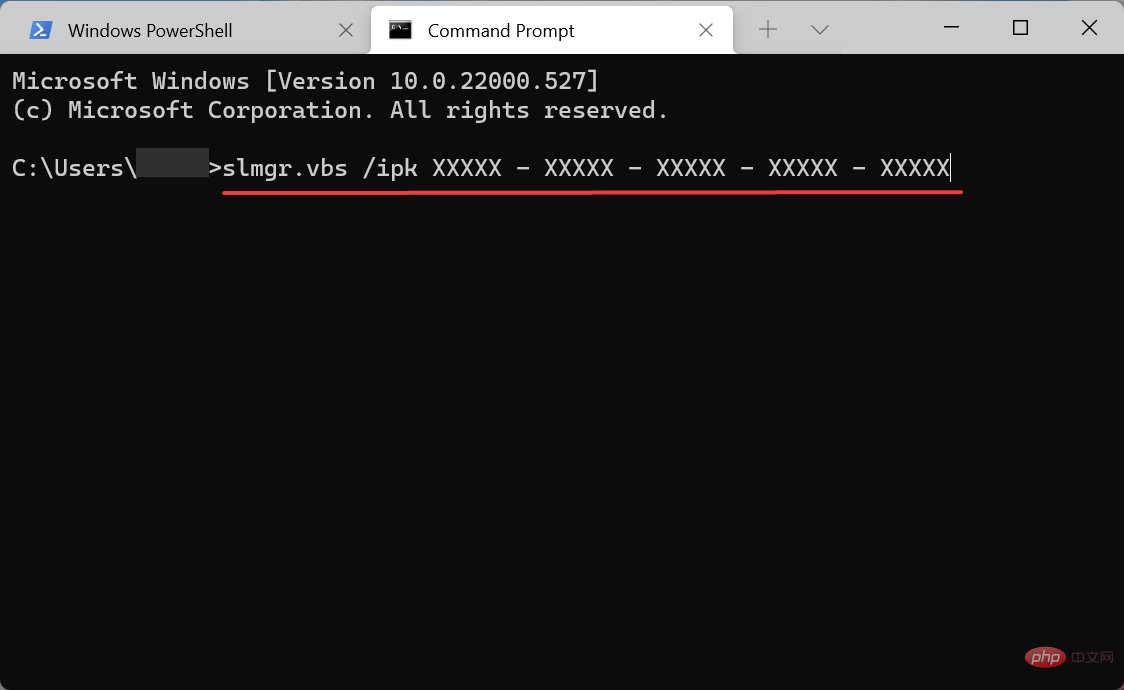How to fix Windows 11 activation error 0xc004f050
Why am I getting Windows 11 activation error 0xc004f050?
There may be several reasons why you may encounter this activation error in Windows 11. But usually, it's the wrong key or a problem with the server.
Additionally, if your key is different from the version installed on your PC, you will receive an error message. For example, you can't use the Windows 11 Home key to activate Windows 11 Pro.
Also, this can also cause problems if you use a USB clean install of Windows 11, and keys from previous iterations may not work.
You may also encounter activation errors if you make major changes to your hardware, such as upgrading your motherboard.
Now that you have a basic understanding of the root cause, let’s start fixing Windows 11 activation error 0xc004f050.
How to fix Windows 11 activation error 0xc004f050?
1. Check if the Windows 11 license key is correct
As mentioned earlier, an incorrect license key is most likely to cause Windows 11 activation error 0xc004f050. Therefore, please verify that the key you enter matches the key provided to you.
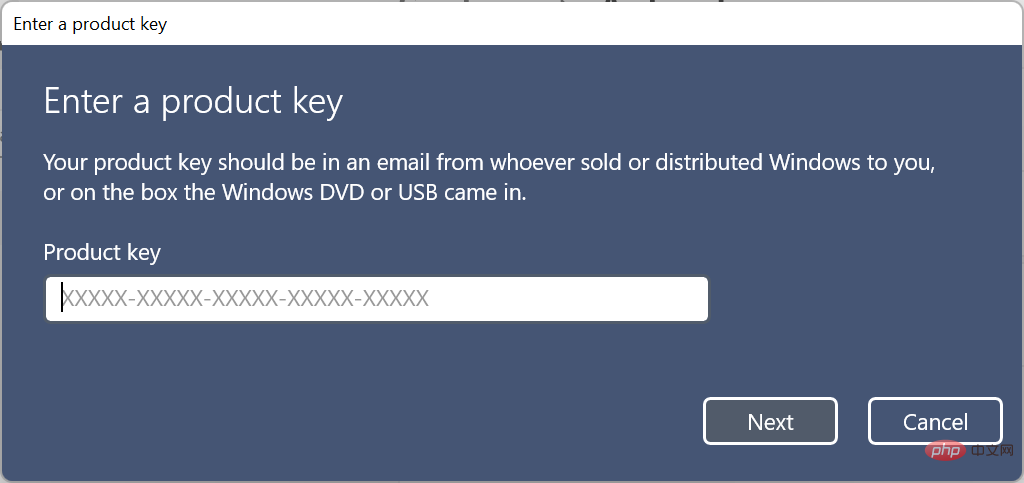
Once completed, check to see if the error has been fixed. If it persists, move on to the next method.
2. Wait a day or two before trying to activate Windows 11
Microsoft servers may also be down or undergoing maintenance, so you are encountering Windows 11 activation error 0xc004f050.
In this case, it is recommended that you keep trying for a day or two and check if you are able to activate Windows 11. If the error doesn't seem to go away after two days, the problem lies elsewhere and other fixes here should work.
4. Run Windows Activation Troubleshooter
- Press Windows I to launch the "Settings" application, Then click "Activate" on the right side of the "System" tab.

- Now, click on the Activation Status entry.

- If Windows 11 is not activated yet, you will find an option to run the troubleshooter. Click on it and follow the on-screen instructions to complete the process.
5. Use the command prompt to activate Windows 11
- Press Windows SStart "Search"menu, enter Windows Terminal in the text field at the top and click on the relevant search results that appear.

- Now, click on the down arrow and select Command Prompt from the list of options. Alternatively, you can click Ctrl in a new tab Shift2 to launch the Command Prompt.

- Paste the following command and hit Enter, also replacing the X here with the actual license key you can use:
<strong>slmgr .vbs /ipk XXXXX - XXXXX - XXXXX - XXXXX - XXXXX</strong>
- Once completed, restart your computer for the changes to take effect.
This command will attempt to activate the operating system and eliminate Windows 11 activation error 0xc004f050.
6. Reinstall Windows 10 and then upgrade via Windows Update
If you did a fresh installation of Windows 11 using a bootable USB, you may have issues activating the operating system.
If this is the case, the easiest solution is to reinstall Windows 10, check for updates to Windows 11, and then download it. This way you don't have to activate the operating system manually, it will be done automatically.
Since the latest version is a free upgrade for users running Windows 10 on compatible systems, going the Windows Update route should eliminate Windows 11 activation error 0xc004f050.
The above is the detailed content of How to fix Windows 11 activation error 0xc004f050. For more information, please follow other related articles on the PHP Chinese website!

Hot AI Tools

Undresser.AI Undress
AI-powered app for creating realistic nude photos

AI Clothes Remover
Online AI tool for removing clothes from photos.

Undress AI Tool
Undress images for free

Clothoff.io
AI clothes remover

AI Hentai Generator
Generate AI Hentai for free.

Hot Article

Hot Tools

Notepad++7.3.1
Easy-to-use and free code editor

SublimeText3 Chinese version
Chinese version, very easy to use

Zend Studio 13.0.1
Powerful PHP integrated development environment

Dreamweaver CS6
Visual web development tools

SublimeText3 Mac version
God-level code editing software (SublimeText3)

Hot Topics
 1375
1375
 52
52
 How to turn off the office activation wizard? (How to turn off the Office Activation Wizard prompt)
Mar 14, 2024 pm 07:00 PM
How to turn off the office activation wizard? (How to turn off the Office Activation Wizard prompt)
Mar 14, 2024 pm 07:00 PM
In the process of computer work, office software is often used, but as soon as office is opened, a window prompt of the activation wizard appears. How to close it? Is there any way to completely turn off the activation wizard prompt? In fact, the operation is very simple, you can follow the editor's method. 1. Use the Windows key + R key combination to close the Excel Activation Wizard 1. First, use the Windows key + R shortcut key to open the run window; 2. Enter "excel/regserver" in the run window, and then press the Enter key; 3. Wait for a moment, and you will see a black box appear with the message "Registration Successful" displayed.
 How to fix Win10 activation error code '0xc0000022”?
Jan 12, 2024 pm 06:15 PM
How to fix Win10 activation error code '0xc0000022”?
Jan 12, 2024 pm 06:15 PM
The Win10 system provides more powerful and complete functions, coupled with its convenient operation methods, allowing more and more users to choose to install this operating system. However, many users have encountered many unknown errors during installation. In the end, A common problem is that Win10 activation fails and the error code "0xc0000022" is prompted. Below, the editor will bring you a graphic tutorial to solve the problem of activation failure and the error code "0xc0000022". Since Microsoft released win10, users have been looking forward to it. Therefore, many users have installed win10, and in order to be more perfect, activation is necessary. However, recently, some win10 users have failed to activate on their computers and prompted error code 0xc0000022. This is
 How to activate cad2020-cad2020 activation tutorial
Mar 04, 2024 pm 06:00 PM
How to activate cad2020-cad2020 activation tutorial
Mar 04, 2024 pm 06:00 PM
Many friends still don’t know how to activate cad2020, so the editor below explains the activation tutorial of cad2020. Friends in need should take a look at it. I believe it will be helpful to everyone. 1. Double-click the [CAD2020 icon] on the desktop to pop up the transplant custom settings. Click the [tick] icon. 2. You can click [Yes] or [No]. 3. When [AutoCAD-DWG Association] pops up, click the first one. 4. Select [Single User] and click [Enter Serial Number]. 5. Click [I agree]. 6. Click [Activate]. 7. Serial number: [666-69696969], enter product key: [001L1], click [Next]. 8. Check I have Aut
 How to upgrade win10 enterprise version 2016 long-term service version to professional version
Jan 03, 2024 pm 11:26 PM
How to upgrade win10 enterprise version 2016 long-term service version to professional version
Jan 03, 2024 pm 11:26 PM
When we no longer want to continue using the current Win10 Enterprise Edition 2016 Long-Term Service Edition, we can choose to switch to the Professional Edition. The method is also very simple. We only need to change some contents and install the system image. How to change win10 enterprise version 2016 long-term service version to professional version 1. Press win+R, and then enter "regedit" 2. Paste the following path directly in the address bar above: Computer\HKEY_LOCAL_MACHINE\SOFTWARE\Microsoft\WindowsNT\CurrentVersion3 , then find the EditionID and replace the content with "professional" to confirm
 Activating PyCharm Professional Edition in one minute
Feb 22, 2024 pm 05:27 PM
Activating PyCharm Professional Edition in one minute
Feb 22, 2024 pm 05:27 PM
Since activating PyCharm Professional requires purchasing a license, the activation process does not take just one minute to complete. During the process of activating PyCharm Professional Edition, you usually need to use a license key and activation code. If you have a legitimate license key and activation code, you can activate PyCharm Professional Edition by following these steps: Open the PyCharm software and select "Help" - "Register" in the menu bar. In the pop-up dialog box, select "Licensese
 How to activate Xiaomi Xiaoai
Mar 19, 2024 am 09:30 AM
How to activate Xiaomi Xiaoai
Mar 19, 2024 am 09:30 AM
Friends who are familiar with the MIUI system should know that it has many convenient operations, such as one-touch dialing on the desktop, three-finger slide down to take screenshots, etc. What I want to introduce to you today is the long press operation of MIUI14. For example, press and hold the application icon on the desktop to display the extended menu. Press and hold the power button on any interface to wake up Xiao Ai classmates. Long press can realize functions such as direct function and quick startup. . How to activate Xiaomi Xiaoai Classmate? In the phone settings, find and click "Xiaomi Xiaoai Classmate". Then enter the Xiaoai interface and click "Voice Assistant". Then on the voice assistant interface, click the button to the right of "Voice Wake" to turn it on.
 How to obtain Windows 10 activation key and precautions
Mar 27, 2024 pm 09:09 PM
How to obtain Windows 10 activation key and precautions
Mar 27, 2024 pm 09:09 PM
The Windows 10 activation key is a set of serial numbers that need to be entered when installing the Windows 10 operating system. It is used to verify the legitimacy of the system and unlock all functions in the operating system. For many users, activating Windows 10 systems may encounter some difficulties, so this article will introduce some methods and precautions for obtaining Windows 10 activation keys. How to get the Windows 10 activation key 1. Purchase the genuine key Purchase the genuine Windows 10 activation key
 How to activate Xiaoai on Xiaomi phone
Mar 14, 2024 pm 03:46 PM
How to activate Xiaoai on Xiaomi phone
Mar 14, 2024 pm 03:46 PM
Smartphones have now become an integral part of our lives. As a popular mobile phone product, Xiaomi mobile phones have won the love of a large number of users with their excellent performance and rich functions and price-performance ratio. Among them, Xiaoai, as the intelligent voice assistant of Xiaomi mobile phones, also brings users the convenient experience of intelligent voice assistant. So how do we activate Xiao Ai when using Xiaomi mobile phones? This tutorial guide will provide you with detailed operation steps. Users who don’t understand yet can follow this article! In the Xiaomi settings page that opens, click the More settings menu item. Click gestures and button shortcut menu items. In this way, you can open the opening page of gestures and button shortcuts, and find the voice assistant menu item