How to open Google Chrome without extensions in Windows 11/10
Google Chrome is the most used browser in the world and it has powerful features that make it the best among other browsers. It has a feature called extensions which has its own advantages and disadvantages. But sometimes, when you unknowingly install extensions from certain third-party providers, it can actually cause problems that can break your browser and other software. So, it is better to disable extensions in google chrome when needed. If you also want to open google chrome without extensions, then this article will help you know how to do it.
How to open Google Chrome without extensions in Windows 11
Step 1: Enter the desktop by pressing the Windows D keys simultaneously on your keyboard.
Step 2: Right-click on the Desktopblank screen and hover over the New option from the context menu.
Step 3: Then, click on Shortcut from the list as shown in the screenshot below.

Step 4: In the Create Shortcut window, click the Browse button to browse for the chrome application target location as shown below.
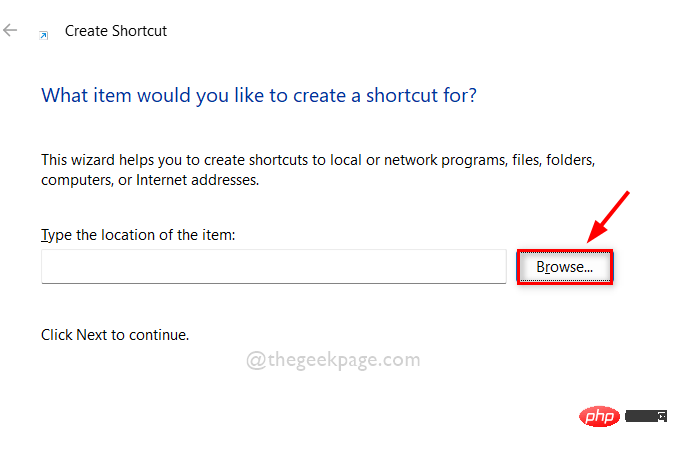
Step 5: Select the target of the chrome application shortcut and click OK as shown in the image below.
NOTE: The target can be browsed via this given path: C:\Program Files\Google\Chrome\Application. Then, select the chrome application from the Applications folder as shown below.
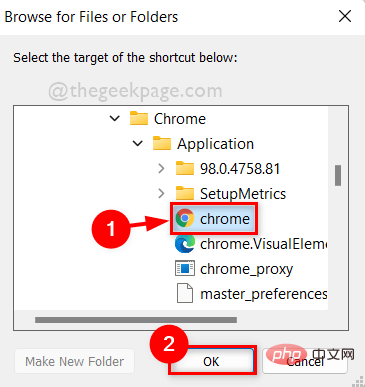
Step 6: After selecting the target location of the chrome application, append –disable-extensions to the target location and click Next button to continue.
Note: It should be "C:\Program Files\Google\Chrome\Application\chrome.exe" --disable-extensions in the location of the shortcut item .
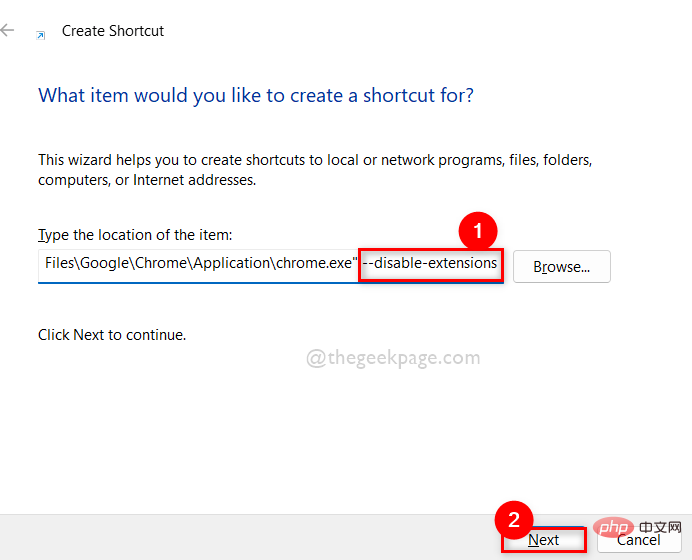
Step 7: Once completed, name the shortcut appropriately. For example, chrome without extension, click the Finish button.
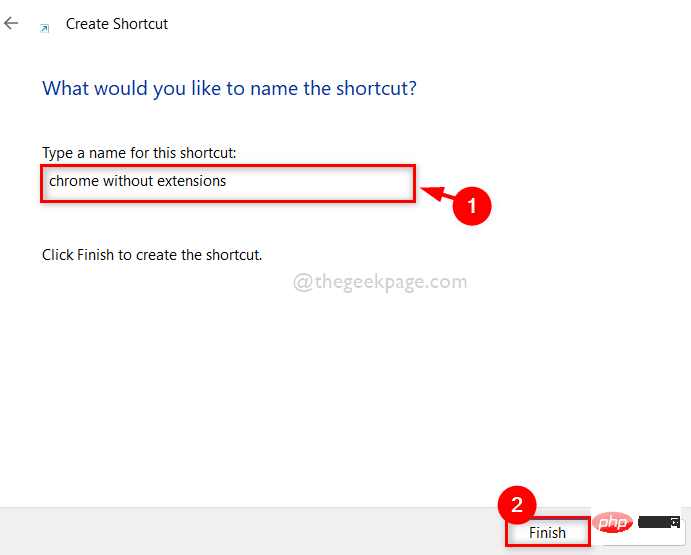
Step 8: Next, whenever you want to open google chrome without extensions, just go to Desktop and double click on us The chrome shortcut without extension just created.
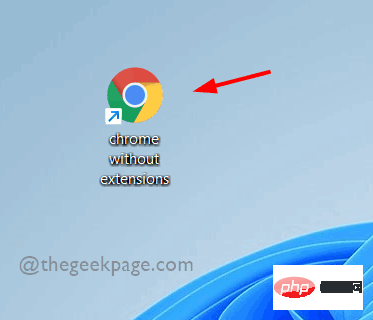
Step 9: If you want to open normal google chrome with extension, open it by clicking on the icon in start menu or taskbar .
The above is the detailed content of How to open Google Chrome without extensions in Windows 11/10. For more information, please follow other related articles on the PHP Chinese website!

Hot AI Tools

Undresser.AI Undress
AI-powered app for creating realistic nude photos

AI Clothes Remover
Online AI tool for removing clothes from photos.

Undress AI Tool
Undress images for free

Clothoff.io
AI clothes remover

AI Hentai Generator
Generate AI Hentai for free.

Hot Article

Hot Tools

Notepad++7.3.1
Easy-to-use and free code editor

SublimeText3 Chinese version
Chinese version, very easy to use

Zend Studio 13.0.1
Powerful PHP integrated development environment

Dreamweaver CS6
Visual web development tools

SublimeText3 Mac version
God-level code editing software (SublimeText3)

Hot Topics
 How to Fix Bad Image Error 0xc0000020 in Windows 11/10
Apr 16, 2023 pm 06:07 PM
How to Fix Bad Image Error 0xc0000020 in Windows 11/10
Apr 16, 2023 pm 06:07 PM
<p>Many users have reported seeing the error <strong>Image error with error status 0xc0000020 while trying to open any application on their Windows PC. </strong>Depending on the application that is causing the error, the error message indicates that the specific DLL file associated with the application may not be designed to run on Windows or may be experiencing any issues. Basically, this error is the result of corruption of system files that are necessary for the application to run. </p><p>This error status is 0xc0000
 Microphone automatically adjusts itself in Windows 11/10 (solved)
Apr 13, 2023 pm 05:13 PM
Microphone automatically adjusts itself in Windows 11/10 (solved)
Apr 13, 2023 pm 05:13 PM
Many users are facing issues with the microphone on their Windows 11/10 PCs, where the microphone automatically adjusts without any user intervention. They reported that the microphone's level rose or fell without any external trigger. Users have found that this issue occurs with different built-in and third-party applications. This fluctuating microphone issue has been plaguing users who use it to communicate with others, while the person on the other end needs to be informed of the fluctuating sound levels in the microphone. Read this article if you are experiencing this auto-adjustment issue with microphone levels on your Windows 11/10 PC. Here, we’ve curated a list of methods that can help you fix this issue with your microphone. Fix 1 – Turn off application microphone
 How to backup Google Chrome extensions
Jan 30, 2024 pm 12:36 PM
How to backup Google Chrome extensions
Jan 30, 2024 pm 12:36 PM
How to backup Google Chrome extension? For most Google Chrome users, more or less plug-ins are installed during daily use. The existence of plug-ins can improve our usage experience. When we reinstall the system or browser, these plug-ins cannot be retained, and it is troublesome to download and install them again. So is there a way to back up the currently installed plug-ins? Here’s how to do it. The tutorial method of backing up chrome plug-ins first opens Google Chrome, click the menu in the upper right corner, and select More Tools - Extensions. Click Package extension above the extensions page. In C:UsersAdministratorAppDataLocalGoogleChromeUserDataDe
 How to fix file sharing not working issue in Windows 11/10?
Apr 21, 2023 pm 07:37 PM
How to fix file sharing not working issue in Windows 11/10?
Apr 21, 2023 pm 07:37 PM
<p>File sharing functionality between Windows devices on the same network has never been truly smooth or bug-free. However, with every iteration of Windows, this cool feature has been greatly improved, making it easier for users to use it. Despite this, users are still complaining that the file sharing feature is not working properly. If you are facing the same type of issue on your system, don't worry. Just implement these fixes one by one and you can share your files in no time. </p><h2>Fix 1 – Automated FDRP Service</h2><p&
 How to change the display language in Google Chrome on Windows PC
Apr 25, 2023 pm 11:28 PM
How to change the display language in Google Chrome on Windows PC
Apr 25, 2023 pm 11:28 PM
Have you ever noticed that when browsing the Internet, some web pages are in various languages that you cannot understand due to unfamiliarity? At this point, Google Chrome must ask the user if they wish to translate the web page into English or another language that the user understands. However, some users complained that Google Chrome does not translate any pages. So we designed a way to add a display language and allow Chrome to translate most web pages into the user's preferred language. If you're looking for a way to change your display language while allowing Chrome to translate your web pages, this article will show you how. How to Change Google Chrome Display Language Let’s see how to change it by following some simple steps given below
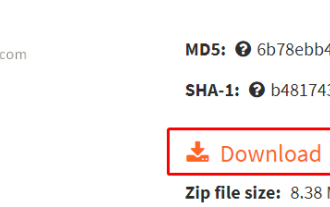 How to solve Xlive.dll missing or not found issue in Windows 11/10?
May 08, 2023 pm 08:55 PM
How to solve Xlive.dll missing or not found issue in Windows 11/10?
May 08, 2023 pm 08:55 PM
<p>Xlive.dll is a dynamic link library (DLL) of Microsoft, which is part of "WindowsLive Games". Errors caused by Xlive.dll can be due to the Xlive.dll file being deleted, misplaced, corrupted by malware, or messed up with registry entries. Not being able to launch a program or game due to this error can be frustrating. Let's see how to solve this problem. This problem can usually be solved by properly reinstalling the Xlive.dll file. </p><p><strong&
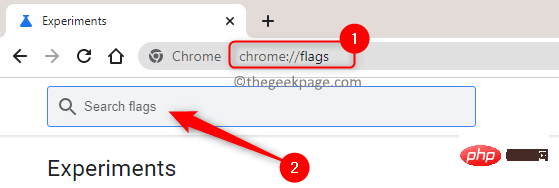 How to enable or disable smooth scrolling for websites in Google Chrome
Apr 14, 2023 am 09:58 AM
How to enable or disable smooth scrolling for websites in Google Chrome
Apr 14, 2023 am 09:58 AM
Google Chrome is one of the most used browsers globally because of the performance it offers compared to other browsers. However, it uses a lot of system resources and sometimes lags when scrolling web pages. To improve your browsing experience, Chrome provides the option to customize the browser. However, these additional features and tweaks provided by Chrome are not available to users by default. These experimental features in Chrome are hidden and can be accessed through the Chrome flag. Smooth scrolling is one such experimental feature in Chrome that can be enabled or disabled via a Chrome flag. This feature allows you to scroll and navigate page content smoothly. If you are browsing the Internet and find that pages scroll slowly or
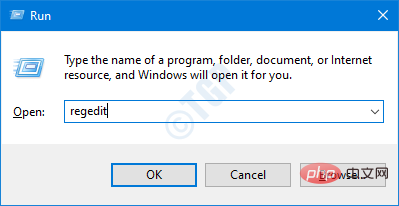 How to fix Autoit errors on Windows 11/10
Apr 18, 2023 pm 07:28 PM
How to fix Autoit errors on Windows 11/10
Apr 18, 2023 pm 07:28 PM
Many Windows users have reported seeing Autoit errors when Windows starts. The error message shows the path. This path may vary from user to user. The error is known to be caused by malware called Veronica. The full error message says - line (file: "C:\Google\Googleupdate.a3x")): Error: An error occurred while opening the file. Don’t worry if you see this error on your system. In this article, let's look at different ways to solve the problem. Fix 1: Delete the registry key 1. Use Windows+R to open the Run dialog box 2. Type regedit and press Enter 3. In the UAC window that requests permissions,





