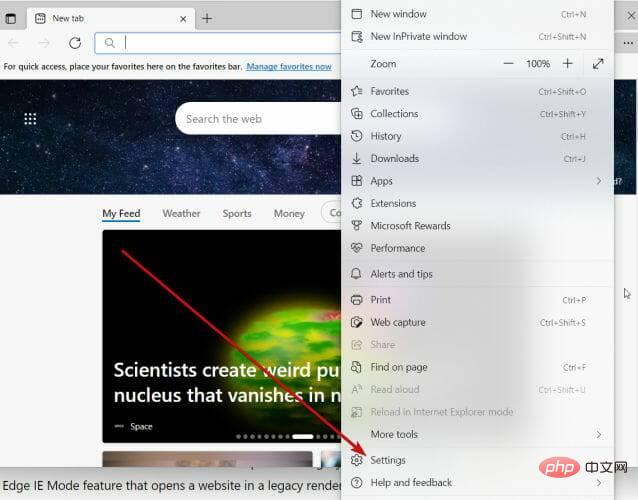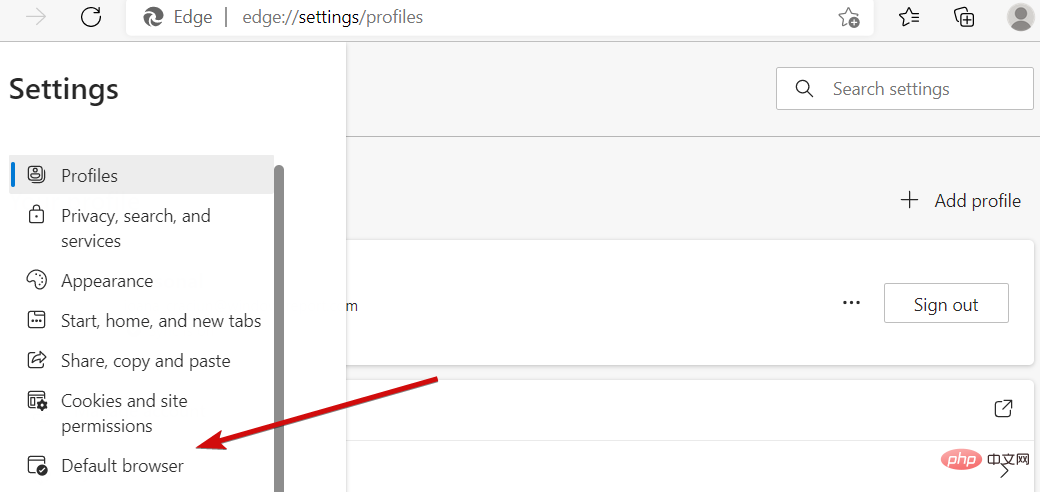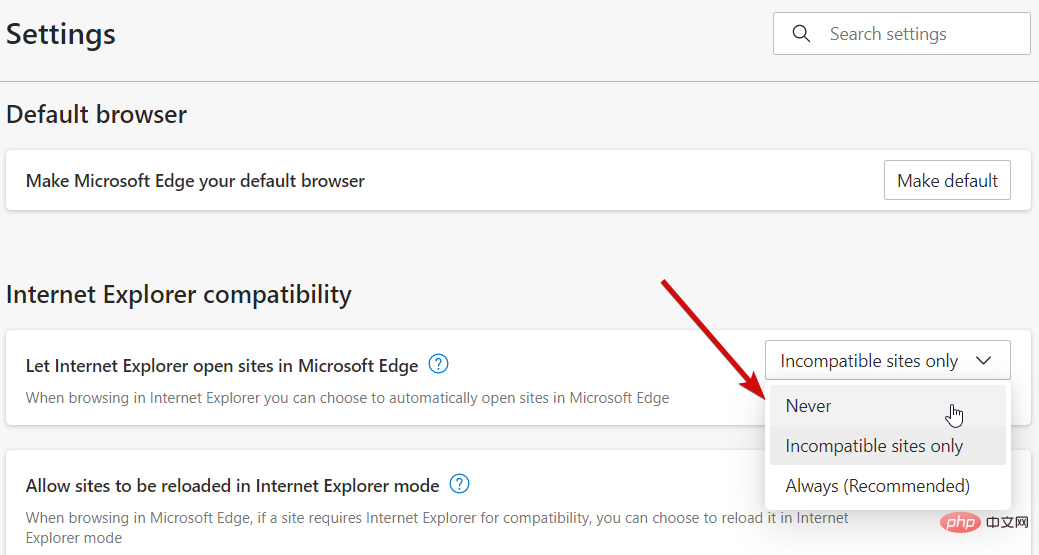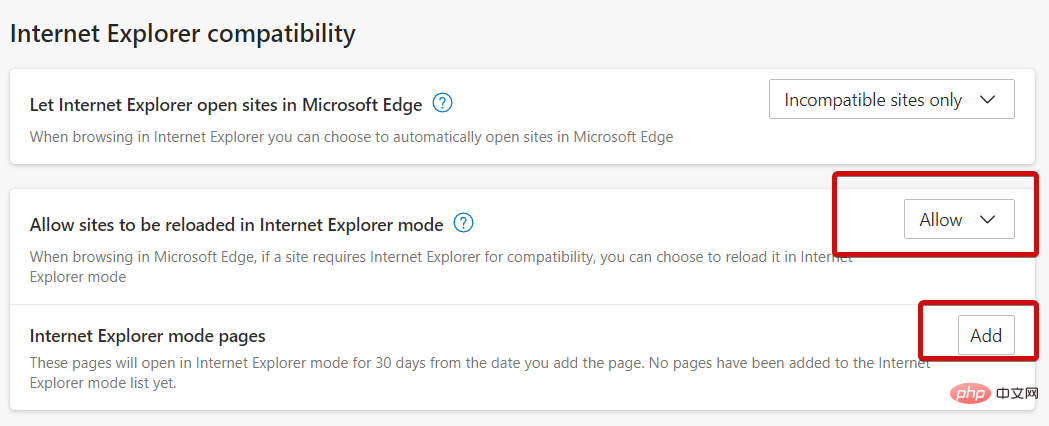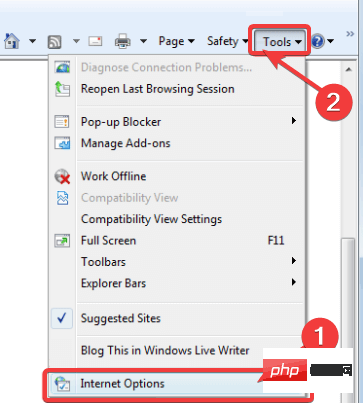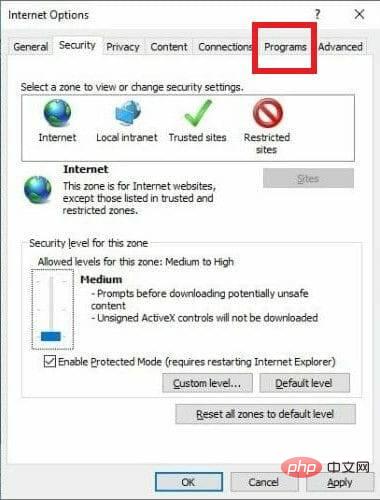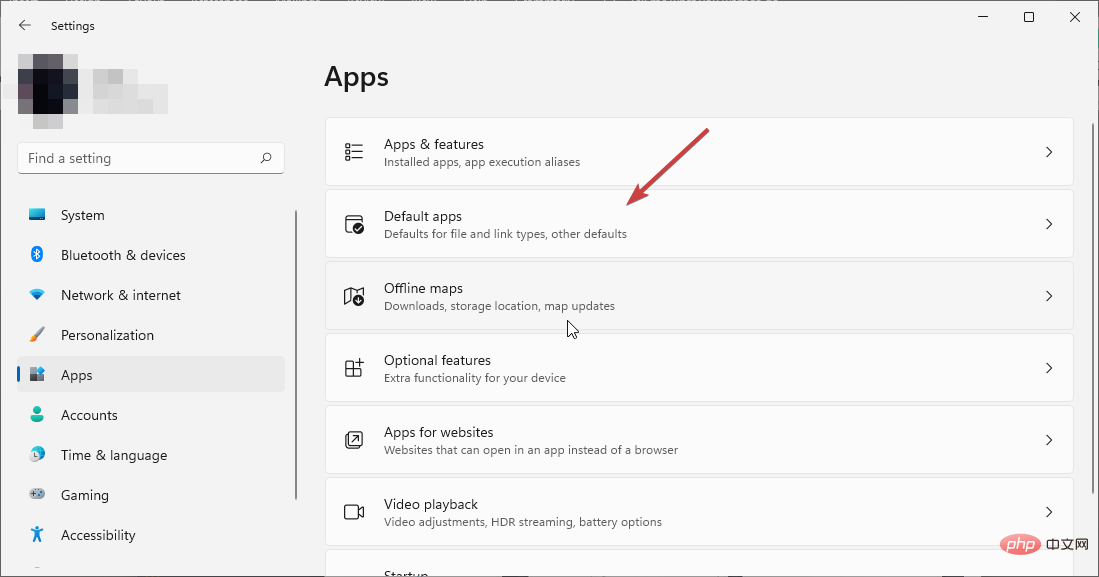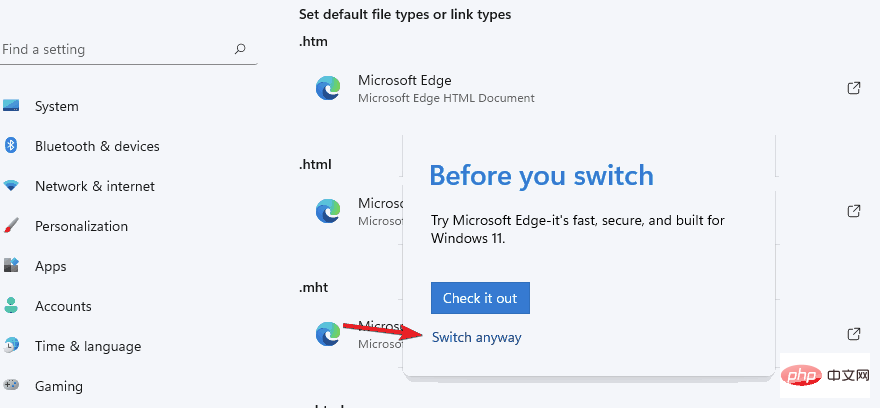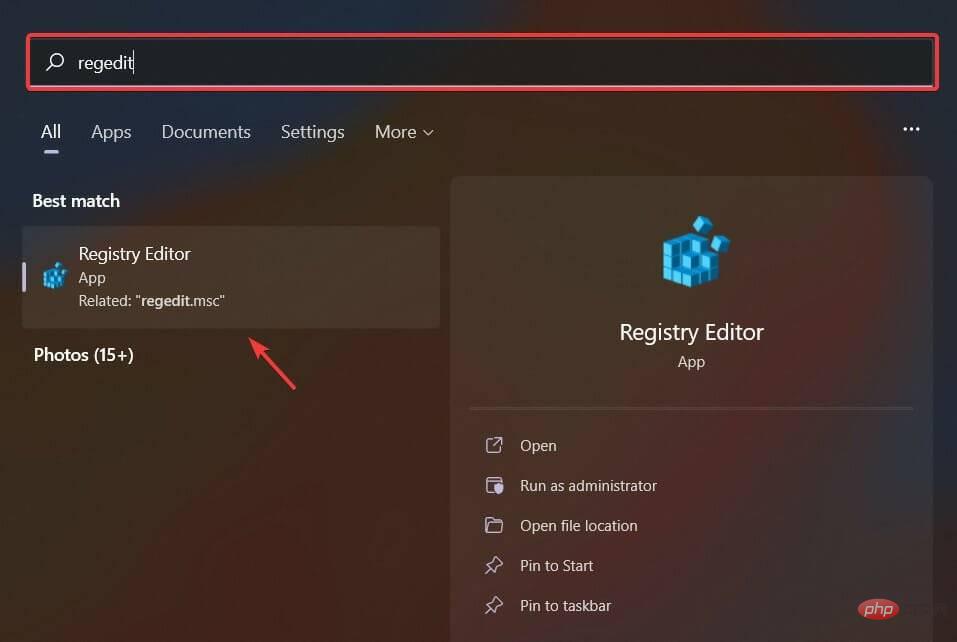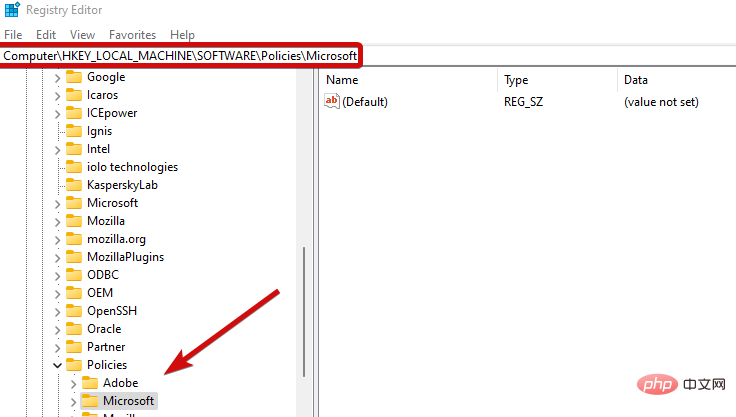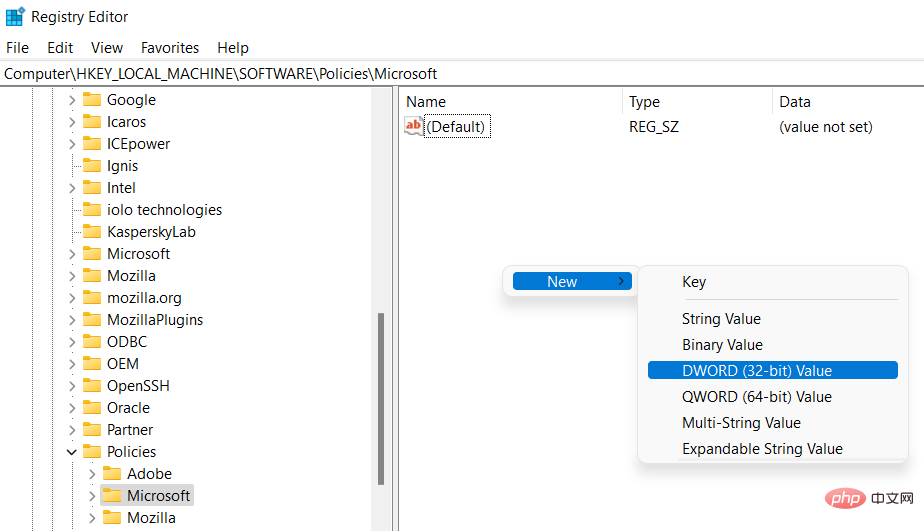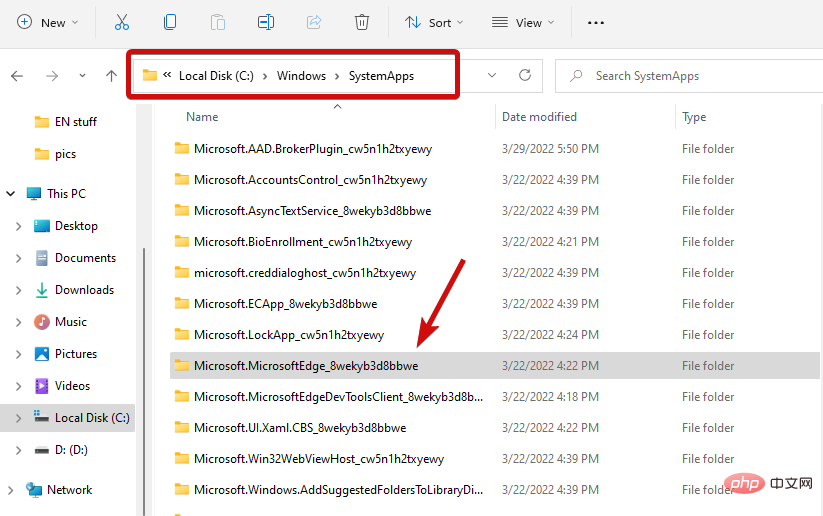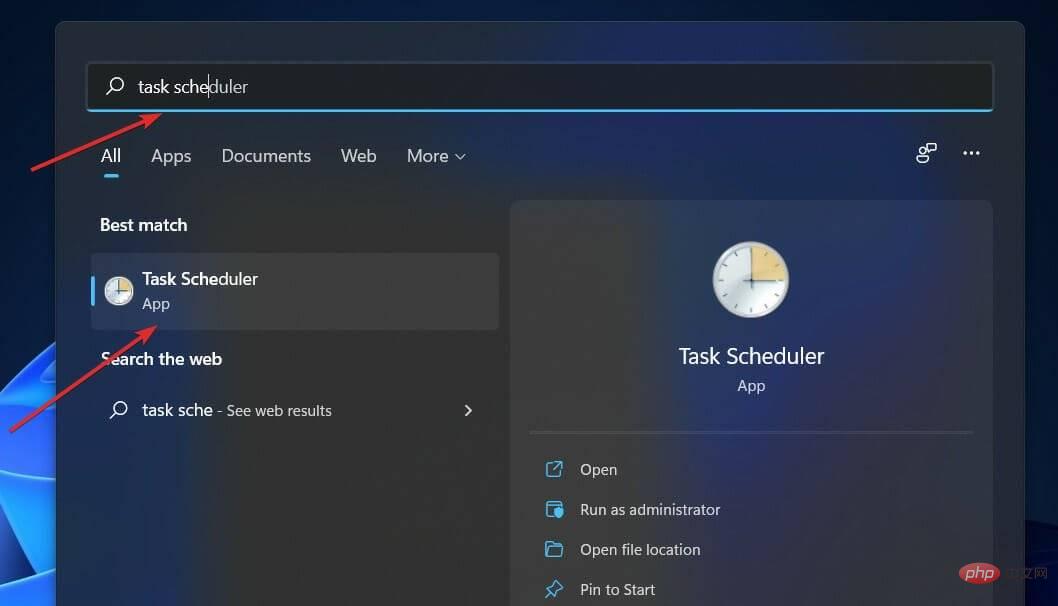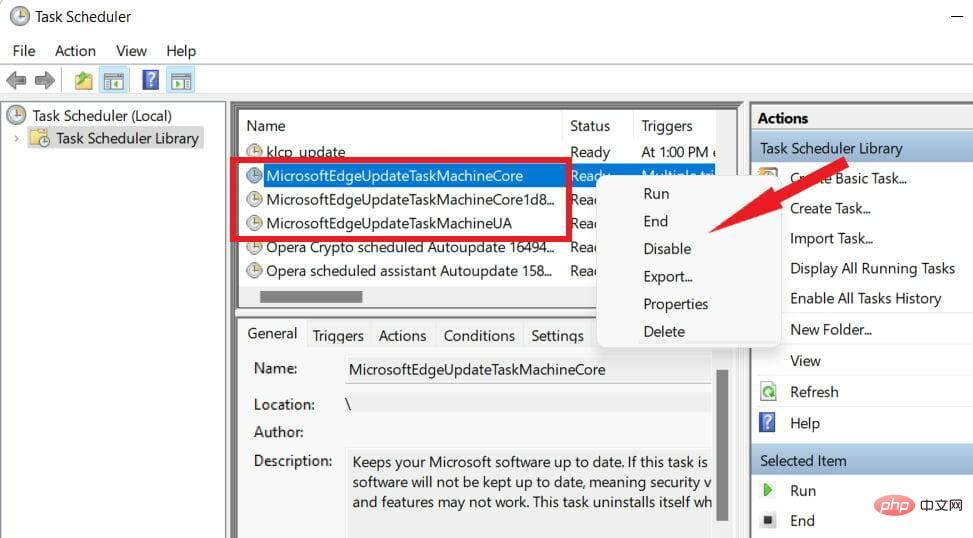Internet Explorer opens Edge: How to stop MS Edge redirection
It’s no secret that Internet Explorer has fallen out of favor for a long time, but with the arrival of Windows 11, reality sets in. Instead of sometimes replacing IE in the future, Edge is now the default browser in Microsoft's latest operating system.
Currently, you can still enable Internet Explorer in Windows 11. However, IE 11 (the latest version) already has an official retirement date of June 15, 2022, and the clock is ticking.
With this in mind, you may have noticed that Internet Explorer sometimes opens Edge, and you may not like it. So why is this happening?
Before we delve deeper, let’s take a closer look at other similar issues reported by users around the world:
- Internet Explorer always opens in Edge
- Internet Explorer always opens in Edge Link
- Internet Explorer closes now and opens Edge
- Microsoft Edge opens without Internet Explorer
Why does my Internet Explorer keep going to Microsoft Edge?
IE is no longer able to render content based on the latest web technologies, and Microsoft maintains a list of all incompatible IE websites. Therefore, Internet Explorer will open Edge whenever the situation requires it.
Luckily, you can prevent Internet Explorer 11 from redirecting to Edge.
Editing Tips ➡ Edge loads automatically on startup, and you will definitely notice an increase in bandwidth and computing resource consumption. Needless to say, this will take a toll on your system.➡ Even the latest Internet Explorer 11 opens Edge, and its imminent retirement is a clear sign that you need a better browsing solution.
➡For users who don’t want to use Edge, switching to Opera makes a lot of sense. This highly customizable browser is at the forefront of emerging technology, uses less RAM than you think, and delivers top-notch privacy and performance. What's not to like?
How to prevent Internet Explorer from opening in Microsoft Edge?
1. Enable and use IE mode in Edge
- Launch MS Edge and click the button in the upper right corner. Click Settings.

- Select Default Browser from the list and enable all IE related options as shown below:

- In Internet Explorer Under Compatibility , click Let Internet Explorer open the site menu in Microsoft Edge and select Never.

- Stay in the Internet Explorer Compatibility section and click Allow sites to be reloaded in Internet Explorer mode.
- Select Allow and press the Restart button.
- In the Internet Explorer mode page, click the Add button.

- Paste the desired website and click Add again (this will give you the option to reload in Internet Explorer mode from now on).
Even though Edge is the default browser in Windows 11, IE 11 still exists for retro compatibility so that older apps and websites can be rendered.
If Internet Explorer opens Edge in Windows 11, adjusting IE mode is a good place to start troubleshooting and fixing MS Edge redirects.
However, some users have complained that the “Open with Internet Explorer” option does not work in Edge. For others, the setting is missing entirely. If this happens to you, feel free to try the next solution.
2. Change the default browser in Windows 11
- Launch the old Internet Explorer browser and click on Tools.
- From the list, select Internet Options.

- Next, go to the "Programs" tab.

- Click Set as Default and confirm with OK.
- Now you must change all file and link associations to prevent edge redirects.
- To do this, open settings and go to Applications.
- In the right pane, click Default Applications.

- Here, select Microsoft Edge, open the first file type, and select Switch Anyway.

- Select IE, Opera or any other browser from the list of results and press OK. Repeat this process for all required instances.
If trying to open Internet Explorer opens Edge, it is best to disable Microsoft Edge in Windows 11 by changing the file associations as well as the default browser as shown above.
3. Use the registry to disable Edge
- Use the Windows key R shortcut to open the Run menu.
- In the input field, enter regedit and press OK.

- Navigate to the following path or paste the path directly into the address bar of the Registry Editor:
<strong>Computer\HKEY_LOCAL_MACHINE\SOFTWARE\Policies\Microsoft\MicrosoftEdge\Main </strong>
- Go to the main folder and right-click on the empty space on the right.
- SelectNew and select DWORD (32-bit) Value.

- Name it AllowPrelaunch. Then, double-click the key and set its value to 0.
- Also, if this is the case, don’t forget to delete Edge in the Startup folder.
You should be able to prevent Microsoft Edge from running in the background by preventing it from opening automatically in the Windows registry. This modification will definitely help if Internet Explorer just opens Edge.
Bonus: 3 ways to disable Internet Explorer redirection to the Edge browser
1.Rename the Microsoft Edge installation directory
- To do this, paste the following path into File Explorer:
<strong>C:\Windows\SystemApps\Microsoft.MicrosoftEdge_8wekyb3d8bbwe</strong>
- Right-click this directory to open its Properties.
- Select Rename and set the name to MicrosoftEdge_8wekyb3d8bbwe_OLD by right-clicking again and restart your PC.
By renaming the file directory, Edge will lose access to its installation files and launch instructions.
2.Empty the MS Edge active folder in C drive
- If renaming the directory does not work, go ahead and use the file again Resource Manager.
- Now, paste the following:
C<strong>:\Users\%Username%\AppData\Local\Packages\Microsoft.MicrosoftEdge_8wekyb3d8bbwe\AC\MicrosoftEdge\User\Default\Recovery\Active</strong> - Use the CTRL A shortcut on your keyboard to select everything and delete all files.
3.Disable Edge Tasks in Task Scheduler/Task Manager
- Use the search area on the taskbar to find the Task Scheduler Programs application and open it.

- In the left pane you will see the Task Scheduler Library. Open it.
- In the main area, identify MicrosoftEdgeUpdateTaskMachineCore and all MS Edge related tasks.
- Right click on them and select Disable.

- As for Task Manager, Identify all MS Edge-related processes and select End task.
On the one hand, Edge does make it very difficult to change the default browser. However, if IE simply cannot render certain content, or worse, if Internet Explorer keeps crashing, you may be dealing with a severe malware infection.
The above is the detailed content of Internet Explorer opens Edge: How to stop MS Edge redirection. For more information, please follow other related articles on the PHP Chinese website!

Hot AI Tools

Undresser.AI Undress
AI-powered app for creating realistic nude photos

AI Clothes Remover
Online AI tool for removing clothes from photos.

Undress AI Tool
Undress images for free

Clothoff.io
AI clothes remover

Video Face Swap
Swap faces in any video effortlessly with our completely free AI face swap tool!

Hot Article

Hot Tools

Notepad++7.3.1
Easy-to-use and free code editor

SublimeText3 Chinese version
Chinese version, very easy to use

Zend Studio 13.0.1
Powerful PHP integrated development environment

Dreamweaver CS6
Visual web development tools

SublimeText3 Mac version
God-level code editing software (SublimeText3)

Hot Topics
 1386
1386
 52
52
 How to fix black screen issue in Microsoft Edge browser
May 16, 2023 am 10:04 AM
How to fix black screen issue in Microsoft Edge browser
May 16, 2023 am 10:04 AM
Microsoft released a version of NewEdge based on Chromium (Google's open source engine) in early 2020. The new Edge feels similar to Google Chrome and has features available in Chrome. However, many users reported that they saw a black screen immediately after launching Microsoft New Edge. The user can access the settings menu, but when they click on any option in the menu, it does not work and only a black screen is visible. It highlights options when the computer mouse hovers over them and the user can close the browser. Are you encountering a black screen when opening the new Edge browser on your PC? Then this article will be useful for you. In this article,
 How to fix 'We couldn't load this extension error” in Edge browser
May 17, 2023 pm 10:53 PM
How to fix 'We couldn't load this extension error” in Edge browser
May 17, 2023 pm 10:53 PM
Extensions are tools that are built and programmed to provide consumers with a great surfing experience with additional functionality on their Windows systems. However, recently many Windows users have complained that after installing an extension in the Edge browser, the error message "We cannot load this extension" is issued after restarting the Edge browser. They are unsure of what to do next, and some simply continue using the browser without loading the extension. This issue can also be caused by a faulty extension file or a flaw in the MSEdge browser itself. After thoroughly investigating the issue causing difficulty loading the extension, we've discovered some solutions that may go a long way in resolving the issue. If you have similar problem, please refer to this
 Soon, Microsoft Edge will let you place vertical tabs on the right
May 09, 2023 pm 05:46 PM
Soon, Microsoft Edge will let you place vertical tabs on the right
May 09, 2023 pm 05:46 PM
<ul><li><strong>Click to enter:</strong>ChatGPT tool plug-in navigation</li></ul><headerclass="entry-header"></header> ;<p>Except Startupbo
 How to solve explorer.exe application error
Jun 21, 2023 pm 02:14 PM
How to solve explorer.exe application error
Jun 21, 2023 pm 02:14 PM
Solution to the explorer.exe application error: 1. Press the "win" + "R" key combination on the keyboard, and then enter the command "inetcpl.cpl" in the run window that opens; 2. Select the "Advanced" option above Card, click "Reset" below; 3. In the pop-up window, check "Delete Personal Settings", then click "Reset" below. If the above operations cannot solve the problem, please check whether there are Trojans on the computer. At this time, it is recommended to reinstall the system and install an original or pure version of the system.
 You'll soon be able to close tabs in Microsoft Edge with a double-click
May 20, 2023 am 10:16 AM
You'll soon be able to close tabs in Microsoft Edge with a double-click
May 20, 2023 am 10:16 AM
Microsoft Edge has received another update in the Canary channel, which brings a few new features, including a new feature that lets you close Microsoft Edge tabs with a double-click. For those who don’t know, EdgeCanary is a raw and unfinished browser compared to the stable, beta, and development versions. Canary's experience is often a bit bumpy compared to the stable browsers you're used to. Bugs and features can appear at any time, and one of the new features is the ability to close tabs with a double click. Microsoft has been making various changes to tab management in the browser to make it feel faster and easier to use and manage. You can now use
 Understand common application scenarios of web page redirection and understand the HTTP 301 status code
Feb 18, 2024 pm 08:41 PM
Understand common application scenarios of web page redirection and understand the HTTP 301 status code
Feb 18, 2024 pm 08:41 PM
Understand the meaning of HTTP 301 status code: common application scenarios of web page redirection. With the rapid development of the Internet, people's requirements for web page interaction are becoming higher and higher. In the field of web design, web page redirection is a common and important technology, implemented through the HTTP 301 status code. This article will explore the meaning of HTTP 301 status code and common application scenarios in web page redirection. HTTP301 status code refers to permanent redirect (PermanentRedirect). When the server receives the client's
 Microsoft Edge does not remember to log in to any website issue fixed
May 18, 2023 pm 03:28 PM
Microsoft Edge does not remember to log in to any website issue fixed
May 18, 2023 pm 03:28 PM
After Microsoft switched to a newer version, Microsoft Edge attracted many users with incredible new features such as regular updates, faster website loading, etc. As users use Edge more and more, a large amount of website data, cookies, and login information are automatically stored in the browser. However, some users have encountered an issue where Microsoft Edge cannot recall any log information for visited websites. If you are also facing similar issues, follow these simple solutions. Fix 1 – Change settings If you choose to automatically clear browsing data after closing the browser, it won’t remember any site data at all. 1. Launch the Edge browser and go to a blank selection
 What should I do if win11 cannot use ie11 browser? (win11 cannot use IE browser)
Feb 10, 2024 am 10:30 AM
What should I do if win11 cannot use ie11 browser? (win11 cannot use IE browser)
Feb 10, 2024 am 10:30 AM
More and more users are starting to upgrade the win11 system. Since each user has different usage habits, many users are still using the ie11 browser. So what should I do if the win11 system cannot use the ie browser? Does windows11 still support ie11? Let’s take a look at the solution. Solution to the problem that win11 cannot use the ie11 browser 1. First, right-click the start menu and select "Command Prompt (Administrator)" to open it. 2. After opening, directly enter "Netshwinsockreset" and press Enter to confirm. 3. After confirmation, enter "netshadvfirewallreset&rdqu