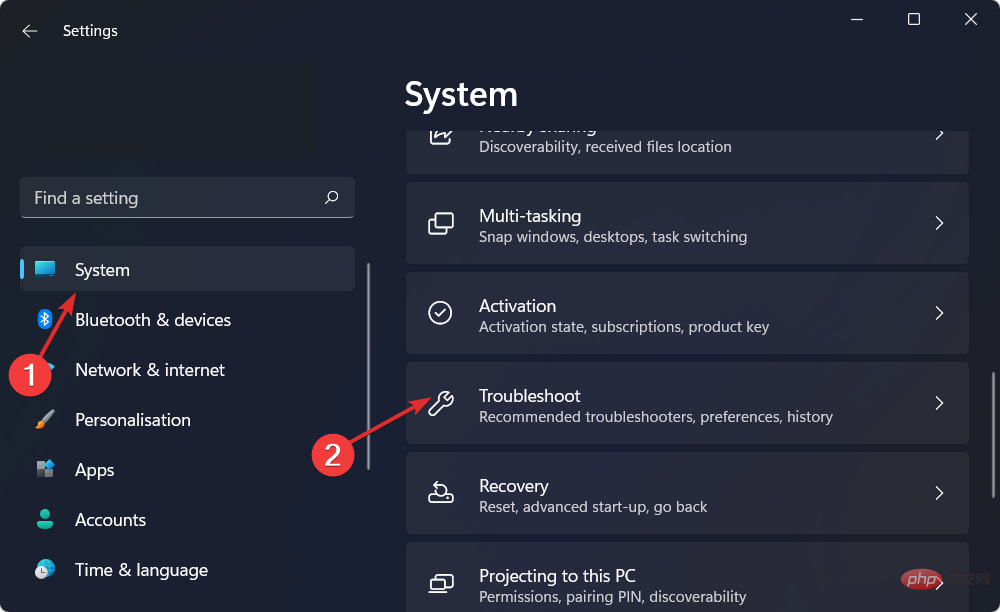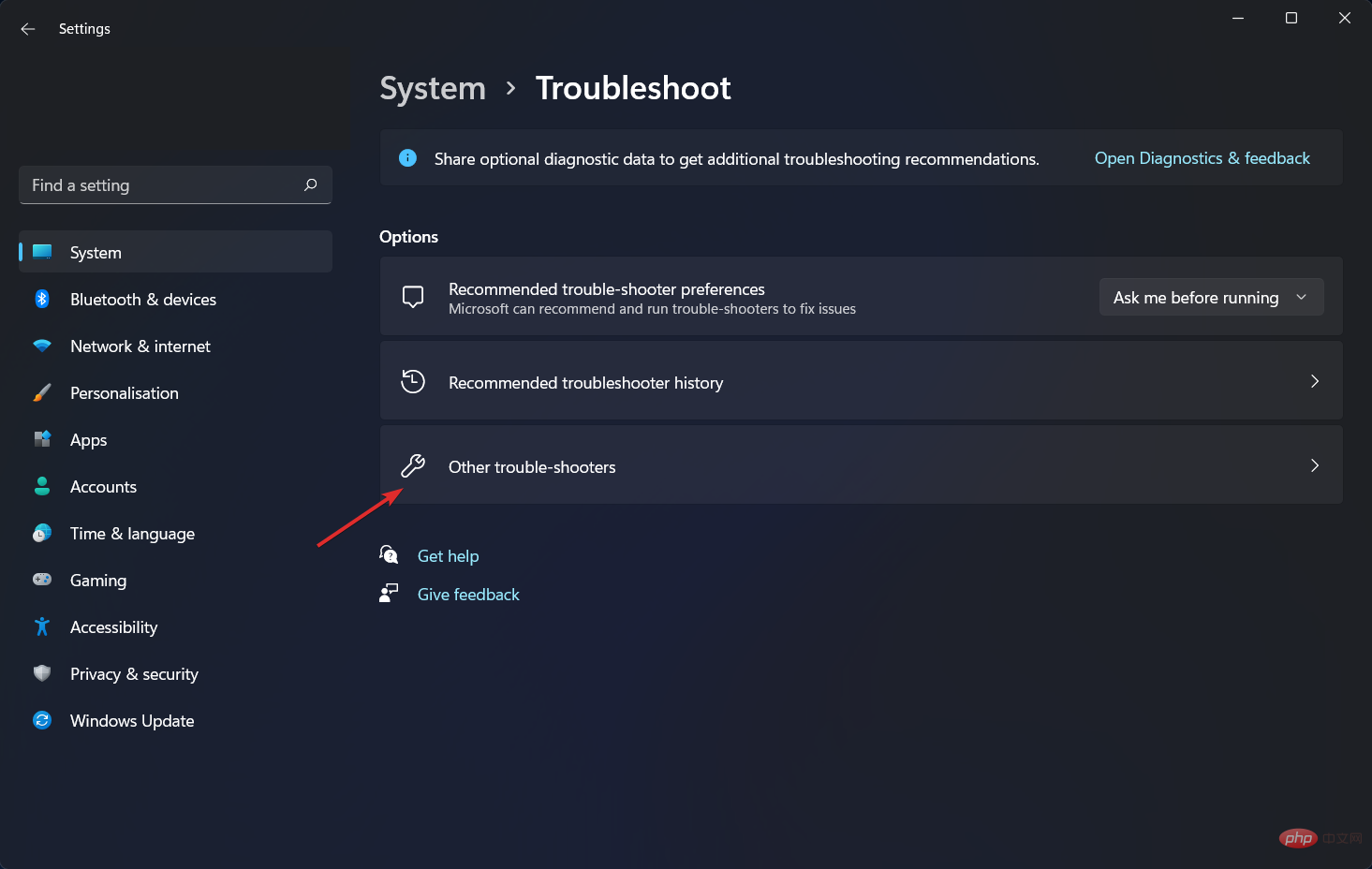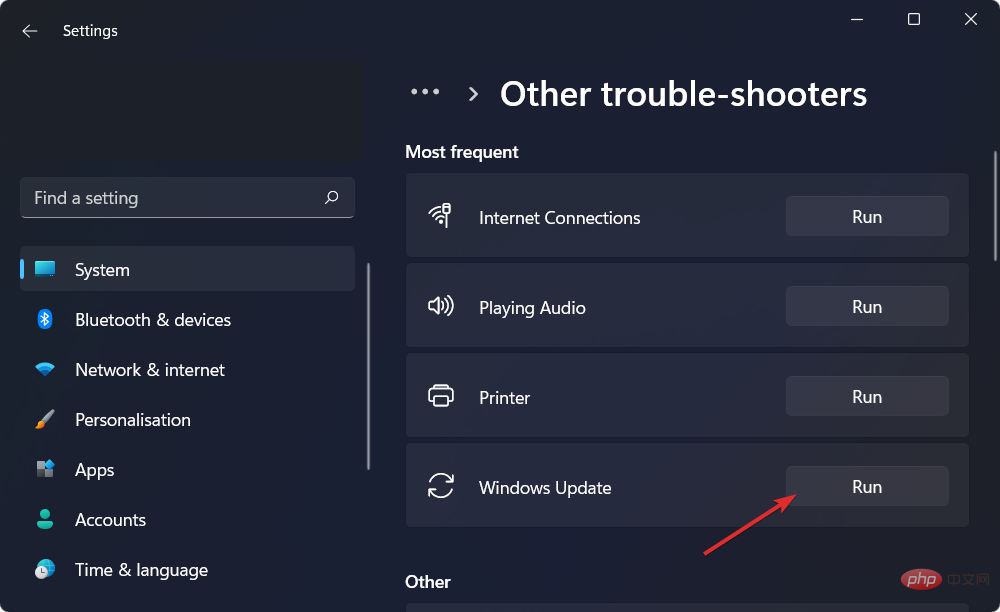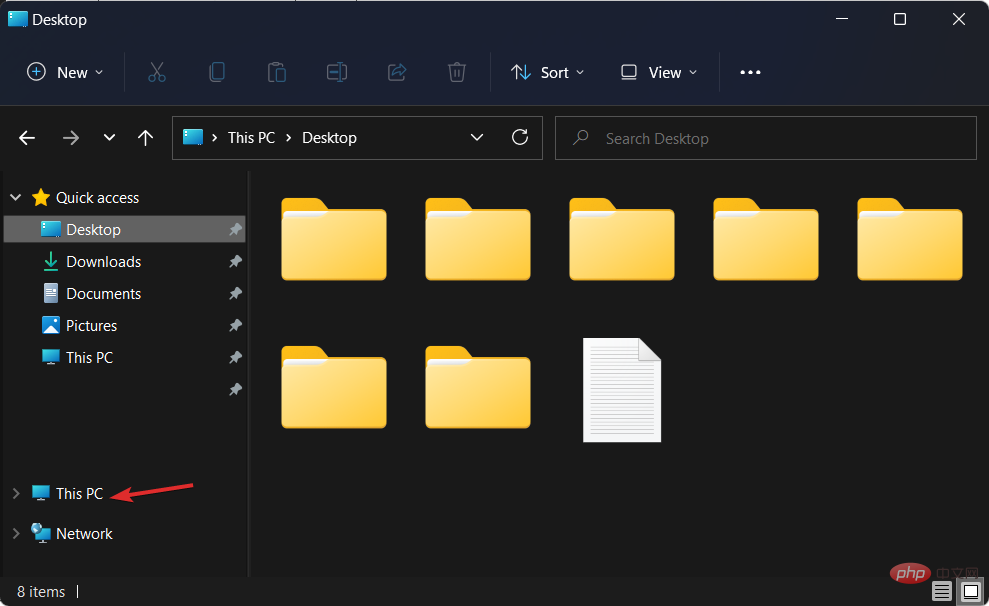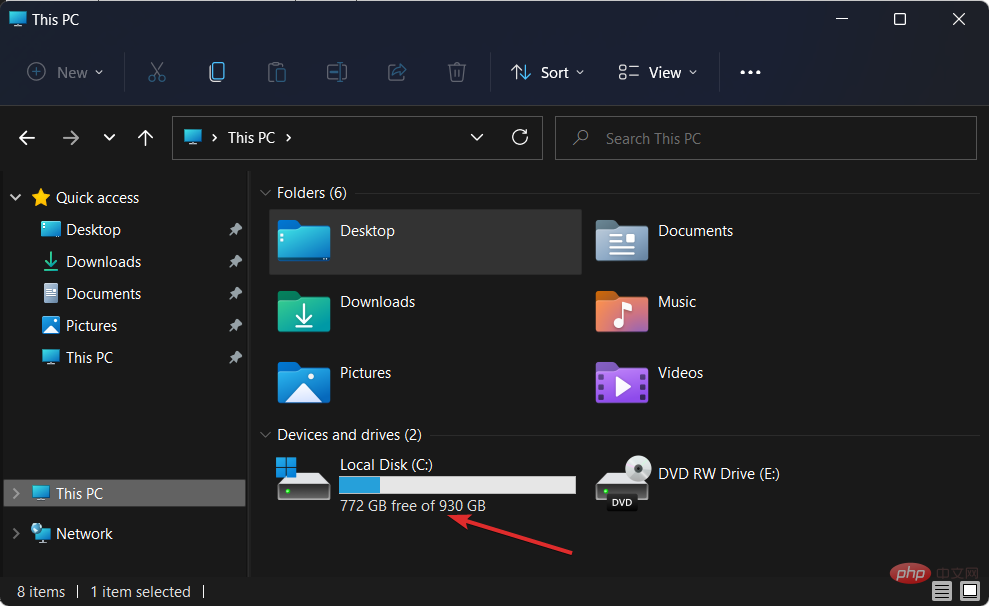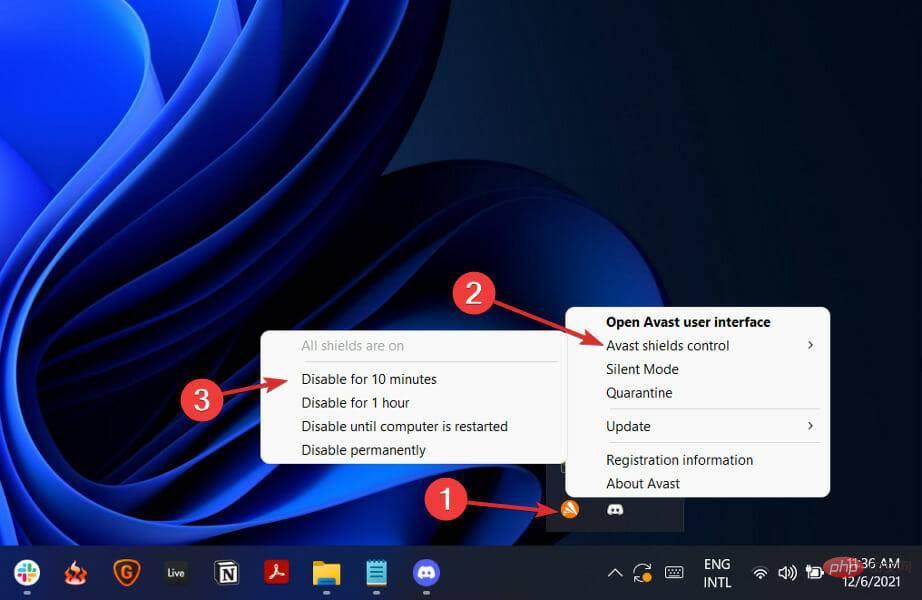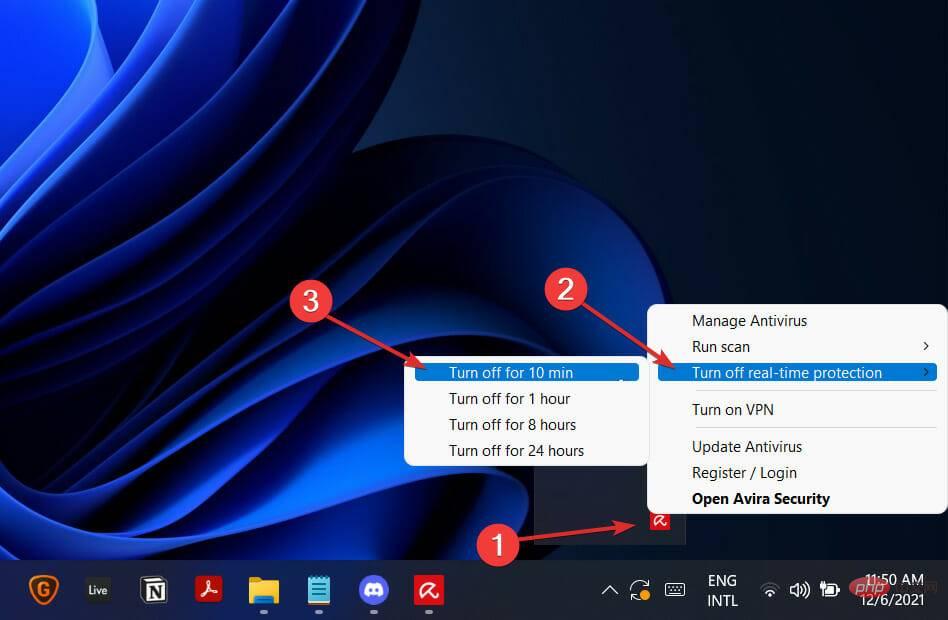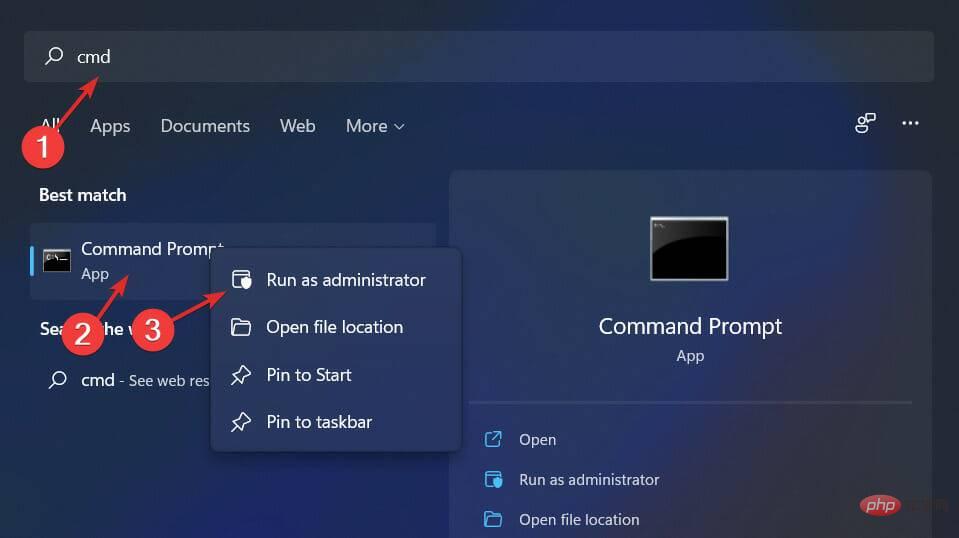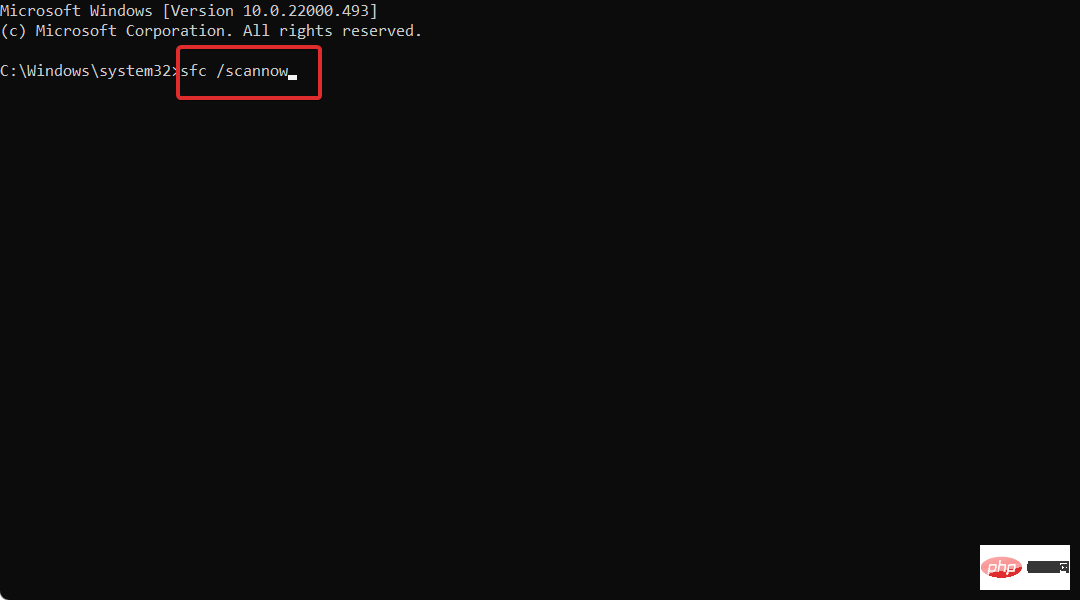Windows 11 not updating after restarting? what is this
Windows updates are released regularly by Microsoft, and they are critical to keeping your computer secure. So, we are going to show you how to fix Windows 11 not updating after restart error.
It is highly recommended that you create a backup of your personal data before proceeding with the solution to ensure that you do not lose anything due to errors.
A variety of factors can cause the no updates after reboot issue, from slow internet connections and third-party antivirus software to insufficient free disk space, corrupted update files, or driver issues.
Follow along as we’ll first learn why it’s important to update your operating system regularly, then jump to a list of solutions for Windows 11 not updating after restart error. Follow us!
Why should I update my operating system?
You're probably used to seeing those little pop-ups telling you to update your operating system now. This notification indicates that a software update is available for your computer, laptop, tablet, or smartphone.
Updating your software and operating system has many advantages. It all comes down to making adjustments. Identifying and eliminating computer errors, as well as fixing detected security issues, are examples of such responsibilities.
Security vulnerabilities, also known as software vulnerabilities, are attractive to hackers because they allow them to access systems. A hacker could exploit this weakness by writing code that specifically targets the flaw at hand.
Vulnerabilities can infect your computer without your knowledge or consent when you visit a malicious website, read an infected email, or play infected media.
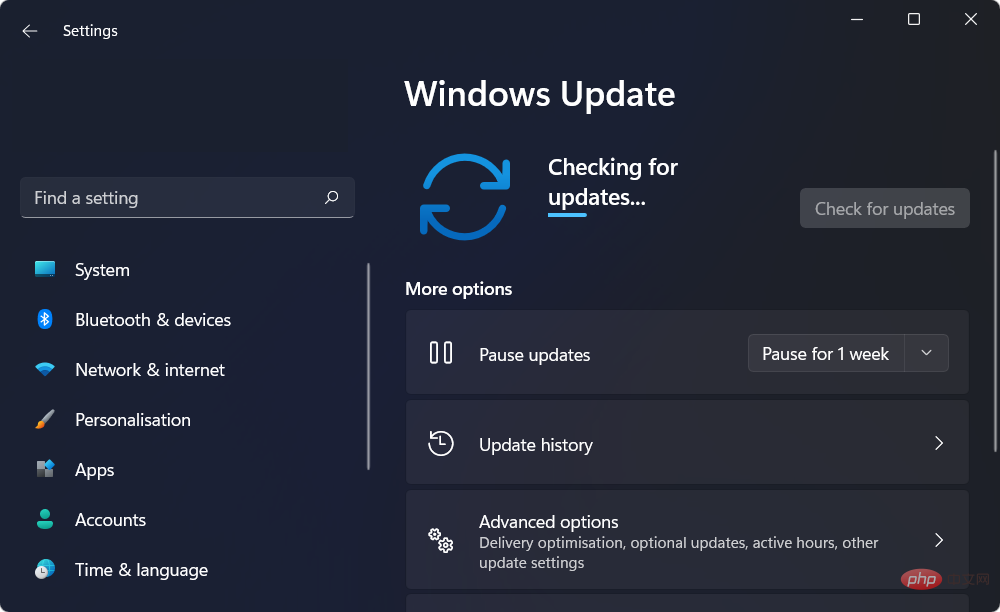
What happens next? Malware can be used to steal data from your device or allow an attacker to take control of your computer and encrypt data in files. You most likely have tons of papers and personal information on your device.
Cybercriminals are interested in your personally identifiable information, which may range from your email to your bank account number.
This means they can use it to commit crimes in your name, or they can sell it on the dark web to allow others to do so as you.
As you can imagine, you have to pay a ransom to get your encryption keys back. You may also pay a ransom and then not be able to get your money back.
Cybersecurity is primarily about you, but there are others to consider as well. If your device is infected with a virus, you run the risk of spreading it to your friends, family, and business contacts. Therefore, it is crucial to keep your software and operating system up to date.
How to fix Windows 11 not updating after restarting?
1. Run the Windows Update Troubleshooter
- Hold down the Windows key and navigate to System from the left panelI Troubleshooting.

- Once you enter the troubleshooting menu, click on the Other Troubleshooting option to find more troubleshooting options.

- Scroll down until you find Windows UpdateTroubleshooter and click Run next to it.

2. Free up drive space
- Open File Explorer and click This PC.

- Now check if the drive you set up to install Windows Update is full. If yes, try to go through it and remove redundant data.

3. Update your drivers
DriverFix is a lightweight software that updates, repairs and replaces all your device drivers that need fixing. It's suitable for those who don't want to spend time checking drivers or troubleshooting driver-related errors.
Various errors are the result of driver failure. In this case, you may need to completely update or reinstall this specific component. Since the process is not straightforward, we recommend using automated tools to do the job. How to do it:
- Download and install DriverFix.
- Start the application.
- Wait for the software to detect any faulty drivers.
- You will now see a list of all problematic drivers and you just need to select the driver you want to fix.
- Wait for DriverFix to download and install the latest driver.
- RestartPC for the changes to take effect.

Driver Repair
Install and use DriverFix now to keep your Windows free from any type of errors caused by corrupted drivers!
Free TrialVisit Website
Disclaimer: This program requires an upgrade from the free version to perform certain actions.
4. Disable your antivirus software
- Expand the icon in the right taskbar and right-click the antivirus software. Select Avast shields control and disable for 10 minutes.

- If you use other antivirus software, the steps to temporarily disable it are similar.

If the problem has gone away, your antivirus software is most likely the source of the problem. To protect your machine and avoid future antivirus-related errors, you should try other antivirus tools for Windows 11.
5. Run SFC Scan
- Open the command prompt as administrator by typing cmd in the Windows search function and right-clicking it.

- Now type or paste the following command and press Enter:
<strong>sfc /scannow</strong>
These are five solutions you can apply to fix Windows 11 not updating after restart issue.
The above is the detailed content of Windows 11 not updating after restarting? what is this. For more information, please follow other related articles on the PHP Chinese website!

Hot AI Tools

Undresser.AI Undress
AI-powered app for creating realistic nude photos

AI Clothes Remover
Online AI tool for removing clothes from photos.

Undress AI Tool
Undress images for free

Clothoff.io
AI clothes remover

AI Hentai Generator
Generate AI Hentai for free.

Hot Article

Hot Tools

Notepad++7.3.1
Easy-to-use and free code editor

SublimeText3 Chinese version
Chinese version, very easy to use

Zend Studio 13.0.1
Powerful PHP integrated development environment

Dreamweaver CS6
Visual web development tools

SublimeText3 Mac version
God-level code editing software (SublimeText3)

Hot Topics
 1385
1385
 52
52
 How to convert XML to PDF on your phone?
Apr 02, 2025 pm 10:18 PM
How to convert XML to PDF on your phone?
Apr 02, 2025 pm 10:18 PM
It is not easy to convert XML to PDF directly on your phone, but it can be achieved with the help of cloud services. It is recommended to use a lightweight mobile app to upload XML files and receive generated PDFs, and convert them with cloud APIs. Cloud APIs use serverless computing services, and choosing the right platform is crucial. Complexity, error handling, security, and optimization strategies need to be considered when handling XML parsing and PDF generation. The entire process requires the front-end app and the back-end API to work together, and it requires some understanding of a variety of technologies.
 What is the reason why PS keeps showing loading?
Apr 06, 2025 pm 06:39 PM
What is the reason why PS keeps showing loading?
Apr 06, 2025 pm 06:39 PM
PS "Loading" problems are caused by resource access or processing problems: hard disk reading speed is slow or bad: Use CrystalDiskInfo to check the hard disk health and replace the problematic hard disk. Insufficient memory: Upgrade memory to meet PS's needs for high-resolution images and complex layer processing. Graphics card drivers are outdated or corrupted: Update the drivers to optimize communication between the PS and the graphics card. File paths are too long or file names have special characters: use short paths and avoid special characters. PS's own problem: Reinstall or repair the PS installer.
 xml online formatting
Apr 02, 2025 pm 10:06 PM
xml online formatting
Apr 02, 2025 pm 10:06 PM
XML Online Format Tools automatically organizes messy XML code into easy-to-read and maintain formats. By parsing the syntax tree of XML and applying formatting rules, these tools optimize the structure of the code, enhancing its maintainability and teamwork efficiency.
 How to solve the problem of loading when PS is always showing that it is loading?
Apr 06, 2025 pm 06:30 PM
How to solve the problem of loading when PS is always showing that it is loading?
Apr 06, 2025 pm 06:30 PM
PS card is "Loading"? Solutions include: checking the computer configuration (memory, hard disk, processor), cleaning hard disk fragmentation, updating the graphics card driver, adjusting PS settings, reinstalling PS, and developing good programming habits.
 How to speed up the loading speed of PS?
Apr 06, 2025 pm 06:27 PM
How to speed up the loading speed of PS?
Apr 06, 2025 pm 06:27 PM
Solving the problem of slow Photoshop startup requires a multi-pronged approach, including: upgrading hardware (memory, solid-state drive, CPU); uninstalling outdated or incompatible plug-ins; cleaning up system garbage and excessive background programs regularly; closing irrelevant programs with caution; avoiding opening a large number of files during startup.
 Does H5 page production require continuous maintenance?
Apr 05, 2025 pm 11:27 PM
Does H5 page production require continuous maintenance?
Apr 05, 2025 pm 11:27 PM
The H5 page needs to be maintained continuously, because of factors such as code vulnerabilities, browser compatibility, performance optimization, security updates and user experience improvements. Effective maintenance methods include establishing a complete testing system, using version control tools, regularly monitoring page performance, collecting user feedback and formulating maintenance plans.
 The XML file is too large, can I convert PDFs on my phone?
Apr 02, 2025 pm 09:54 PM
The XML file is too large, can I convert PDFs on my phone?
Apr 02, 2025 pm 09:54 PM
It is difficult to directly convert super large XML to PDF on mobile phones. It is recommended to adopt a partition strategy: cloud conversion: upload to the cloud platform and processed by the server. It is efficient and stable but requires network and possible payment; segmented processing: Use programming tools to split large XML into small files and convert them one by one, requiring programming capabilities; find conversion tools that specialize in processing large files, pay attention to checking user reviews to avoid choosing software that is prone to crash.
 How to convert XML to PDF on Android phone?
Apr 02, 2025 pm 09:51 PM
How to convert XML to PDF on Android phone?
Apr 02, 2025 pm 09:51 PM
Converting XML to PDF directly on Android phones cannot be achieved through the built-in features. You need to save the country through the following steps: convert XML data to formats recognized by the PDF generator (such as text or HTML); convert HTML to PDF using HTML generation libraries such as Flying Saucer.