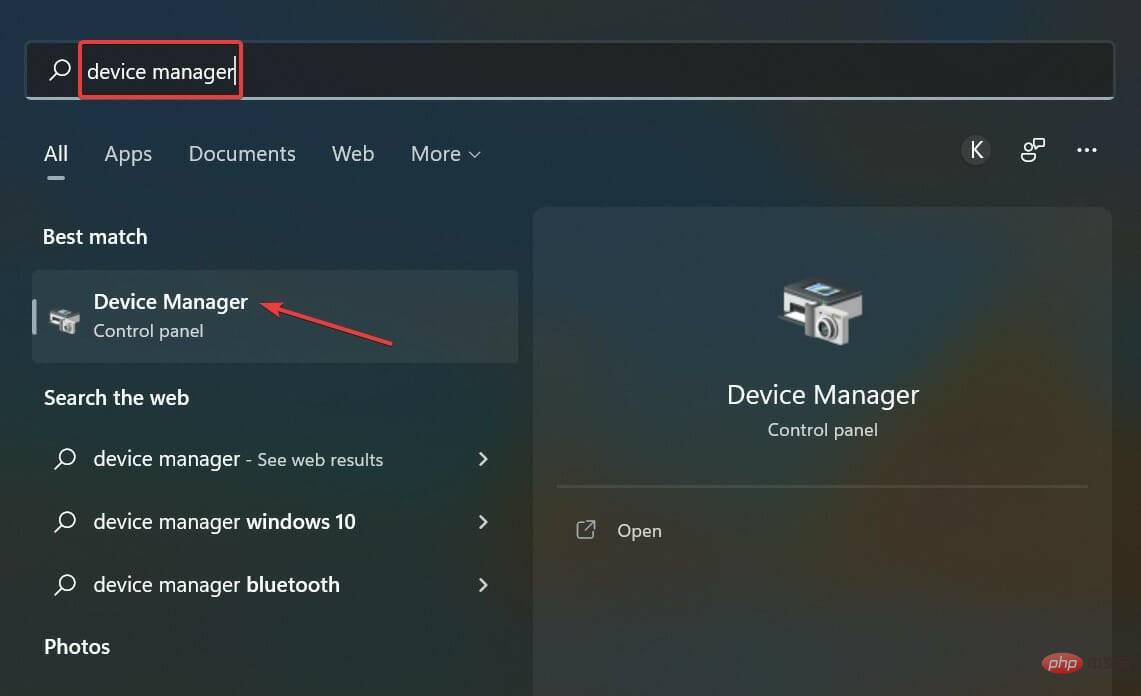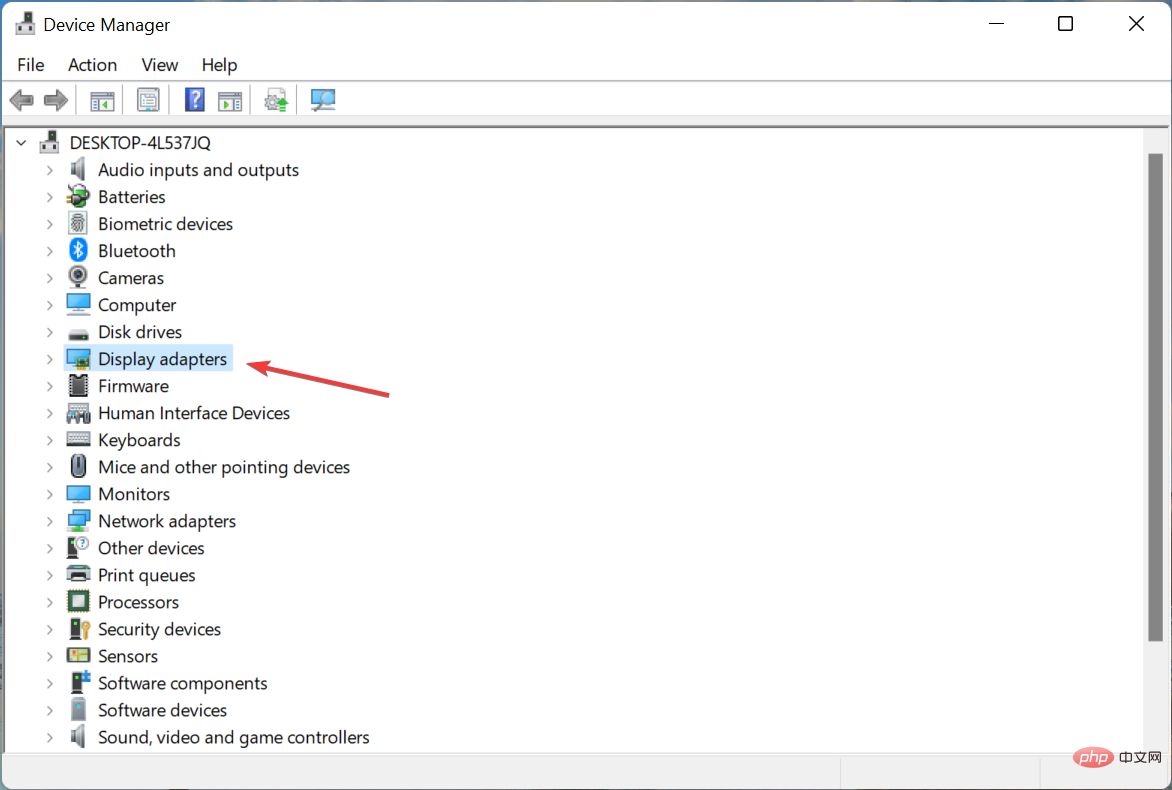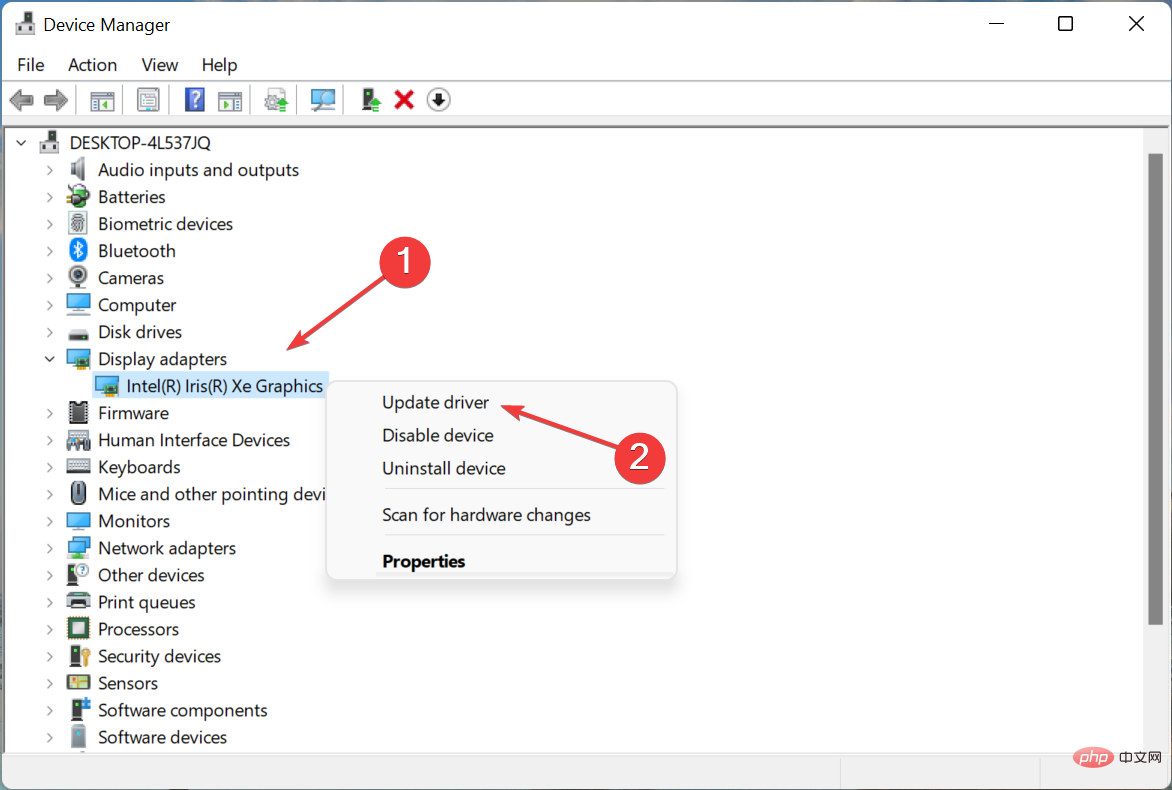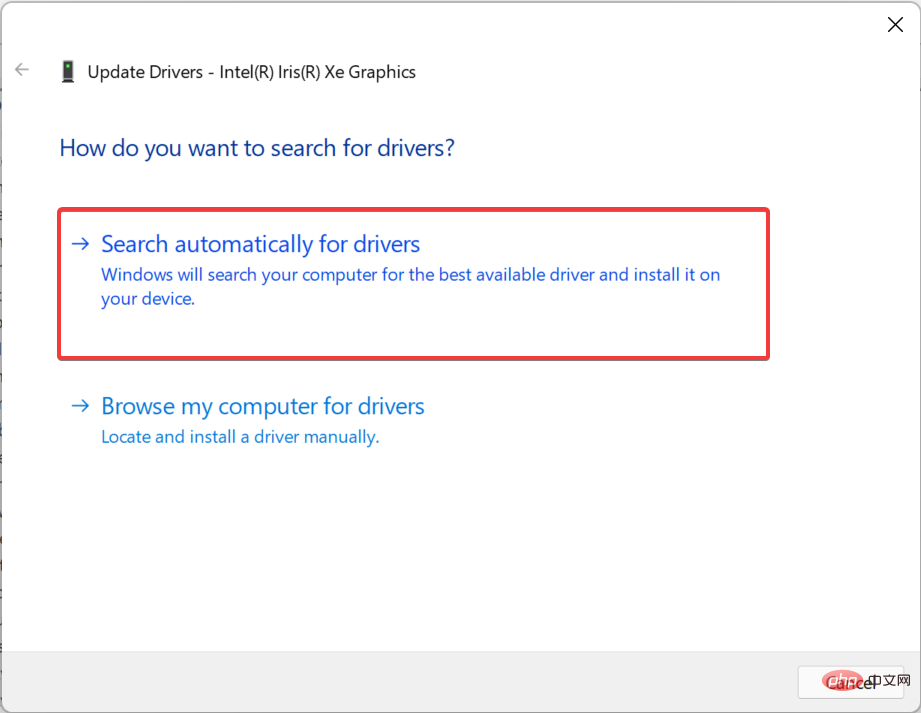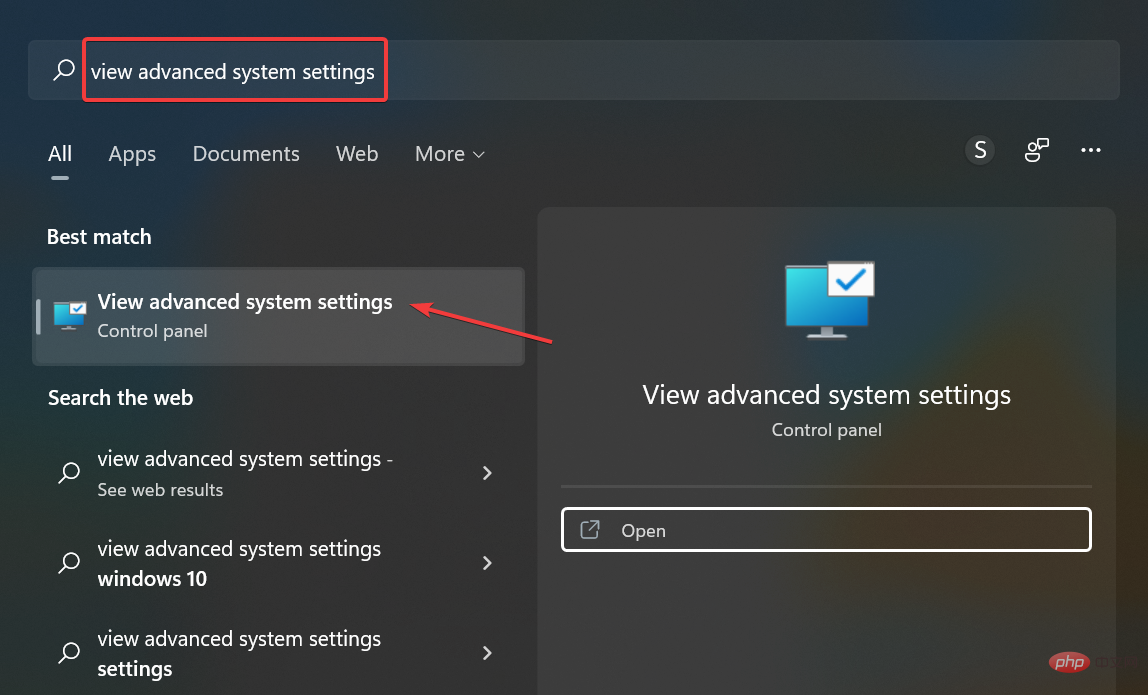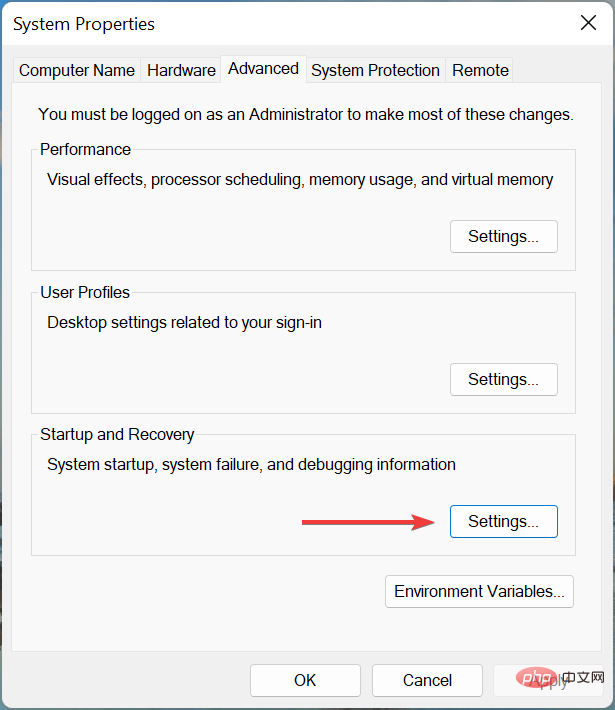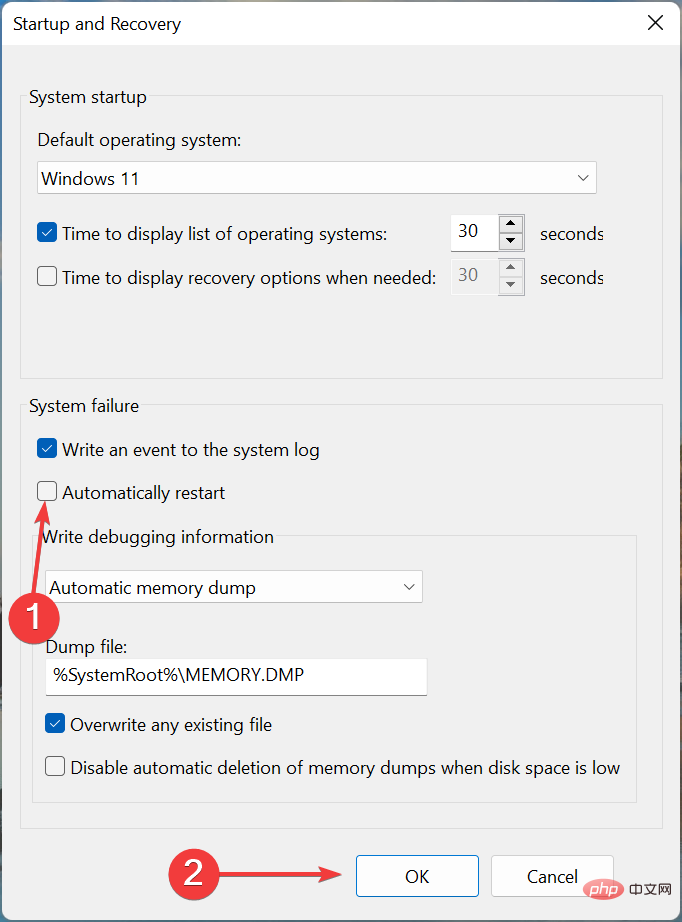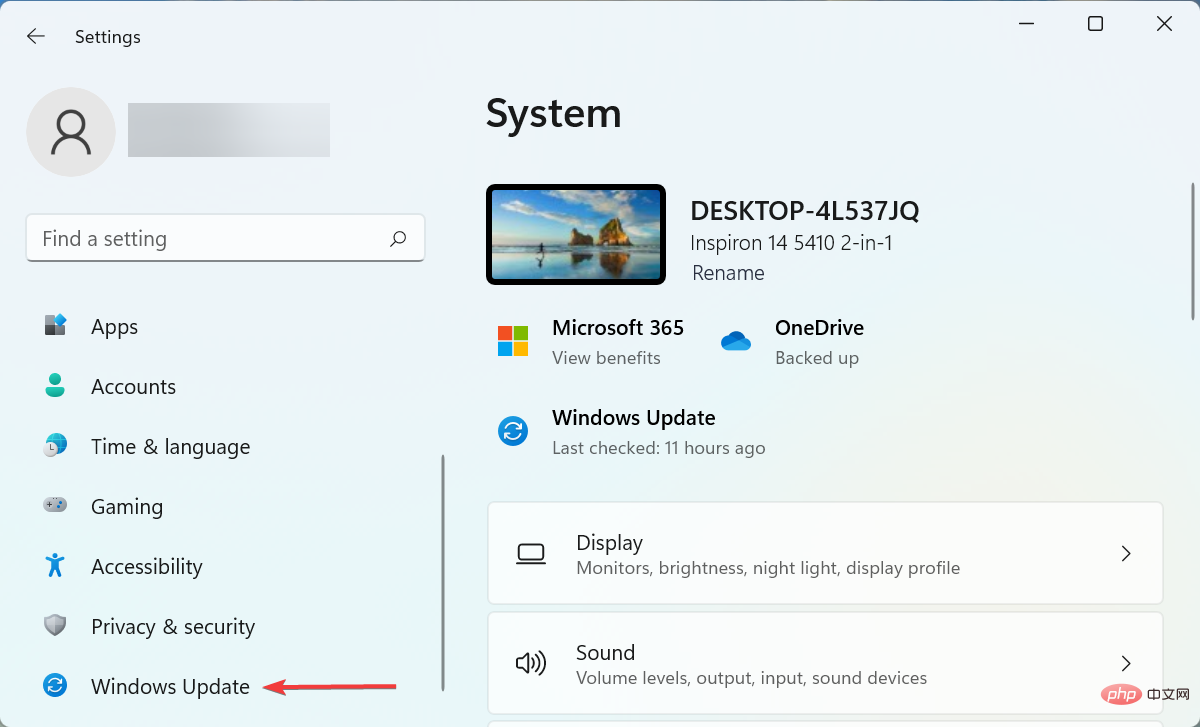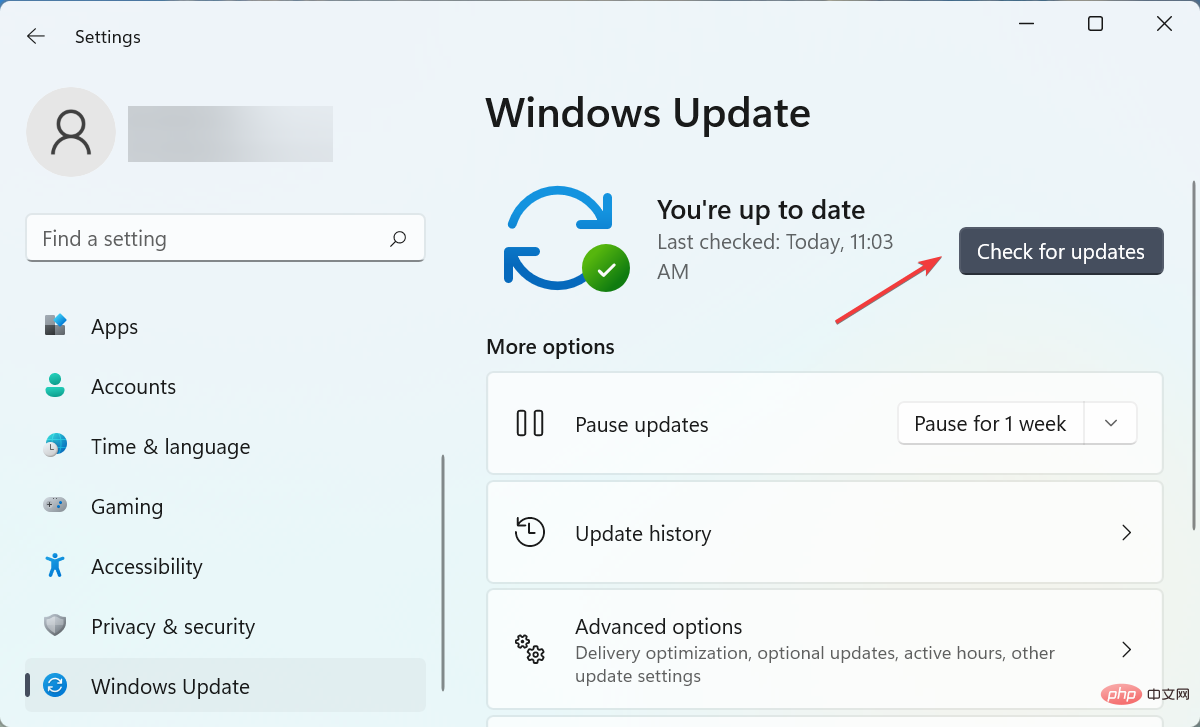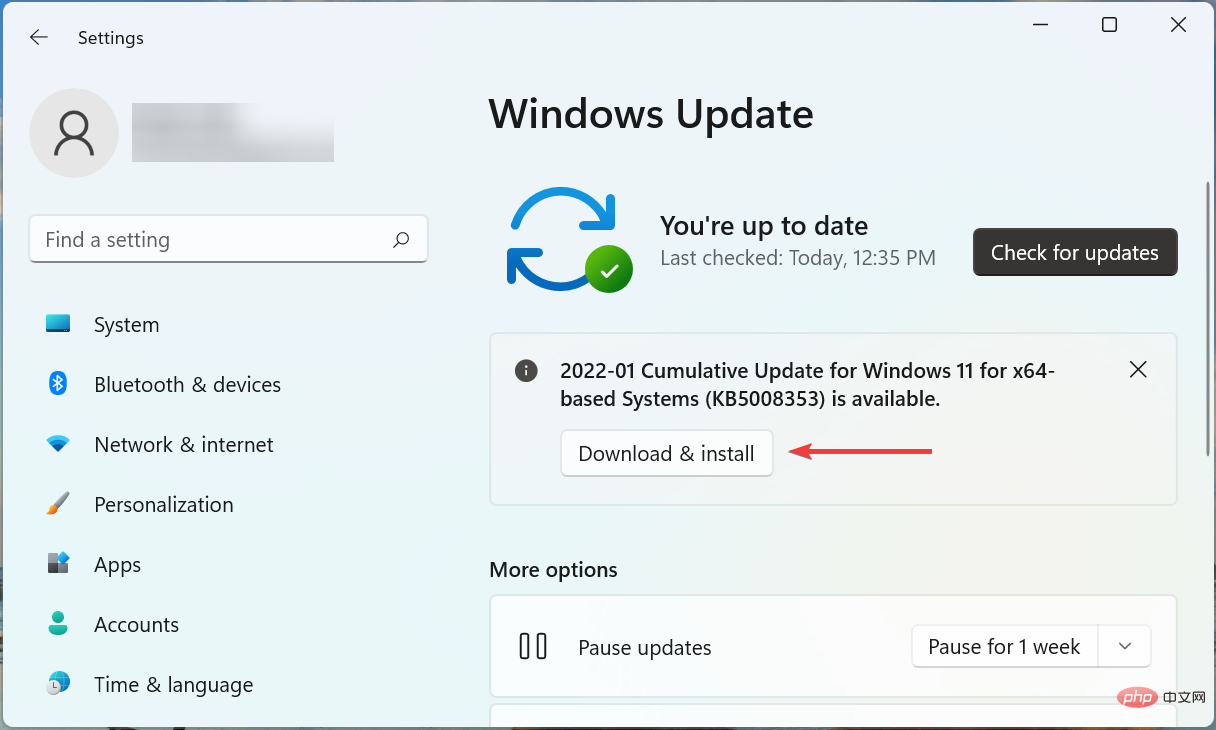Computer restarts while playing games? 7 ways to fix it quickly
Any interruption, even a minor one, will affect the gaming experience and users may lose their game progress. The situation gets worse if your PC reboots while playing a game, and some users report experiencing this frequently.
Games with high-end graphics cards require a computer with good configuration, otherwise you may encounter problems such as game lag, but frequent restarts are a very difficult problem.
So, let’s find out why your PC restarts while playing games, and the solutions.
Why does my computer restart when playing games?
A PC can restart for a number of reasons, but it usually happens when there is a problem with the computer's PSU (power supply unit). If the PSU is not delivering the required power, the PC will reboot while gaming even if it is not overheating.

Your graphics driver or other device driver may also be causing the problem. In addition, if the power settings are configured incorrectly, it will cause frequent crashes and even restarts.
Overheating is another common cause, when the temperature exceeds a certain level, the PC automatically restarts to protect various components from damage.
If you are overclocking your PC to get more performance out of it, the modifications may introduce instability and cause frequent reboots.
What should I do if I restart my computer while playing games?
1. Verify that your PC meets the game requirements
Every game has a specific set of requirements that must be met for the game to run effectively. However, things are not that simple!
Games usually have two types of requirements, minimum and recommended. Even if the computer meets the minimum requirements, the computer will randomly restart while playing games.
For an ideal gaming experience and optimal performance, your PC should meet the recommended system requirements.
2. Some Basic Checks
Many users, after spending hours troubleshooting and trying every possible method, realized that it was a loose connection that caused the PC to reboot while playing games or incorrect. So make sure the cable running from the PSU is plugged in correctly.
If there is an issue with the PSU, the PC will reboot while playing games without a blue screen. Additionally, you can try installing another PSU to see if the one you are currently using is working properly.

# Additionally, you can use a reliable performance monitoring software solution to determine the root cause. Use it to check whether the power supply is normal, whether the input voltage is too high or too low, and whether the computer is overheated.
3. Update the graphics card driver
- Press Windows S to launch the search menu and enter Device Manager in the text field and click on the relevant search result.

- Now, double-click the Display Adapters entry.

- Right-click on the graphics adapter in use and select Update Driver from the context menu.

- Next, select Search automatically for drivers.

- Wait for Windows to find and install the best driver available on your system.
Although it is not recommended that you check for driver updates frequently, the graphics card driver here is an exception. It plays a vital role while playing games and if it is out of date or has bugs, updating it can solve the problem.
If this method doesn't work, try manually installing the latest driver version and check if the PC still reboots while playing games.
Continuously updating the drivers on your PC is crucial, especially when gaming, and third-party automated solutions like DriverFix can actually improve your gaming sessions.
DriverFix will quickly scan your PC for outdated graphics card drivers and install or update them instantly. If you are an avid gamer, this is much more efficient than doing it manually.
4. Disable automatic restart
- Press Windows S to launch the search menu, enter to view advanced system settings, and then click Click on relevant search results.

- Click the Settings button under "Startup and Recovery".

- Now, uncheck the Automatically restart checkbox under System failure and click OK at the bottom.

#5. Remove Overclocking
For many users, overclocking causes frequent reboots when playing games on PC. Overclocking is designed to increase performance and push it to a level where the device cannot operate, therefore often causing it to malfunction.
So, remove any overclocking present on your PC and uninstall the applications that fall under the gaming booster category. If the problem persists after making changes or this method does not apply to your situation, move on to the next one.
6. Update Windows
- Press Windows I to launch Settings and select the Windows Update tab from the left.

- Click the Check for Updates button on the right.

- If an updated version is available, click to download and install .

Usually, the problem lies with the version of Windows you have installed, or you haven't updated your operating system in a while. So, if your PC crashes and restarts while playing a game, check if there is an update available and install it to fix the problem.
7. Perform a System Restore
If none of the methods listed here work, the underlying problem is most likely not general but specific to your computer. In this case, the easiest solution is to perform a system restore.
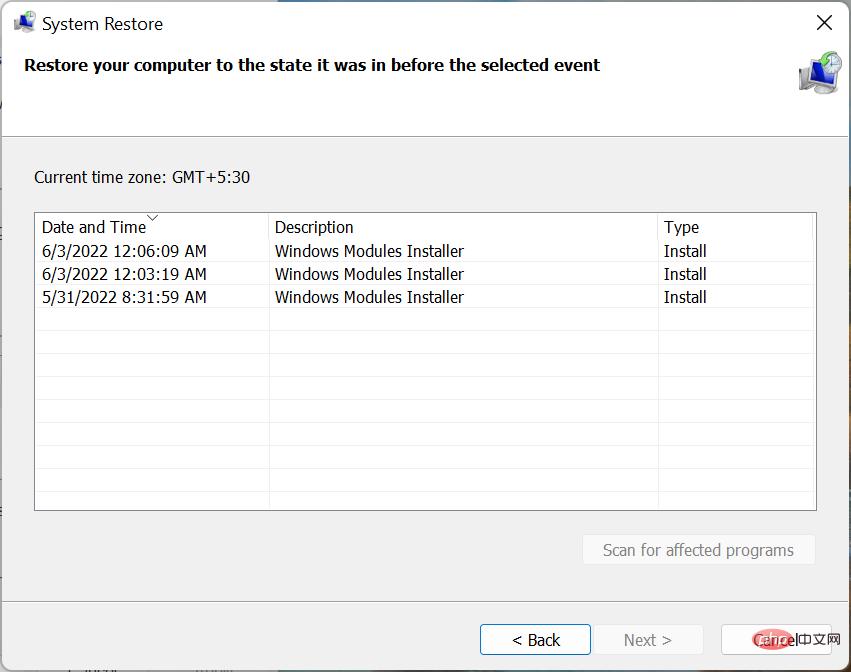
# System Restore can fix almost any type of problem, whether it's a recently installed problematic driver, a conflicting application, or a change to settings. It does this by restoring any modifications made to the computer software.
Once completed, your PC will no longer restart when playing games in Windows 10 or 11.
How to prevent your computer from overheating while playing games?
Overheating issues usually occur when the CPU usage is high, there is not enough available RAM, the computer fan is not working, there is no space around the CPU for hot air to escape, or due to dust accumulation.
Here are some ways to stop your computer from overheating while playing games:
- Choose the best system settings: If your PC is overheating due to poor performance, Configure settings to make your PC faster and more responsive.
- Clear storage space: If your computer is low on storage space, uninstall unnecessary applications and other files. If you don't want to delete them, upload the files to cloud storage.
- Control the CPU fan: If you find that the fan speed is consistently low, manually control the CPU fan and set it to run at optimal speed.
- Also use specialized software: You can also use specialized third-party tools to reduce overheating. These identify the cause of the problem and automatically take necessary corrective action.
That’s it! These are all ways you can fix the problem if your PC restarts while playing games and prevent it from overheating. The method here will also work if your PC restarts with a black screen while gaming.
The above is the detailed content of Computer restarts while playing games? 7 ways to fix it quickly. For more information, please follow other related articles on the PHP Chinese website!

Hot AI Tools

Undresser.AI Undress
AI-powered app for creating realistic nude photos

AI Clothes Remover
Online AI tool for removing clothes from photos.

Undress AI Tool
Undress images for free

Clothoff.io
AI clothes remover

AI Hentai Generator
Generate AI Hentai for free.

Hot Article

Hot Tools

Notepad++7.3.1
Easy-to-use and free code editor

SublimeText3 Chinese version
Chinese version, very easy to use

Zend Studio 13.0.1
Powerful PHP integrated development environment

Dreamweaver CS6
Visual web development tools

SublimeText3 Mac version
God-level code editing software (SublimeText3)

Hot Topics
 Ouyi Exchange app domestic download tutorial
Mar 21, 2025 pm 05:42 PM
Ouyi Exchange app domestic download tutorial
Mar 21, 2025 pm 05:42 PM
This article provides a detailed guide to safe download of Ouyi OKX App in China. Due to restrictions on domestic app stores, users are advised to download the App through the official website of Ouyi OKX, or use the QR code provided by the official website to scan and download. During the download process, be sure to verify the official website address, check the application permissions, perform a security scan after installation, and enable two-factor verification. During use, please abide by local laws and regulations, use a safe network environment, protect account security, be vigilant against fraud, and invest rationally. This article is for reference only and does not constitute investment advice. Digital asset transactions are at your own risk.
 Binance Exchange app domestic download tutorial
Mar 21, 2025 pm 05:45 PM
Binance Exchange app domestic download tutorial
Mar 21, 2025 pm 05:45 PM
This article provides a safe and reliable Binance Exchange App download guide to help users solve the problem of downloading Binance App in the country. Due to restrictions on domestic application stores, the article recommends priority to downloading APK installation packages from Binance official website, and introduces three methods: official website download, third-party application store download, and friends sharing. At the same time, it emphasizes security precautions during the download process, such as verifying the official website address, checking application permissions, scanning with security software, etc. In addition, the article also reminds users to understand local laws and regulations, pay attention to network security, protect personal information, beware of fraud, rational investment, and secure transactions. At the end of the article, the article once again emphasized that downloading and using Binance App must comply with local laws and regulations, and at your own risk, and does not constitute any investment advice.
 How to download okx trading platform
Mar 26, 2025 pm 05:18 PM
How to download okx trading platform
Mar 26, 2025 pm 05:18 PM
The OKX trading platform can be downloaded through mobile devices (Android and iOS) and computers (Windows and macOS). 1. Android users can download it from the official website or Google Play, and they need to pay attention to security settings. 2. iOS users can download it through the App Store or follow the official announcement to obtain other methods. 3. Computer users can download the client of the corresponding system from the official website. Always make sure to use official channels when downloading, and register, log in and security settings after installation.
 How to jump from Word plug-in to browser for login authorization?
Apr 01, 2025 pm 08:27 PM
How to jump from Word plug-in to browser for login authorization?
Apr 01, 2025 pm 08:27 PM
How to achieve login authorization from within the application to outside the application? In some applications, we often encounter the need to jump from one application to another...
 How to use binance security validator
Mar 27, 2025 pm 04:48 PM
How to use binance security validator
Mar 27, 2025 pm 04:48 PM
Want to keep your Binance account safe? This article details how to use Binance security authenticator (such as Google Authenticator), including downloading and installing, enabling settings, backup keys, and daily usage tips to effectively prevent theft of the account.
 How to download kraken exchange
Mar 27, 2025 pm 04:21 PM
How to download kraken exchange
Mar 27, 2025 pm 04:21 PM
Want to experience a safe and reliable Kraken exchange? This tutorial details how to download the Kraken App (iOS & Android) and access the web version, and reminds everyone to pay attention to safety. Be sure to download it from the official channel, enable two-factor authentication, and protect account security.
 How to trade digital currencies without the Internet?
Mar 31, 2025 pm 12:54 PM
How to trade digital currencies without the Internet?
Mar 31, 2025 pm 12:54 PM
Three methods of offline transactions include: 1. Use hardware storage: prepare hardware storage, generate transaction information, and transmit it to the networked device for broadcasting through physical media after offline signature. 2. Sign offline transactions: Generate and sign transactions on offline devices, and broadcast them on networked devices after exporting. 3. QR code transaction: Generate a QR code containing transaction information, and the other party scans and confirms the transaction.
 How to implement hot reload in Debian
Apr 02, 2025 am 07:54 AM
How to implement hot reload in Debian
Apr 02, 2025 am 07:54 AM
Experience the convenience of Flutter hot reloading on the Debian system, just follow the steps below: Install FlutterSDK: First, you need to install FlutterSDK on the Debian system. Visit Flutter official website to download the latest stable version of SDK and decompress to the specified directory (for example, ~/flutter). After that, add Flutter's bin directory to the system PATH environment variable. Edit the ~/.bashrc or ~/.profile file, add the following code: exportPATH="$PATH:~/flutter/bin" Save the file and execute source~/.bas