How to minimize the always-on display on iPhone 14 Pro and Pro Max
Can AOD be customized on iPhone 14 Pro and Pro Max?
Yes, starting with iOS 16.2, you can now customize AOD to turn off wallpapers and notifications on iPhone. This gives your iPhone lock screen AOD a more traditional look, where the display is completely off, the refresh rate is dynamically minimized to 1Hz, and only the clock, lock screen widgets, and date are displayed on the screen. If you're distracted by too-bright AOD on your iPhone, turning off wallpapers and notifications can definitely help you achieve a more traditional look.
Additionally, you can further reduce the lock screen's appearance by customizing it as needed, choosing the right wallpaper, and darkening the lock screen. Use the following sections to help you minimize the AOD lock screen on iPhone 14 Pro and Pro Max.
How to customize and minimize AOD on iPhone 14 Pro and Pro Max
You can customize your iPhone 14 Pro’s lock screen by changing the clock, wallpaper, and more to get the most Simple look. Use the following sections to help you customize your lock screen to give your AOD a more minimalist look. let's start!
Method 1: Turn off wallpaper and notifications
In iOS 16.2 and later, you can now turn off wallpaper and notification display when using AOD on iPhone. This will turn off the screen completely, showing only the clock, date, and lock screen widgets. This represents a more traditional AOD implementation as seen on Android phones, here's how you can use the same implementation on an iPhone.
Open the Settings app and tap Display & Brightness.
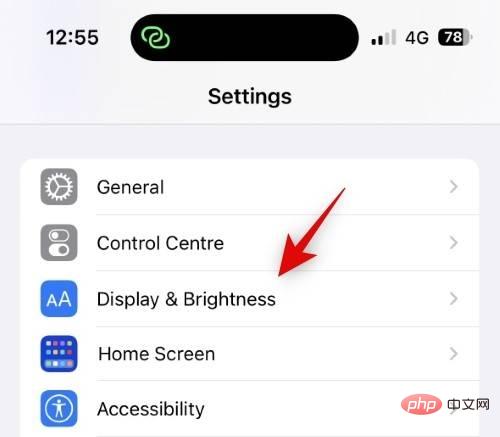
Now click Always show at the bottom.
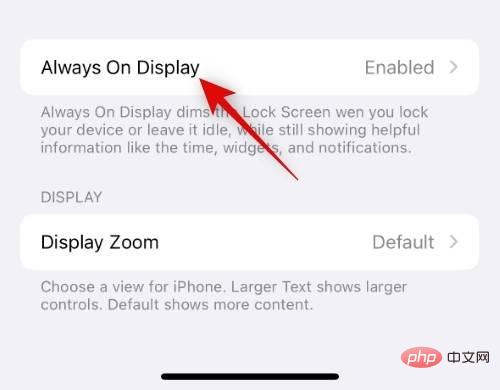
Make sure the Always show switch is turned on at the top.
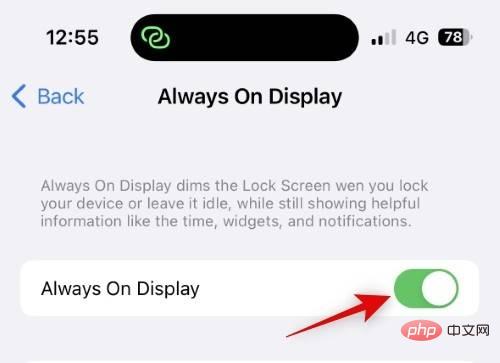
If you wish to hide the wallpaper when using AOD, click and turn off the Show wallpaper switch.
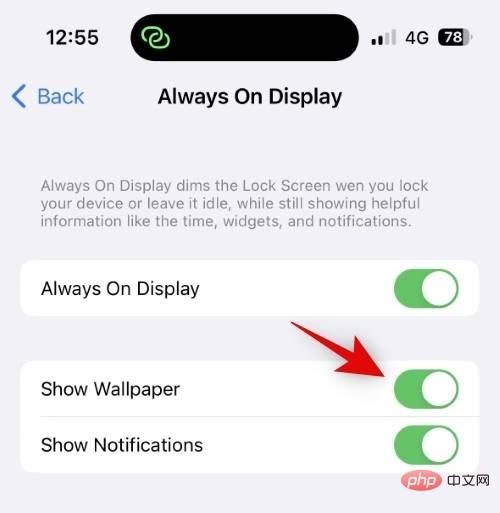
Similarly, if you wish to disable notifications when using AOD, tap and turn off the Notifications switch.
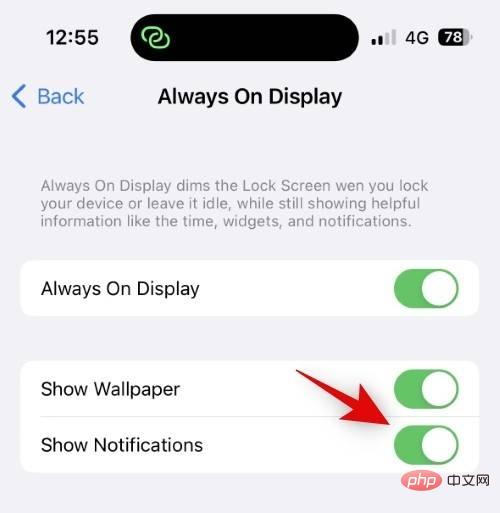
#You can now lock your device and try out AOD’s new look.
That's it! When using AOD on iPhone 14 Pro and Pro Max, you will now turn off wallpapers and notifications.
Method Two: Customize Lock Screen
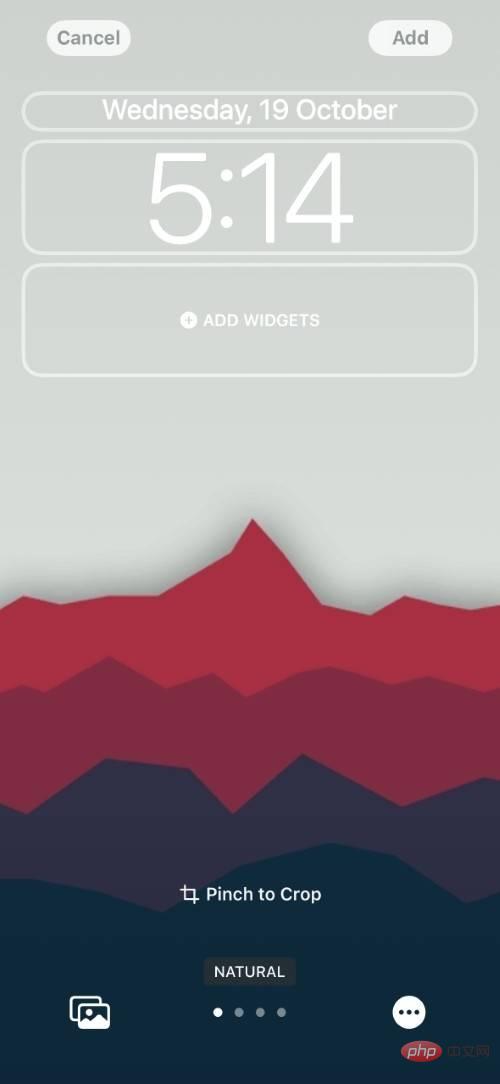
First, you can customize the lock screen to change the clock font, date, etc. to make your iPhone 14 Pro The lock screen looks cleaner. iOS 16 is the first iOS version to feature lock screen customization. This has been a highly anticipated feature for years, and thanks to iOS 16, it's now available to iPhone users. You can change lock screen widgets and other elements to enhance the aesthetics of your lock screen for a more minimalist look.
iOS 16 lets you change the lock screen clock font, change the information displayed next to the date, and apply filters to your wallpaper. We recommend choosing a minimal clock font and applying a color wash filter to your lock screen for a more minimalist look.
However, you can customize and make your choices to your liking. This in turn should help give your AOD a minimal look.
Method Three: Choose the Right Wallpaper
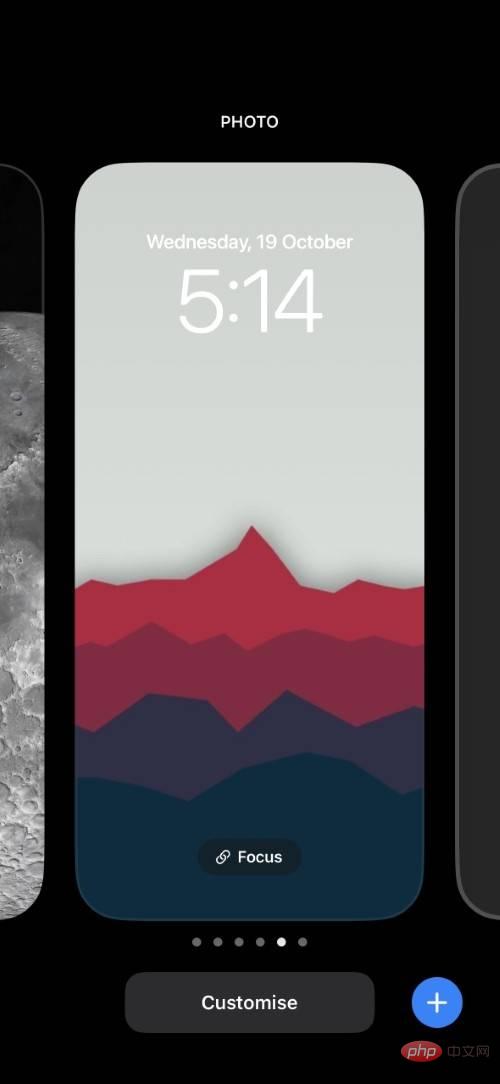
Lock screen wallpaper is an important part of the overall look of the lock screen, which in turn greatly enhances the iPhone The beauty of 14 Pro's AOD. Therefore, choosing the right wallpaper can help you greatly improve the aesthetics of your AOD, giving it a more minimalist look.
We recommend that you choose a simple wallpaper, preferably with a solid color background. This will help make your lock screen visible enough when locked, while ensuring that subtle design elements don't interfere with the overall aesthetic of your AOD.
The above is the detailed content of How to minimize the always-on display on iPhone 14 Pro and Pro Max. For more information, please follow other related articles on the PHP Chinese website!

Hot AI Tools

Undresser.AI Undress
AI-powered app for creating realistic nude photos

AI Clothes Remover
Online AI tool for removing clothes from photos.

Undress AI Tool
Undress images for free

Clothoff.io
AI clothes remover

AI Hentai Generator
Generate AI Hentai for free.

Hot Article

Hot Tools

Notepad++7.3.1
Easy-to-use and free code editor

SublimeText3 Chinese version
Chinese version, very easy to use

Zend Studio 13.0.1
Powerful PHP integrated development environment

Dreamweaver CS6
Visual web development tools

SublimeText3 Mac version
God-level code editing software (SublimeText3)

Hot Topics
 iPhone 16 Pro and iPhone 16 Pro Max official with new cameras, A18 Pro SoC and larger screens
Sep 10, 2024 am 06:50 AM
iPhone 16 Pro and iPhone 16 Pro Max official with new cameras, A18 Pro SoC and larger screens
Sep 10, 2024 am 06:50 AM
Apple has finally lifted the covers off its new high-end iPhone models. The iPhone 16 Pro and iPhone 16 Pro Max now come with larger screens compared to their last-gen counterparts (6.3-in on the Pro, 6.9-in on Pro Max). They get an enhanced Apple A1
 iPhone parts Activation Lock spotted in iOS 18 RC — may be Apple\'s latest blow to right to repair sold under the guise of user protection
Sep 14, 2024 am 06:29 AM
iPhone parts Activation Lock spotted in iOS 18 RC — may be Apple\'s latest blow to right to repair sold under the guise of user protection
Sep 14, 2024 am 06:29 AM
Earlier this year, Apple announced that it would be expanding its Activation Lock feature to iPhone components. This effectively links individual iPhone components, like the battery, display, FaceID assembly, and camera hardware to an iCloud account,
 Gate.io trading platform official app download and installation address
Feb 13, 2025 pm 07:33 PM
Gate.io trading platform official app download and installation address
Feb 13, 2025 pm 07:33 PM
This article details the steps to register and download the latest app on the official website of Gate.io. First, the registration process is introduced, including filling in the registration information, verifying the email/mobile phone number, and completing the registration. Secondly, it explains how to download the Gate.io App on iOS devices and Android devices. Finally, security tips are emphasized, such as verifying the authenticity of the official website, enabling two-step verification, and being alert to phishing risks to ensure the safety of user accounts and assets.
 iPhone parts Activation Lock may be Apple\'s latest blow to right to repair sold under the guise of user protection
Sep 13, 2024 pm 06:17 PM
iPhone parts Activation Lock may be Apple\'s latest blow to right to repair sold under the guise of user protection
Sep 13, 2024 pm 06:17 PM
Earlier this year, Apple announced that it would be expanding its Activation Lock feature to iPhone components. This effectively links individual iPhone components, like the battery, display, FaceID assembly, and camera hardware to an iCloud account,
 LCD iPhone becomes history! Apple will be completely abandoned: the end of an era
Sep 03, 2024 pm 09:38 PM
LCD iPhone becomes history! Apple will be completely abandoned: the end of an era
Sep 03, 2024 pm 09:38 PM
According to media reports citing sources, Apple will completely abandon the use of LCD (liquid crystal display) screens in iPhones, and all iPhones sold next year and beyond will use OLED (organic light-emitting diode) displays. Apple first used OLED displays on iPhoneX in 2017. Since then, Apple has popularized OLED displays in mid-to-high-end models, but the iPhone SE series still uses LCD screens. However, iPhones with LCD screens are about to become history. People familiar with the matter said that Apple has begun ordering OLED displays from BOE and LG for the new generation iPhone SE. Samsung currently holds about half of the iPhone OLED display market, LG
 Binance binance official website latest version login portal
Feb 21, 2025 pm 05:42 PM
Binance binance official website latest version login portal
Feb 21, 2025 pm 05:42 PM
To access the latest version of Binance website login portal, just follow these simple steps. Go to the official website and click the "Login" button in the upper right corner. Select your existing login method. If you are a new user, please "Register". Enter your registered mobile number or email and password and complete authentication (such as mobile verification code or Google Authenticator). After successful verification, you can access the latest version of Binance official website login portal.
 Anbi app official download v2.96.2 latest version installation Anbi official Android version
Mar 04, 2025 pm 01:06 PM
Anbi app official download v2.96.2 latest version installation Anbi official Android version
Mar 04, 2025 pm 01:06 PM
Binance App official installation steps: Android needs to visit the official website to find the download link, choose the Android version to download and install; iOS search for "Binance" on the App Store. All should pay attention to the agreement through official channels.
 How to install and register an app for buying virtual coins?
Feb 21, 2025 pm 06:00 PM
How to install and register an app for buying virtual coins?
Feb 21, 2025 pm 06:00 PM
Abstract: This article aims to guide users on how to install and register a virtual currency trading application on Apple devices. Apple has strict regulations on virtual currency applications, so users need to take special steps to complete the installation process. This article will elaborate on the steps required, including downloading the application, creating an account, and verifying your identity. Following this article's guide, users can easily set up a virtual currency trading app on their Apple devices and start trading.





