How to remove Boomerang from Gmail on PC or mobile
How to Remove Boomerang from Gmail
Find our step-by-step guide below to remove Boomerang from your Gmail account on your PC or mobile phone.
On PC
To remove Boomerang from Gmail, open Google Chrome on your computer. In Google Chrome, click the three-dot icon in the upper right corner of the screen.
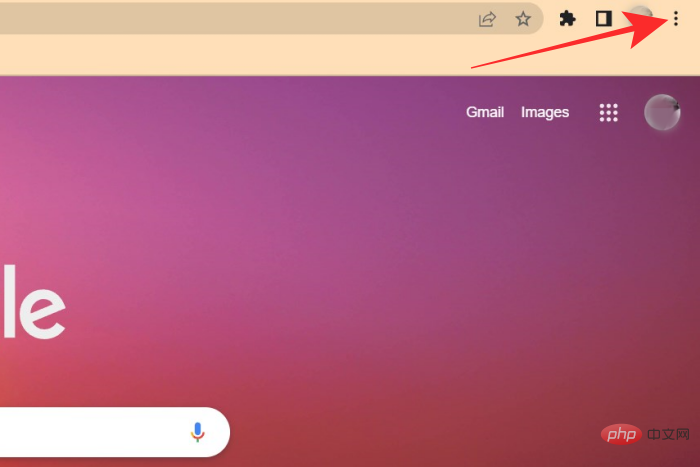
Select More Tools from the drop-down menu.
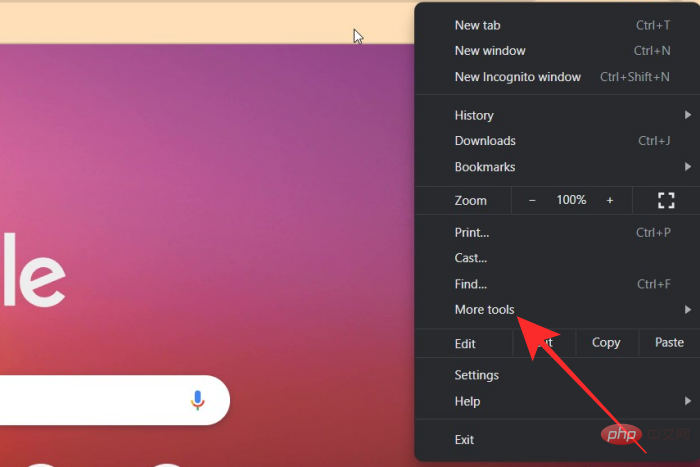
Click Extensions from the next drop-down menu.
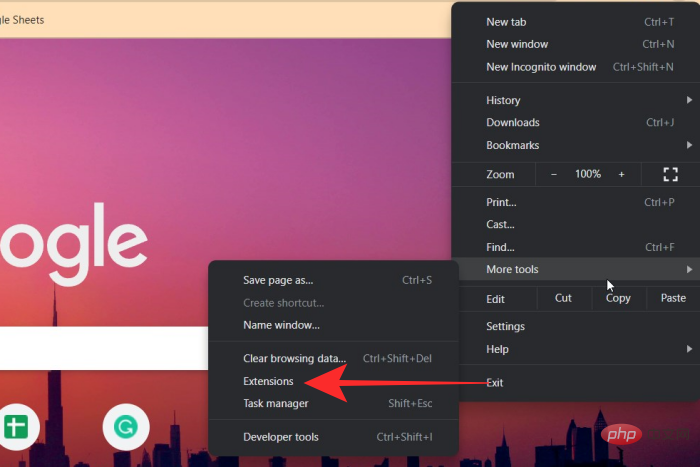
On the Extensions screen, find the Boomerang for Gmail extension and click Remove.
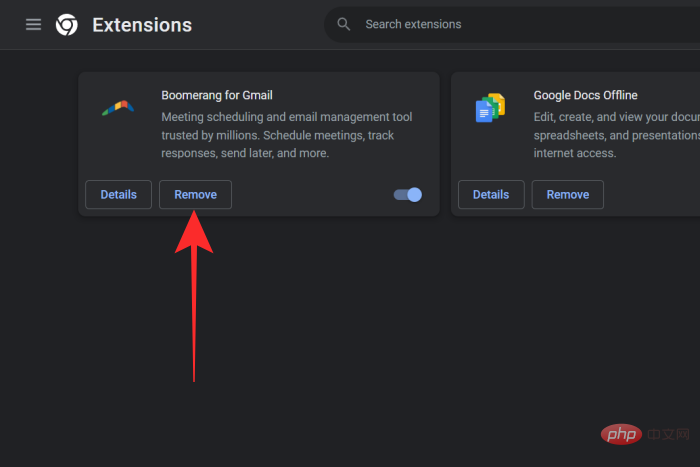
To confirm your action, click Delete in the prompt that appears at the top.
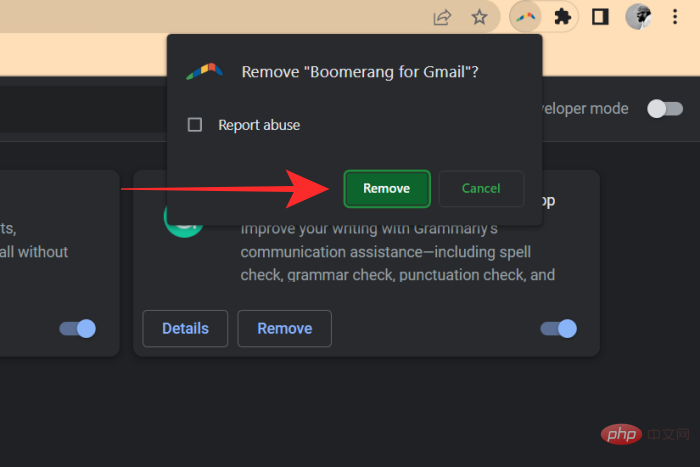
Boomerang for Gmail extension will now be removed from Google Chrome.
On Android
To remove Boomerang from your Android device, open the Settings app on your device.
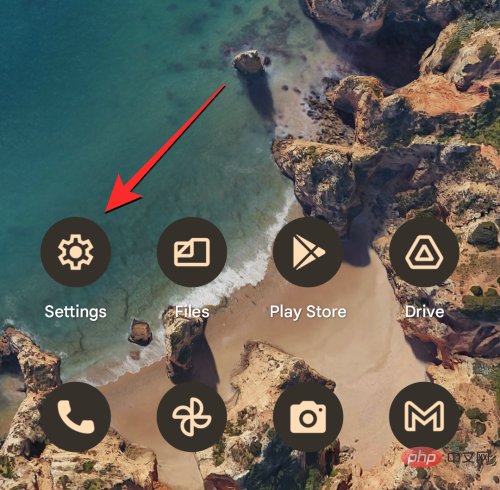
Within Settings, select Apps/Applications.
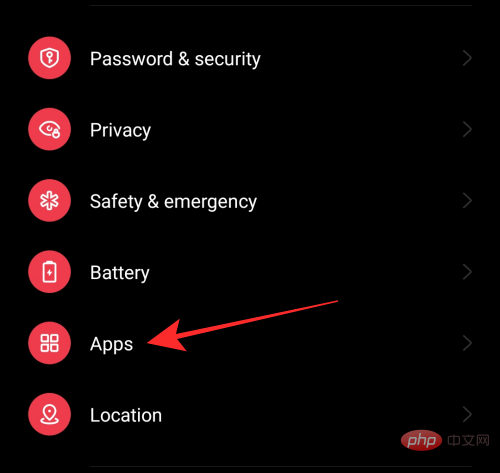
On the next screen, tap App management.
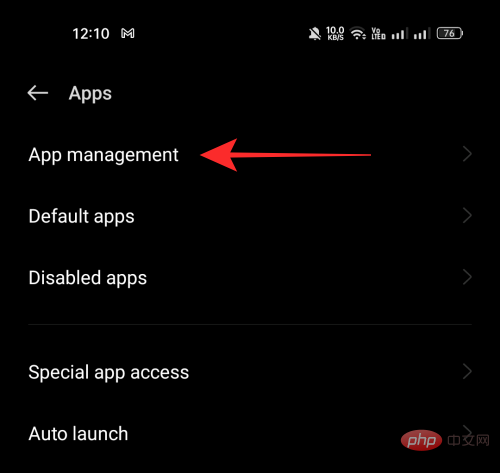
From the list of apps that appears next, select Boomerang.
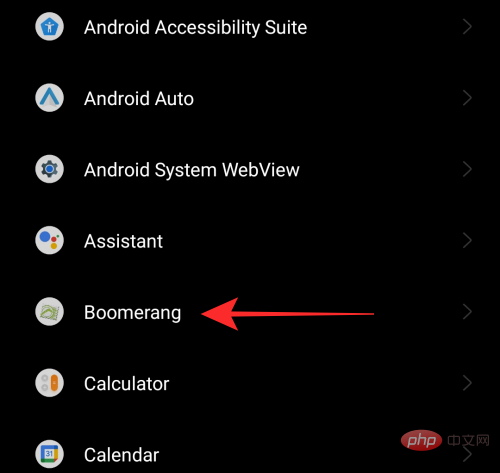
On the next screen, click Uninstall.
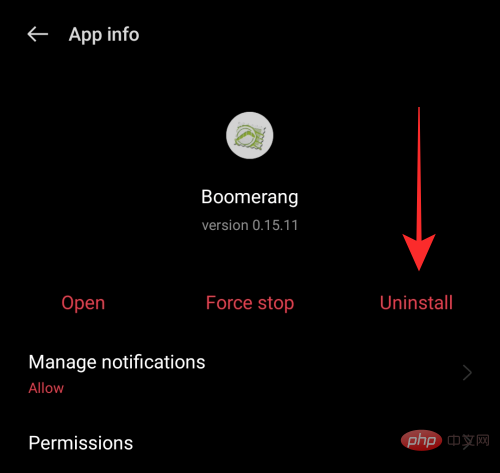
To remove Boomerang, click OK on the on-screen prompt.
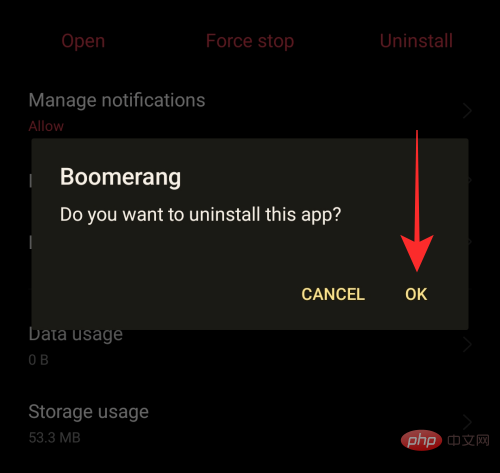
The Boomerang app is now uninstalled from your device.
Remove its access from your Google Account
In addition to Google Chrome, Boomerang can also be enabled in your Google Account. If you no longer want to use it, you should remove access to it from your Google Account.
First, visit myaccount.google.com and log in to your Google account (if you are not already logged in with the email ID you use for Boomerang). Next, click on Security in the left column.
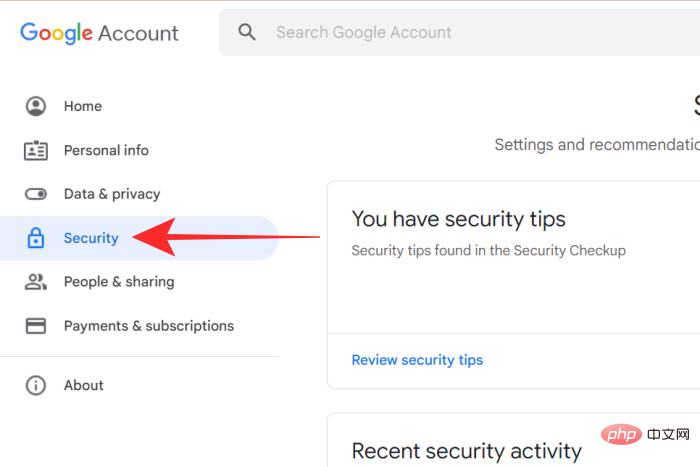
On this screen find the "Third-party apps with account access" section and click Manage Third-Party Access .
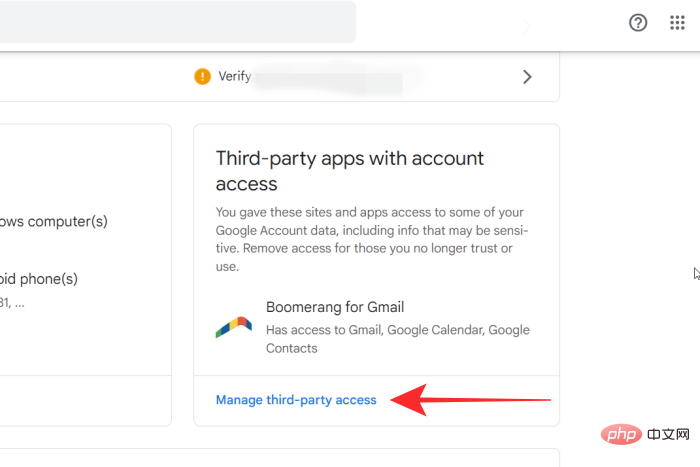
On the next screen, click Boomerang for Gmail.
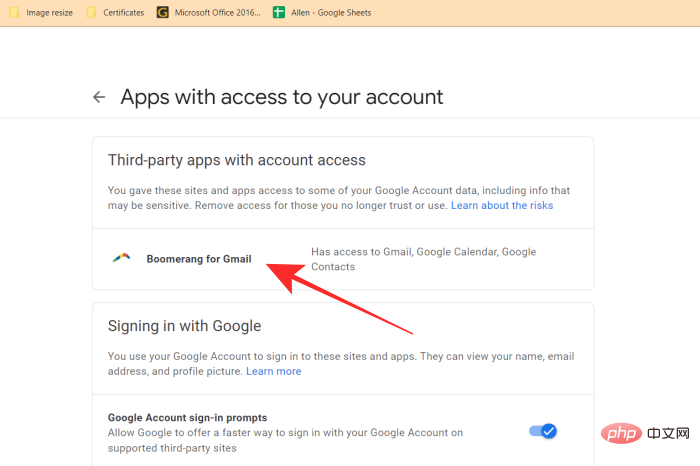
When this section expands, click Remove Access.
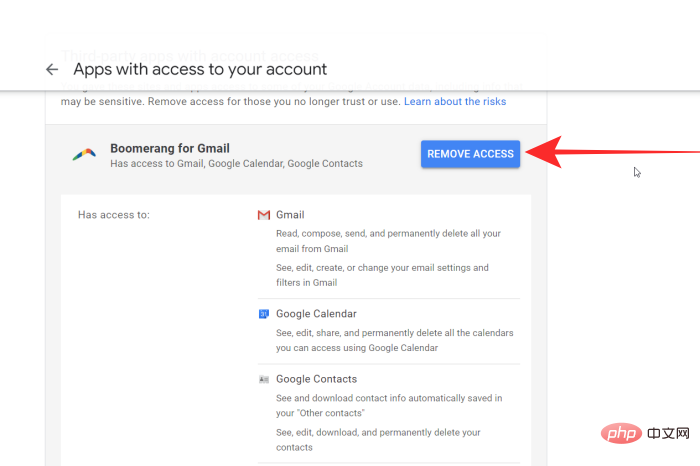
You should now see the Remove Access prompt on your screen. To continue your operation, click OK.
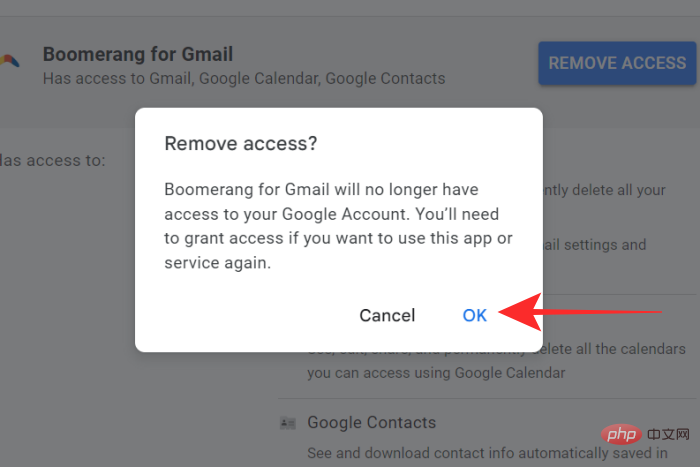
Now Boomerang will no longer be able to access your Gmail.
FAQ
Is Boomerang safe to use?
Boomerang must have access to your Google Account to send and receive messages on your behalf. But Boomerang can never see or access your Google password. However, authorizing third-party applications is still a risk you must be willing to take. You can also revoke permissions granted to Boomerang at any time.
How to get rid of boomerang?
You can remove the Boomerang Chrome extension and deny all permissions granted to Boomerang from your Google Account. See the step-by-step guide above for details.
What is Boomerang for Gmail?
Boomerang for Gmail is an add-on that allows you to track and schedule emails. It also allows you to set reminders for messages of your choice. You can also set time limits for sending and receiving emails.
How to stop boomerang emails?
You can control Boomerang email from the Boomerang outbox option on the left side of your Gmail screen. Here you can view, access, and control the emails you send and receive through Boomerang.
The above is the detailed content of How to remove Boomerang from Gmail on PC or mobile. For more information, please follow other related articles on the PHP Chinese website!

Hot AI Tools

Undresser.AI Undress
AI-powered app for creating realistic nude photos

AI Clothes Remover
Online AI tool for removing clothes from photos.

Undress AI Tool
Undress images for free

Clothoff.io
AI clothes remover

Video Face Swap
Swap faces in any video effortlessly with our completely free AI face swap tool!

Hot Article

Hot Tools

Notepad++7.3.1
Easy-to-use and free code editor

SublimeText3 Chinese version
Chinese version, very easy to use

Zend Studio 13.0.1
Powerful PHP integrated development environment

Dreamweaver CS6
Visual web development tools

SublimeText3 Mac version
God-level code editing software (SublimeText3)

Hot Topics
 1393
1393
 52
52
 37
37
 110
110
 How to add a hyperlink to text or image in Gmail
May 06, 2023 pm 06:07 PM
How to add a hyperlink to text or image in Gmail
May 06, 2023 pm 06:07 PM
No matter how many instant messaging apps have come and gone, email always has a completely different feel to it. Mailing is truly synonymous with Gmail. Not to mention a professional front desk, Gmail is unavoidable, just unavoidable! Since Gmail is used so frequently, no matter what, you have to know how to make your Gmail experience the smoothest and most efficient. You will most likely need to add a lot of web links in the body of your email, and it will definitely look unwieldy if you have so many links. But links are definitely necessary, even if long links will definitely make your email look ugly. So is there a way out? What about hyperlinks? How do you hide a link in text or an image? Sound cool? Oh yes, Gmail is
 How to remove Boomerang from Gmail on PC or mobile
Apr 14, 2023 pm 10:46 PM
How to remove Boomerang from Gmail on PC or mobile
Apr 14, 2023 pm 10:46 PM
How to Remove Boomerang from Gmail Find below our step-by-step guide to remove Boomerang from your Gmail account on your PC or mobile phone. To remove Boomerang from Gmail on PC, open Google Chrome browser on your computer. In Google Chrome, click the three-dot icon in the upper right corner of the screen. Select More Tools from the drop-down menu. Click Extensions from the next drop-down menu. On the Extensions screen, look for
 How to set Gmail to delete instead of archive in the Mail app on iPhone and iPad
Apr 13, 2023 pm 02:34 PM
How to set Gmail to delete instead of archive in the Mail app on iPhone and iPad
Apr 13, 2023 pm 02:34 PM
Have you noticed that when you try to delete a message in Gmail on iOS, you only see the archive option? Read on to learn how to delete Gmail on iPhone without archiving it in the Mail app. The setting to change the default option for archiving Gmail emails using the Mail app on iPhone and iPad is completely hidden in Settings, but it can be changed quickly once you know where to go. Keep in mind that this tutorial is for people using Gmail through the Apple Mail app on iPhone and iPad. Another option is to use the Gmail app on your iPhone/iPad. you even
 How to remove autocomplete email addresses in Gmail
Apr 21, 2023 am 10:46 AM
How to remove autocomplete email addresses in Gmail
Apr 21, 2023 am 10:46 AM
Gmail is the most popular web-based email server from Google, and it comes with many powerful features that are helpful when browsing, editing, and sending emails. One such feature is the autocomplete list, which allows users to view a list of email addresses saved as contacts before finishing entering the full address. This feature is really useful but sometimes it may not be a good approach as there may be some email addresses that are no longer valid or may have been deleted by the user. For example, someone who leaves an organization no longer has access to a company email address. But there is a way to remove those email addresses that are highlighted in Gmail's autocomplete list. If you also want to remove emails from Gmail autocomplete list
 Google Gemini now in the Gmail app: Smart email search via AI on Android devices
Aug 31, 2024 am 09:54 AM
Google Gemini now in the Gmail app: Smart email search via AI on Android devices
Aug 31, 2024 am 09:54 AM
Google is expanding its Gmail app at Android with an AI-powered Q&A function which was already available in the web version of Gmail and is powered by Google's Gemini AI assistant. Users can now search their inbox more efficiently by asking speci
 How to use Gmail on iPhone to find and recover archived emails
Apr 26, 2023 am 10:52 AM
How to use Gmail on iPhone to find and recover archived emails
Apr 26, 2023 am 10:52 AM
On your iPhone, are you trying to find old emails archived in Gmail but are unable to do so? You are not alone, so don't worry. Many people face difficulties finding and recovering old emails on their mobile devices. In this blog post, we will walk you through the process of finding and recovering archived emails in Gmail on iPhone. We'll also provide tips and tricks to help you keep your inbox organized and find important emails more easily in the future. So whether you're trying to retrieve important business emails or sentimental messages from loved ones, you'll learn how to easily access and recover archived emails. Archive your emails in Gmail Step 1: On iP
 What to do if gmail is blocked
Dec 07, 2023 am 10:27 AM
What to do if gmail is blocked
Dec 07, 2023 am 10:27 AM
Solution: 1. Check whether the account violates Gmail's usage policies. You need to comply with these policies and wait for a period of time to restore the account; 2. Contact the Gmail customer service team for help, through the official Gmail website or the help and support page in the application Find the customer service contact information; 3. Check whether the account has been accessed without authorization or has been hacked. You need to change the password immediately and enable two-factor authentication to protect the account security; 4. Stop sending large amounts of emails and wait for a period of time to restore the account.
 How to change your Gmail account username on iPhone
Apr 13, 2023 pm 02:34 PM
How to change your Gmail account username on iPhone
Apr 13, 2023 pm 02:34 PM
Many users create their Gmail accounts when they are young and after a few years, they want to change their Gmail account username. Some people may want to change their username because they changed their name after marriage. Although, once you create your Gmail address, you can never change it, you can certainly change your Gmail account username. Some iPhone users are still unsure how to change their Gmail username. However, this article explains to you how to change Gmail account username on iPhone in simple steps. How to change your Gmail account username on iPhone Step 1: First open the Gmail app on your iPhone. Step 2: After opening the Gmail app



