

Unlike Windows 10, Windows 11 does not have a full-fledged volume mixer on the taskbar. If you want to access the volume mixer, you need to right-click on the volume icon and go to the Settings app, where you can find the option to change the volume of the selected application or game.
Thankfully, the third-party application "EarTrumpet" is a very convenient application for Windows 11. It brings the original volume mixer back to the taskbar and gives you greater control over all the audio-playing applications on your computer. With EarTrumpet, you can control the audio levels of all active applications.
EarTrumpet was recently updated for Windows 11 and is now even faster. According to the release notes, EarTrumpet won't take up your memory, and it will run better on low-end hardware. In addition to faster performance, there are several other bug fixes.
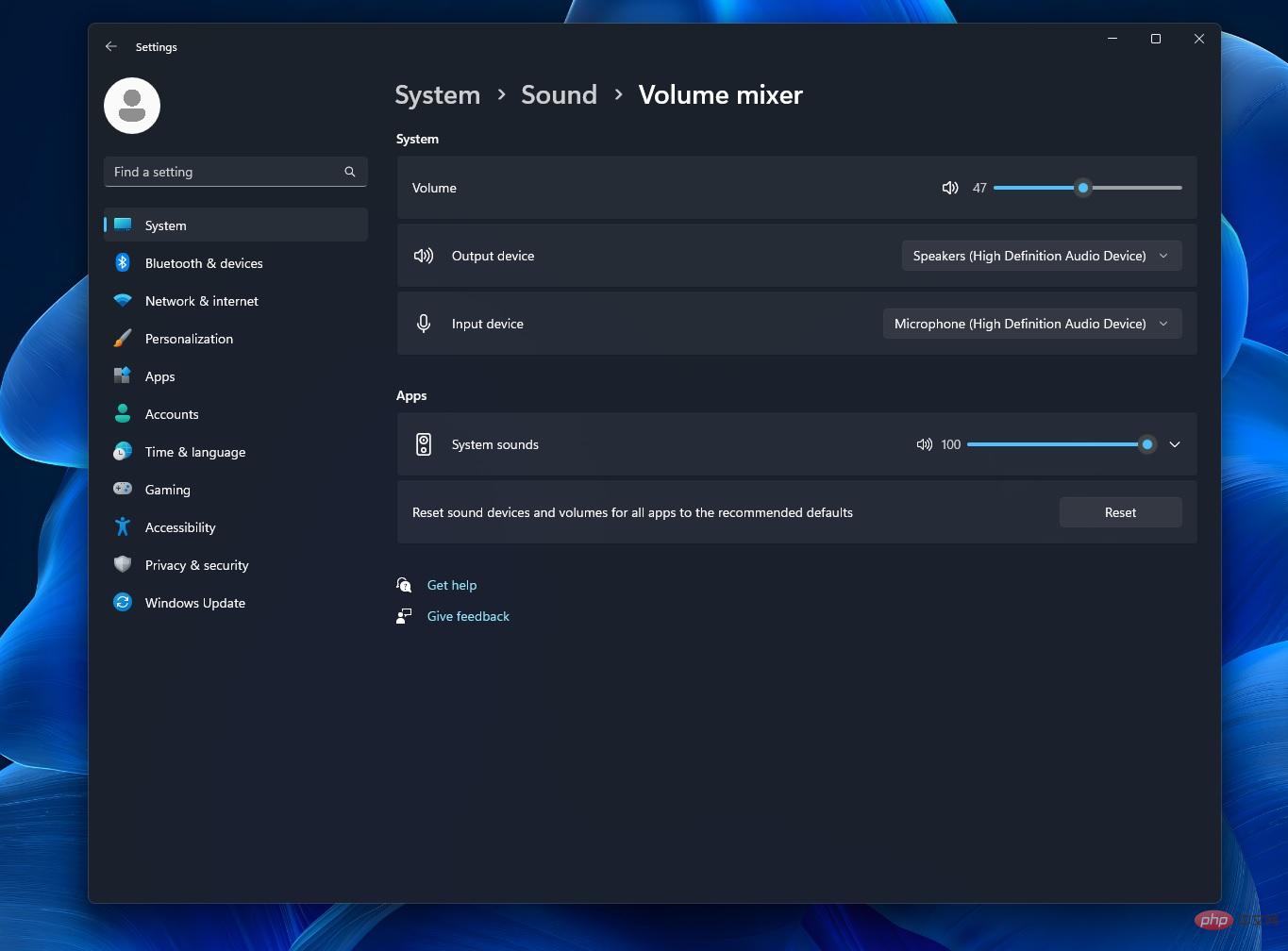
For example, the developers of EarTumpet fixed the context on Windows 11 when ShyTaskbar (the codename for the mini-taskbar) is enabled Menu not working issue.
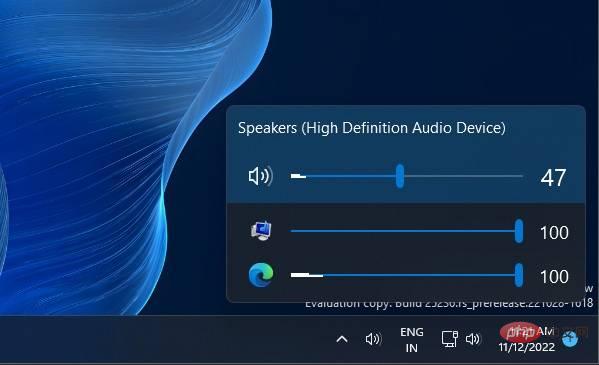
This update also fixes the "fly-out" flight effect not respecting the system on Windows 11 or Animation issues with theme settings.
Here is the full changelog:
For those who don’t know, EarTrumpet is a powerful alternative to Volume Mixer on Windows 11 and Windows 10. Using this open source and handy app, you can change the volume of different active apps. For example, if you are playing a game, you can play music in the background and adjust the volume of the game audio to listen to the music at the same time.
First, here’s a step-by-step tutorial for running the app:
You can also hover over the sound icon to see the volume percentage, similar to the native sound icon. Likewise, you can access advanced features by right-clicking on the volume icon.
As you can see in the screenshot above, EarTrumpet is an easy way to change your audio and sound quality. It is one of the features that should be built into the operating system.
It’s worth mentioning that Microsoft was working on a modern volume mixer for Windows, but the feature was canceled before Windows 11 was released.
The above is the detailed content of 3rd party volume mixer replacement for Windows 11 now faster. For more information, please follow other related articles on the PHP Chinese website!
 What are the main characteristics of computers?
What are the main characteristics of computers?
 Ripple trading platform
Ripple trading platform
 What are the common testing techniques?
What are the common testing techniques?
 How to use imfinfo function
How to use imfinfo function
 The computer has Internet access but the browser cannot open the web page
The computer has Internet access but the browser cannot open the web page
 How to set up domain name redirection
How to set up domain name redirection
 Which platform is better for virtual currency trading?
Which platform is better for virtual currency trading?
 The most promising coin in 2024
The most promising coin in 2024




