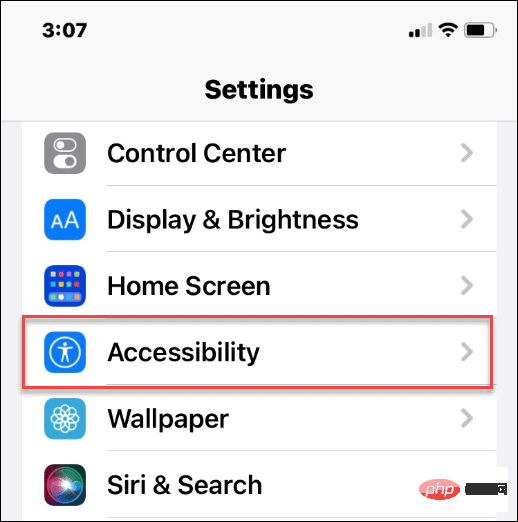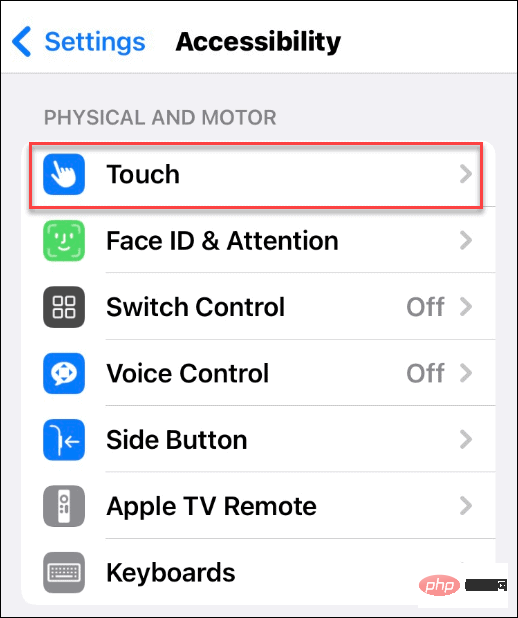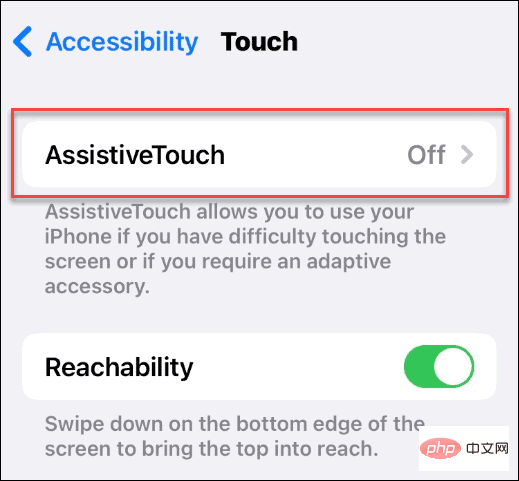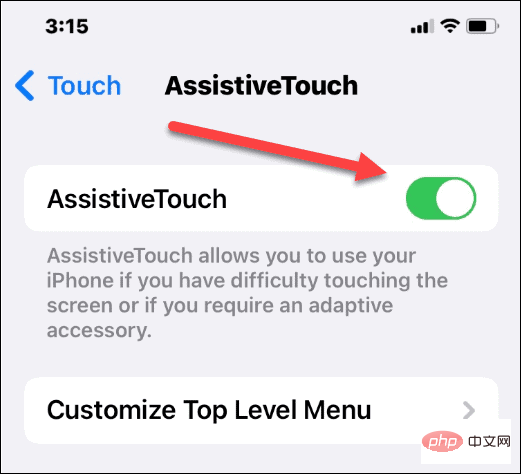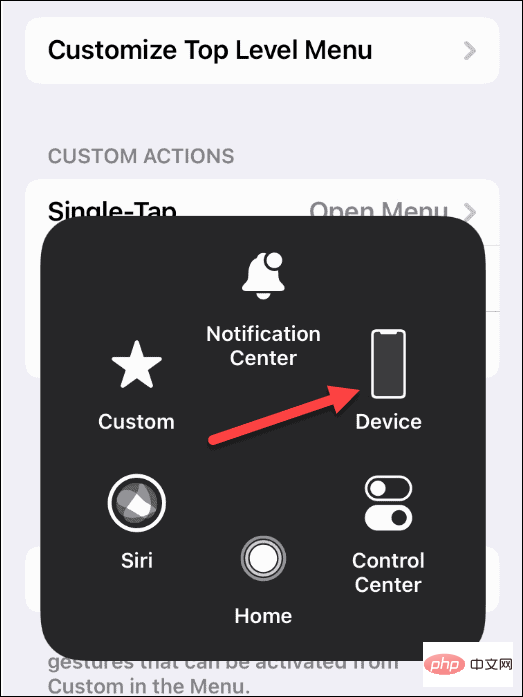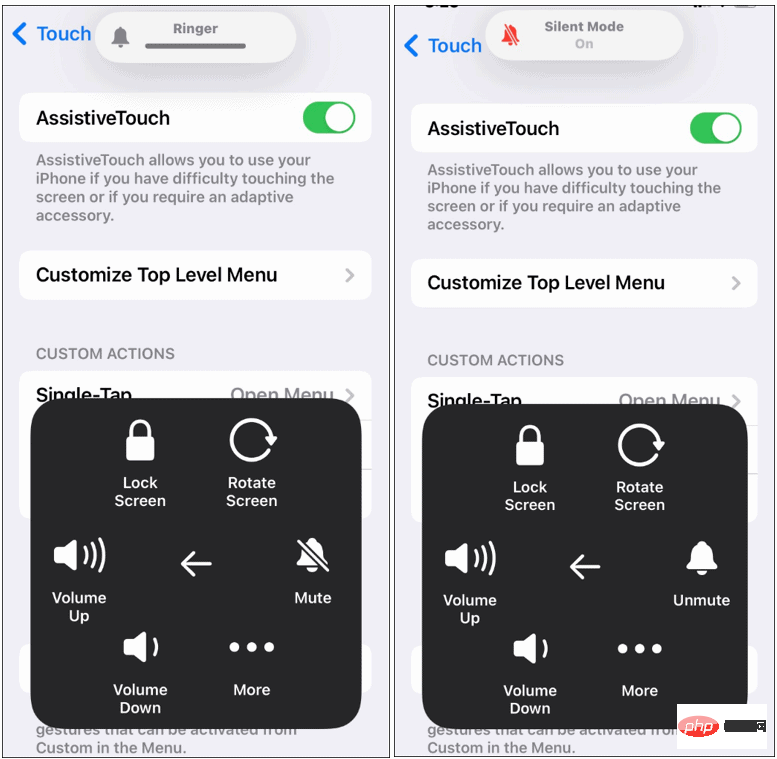How to enable and disable silent mode on iPhone
Using the Ring/Silent Switch on iPhone
The easiest way to put your iPhone into silent mode is to use the Ring/Silent switch. If you're new to iPhone, you might not know it exists. It allows you to easily slide your iPhone in and out of silent mode.
You can find the Ring/Silent switch on the left side of your iPhone. Flicking the switch one way or another will enable or disable silent mode.
NOTE: You should be able to use the thumbnail to turn it on or off. If you're having trouble, try using a paper clip.
When Silent Mode is enabled, you will see red-orange on the switch (shown below). After you disable Silent Mode, you will no longer see the orange color.
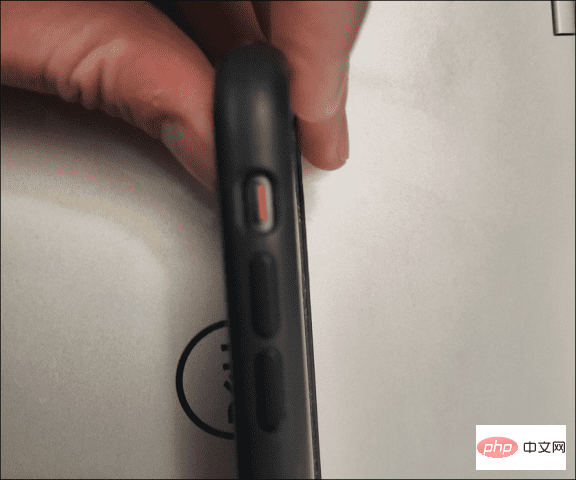
Another visual cue you will see on the screen. When silent mode is enabled, a small message appears at the top of the screen to notify you.
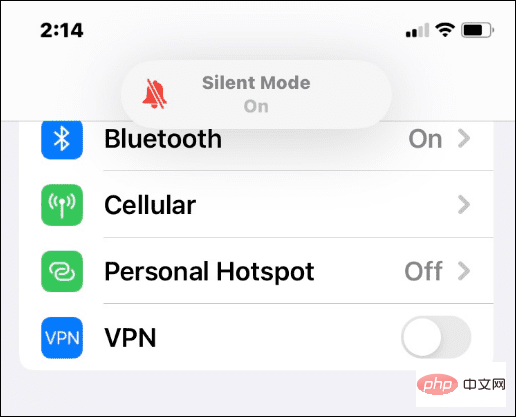
When Silent Mode is disabled, you'll see a Ring notification message at the top to remind you that your iPhone's sound is enabled.
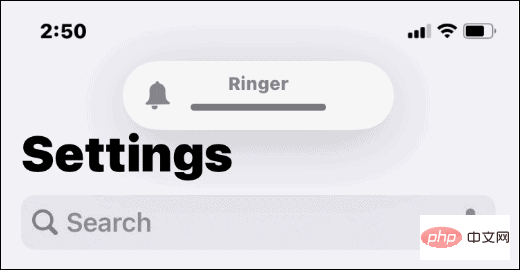
How to turn off silent mode on iPhone
Need to quickly turn off silent mode on iPhone? If you need a quick refresher, this is what you do.
To turn off Silent Mode on your iPhone, flick the physical Ring/Silent switch so that the orange tab is invisible. This will immediately turn off silent mode, returning your volume and vibration levels to your regular settings.
If you want to enable silent mode again, just flip the switch back to see the orange label.
How to enable or disable Silent Mode on iPhone through Settings
You can also enable and disable Silent Mode on iPhone by accessing the device's Settings menu. This is a great option if you can't actually flip a switch. It also works if the switch is disconnected or not working properly.
To enable and disable Silent Mode on iPhone through Settings, use the following steps:
- Open Settings and tap Accessibility options.

- Under the "Physics and Motion" section, click "Touch".

- In the Touch menu, click the Assistant Touch option.

- Toggle the AssistiveTouch switch to enable this feature.

- After enabling AssistiveTouch, click the small gray circle on the right side of the screen.
- It will show a gray box with different options - click on Devices from the box.

- Now you can click the Mute/Unmute button to enable and disable silent mode.
- When you Mute, it enables silent mode on your iPhone. When you unmute, it disables silent mode on your iPhone.

More iPhone Tips and Tricks
Whether you're at the doctor's appointment, attending an important meeting, or trying to be respectful in a movie theater, your iPhone has you covered demand, thanks to silent mode. It's easy to use a physical switch, but you may want to access it from your phone's screen.
Either method will work – just follow the steps above to enable or disable Silent Mode on your iPhone. Want quick access to the rest of your settings? You may want to start using Control Center.
The above is the detailed content of How to enable and disable silent mode on iPhone. For more information, please follow other related articles on the PHP Chinese website!

Hot AI Tools

Undresser.AI Undress
AI-powered app for creating realistic nude photos

AI Clothes Remover
Online AI tool for removing clothes from photos.

Undress AI Tool
Undress images for free

Clothoff.io
AI clothes remover

AI Hentai Generator
Generate AI Hentai for free.

Hot Article

Hot Tools

Notepad++7.3.1
Easy-to-use and free code editor

SublimeText3 Chinese version
Chinese version, very easy to use

Zend Studio 13.0.1
Powerful PHP integrated development environment

Dreamweaver CS6
Visual web development tools

SublimeText3 Mac version
God-level code editing software (SublimeText3)

Hot Topics
 iPhone 16 Pro and iPhone 16 Pro Max official with new cameras, A18 Pro SoC and larger screens
Sep 10, 2024 am 06:50 AM
iPhone 16 Pro and iPhone 16 Pro Max official with new cameras, A18 Pro SoC and larger screens
Sep 10, 2024 am 06:50 AM
Apple has finally lifted the covers off its new high-end iPhone models. The iPhone 16 Pro and iPhone 16 Pro Max now come with larger screens compared to their last-gen counterparts (6.3-in on the Pro, 6.9-in on Pro Max). They get an enhanced Apple A1
 iPhone parts Activation Lock spotted in iOS 18 RC — may be Apple\'s latest blow to right to repair sold under the guise of user protection
Sep 14, 2024 am 06:29 AM
iPhone parts Activation Lock spotted in iOS 18 RC — may be Apple\'s latest blow to right to repair sold under the guise of user protection
Sep 14, 2024 am 06:29 AM
Earlier this year, Apple announced that it would be expanding its Activation Lock feature to iPhone components. This effectively links individual iPhone components, like the battery, display, FaceID assembly, and camera hardware to an iCloud account,
 Gate.io trading platform official app download and installation address
Feb 13, 2025 pm 07:33 PM
Gate.io trading platform official app download and installation address
Feb 13, 2025 pm 07:33 PM
This article details the steps to register and download the latest app on the official website of Gate.io. First, the registration process is introduced, including filling in the registration information, verifying the email/mobile phone number, and completing the registration. Secondly, it explains how to download the Gate.io App on iOS devices and Android devices. Finally, security tips are emphasized, such as verifying the authenticity of the official website, enabling two-step verification, and being alert to phishing risks to ensure the safety of user accounts and assets.
 iPhone parts Activation Lock may be Apple\'s latest blow to right to repair sold under the guise of user protection
Sep 13, 2024 pm 06:17 PM
iPhone parts Activation Lock may be Apple\'s latest blow to right to repair sold under the guise of user protection
Sep 13, 2024 pm 06:17 PM
Earlier this year, Apple announced that it would be expanding its Activation Lock feature to iPhone components. This effectively links individual iPhone components, like the battery, display, FaceID assembly, and camera hardware to an iCloud account,
 LCD iPhone becomes history! Apple will be completely abandoned: the end of an era
Sep 03, 2024 pm 09:38 PM
LCD iPhone becomes history! Apple will be completely abandoned: the end of an era
Sep 03, 2024 pm 09:38 PM
According to media reports citing sources, Apple will completely abandon the use of LCD (liquid crystal display) screens in iPhones, and all iPhones sold next year and beyond will use OLED (organic light-emitting diode) displays. Apple first used OLED displays on iPhoneX in 2017. Since then, Apple has popularized OLED displays in mid-to-high-end models, but the iPhone SE series still uses LCD screens. However, iPhones with LCD screens are about to become history. People familiar with the matter said that Apple has begun ordering OLED displays from BOE and LG for the new generation iPhone SE. Samsung currently holds about half of the iPhone OLED display market, LG
 Binance binance official website latest version login portal
Feb 21, 2025 pm 05:42 PM
Binance binance official website latest version login portal
Feb 21, 2025 pm 05:42 PM
To access the latest version of Binance website login portal, just follow these simple steps. Go to the official website and click the "Login" button in the upper right corner. Select your existing login method. If you are a new user, please "Register". Enter your registered mobile number or email and password and complete authentication (such as mobile verification code or Google Authenticator). After successful verification, you can access the latest version of Binance official website login portal.
 How to install and register an app for buying virtual coins?
Feb 21, 2025 pm 06:00 PM
How to install and register an app for buying virtual coins?
Feb 21, 2025 pm 06:00 PM
Abstract: This article aims to guide users on how to install and register a virtual currency trading application on Apple devices. Apple has strict regulations on virtual currency applications, so users need to take special steps to complete the installation process. This article will elaborate on the steps required, including downloading the application, creating an account, and verifying your identity. Following this article's guide, users can easily set up a virtual currency trading app on their Apple devices and start trading.
 Anbi app official download v2.96.2 latest version installation Anbi official Android version
Mar 04, 2025 pm 01:06 PM
Anbi app official download v2.96.2 latest version installation Anbi official Android version
Mar 04, 2025 pm 01:06 PM
Binance App official installation steps: Android needs to visit the official website to find the download link, choose the Android version to download and install; iOS search for "Binance" on the App Store. All should pay attention to the agreement through official channels.