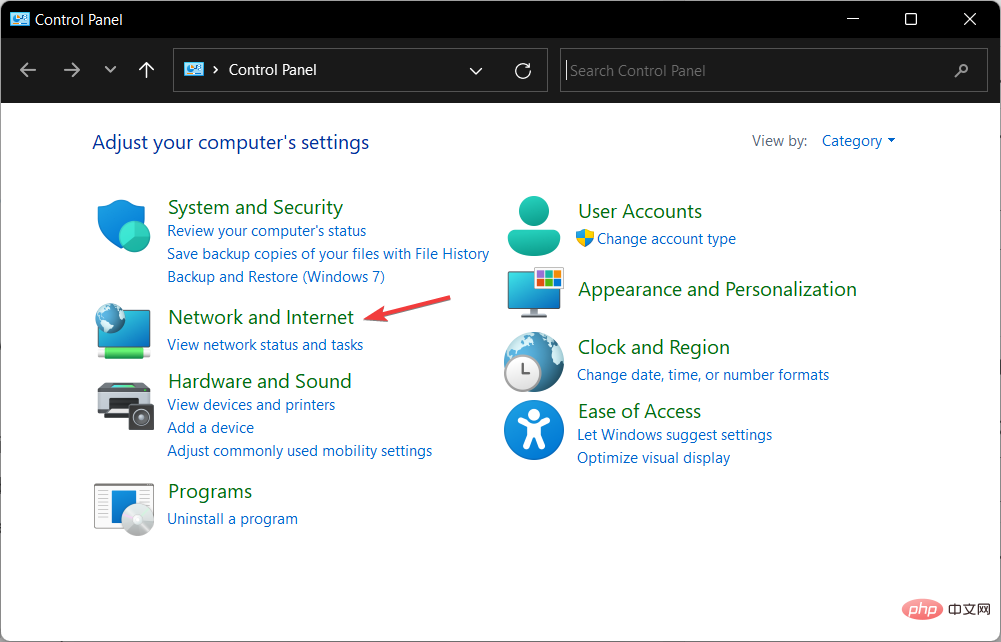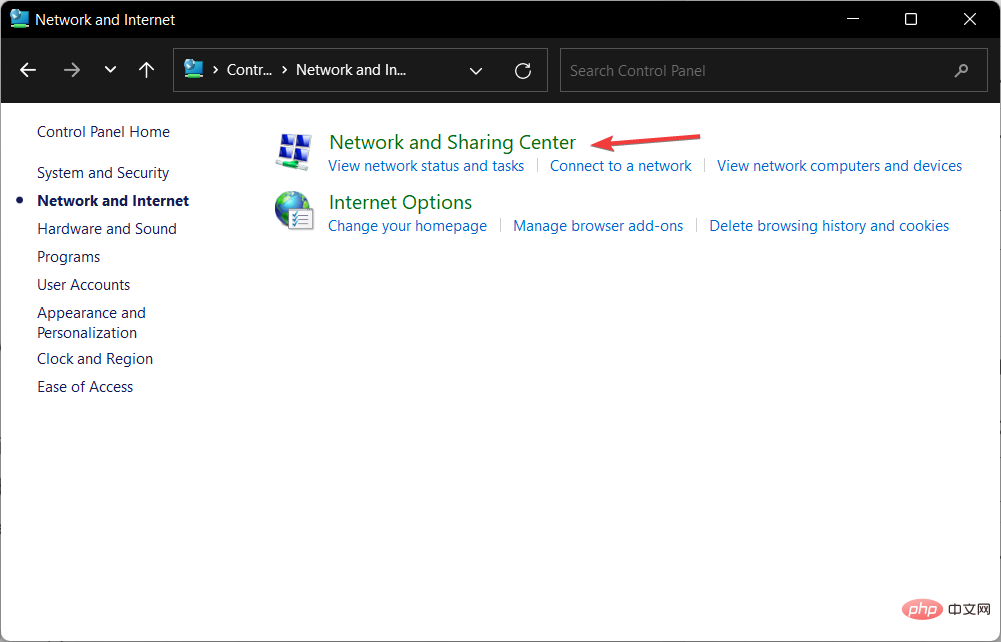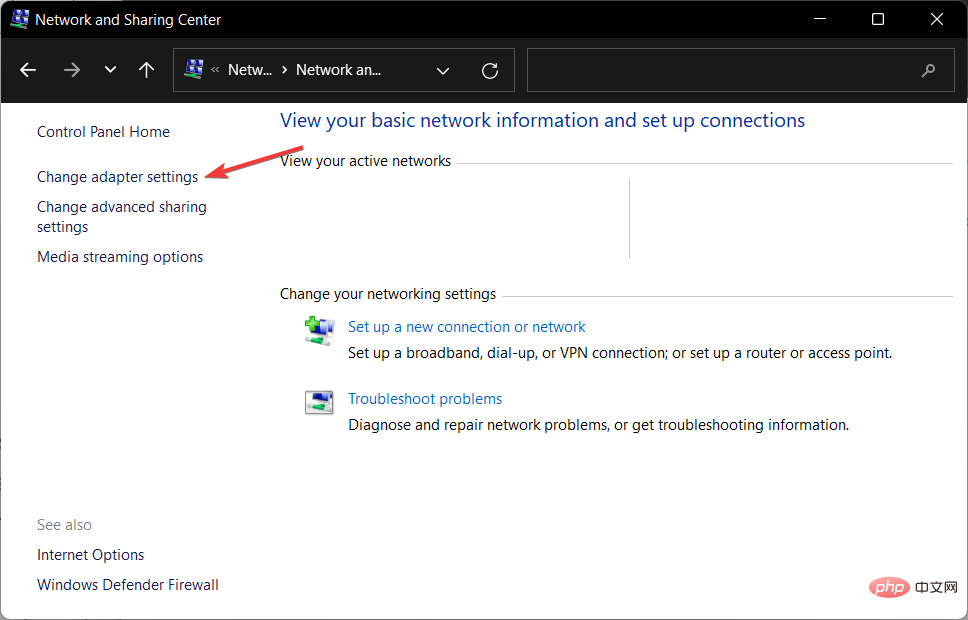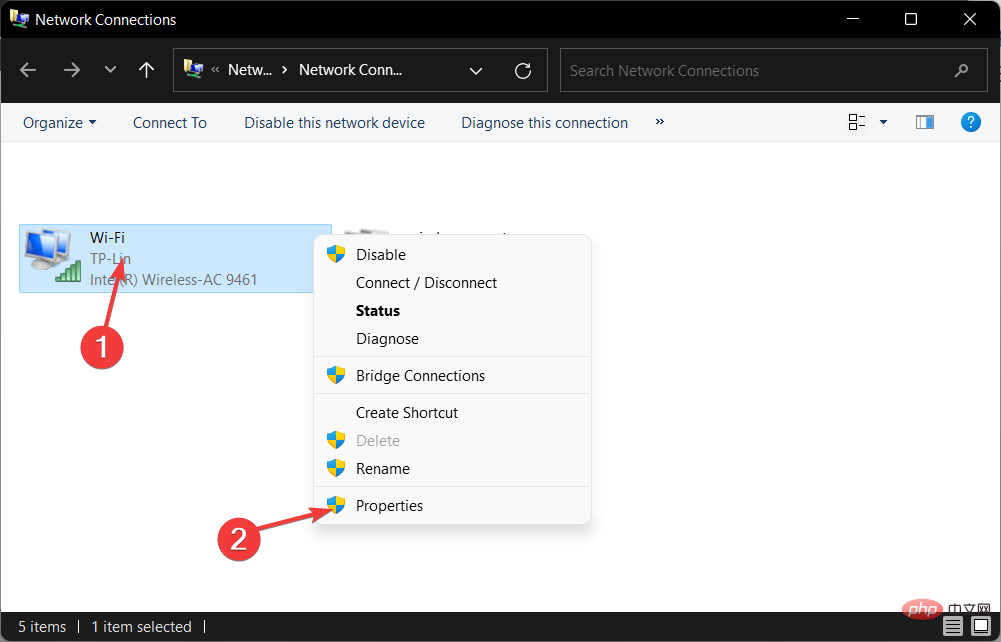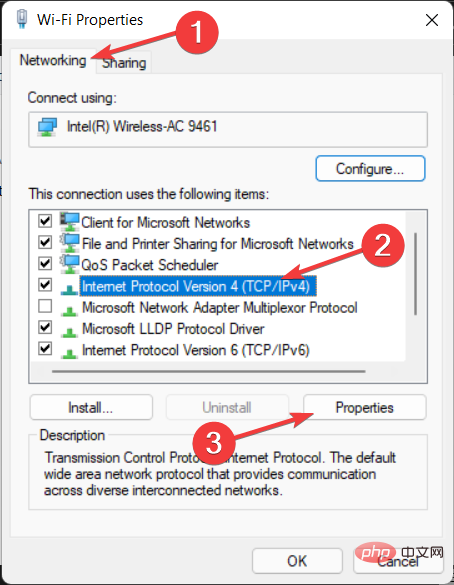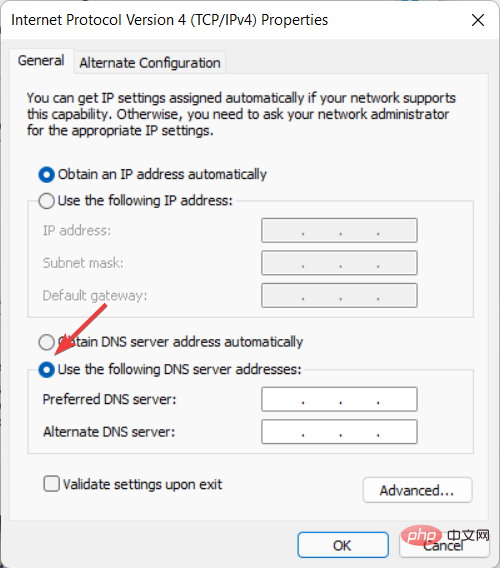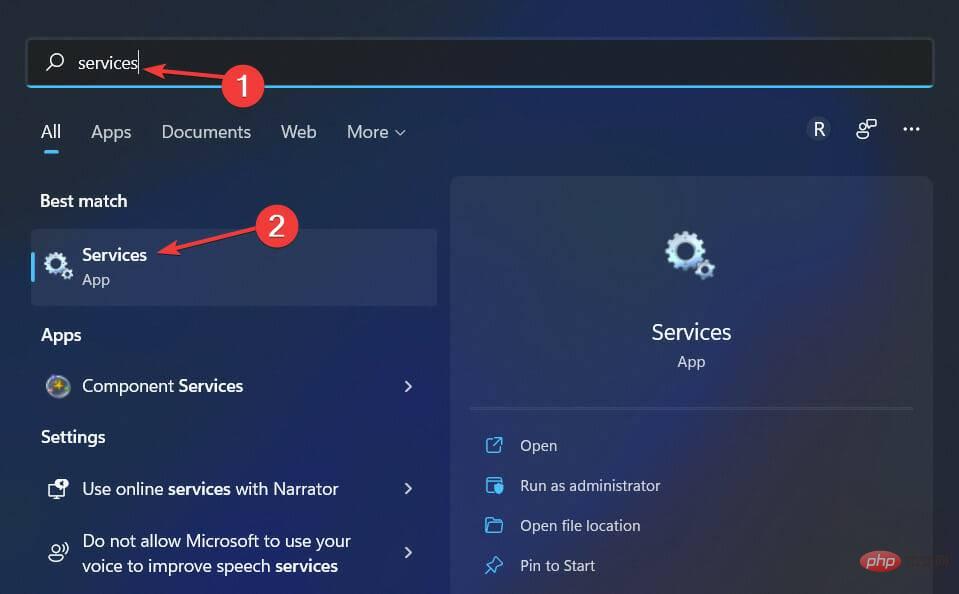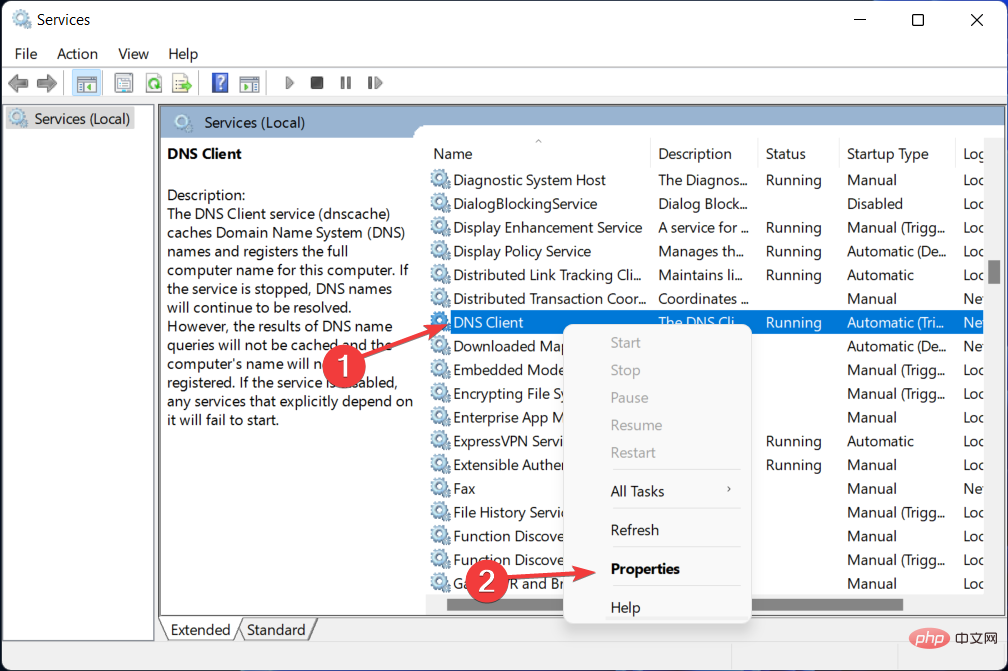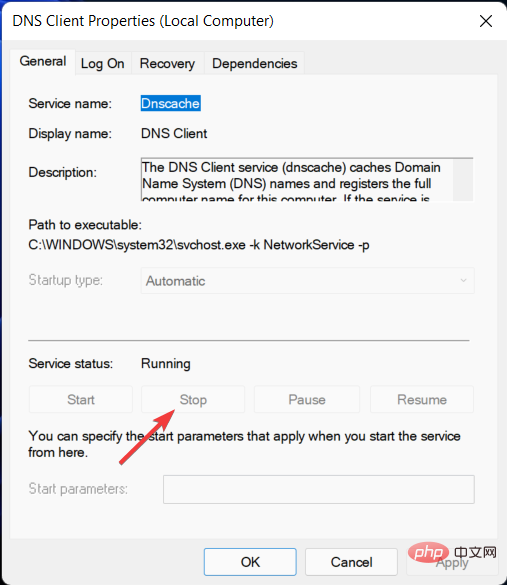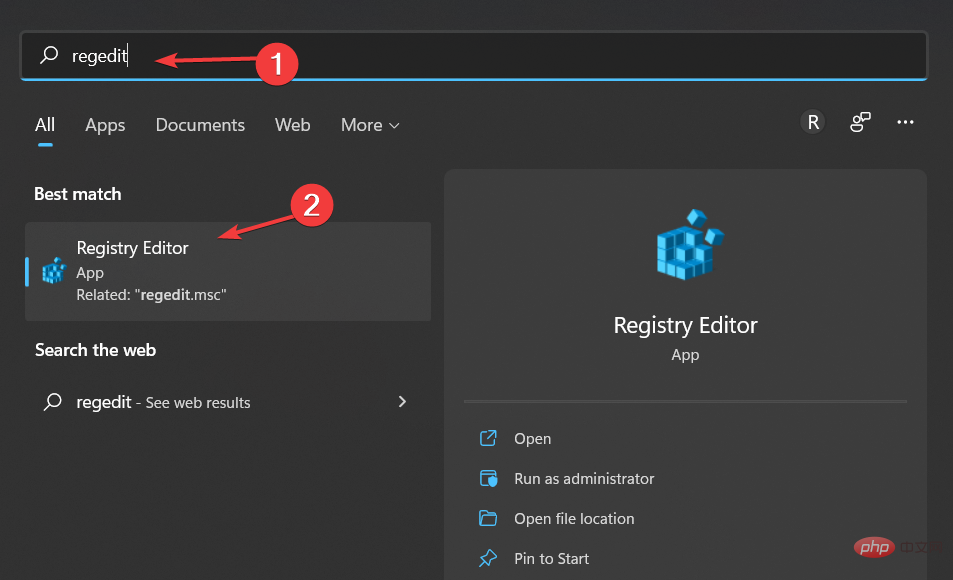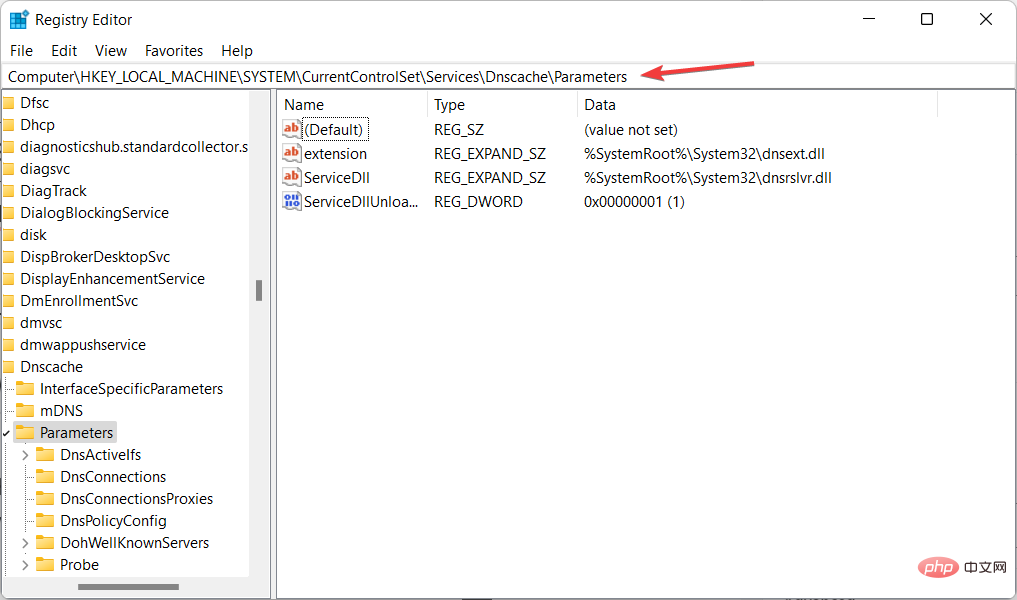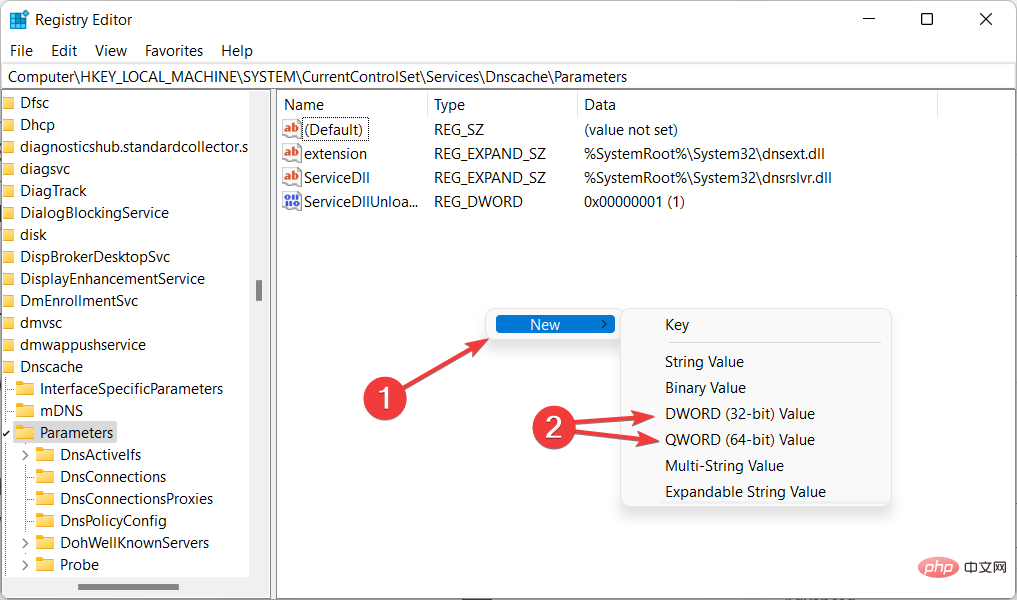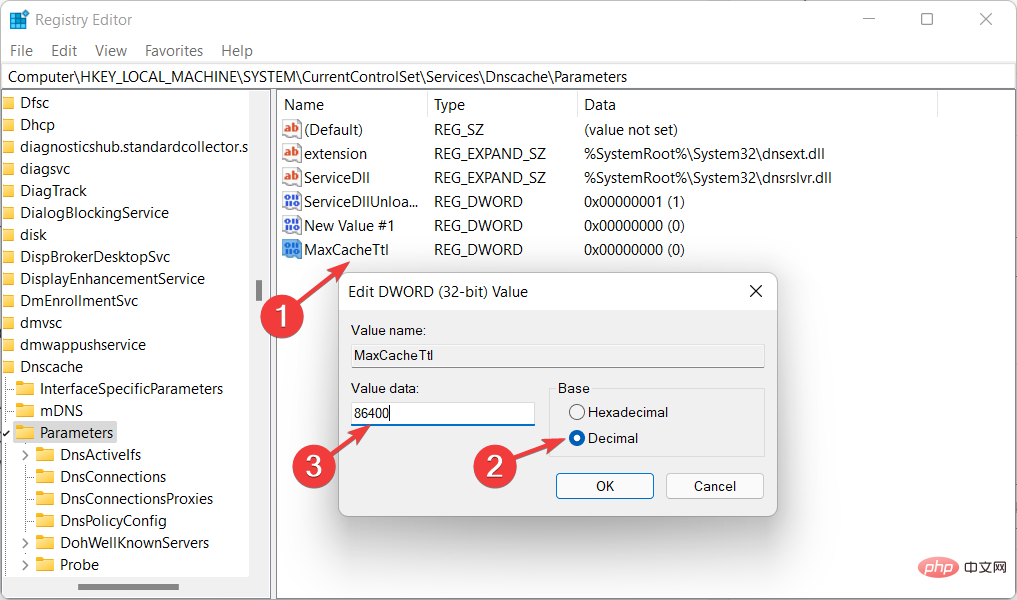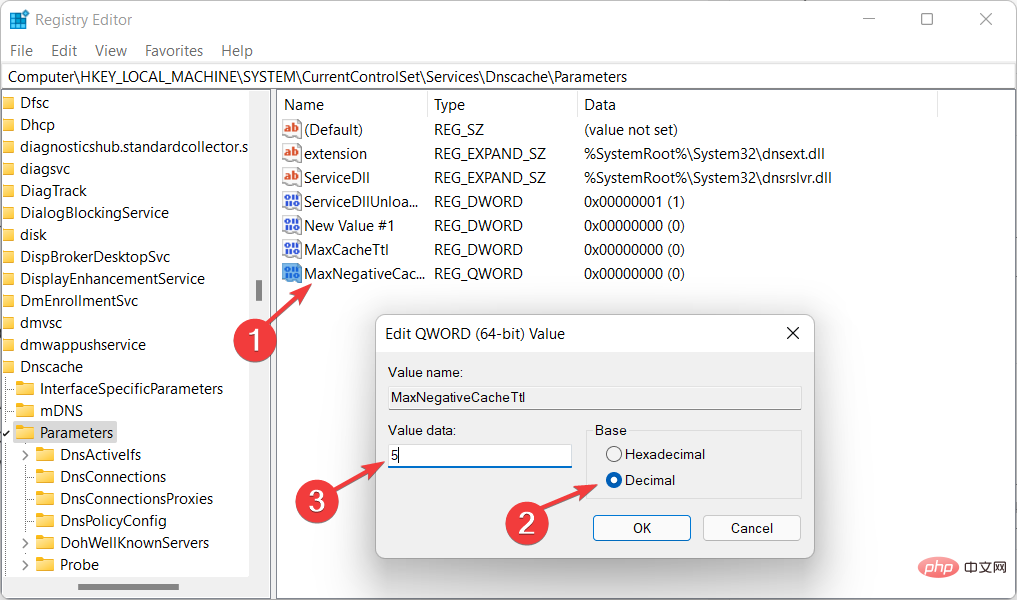The requested control is invalid NET HELPMSG 2191: 2 simple fixes
In the TCP/IP protocol suite, the Domain Name System is one of the protocols that provides name resolution services for computer name to IP address mapping. However, sometimes it malfunctions, resulting in errors such as The requested control is not valid for this service NET HELPMSG 2191.
DNS clients and servers work together to provide computer name to IP address mapping name resolution services to computers and users.
After installing Windows, the client service is enabled by default for client and server versions of the operating system.
Once you specify the server's IP address in your TCP/IP network configuration, the DNS client queries the server to discover domain controllers and resolve computer names to IP addresses.
Only after the server responds to the client's query and provides the IP address of the domain controller, communication can occur between the client and the domain controller and the authentication process can begin.
Follow us as we show you how to enable DNS on Windows 11 and then jump to the list of solutions for the Requested Controls Not Working for this Service NET HELPMSG 2191 issue.
How to enable DNS on Windows 11?
- Open Control Panel and navigate to Network and Internet to find the settings we need to adjust.

- Go to the Network and Sharing Center.

- Click the Change Adapter Settings option to select the network to modify.

- Right-click the network where you want to enable DNS and select Properties.

- Navigate to the Network tab, select IPv4 and click Properties. IPv4 is the abbreviation for Internet Protocol version 4. It is the underlying technology that enables us to connect devices to the Internet and share information with them.

-
Select the radio button next to Use the following DNS server addresses and enter the preferred and backup servers. Any device connected to the Internet is assigned a unique numeric IP address, such as 99.48.

Some of the best third-party DNS servers are Google Public DNS (8.8.8.8 and 8.8.4.4), Cloudflare (1.1.1.1 and 1.0.0.1), and OpenDNS (208.67.222.123 and 208.67.220.123). Each of these service providers has a primary and secondary DNS address that can be used for connections.
Because it's easy to remember, Google's public DNS is one of the most widely used addresses on the Internet.
The fact that Google logs IP addresses that access its servers for one to two days is important because it can be used for diagnostic and troubleshooting purposes.
There may also be some persistent logs, but Google claims it does not store any personally identifiable information in its logs. Therefore, if you value your privacy, you may want to consider using a different DNS address.
What should I do if I get a NET HELPMSG 2191 error?
1. Restart DNS
- Open the Windows search function and enter services. Click on the top result to open the service application.

- Here, scroll down until you encounter DNS Client, then right-click on it to select Properties.

- Click the Stop button and then click the Start button. However, if the button appears gray, go to the second solution.

You can use Microsoft Services (formerly NT Services, available on Windows platforms) to create long-running executable applications that run in their own sessions.
These services can start automatically when the computer starts, can be paused and restarted, and do not display any graphical user interface.
It's important to note that since clearing the DNS cache will delete all entries, it will also delete any invalid records, which will force your computer to repopulate these addresses the next time you try to access these websites.
These new addresses come from the DNS servers configured for your network.
2. Use the Registry Editor
- to open the Windows search function and enter regedit in the search bar. Select the top result to open the Registry Editor.

- Here, enter the following location and press Enter:
<strong>Computer\HKEY_LOCAL_MACHINE\SYSTEM\CurrentControlSet\Services\DNSCache\Parameters</strong>
- Right click on a blank area and create a new DWORD or QWORD depending on your system. DWORD, short for Double Word, is a data type definition that is only available on Windows.

- Name it MaxCacheTtl and double-click it to set the value to Decimal and 86400.

- Repeat the same steps and create a new DWORD/QWORD named MaxNegativeCacheTtl. Set its value to 5. This way, the DNS cache will be reset every few hours.

In the Registry Editor, users can perform the following operations: create, manipulate, delete, and rename keys and subkeys in the registry, as well as modify and delete value data.
However, if you still can't complete the above solution or it doesn't work for you, check out What to do if you can't restart your DNS client.
Why use a third-party DNS server?
DNS servers are responsible for connecting domain names to their associated IP addresses. When you first enter a domain name into your browser, your computer contacts the DNS server currently in use and asks for the IP address associated with the domain name.
The IP address is then connected to your computer, which retrieves the page for you. Your Internet Service Provider (ISP) is most likely responsible for providing the server you use.
If you are behind a router, your computer may be using the router as its DNS server, but the router actually forwards requests to servers provided by your Internet service provider.
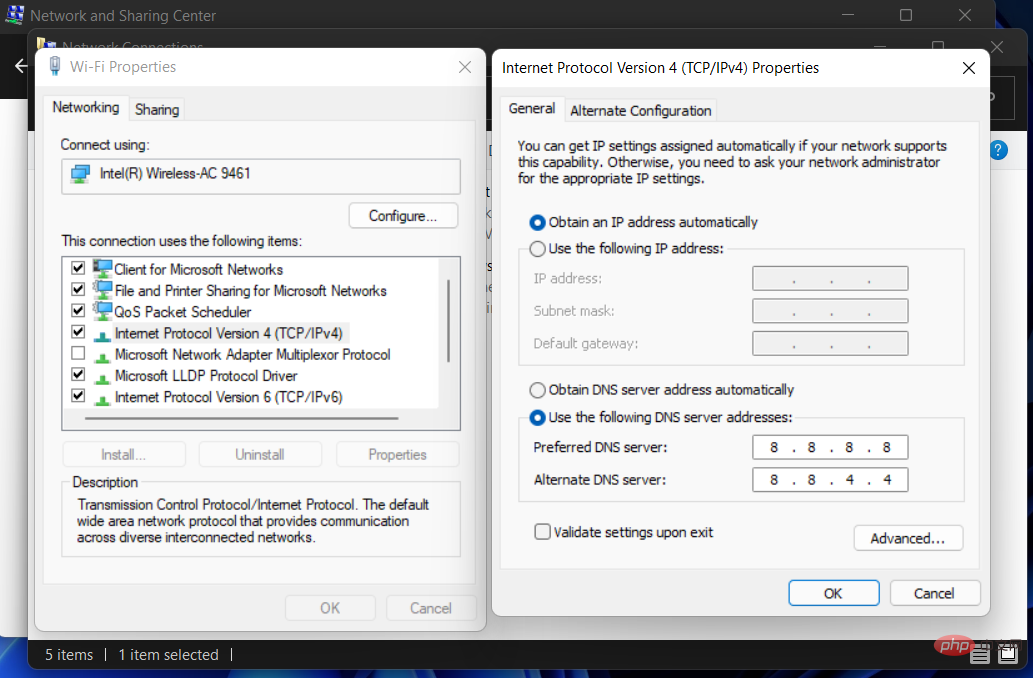
Your computer stores DNS responses locally, which means you don't have to make a request every time you connect to a domain name you've already visited one or more times.
Once your computer determines the IP address associated with a domain name, it will retain that information for a period of time, allowing you to connect faster by skipping the request phase entirely.
As we established above, you are most likely using a server provided by your Internet Service Provider. However, you don't need to do this. Instead, you can use those operated by third-party companies.
In some cases, these DNS servers may be able to provide you with faster resolution, allowing you to connect to the domain name faster the first time you connect.
In practice, however, the actual speed difference you experience will depend on your distance from the third-party server and the speed of your Internet Service Provider's (ISPDNS) servers.
The above is the detailed content of The requested control is invalid NET HELPMSG 2191: 2 simple fixes. For more information, please follow other related articles on the PHP Chinese website!

Hot AI Tools

Undresser.AI Undress
AI-powered app for creating realistic nude photos

AI Clothes Remover
Online AI tool for removing clothes from photos.

Undress AI Tool
Undress images for free

Clothoff.io
AI clothes remover

AI Hentai Generator
Generate AI Hentai for free.

Hot Article

Hot Tools

Notepad++7.3.1
Easy-to-use and free code editor

SublimeText3 Chinese version
Chinese version, very easy to use

Zend Studio 13.0.1
Powerful PHP integrated development environment

Dreamweaver CS6
Visual web development tools

SublimeText3 Mac version
God-level code editing software (SublimeText3)

Hot Topics
 1378
1378
 52
52
 How to solve win11 DNS server error
Jan 10, 2024 pm 09:02 PM
How to solve win11 DNS server error
Jan 10, 2024 pm 09:02 PM
We need to use the correct DNS when connecting to the Internet to access the Internet. In the same way, if we use the wrong dns settings, it will prompt a dns server error. At this time, we can try to solve the problem by selecting to automatically obtain dns in the network settings. Let’s take a look at the specific solutions. How to solve win11 network dns server error. Method 1: Reset DNS 1. First, click Start in the taskbar to enter, find and click the "Settings" icon button. 2. Then click the "Network & Internet" option command in the left column. 3. Then find the "Ethernet" option on the right and click to enter. 4. After that, click "Edit" in the DNS server assignment, and finally set DNS to "Automatic (D
 Fix: Windows 11 update error 0x80072ee7
Apr 14, 2023 pm 01:31 PM
Fix: Windows 11 update error 0x80072ee7
Apr 14, 2023 pm 01:31 PM
Certain Windows 11 updates may cause issues and larger builds that cause performance errors. For example, if you don’t fix update error 0x80072ee7, it might make your machine behave erratically. It triggers in different situations and fixing it depends on the reason behind the glitch. Sometimes, users report that this issue occurs when installing certain Windows updates. Browse without random security notifications and system errors. If this happens, your computer may have unwanted programs or malware. The reasons behind the errors vary, ranging from antivirus issues to other software interfering with Windows updates. How do Windows update errors occur? If 0x appears while browsing
 How to solve Steam error code 105 Unable to connect to server?
Apr 22, 2023 pm 10:16 PM
How to solve Steam error code 105 Unable to connect to server?
Apr 22, 2023 pm 10:16 PM
Steam is a popular game library. It allows its users to play games and download games to their Steam accounts. Since it is a cloud-based library, it allows users to use any computer and allows them to store many games within the limited computer memory. These features make it very popular among the gamer community. However, many gamers have reported seeing the following error code in their systems. Error code 105 - Unable to connect to server. Server may be offline error This error mainly occurs due to some issues in the connection. When you see this issue in your system, try the following general fixes and check if the issue is resolved. Restart your router. Restart your system. Still see a problem? Don't worry
 How to assign multiple IP addresses in one LAN card on Windows 10/11
May 30, 2023 am 11:25 AM
How to assign multiple IP addresses in one LAN card on Windows 10/11
May 30, 2023 am 11:25 AM
Sometimes it is necessary to assign multiple addresses to a single LAN card. For example, if you need to run multiple websites with unique IP addresses or bind applications to different IP addresses, etc. If you are thinking about how to assign multiple addresses to a single network interface card or LAN card, this article will help you achieve it. Follow the steps below till the end and it will be done. So let’s get started! Assign multiple IP addresses to one LAN card Step 1: Use the Windows+R keys together to open the run prompt and type ncpa.cpl, then press the Enter key to open the Network Connection window. Step 2: Right click on your network adapter Ethernet or WiFi option and click Properties. Step 3: From the Properties Window
 How to fix Xbox Series S/X download speeds, reduced ping and lag
Apr 16, 2023 pm 04:49 PM
How to fix Xbox Series S/X download speeds, reduced ping and lag
Apr 16, 2023 pm 04:49 PM
Xbox consoles have improved dramatically over the years. Over the years, games have evolved with life-like features that gamers can't seem to get enough of. Playing your favorite games on Xbox can be a completely engrossing experience. However, sometimes using these advanced features, we end up with lag or ping issues if the internet speed is not that good. Sometimes we want games to download faster. Today, games like Forza Horizon 5 and Mortal Kombat require over 100GB of RAM. Downloading such games can take a long time if we don't have the right internet settings to help us. Method 1: Pass
 How to change DNS settings on Windows 11
May 01, 2023 pm 06:58 PM
How to change DNS settings on Windows 11
May 01, 2023 pm 06:58 PM
Your ISP is configured to provide a default Domain Name System (DNS) when setting up your Internet connection. This poses various security threats and slows down the internet, so DNS servers must be assigned manually. Browse this detailed guide to learn how to change DNS settings on your Windows 11 computer and protect your online presence. How to change DNS settings on Windows 11? 1. Using the Settings app Use the + shortcut to go to the Settings app. WindowsI select Network & Internet from the left sidebar, then Wi-Fi or Ethernet from the right, depending on your internet connection. Scroll down and select Hardware Properties. Find the DNS server assignment setting and click on it
 Fix: DNS server not responding issue in Windows 11
Jun 01, 2023 pm 04:52 PM
Fix: DNS server not responding issue in Windows 11
Jun 01, 2023 pm 04:52 PM
When Windows users are unable to browse or load web pages on the browser on their system, they happen to think of all the factors that can cause this issue. Although many Windows users resolve this issue on their systems, it throws an error message stating “DNS server is not responding” and users don’t know how to resolve this issue to use a stable internet connection. We have come up with a solution in this article that will surely solve this problem. However, try these solutions beforehand – try restarting your router and check if this is causing the problem. Change browser applications. That said, if you're using the Microsoft Edge browser, close it and open Google
 Why NameResolutionError(self.host, self, e) from e and how to solve it
Mar 01, 2024 pm 01:20 PM
Why NameResolutionError(self.host, self, e) from e and how to solve it
Mar 01, 2024 pm 01:20 PM
The reason for the error is NameResolutionError(self.host,self,e)frome, which is an exception type in the urllib3 library. The reason for this error is that DNS resolution failed, that is, the host name or IP address attempted to be resolved cannot be found. This may be caused by the entered URL address being incorrect or the DNS server being temporarily unavailable. How to solve this error There may be several ways to solve this error: Check whether the entered URL address is correct and make sure it is accessible Make sure the DNS server is available, you can try using the "ping" command on the command line to test whether the DNS server is available Try accessing the website using the IP address instead of the hostname if behind a proxy