How to set up Windows 11 without a Microsoft account
Set up Windows 11 with a local account
All of the options below allow users to bypass Microsoft account creation or sign-in during the out-of-box experience. This is a wizard that guides the user through the final steps of setup after the operating system files have been copied to disk. Most PCs that come pre-installed with Windows 11 start at this stage.
The first few steps of the out-of-the-box experience are always the same. Here they come:
Step 1: Select a country or region.
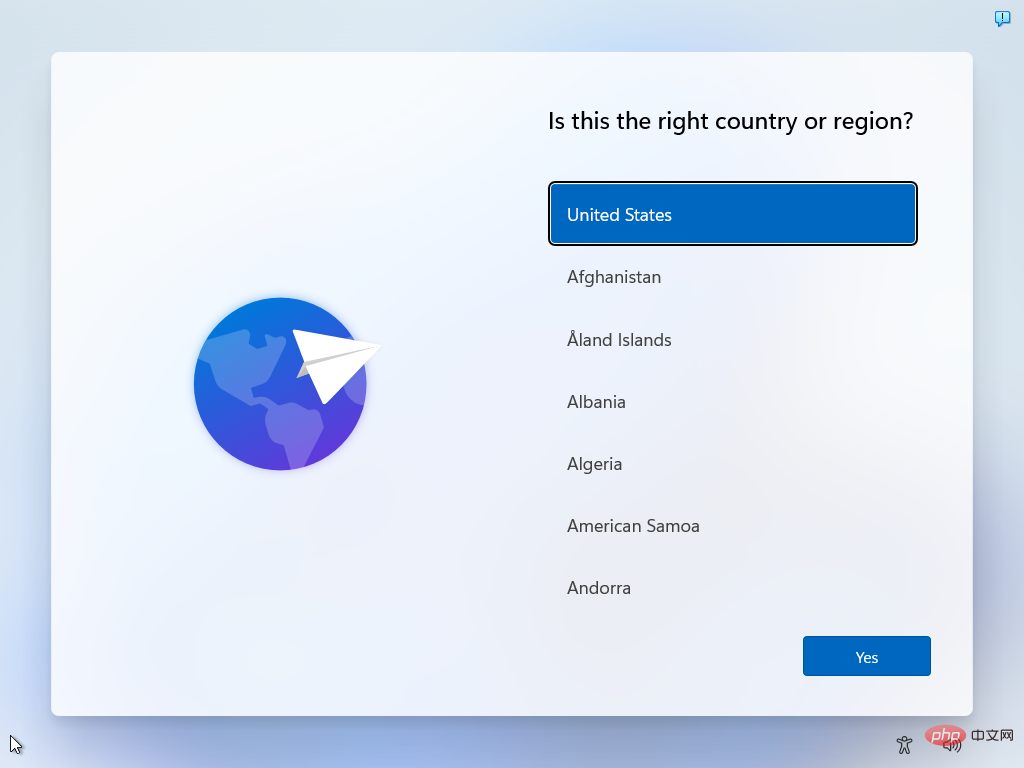
Step 2: Confirm or select the keyboard layout or input method.
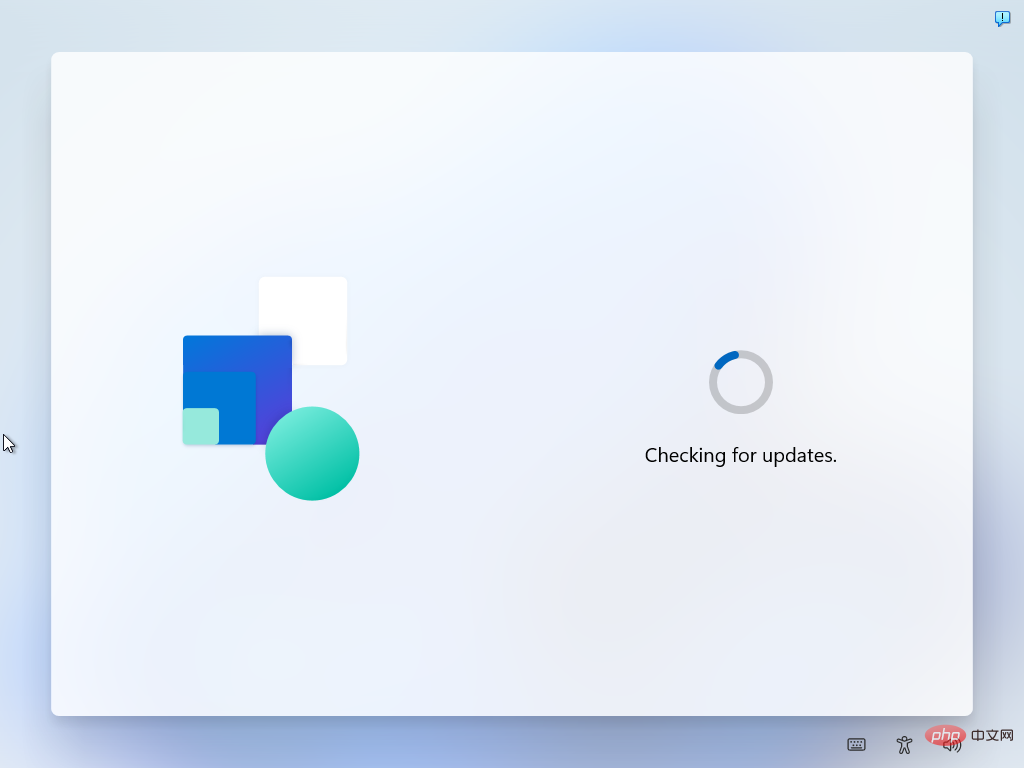
Step 4: Name the device. This step is optional.
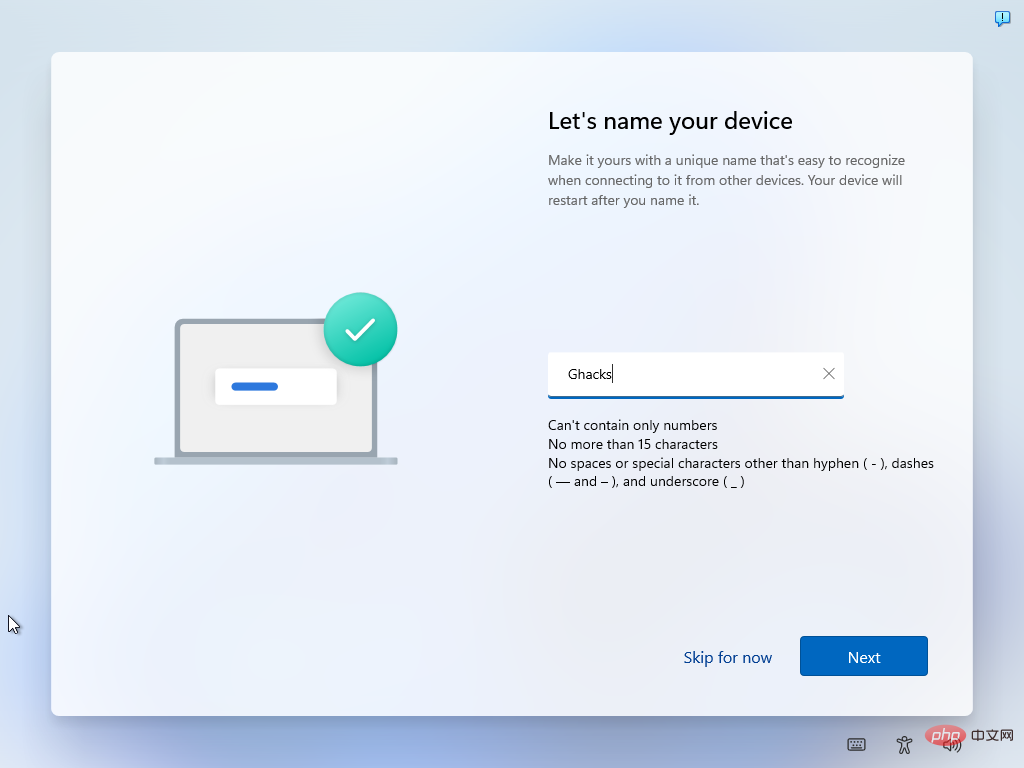
Step 5: Choose whether the device is for personal use or should it be set up for work or school use.
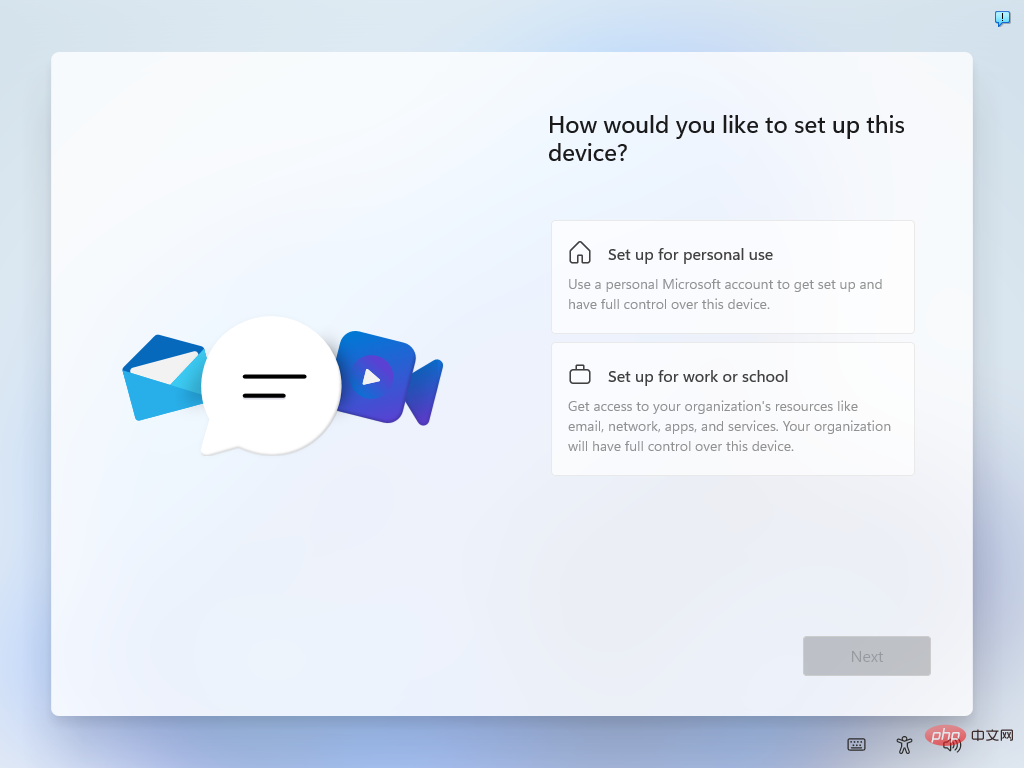
The next screen prompts the user to log in with a Microsoft account. It's called "Unlock your Microsoft experience" and only has a sign-in button.
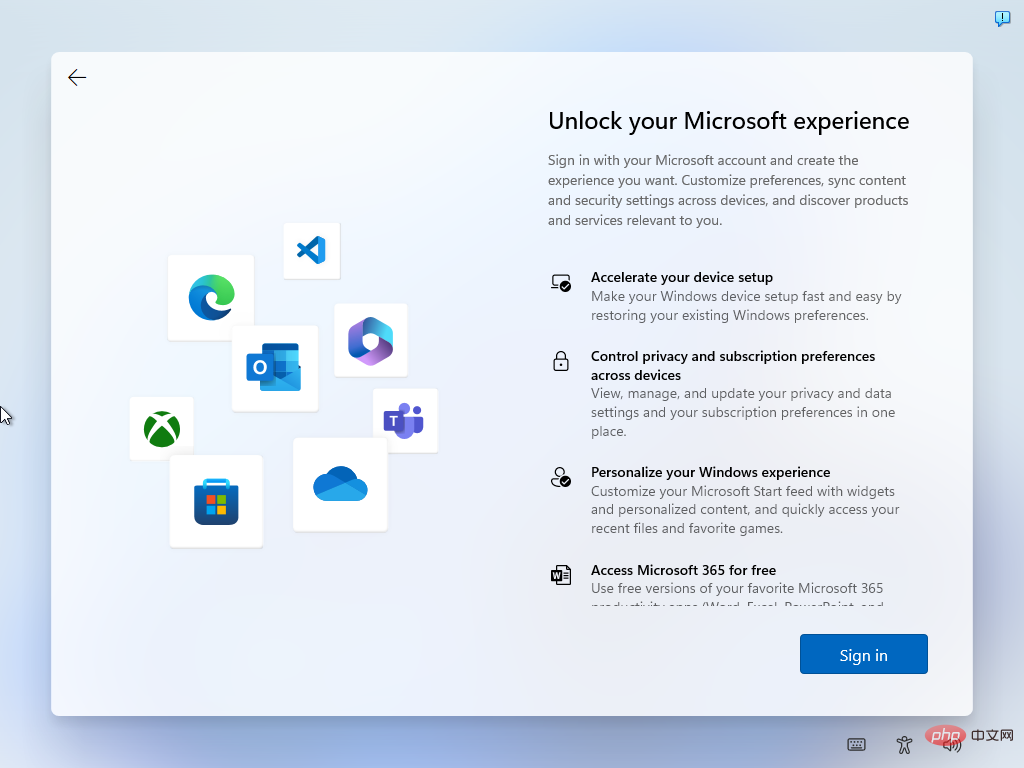
Bypass Microsoft account settings on Windows 11
Select one of the options below to skip the Microsoft account and create a local account during installation.
Best option: Email address bypass
Some email addresses force the out-of-box experience to skip Microsoft account creation. All that is required is to type one of these email addresses into the Microsoft Account field during the installation process.
Step 1: Select Login.
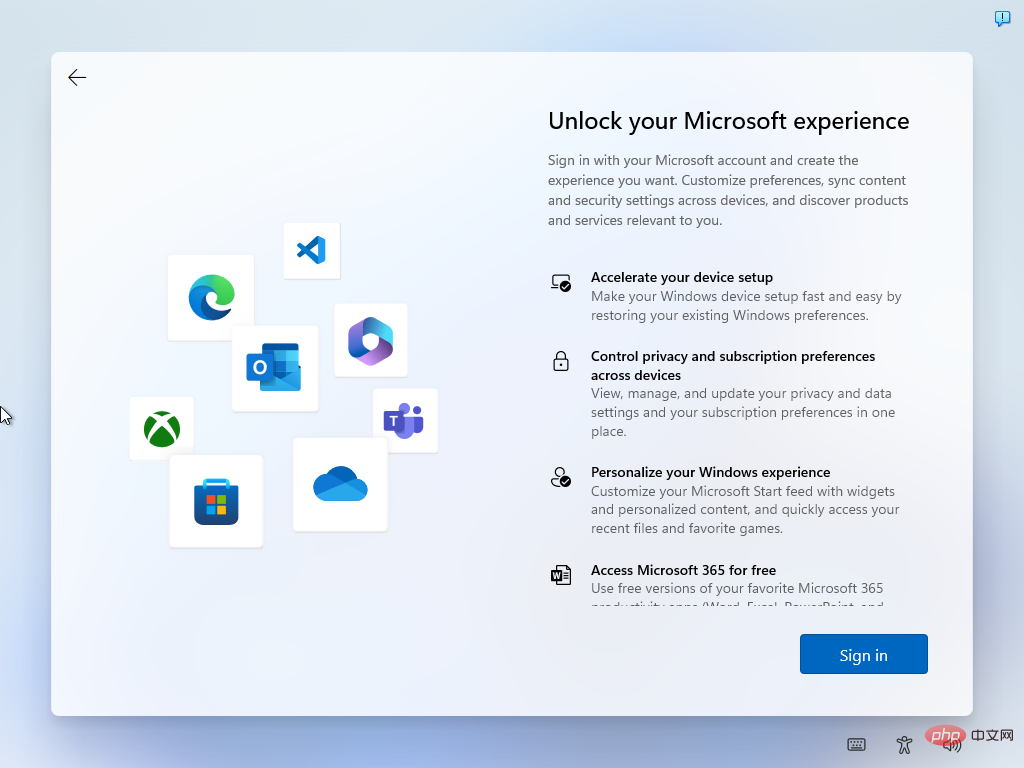
Step 2: Use one of the following email addresses (note that Microsoft may remove this option on a one-time basis):
- no@thankyou.com, any password
- test@test.com, password test
- 1@1.com, password test
Select Next when finished.
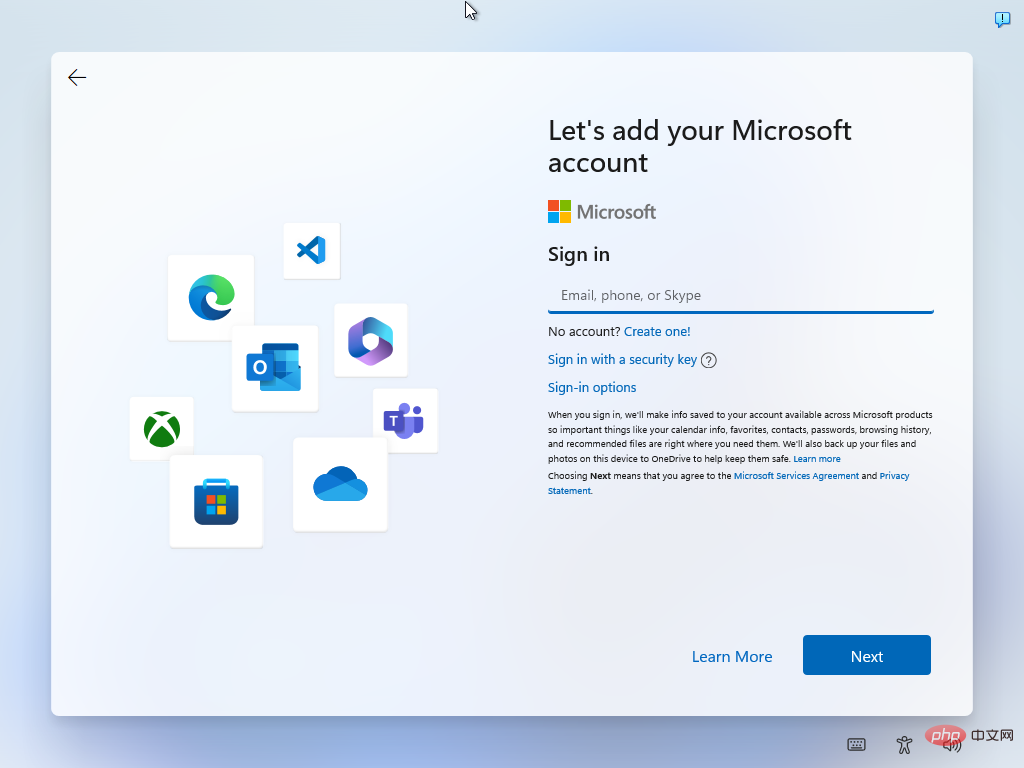
Step 3: Type any password and select "Log In".
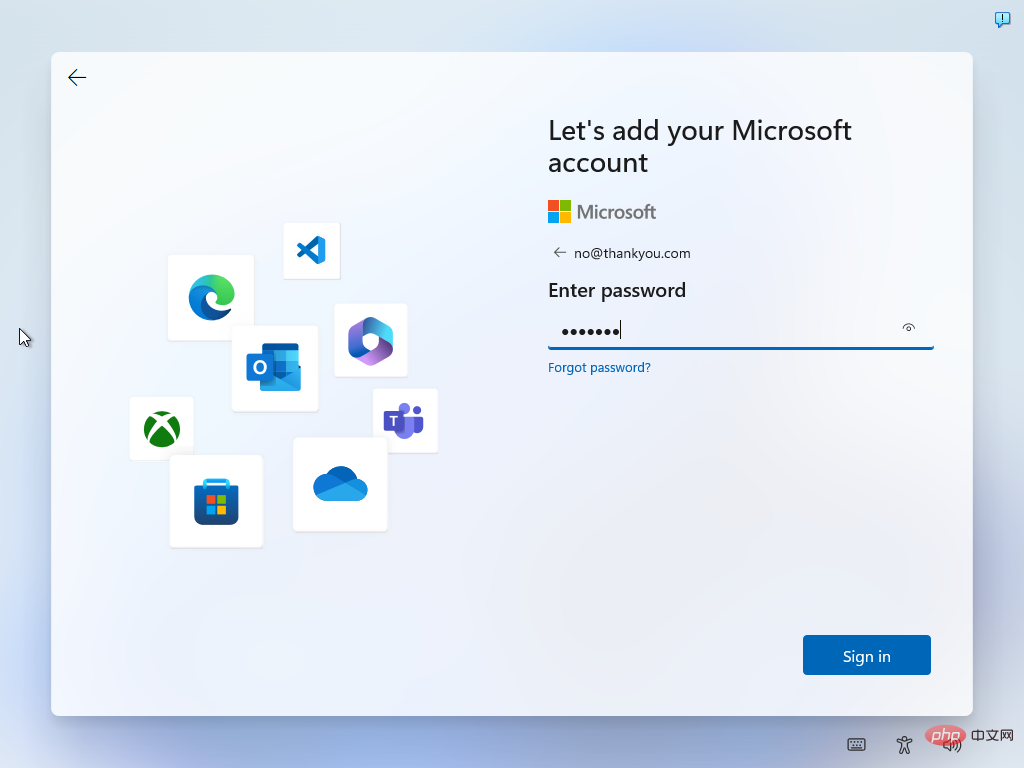
Step 4: Windows 11 displays poorly with an error page. Select Next.
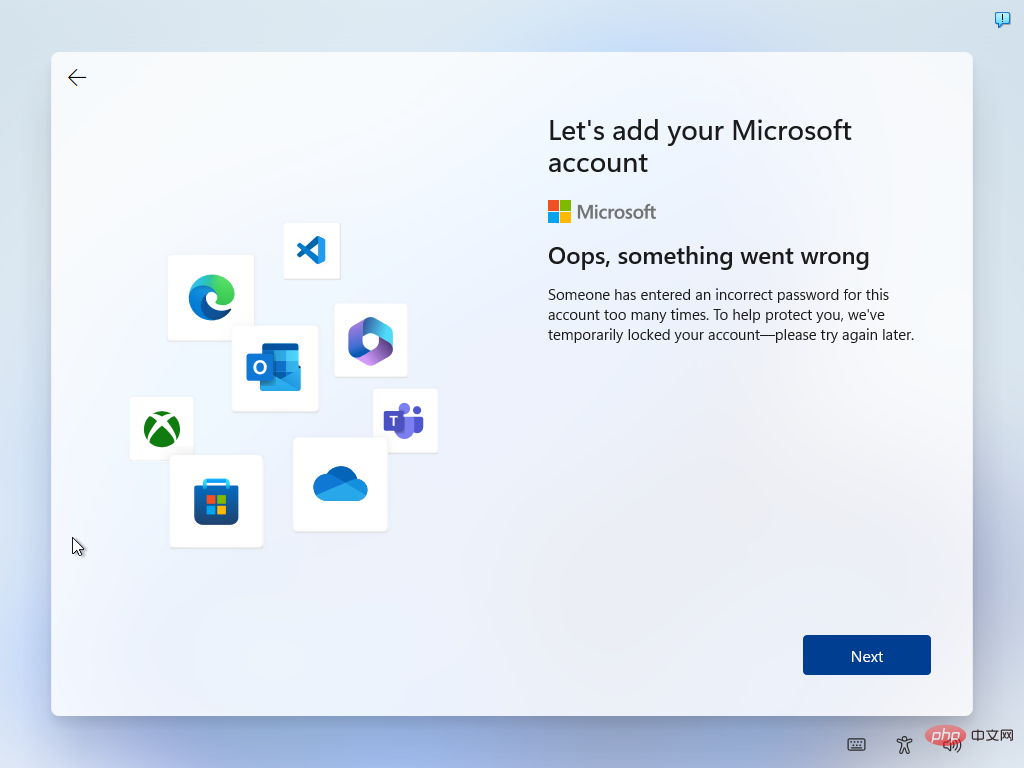
Step 5: You can now create a local account. Select a local account username and select Next.
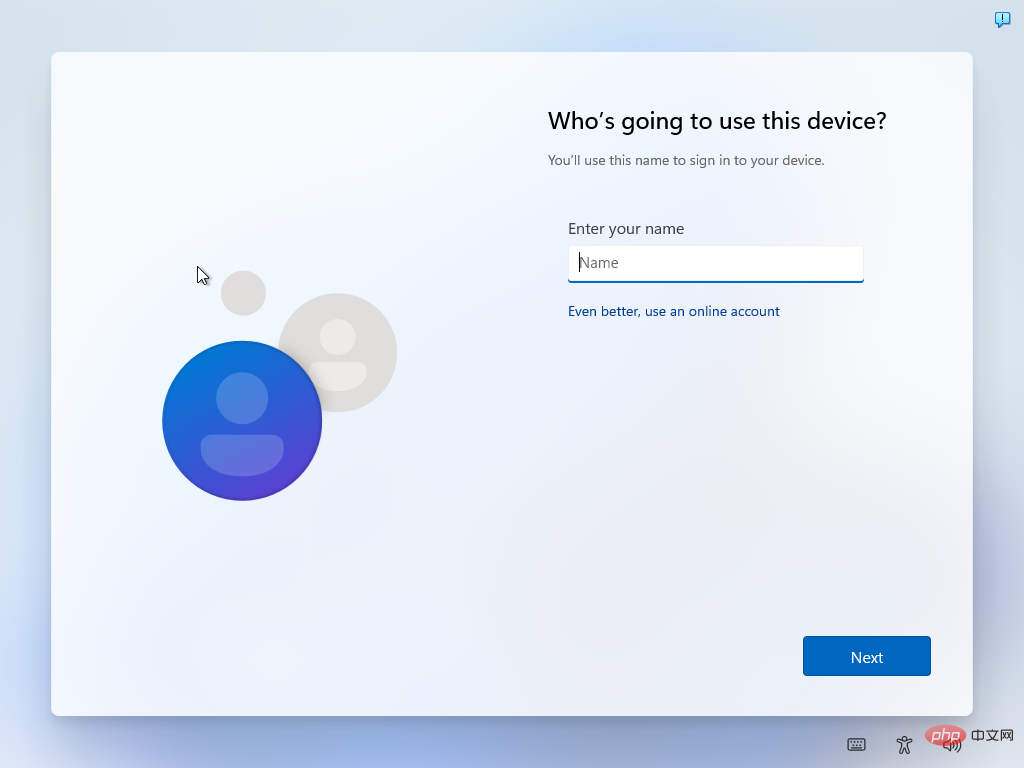
Step 6: Type the local password. Please note that it is optional. Select Next to complete the account creation process.
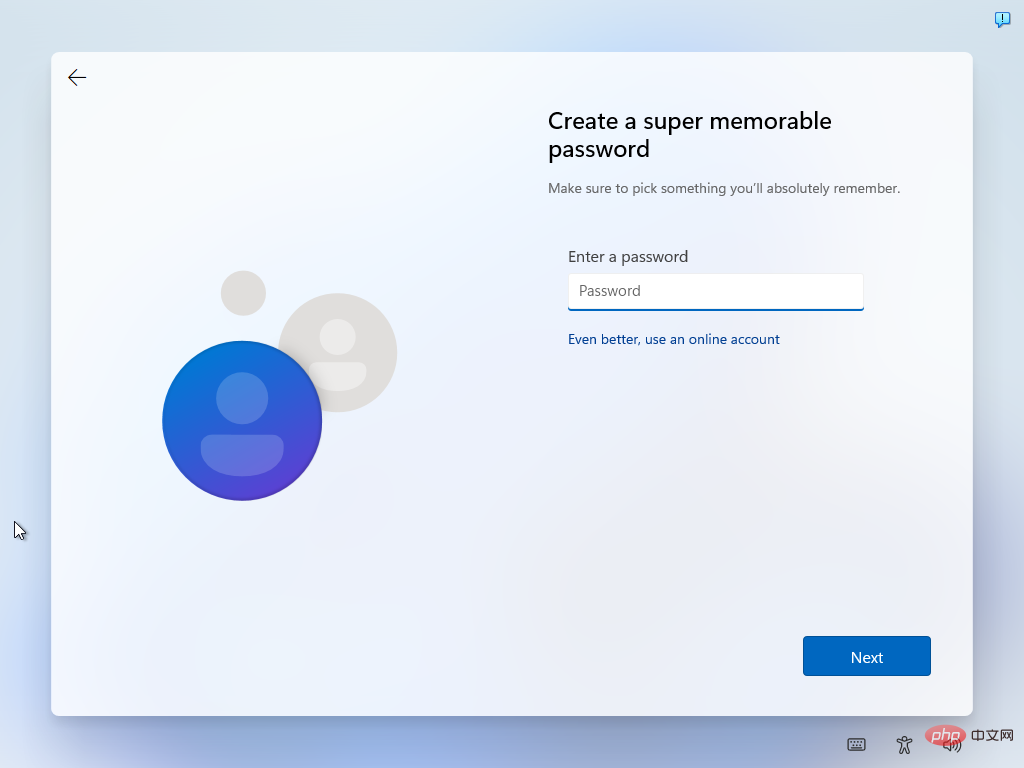
#The local account has been created, there are a few extra things that need to be set up before Windows 11 loads the desktop for the first time.
The following options may also work, but are not recommended if the above options still work.
Options: Terminate Internet from Command Line
Temporarily disabling the Internet connection during installation is another option. It works similarly to a physical interruption of the Internet connection, but is more comfortable in many situations.
- Step 1: While logging in to your Microsoft account, press Shift-F10 to open the command prompt window.
- Step 2: Type ipconfig /release and activate the Enter key. This marks the client's IP address as available. In other words: the PC is no longer connected to the Internet.
- Step 3: Close the command prompt window and activate the back button.
- Step 4: You can now create a local account.
The above is the detailed content of How to set up Windows 11 without a Microsoft account. For more information, please follow other related articles on the PHP Chinese website!

Hot AI Tools

Undresser.AI Undress
AI-powered app for creating realistic nude photos

AI Clothes Remover
Online AI tool for removing clothes from photos.

Undress AI Tool
Undress images for free

Clothoff.io
AI clothes remover

AI Hentai Generator
Generate AI Hentai for free.

Hot Article

Hot Tools

Notepad++7.3.1
Easy-to-use and free code editor

SublimeText3 Chinese version
Chinese version, very easy to use

Zend Studio 13.0.1
Powerful PHP integrated development environment

Dreamweaver CS6
Visual web development tools

SublimeText3 Mac version
God-level code editing software (SublimeText3)

Hot Topics
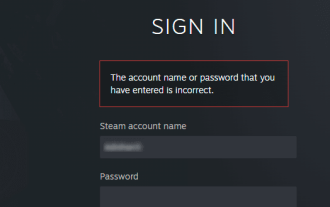 How do I recover my Steam account (no username or password required)?
Apr 25, 2023 pm 07:13 PM
How do I recover my Steam account (no username or password required)?
Apr 25, 2023 pm 07:13 PM
During this time, you download many games to your Steam account, and one day when you log into Steam to play one of the games, you find that you have forgotten your username or password. Games downloaded through your account are at risk. No need to worry, you can follow the steps below to recover your Steam account and get back to your favorite games. Steps to recover your Steam account: 1- Go to the Steam login page https://store.steampowered.com/login from your desktop browser. 2-Click Forgot your password? Or the Support tab on the Steam login page. 3- Selecting the Support tab will take you to Steam Support
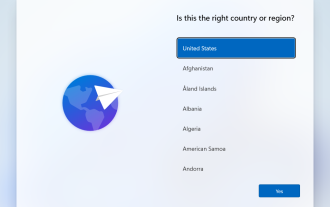 How to set up Windows 11 without a Microsoft account
Apr 15, 2023 am 10:07 AM
How to set up Windows 11 without a Microsoft account
Apr 15, 2023 am 10:07 AM
All of the options below to set up Windows 11 with a local account allow users to bypass Microsoft account creation or sign-in during the out-of-box experience. This is a wizard that guides the user through the final steps of setup after the operating system files have been copied to disk. Most PCs that come pre-installed with Windows 11 start at this stage. The first few steps of the out-of-box experience are always the same. Here they come: Step 1: Select a country or region. Step 2: Confirm or select the keyboard layout or input method. Step 3: Check for updates runs automatically Step 4: Name the device. This step is optional. Step 5: Choose whether the device is for personal use or should it be set up for work or school use. The next screen prompts the user to use
 How to remove autocomplete email addresses in Gmail
Apr 21, 2023 am 10:46 AM
How to remove autocomplete email addresses in Gmail
Apr 21, 2023 am 10:46 AM
Gmail is the most popular web-based email server from Google, and it comes with many powerful features that are helpful when browsing, editing, and sending emails. One such feature is the autocomplete list, which allows users to view a list of email addresses saved as contacts before finishing entering the full address. This feature is really useful but sometimes it may not be a good approach as there may be some email addresses that are no longer valid or may have been deleted by the user. For example, someone who leaves an organization no longer has access to a company email address. But there is a way to remove those email addresses that are highlighted in Gmail's autocomplete list. If you also want to remove emails from Gmail autocomplete list
 What is an email address? How to fill it in?
Jan 05, 2024 pm 02:33 PM
What is an email address? How to fill it in?
Jan 05, 2024 pm 02:33 PM
The email address is a fixed format created by Ray Tomlinson: user@mail.server.name, which is similar to the address of the recipient when mailing a regular letter. In the format, user is the recipient's user name, and mail.server.name is the recipient's email server name. It can also be a domain name or an IP address represented by a decimal number. Each user's email address on the Internet is unique, which makes sending and receiving emails more convenient and accurate.
 How to manage junk email in Microsoft Outlook
Apr 29, 2023 pm 05:04 PM
How to manage junk email in Microsoft Outlook
Apr 29, 2023 pm 05:04 PM
The spam folder is a folder that contains spam emails. Outlook considers some emails as spam and therefore moves them to the Junk Email folder. However, you may still find some emails in your inbox that you think are spam. So how do you move them out of your inbox? This is why Outlook has the feature to add filters/conditions to the email you consider to be junk so that next time you receive it directly in the junk folder or you can delete it permanently. You have different options to indicate that this specific email address is valid and should be in the inbox, while other invalid email addresses should not be seen in the inbox. You can even block email ids, the feature is similar to blocking only email ids on the phone
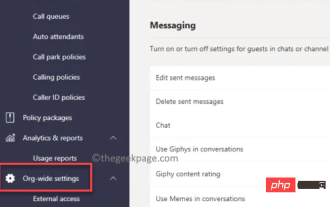 How to send channel messages in Microsoft Teams via email on Windows 11/10
Apr 21, 2023 pm 04:31 PM
How to send channel messages in Microsoft Teams via email on Windows 11/10
Apr 21, 2023 pm 04:31 PM
Microsoft Teams is one such application that has revolutionized the concept of online communication between teams. While the concept is more common in the professional world, it's also gaining popularity in personal communications in the wake of the pandemic. However, the Teams app has proven to be more useful for businesses, especially during the Covid-19 pandemic when people are forced to work from home. The app is more popular than its competitors because of some useful features that help professionals improve their productivity and communication through smooth online collaboration. While it has a range of great features that help teams easily connect, communicate, send and share documents, it also has hidden features, like in Windows 11/
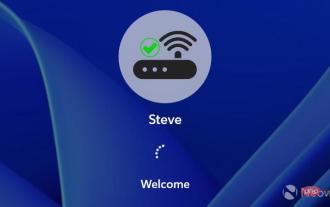 Bypass Microsoft account requirements when setting up Windows 11 over the Internet
Apr 28, 2023 pm 05:28 PM
Bypass Microsoft account requirements when setting up Windows 11 over the Internet
Apr 28, 2023 pm 05:28 PM
Microsoft seems to have made it available to power users recently, as the company has now blocked the ability to completely bypass setting up Windows 11 without a Microsoft Account (MSA), even in the Pro version. While there is still a workaround called OOBE\BYPASSNRO which will really allow you to continue setup without being connected to the internet, there is another easier and faster option that will allow you to create a local account instead of the required MSA, even You connect to the Internet during setup. When setup goes to the screen where you need to add your MSA, just add a fake email address but it must be formatted like an email address or it will be returned
 How to use Hide My Email in iOS 15
May 14, 2023 pm 06:16 PM
How to use Hide My Email in iOS 15
May 14, 2023 pm 06:16 PM
For a very easy-to-use iOS 15 feature, Hide My Email offers a lot of options. Here's what you can - and, so far, can't - do. The new "Hide My Email" feature in iOS 15 isn't meant to replace SignIn with Apple, but it's clearly an evolution of the idea. Rather than giving a company your actual email address, give them an email address that works just fine—but that you can turn off if you need to. Maybe the company just keeps spamming you and sees "unsubscribe" as a challenge. Maybe they have sold your email address to another company and they are the ones sending you spam. Whatever the reason is, when you want to get rid of this problem,





