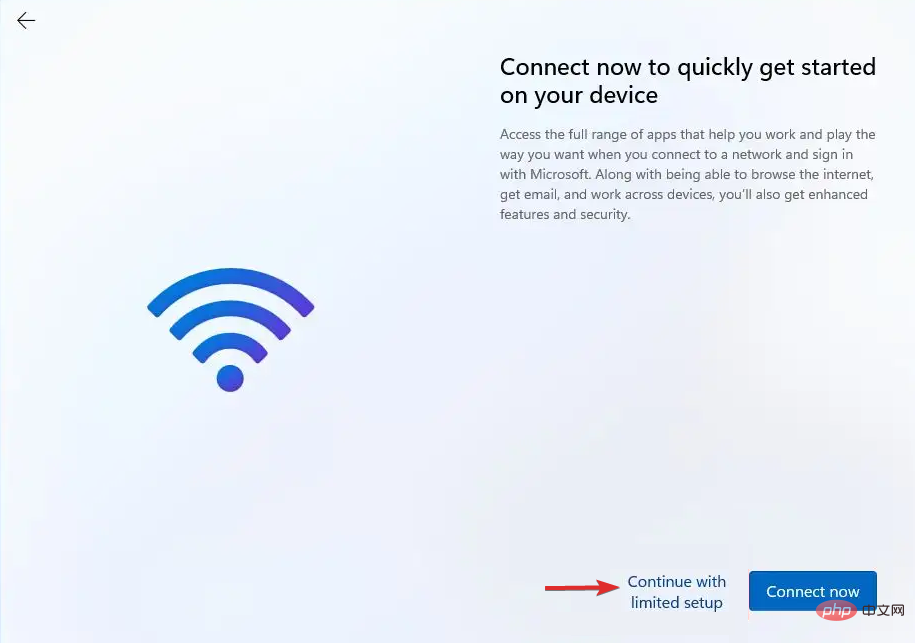How to set up Windows 11 without an Internet connection
Starting with Build 22557 and later, Windows 11 requires an Internet connection to complete first-time setup, also known as Home and Pro Out-of-Box Experience (OOBE), although there is a way to bypass this requirement completely.
Since Microsoft wants users to connect their computers to their Microsoft accounts, the company is making changes to the initial Windows 11 setup that will make it nearly impossible to proceed with a clean installation without an Internet connection. .
Alternatively, if Settings detects that the device has no network connection, you will be sent to the Oops, you lost your Internet connection screen. If you click the Retry option, you will see a request to connect to the Internet again.
If you don’t have an Internet connection when installing, or prefer a more traditional offline experience, there is a workaround that allows you to configure it for an out-of-the-box experience.
Follow along as we show you how to install Windows 11 without a Wi-Fi connection, right after we look at some common reasons why you might encounter network errors. Follow us!
Why can't I connect to the network?
There are multiple points of failure in wireless networks, which makes them complex. Finding the source of a network failure (which could be a faulty Wi-Fi switch, software conflict, router issue, or ISP issue) can be challenging.
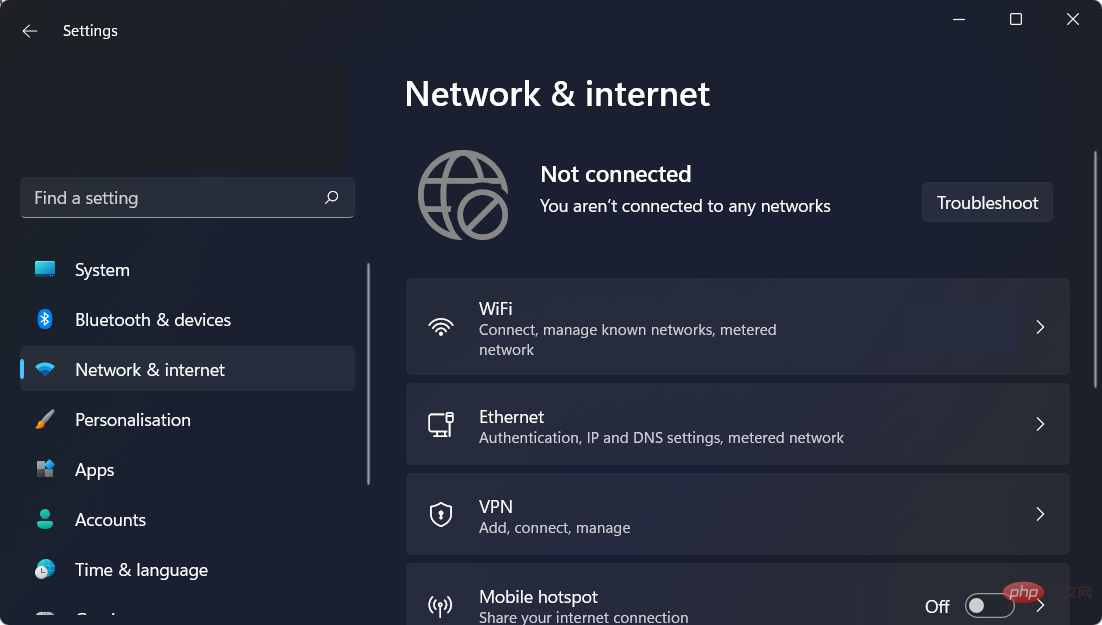
Incorrectly configured network settings and physical distance from network sources are two of the most typical reasons why Windows cannot connect to it.
However, there are many other possible explanations, such as Wi-Fi being turned off, some software causing the connection to become unreliable, the network being configured to require unique authentication, or the network being overloaded.
You can start by restarting your computer to get things started again. Restarting is a common first step when debugging electronic equipment. Might be enough to fix Windows 11 network issues.
How to install Windows 11 without an Internet connection?
- Reboot your PC using a bootable USB flash drive with Windows 11 installed.
- Click the Install Now button and follow the on-screen steps to begin the installation process.

- If you don't have a product key available, press the "I don't have a product key" button at the bottom of the window and select " Custom Install option.

- Select your region and keyboard layout, then after the "Oops, you lost your Internet connection" screen appears, press SHIFT F10## on your keyboard #Open the Command Prompt window. Type the following command and press
- Enter:
OOBE\BYPASSNRO<strong></strong> ## Your computer will automatically restart and go to the Let us connect you to the web screen. Press here I don't have an Internet
## Your computer will automatically restart and go to the Let us connect you to the web screen. Press here I don't have an Internet - button.
 Next, click the Continue with limited setup
Next, click the Continue with limited setup - button and continue the setup process. That’s all!

If you are wondering how to download a Windows 11 ISO or update from Windows 10, check out the linked article as it may be easier than using a bootable USB drive.
We're excited to see you decide to upgrade to Windows 11 as it brings you new features and design. There are also various security measures to ensure your computer privacy.
Read more about this topic
Fix the Unable to connect to this network error in Windows 11- How to fix slowness in Windows 11 Internet Speed
- Wi-Fi disappeared in Windows 11? Try these fixes
- This version of Windows includes improved multi-monitor support, which means that when you disconnect a second monitor, Windows will remember all the apps that were previously running on it.
When the secondary screen is plugged in again, all programs running on the external monitor will open again, allowing you to pick up where you left off.
The above is the detailed content of How to set up Windows 11 without an Internet connection. For more information, please follow other related articles on the PHP Chinese website!

Hot AI Tools

Undresser.AI Undress
AI-powered app for creating realistic nude photos

AI Clothes Remover
Online AI tool for removing clothes from photos.

Undress AI Tool
Undress images for free

Clothoff.io
AI clothes remover

Video Face Swap
Swap faces in any video effortlessly with our completely free AI face swap tool!

Hot Article

Hot Tools

Notepad++7.3.1
Easy-to-use and free code editor

SublimeText3 Chinese version
Chinese version, very easy to use

Zend Studio 13.0.1
Powerful PHP integrated development environment

Dreamweaver CS6
Visual web development tools

SublimeText3 Mac version
God-level code editing software (SublimeText3)

Hot Topics
 1393
1393
 52
52
 37
37
 110
110
 How to set the scheduled time for publishing works on Douyin? How does it set the video duration?
Mar 27, 2024 pm 06:11 PM
How to set the scheduled time for publishing works on Douyin? How does it set the video duration?
Mar 27, 2024 pm 06:11 PM
Publishing works on Douyin can attract more attention and likes, but sometimes it may be difficult for us to publish works in real time. In this case, we can use Douyin's scheduled release function. Douyin’s scheduled release function allows users to automatically publish works at a scheduled time, which can better plan the release plan and increase the exposure and influence of the work. 1. How to set the scheduled time for publishing works on Douyin? To set a scheduled release time, first go to Douyin's personal homepage, find the "+" button in the upper right corner, and click to enter the release page. There is a clock icon in the lower right corner of the publishing page. Click to enter the scheduled publishing interface. In the interface, you can choose the type of work you want to publish, including short videos, long videos, and live broadcasts. Next, you need to set a time for your work to be published. TikTok provides
 Setting up Chinese with VSCode: The Complete Guide
Mar 25, 2024 am 11:18 AM
Setting up Chinese with VSCode: The Complete Guide
Mar 25, 2024 am 11:18 AM
VSCode Setup in Chinese: A Complete Guide In software development, Visual Studio Code (VSCode for short) is a commonly used integrated development environment. For developers who use Chinese, setting VSCode to the Chinese interface can improve work efficiency. This article will provide you with a complete guide, detailing how to set VSCode to a Chinese interface and providing specific code examples. Step 1: Download and install the language pack. After opening VSCode, click on the left
 Where is the Douyin tag set? How can it be tagged so that it can be pushed accurately?
Mar 27, 2024 am 11:01 AM
Where is the Douyin tag set? How can it be tagged so that it can be pushed accurately?
Mar 27, 2024 am 11:01 AM
As one of the most popular short video platforms in the world, Douyin allows everyone to become a creator and share every moment of life. For Douyin users, tags are a very important function. It can help users better classify and retrieve content, and also allows the platform to push appropriate content to users more accurately. So, where are the Douyin tags set? This article will explain in detail how to set up and use tags on Douyin. 1. Where is the Douyin tag set? Using tags on Douyin can help users better classify and label their works, making it easier for other users to find and follow them. The method to set the label is as follows: 1. Open the Douyin APP and log in to your account. 2. Click the "+" sign at the bottom of the screen and select the "Publish" button. 3.
 How to set wallpaper on wallpaperengine
Mar 23, 2024 pm 09:06 PM
How to set wallpaper on wallpaperengine
Mar 23, 2024 pm 09:06 PM
Wallpaperengine is a very popular wallpaper software, so how to set wallpaper? Users need to start this software first, and then click on a wallpaper. After double-clicking the wallpaper, the settings will be automatically performed. This introduction to how to set the wallpaper will tell you the specific method. The following is a detailed introduction. Come and take a look. . How to set wallpaper on wallpaperengine? Answer: Double-click the wallpaper to automatically set it. Specific methods: 1. First, click on the software in steam to start it. 2. Choose to start wallpaperengine. 3. After entering the interface, select a wallpaper you like and click Confirm to use it. 4. There will be some setting buttons on the right side, which can be used as needed
 How to set up scheduled publishing on Weibo_Tutorial on how to set up scheduled publishing on Weibo
Mar 29, 2024 pm 03:51 PM
How to set up scheduled publishing on Weibo_Tutorial on how to set up scheduled publishing on Weibo
Mar 29, 2024 pm 03:51 PM
1. Open the Weibo client, click the three little dots on the editing page, and then click Scheduled Post. 2. After clicking on scheduled posting, there will be a time option on the right side of the publishing time. Set the time, edit the article, and click on the yellow words in the lower right corner to schedule posting. 3. The mobile version of Weibo does not currently support scheduled publishing. This function can only be used on the PC client!
 Do Not Disturb Mode Not Working in iPhone: Fix
Apr 24, 2024 pm 04:50 PM
Do Not Disturb Mode Not Working in iPhone: Fix
Apr 24, 2024 pm 04:50 PM
Even answering calls in Do Not Disturb mode can be a very annoying experience. As the name suggests, Do Not Disturb mode turns off all incoming call notifications and alerts from emails, messages, etc. You can follow these solution sets to fix it. Fix 1 – Enable Focus Mode Enable focus mode on your phone. Step 1 – Swipe down from the top to access Control Center. Step 2 – Next, enable “Focus Mode” on your phone. Focus Mode enables Do Not Disturb mode on your phone. It won't cause any incoming call alerts to appear on your phone. Fix 2 – Change Focus Mode Settings If there are some issues in the focus mode settings, you should fix them. Step 1 – Open your iPhone settings window. Step 2 – Next, turn on the Focus mode settings
 How to set the countdown to grab tickets in Damai
Apr 01, 2024 pm 07:01 PM
How to set the countdown to grab tickets in Damai
Apr 01, 2024 pm 07:01 PM
When buying tickets on Damai.com, in order to ensure that the ticket purchase time can be accurately grasped, users can set a floating clock to grab tickets. The detailed setting method is below, let us learn together. How to bind the floating clock to Damai 1. Click to open the floating clock app on your phone to enter the interface, and click on the location where the flash sale check is set, as shown in the figure below: 2. After coming to the page of adding new records, click on Damai.com Copy the ticket purchase link page copied in. 3. Next, set the flash sale time and notification time below, turn on the switch button behind [Save to Calendar], and click [Save] below. 4. Click to turn on [Countdown], as shown in the figure below: 5. When the reminder time comes, click the [Start Picture-in-Picture] button below. 6. When the ticket purchase time comes
 How to set the Enter key to send messages in QQ
Mar 25, 2024 pm 07:10 PM
How to set the Enter key to send messages in QQ
Mar 25, 2024 pm 07:10 PM
1. First, click on the mobile phone desktop to enter QQ, and click on the avatar in the upper left corner. 2. Click [Settings] in the lower left corner. 3. Click to open [Accessibility]. 4. Then we only need to click to turn on the [Enter key to send message] switch.



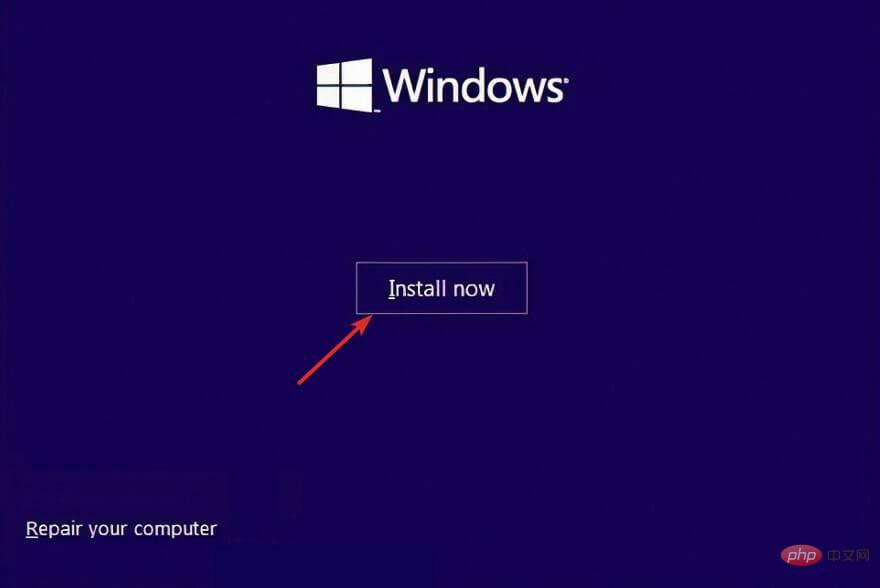
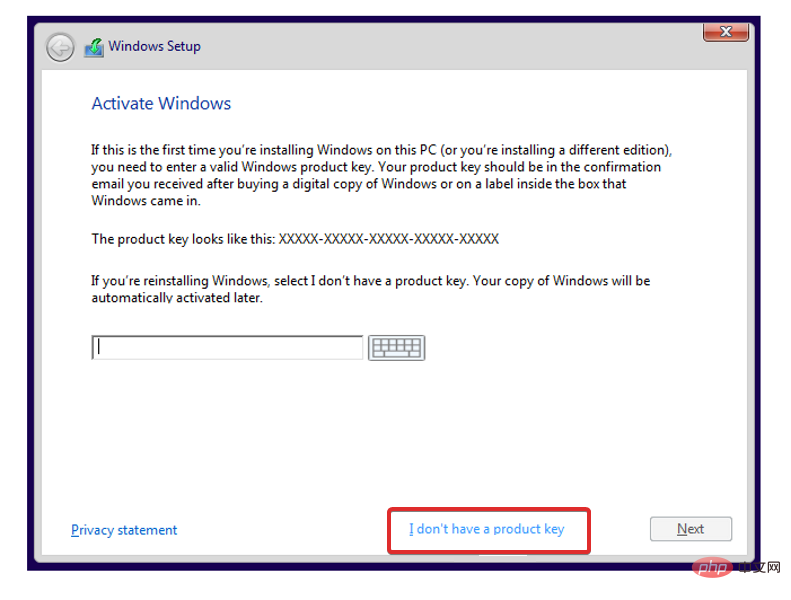
 ## Your computer will automatically restart and go to the Let us connect you to the web screen. Press
## Your computer will automatically restart and go to the Let us connect you to the web screen. Press 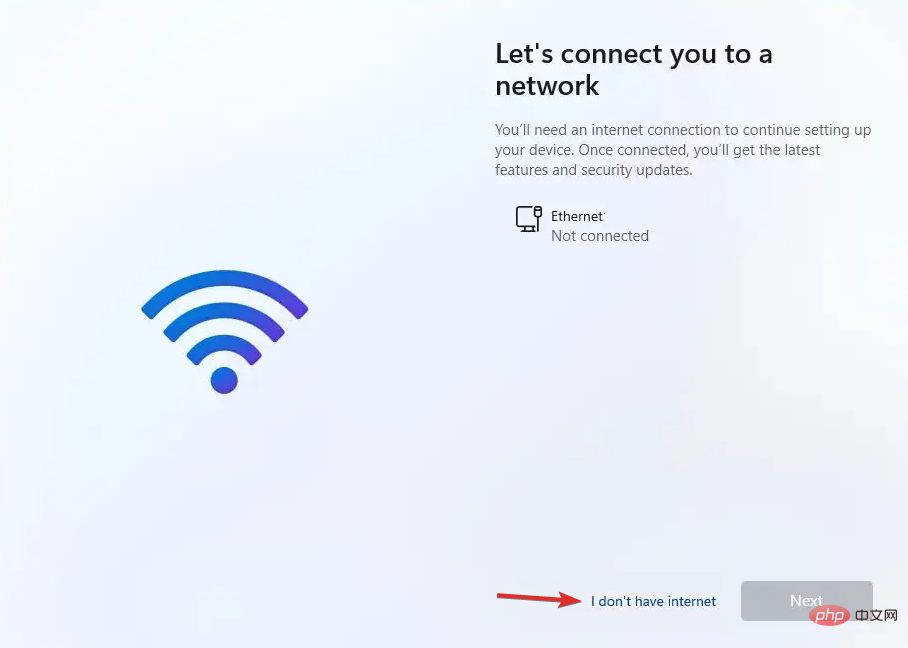 Next, click the
Next, click the