How to customize game feeds in Microsoft Edge
Microsoft Edge now offers a dedicated game feed to help you understand your interests and favorite games. This feed can be customized to your preferences, with the ability to adjust what you see in the feed, widgets available to you, breaking news alerts, and more.
How to customize your game feed in Microsoft Edge browser
There are many ways to customize your game feed in Edge, but the best way to personalize your game feed is to add your Xbox account is connected to the same account. This helps Edge tailor the content in your feed based on your achievements, interests, game library, and more. You can then customize your interests and how your feed appears. let's start.
Step 1: Connect your Xbox account to Edge
You can use this comprehensive tutorial to connect your Xbox account to Edge. Essentially, if you're signed into the Xbox app on your PC, you can connect it to Edge by simply clicking Connect to Xbox in the Xbox widget, as shown below.
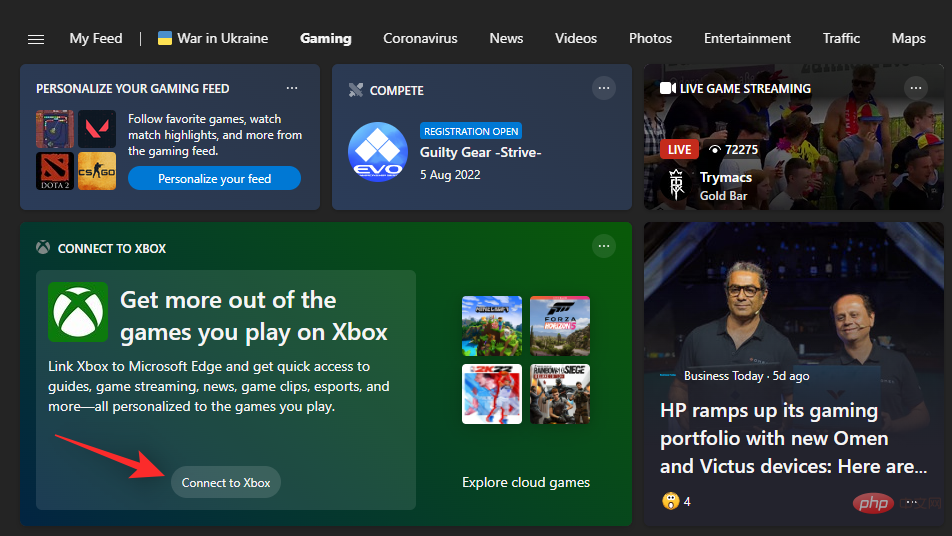 #If everything is set up as expected, you should immediately have your Xbox stats and last played game available in the widget. However, if you are having trouble connecting the two, then we recommend you refer to the tutorial linked above.
#If everything is set up as expected, you should immediately have your Xbox stats and last played game available in the widget. However, if you are having trouble connecting the two, then we recommend you refer to the tutorial linked above.
Step Two: Select Your Interests
We can now select your gaming interests to customize the content in your
Gamesfeed accordingly. Please follow the steps below to help you through the process. Open Edge and click
Personalize on the new tab page.
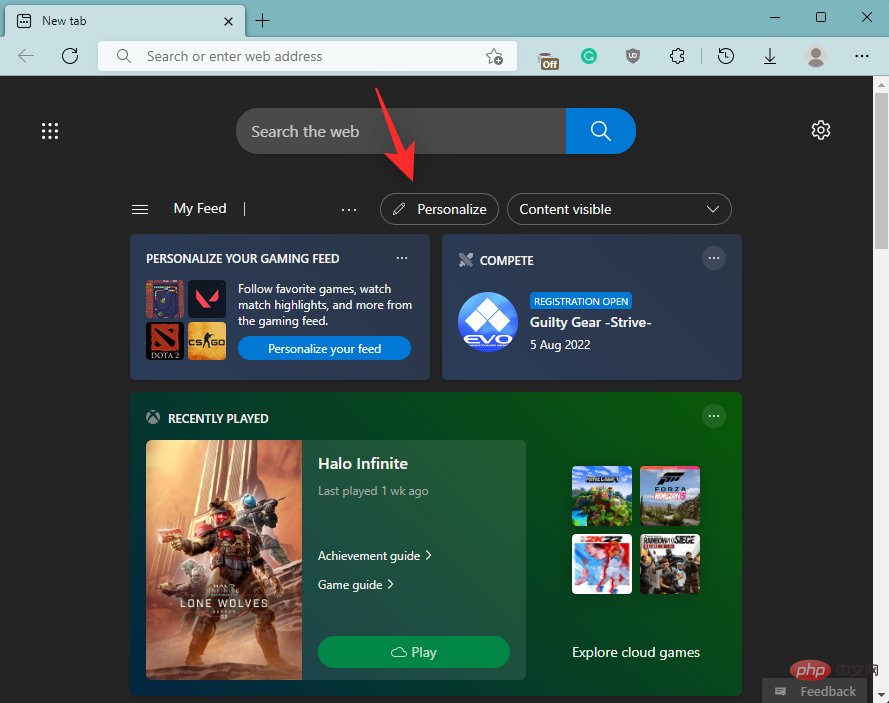 #Click on the
#Click on the
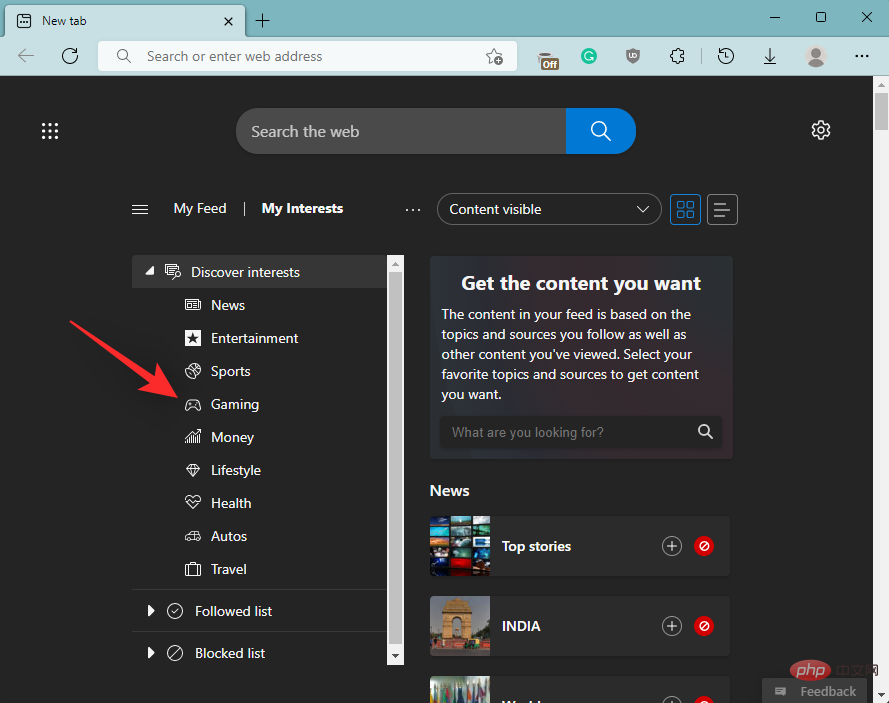 Now click on any of the options below to add or remove your interests, which will help you customize your
Now click on any of the options below to add or remove your interests, which will help you customize your
feed.
- Plus sign (
- ) icon: Use this icon to add your interests to Microsoft Edge. Block (
- ) icon: Use this icon to remove a theme from the game feed in Edge.

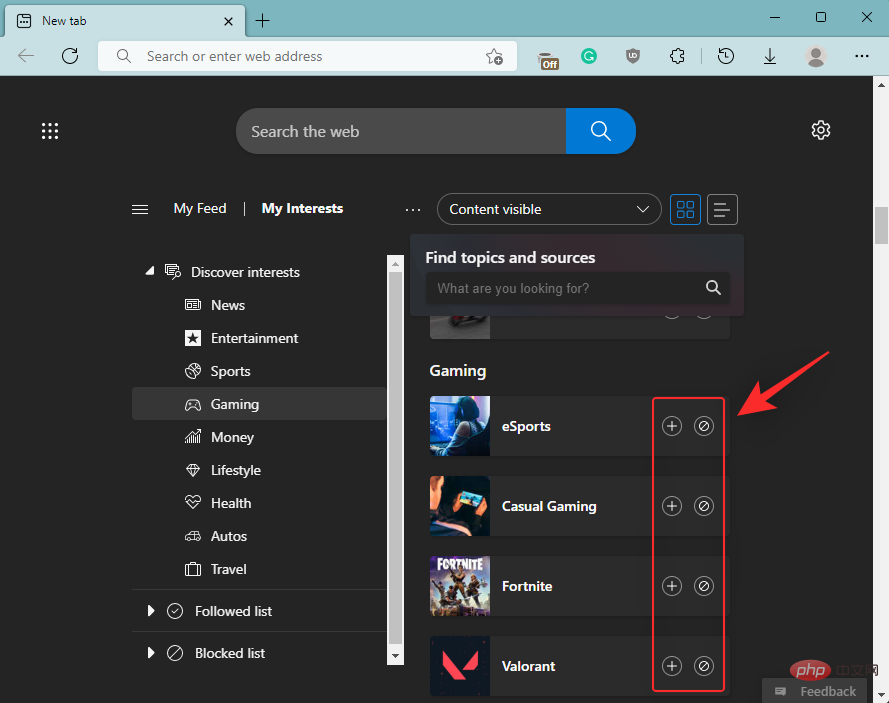 #Once done, restart Edge for good measure and the new tab page should now reflect your interests in the browser.
#Once done, restart Edge for good measure and the new tab page should now reflect your interests in the browser.
Step 3: Adjust your sources and widgets
In addition to the above features, you can also adjust the widgets in the game feed and their sources. This helps achieve a more personalized look while allowing you to remove unwanted widgets. Please follow the steps below to help you through the process.
Open a new tab in Edge and click
Personalize.
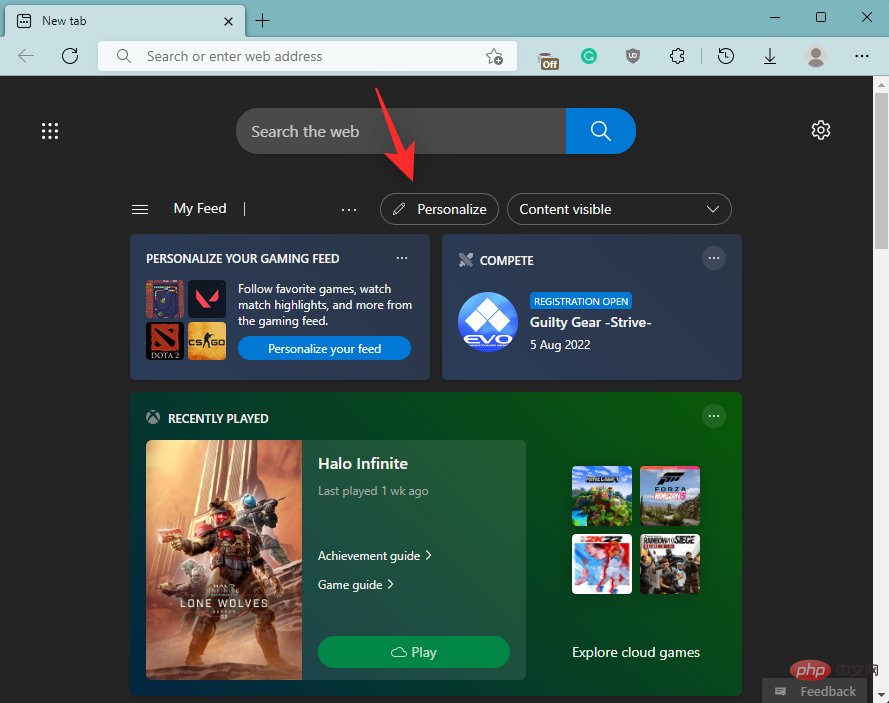 Now click on
Now click on
.
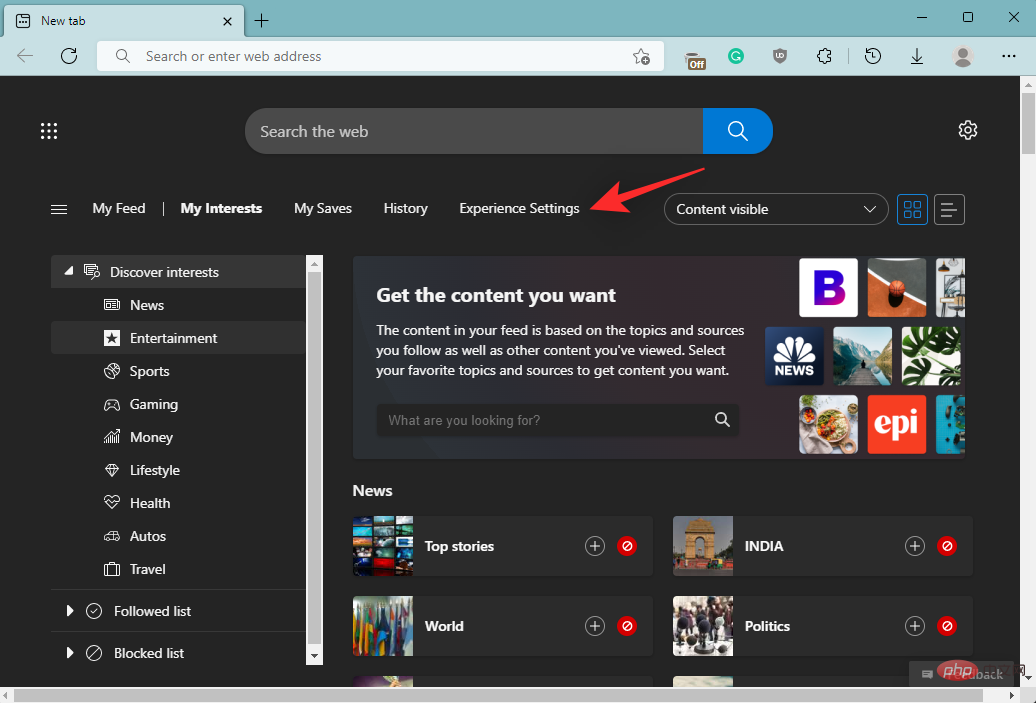 Click and select
Click and select
.
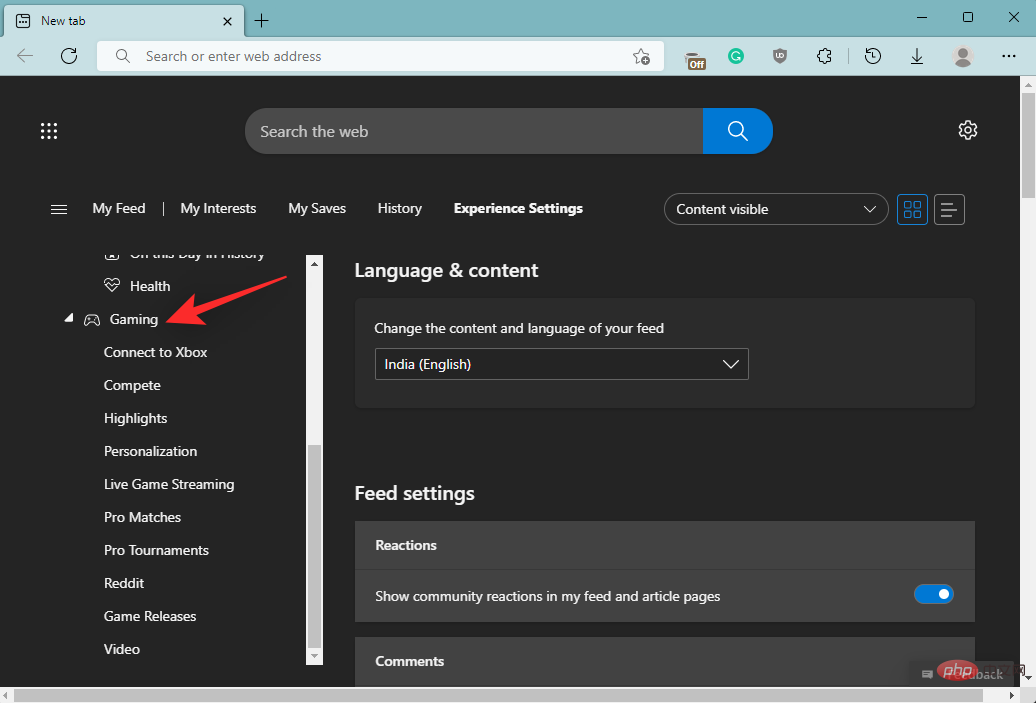 Now toggle the following toggles to your liking.
Now toggle the following toggles to your liking.
- Competition:
- This toggle allows you to control the visibility of the Competition widget. This widget helps notify you of upcoming relevant gaming tournaments.

- Highlights:
- This allows you to control the visibility of the Highlights widget in your content feed sex, which helps you stay up to date with the latest highlights of ongoing events.

- This is a personalization widget that provides a dedicated space to customize your content feed.

- This widget allows you to keep up with what’s going on based on your current location and interests Popular flow.

- This widget helps you update the latest on ongoing contests in the Pro Contests that interest you score.

- As the name suggests, this widget helps you catch up on ongoing games that are relevant to your game library and interests. Professional gaming tournaments.
- Reddit: This widget helps display the latest content from official subreddits relevant to your interests.

- ##Game Releases: This is a dedicated widget that helps track the latest game releases as well as upcoming releases.

- Videos: This widget helps you learn about relevant videos based on your interests.

The above is the detailed content of How to customize game feeds in Microsoft Edge. For more information, please follow other related articles on the PHP Chinese website!

Hot AI Tools

Undresser.AI Undress
AI-powered app for creating realistic nude photos

AI Clothes Remover
Online AI tool for removing clothes from photos.

Undress AI Tool
Undress images for free

Clothoff.io
AI clothes remover

Video Face Swap
Swap faces in any video effortlessly with our completely free AI face swap tool!

Hot Article

Hot Tools

Notepad++7.3.1
Easy-to-use and free code editor

SublimeText3 Chinese version
Chinese version, very easy to use

Zend Studio 13.0.1
Powerful PHP integrated development environment

Dreamweaver CS6
Visual web development tools

SublimeText3 Mac version
God-level code editing software (SublimeText3)

Hot Topics
 1387
1387
 52
52
 How to properly calibrate your Xbox One controller on Windows 11
Sep 21, 2023 pm 09:09 PM
How to properly calibrate your Xbox One controller on Windows 11
Sep 21, 2023 pm 09:09 PM
Since Windows has become the gaming platform of choice, it's even more important to identify its gaming-oriented features. One of them is the ability to calibrate an Xbox One controller on Windows 11. With built-in manual calibration, you can get rid of drift, random movement, or performance issues and effectively align the X, Y, and Z axes. If the available options don't work, you can always use a third-party Xbox One controller calibration tool. Let’s find out! How do I calibrate my Xbox controller on Windows 11? Before proceeding, make sure you connect your controller to your computer and update your Xbox One controller's drivers. While you're at it, also install any available firmware updates. 1. Use Wind
 Where is the vibration switch on the xbox controller?
Sep 05, 2023 pm 02:58 PM
Where is the vibration switch on the xbox controller?
Sep 05, 2023 pm 02:58 PM
The Xbox controller vibration switch is in the settings interface. After opening the advanced view, find the "Vibration Feedback" option and turn it on. The method of debugging the vibration frequency is as follows: 1. Open Devices and Printers in the start menu; 2. Right-click the device and click Game Controller Settings; 3. Select the device and click Properties; 4. Drag the icon button left and right to adjust Vibration frequency; 5. Adjust to the far left to turn it off.
 How to completely uninstall Xbox Game Bar in Win11? Share how to uninstall Xbox Game Bar
Feb 10, 2024 am 09:21 AM
How to completely uninstall Xbox Game Bar in Win11? Share how to uninstall Xbox Game Bar
Feb 10, 2024 am 09:21 AM
How to completely uninstall Win11XboxGameBar? Xbox GameBar is the game platform that comes with the system. It provides tools for game recording, screenshots and social functions. However, it takes up a lot of memory and is not easy to uninstall. Some friends want to uninstall it, but there is no way. How to completely uninstall it, let me introduce it to you below. Method 1. Use Windows Terminal 1. Press the [Win+X] key combination, or [right-click] click [Windows Start Menu] on the taskbar, and select [Terminal Administrator] from the menu item that opens. 2. User Account Control window, do you want to allow this app to make changes to your device? Click [Yes]. 3. Execute the following command: Get-AppxP
 Why is there no sound when the Xbox controller is plugged into headphones?
Sep 07, 2023 pm 05:02 PM
Why is there no sound when the Xbox controller is plugged into headphones?
Sep 07, 2023 pm 05:02 PM
There is no sound from the headphone jack of the Xbox controller. Because the Xbox controller is connected via Bluetooth, the headphone jack function is disabled and requires a data cable or wireless adapter to connect to the headset. The solution: Use a data cable or wireless adapter to connect the controller, plug in the headphones, and then select the Xbox controller as the output in the audio synthesizer, and there will be sound.
 Detailed explanation of how to use and function Win11 compatible Xbox controller
Jan 02, 2024 pm 10:22 PM
Detailed explanation of how to use and function Win11 compatible Xbox controller
Jan 02, 2024 pm 10:22 PM
Many users choose to use the Xbox controller when playing games on the computer. However, there are still many people who are curious about whether they can continue to use the controller with the latest Win11 system, so today I brought you the question: Can I use the Xbox controller in Win11? Detailed introduction, come and find out together. Can I use an xbox controller in win11? Answer: I can use an xbox controller in win11 system. As long as the handle can fit, it can be used. Win11xbox controller adaptation method: 1. First insert the USB charging cable into the controller, and then connect the other end to the computer. 2. Then click "Settings->Device" on your computer. 3. At this time, you can select "Add Bluetooth or other devices". 4. Then select “Other
 How to make the Xbox app play games offline in Windows 10
Apr 16, 2024 pm 11:11 PM
How to make the Xbox app play games offline in Windows 10
Apr 16, 2024 pm 11:11 PM
In the Windows 10 operating system, the integrated Xbox application is not only a game recording and sharing platform, but also an important entrance for many users to play games. For some users who want to play Xbox in-app games without a network connection, it is important to understand how to achieve offline play. This article will explain in detail how to configure the Xbox application in Windows 10 system to realize the offline game function. If there are players who are interested in this, please continue reading. Operation method 1. First open the Xbox platform on your computer, click on the avatar box in the upper right corner, and then click "Settings" in the option list below. 2. In the window interface that opens, click the "General" option in the left column. 3. Then find the "
![Xbox System Error E200 [Fixed]](https://img.php.cn/upload/article/000/465/014/170832475129577.jpg?x-oss-process=image/resize,m_fill,h_207,w_330) Xbox System Error E200 [Fixed]
Feb 19, 2024 pm 02:39 PM
Xbox System Error E200 [Fixed]
Feb 19, 2024 pm 02:39 PM
This article will explain how to resolve system error E200 on your Xbox console. Typically, this error occurs when your Xbox console gets interrupted while trying to install the latest console operating system update. This error may also occur if the system update is interrupted due to a power outage or network problem. Fix Xbox System Error E200 Use the following fix to fix System Error E200 on your Xbox console: Turn your Xbox console off and on again Perform a system update factory reset your console Let’s get started. 1] Turning your Xbox console off and on again Resetting the power cycle of your Xbox console can effectively eliminate potential temporary glitches and resolve some issues. Follow these steps to turn off and reopen Xbox Control
 Call of Duty: Ghosts on PC or Xbox gets stuck on loading screen, crashes, or freezes
Feb 19, 2024 pm 12:03 PM
Call of Duty: Ghosts on PC or Xbox gets stuck on loading screen, crashes, or freezes
Feb 19, 2024 pm 12:03 PM
Is Call of Duty: Ghosts stuck on the start screen, crashing or freezing? Many players have reported that the game performs poorly on their devices. It keeps showing a blank black screen on startup or freezes in the middle or crashes randomly. These issues have been reported on both PC and Xbox consoles. If you are one of the affected users, this article will help you fix performance issues in Call of Duty: Ghosts. Call of Duty: Ghosts Stuck on Loading Screen, Crashes or Freezes on PC or Xbox If you're experiencing stutters on loading screens or the game keeps freezing, the following solutions may help resolve issues with Ghosts. Make sure your host or computer meets the CodGhost system requirements. Restart your console. in task management




