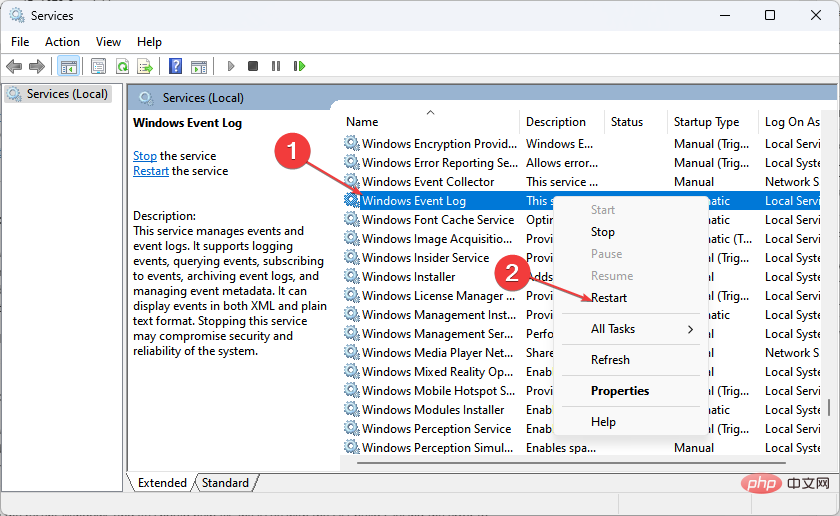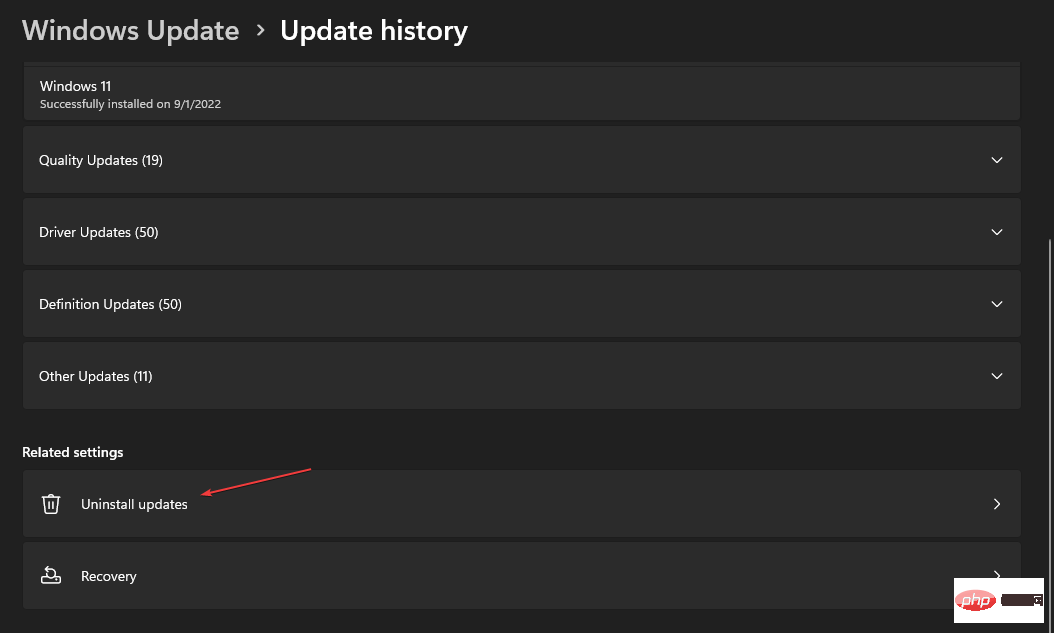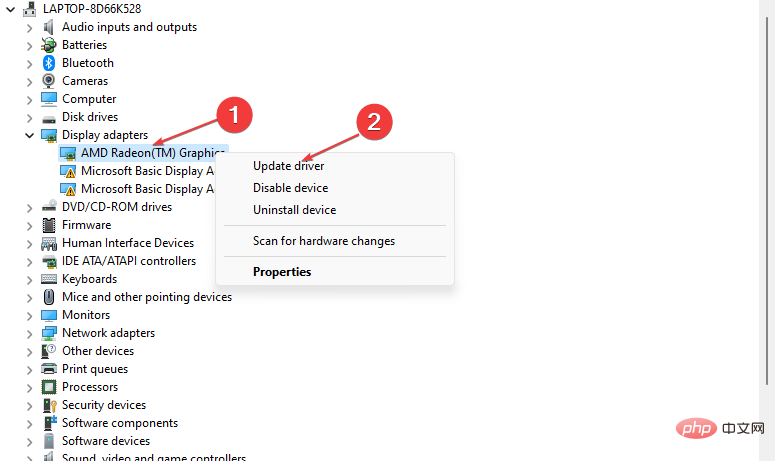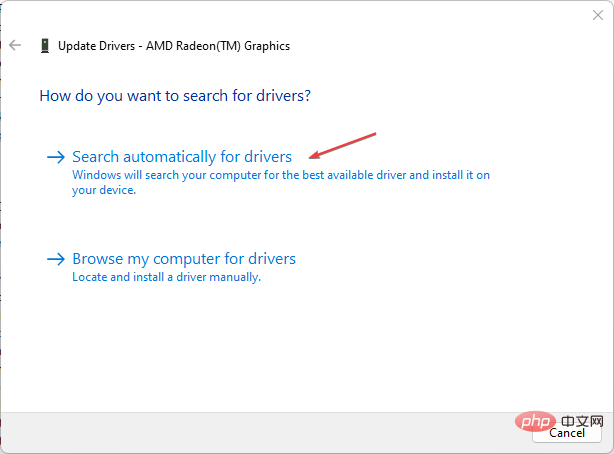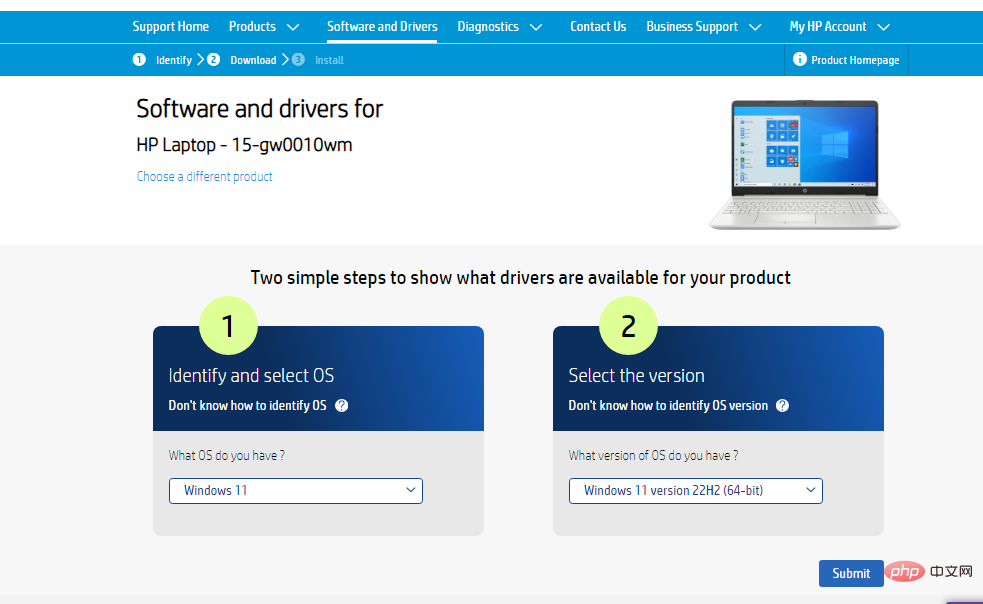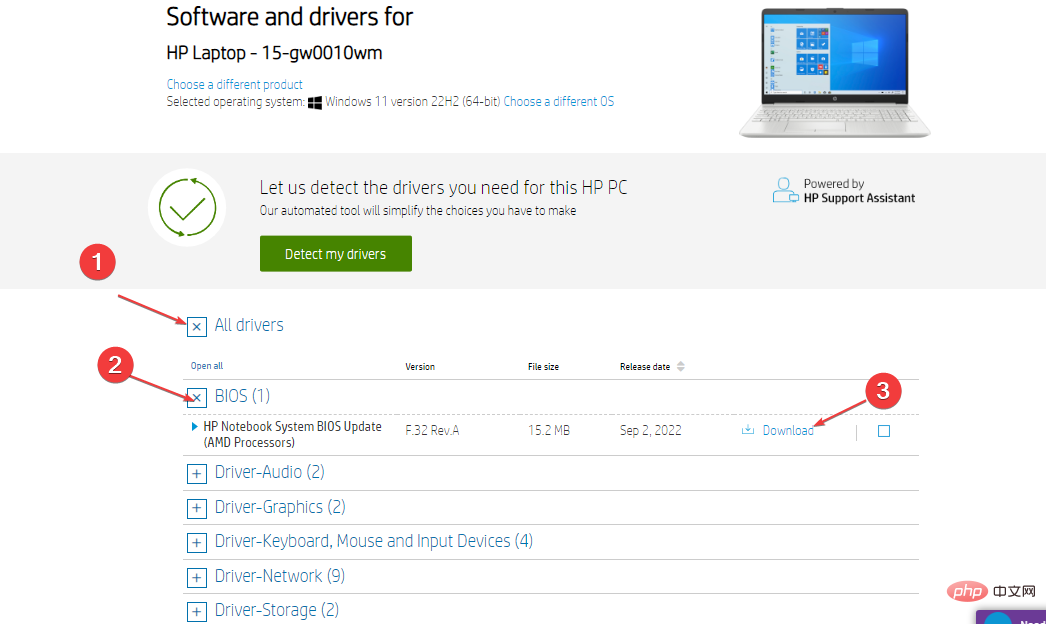Event ID 4672: How to fix this particular login error
Active Directory Auditor will show you the different activities and processes running on your computer in the form of event log IDs. Windows Security Log event ID 4672 is one of these event IDs. It will notify you whenever an account assigned any administrator equivalent user rights logs in.
However, this guide will discuss event ID 4672 recurring on the device. Check out our guide on fixing the security log now full – Event ID 11 on Windows 1104.
What causes Event ID 4672 Special Login Error?
Event ID 4672 The special login prompt should only be displayed once on the computer without interrupting your activity. Experiencing special login notifications that pop up on your screen from time to time indicate a problem with its process. Some possible reasons are:
- Event Viewer Service Issue – You may experience event IDs appearing frequently on your computer, or why event viewer appears on your computer due to Fault prompts it to open.
- Problems with GPU Drivers – GPU drivers are responsible for the graphics processing of your computer, and they need to be stable for the system to work properly. However, issues with the GPU driver may cause event IDs to continually appear and interrupt your work.
- Processor Issues on PC – The processorprovides the instructions and processing power your computer needs to do its job. Therefore, if they are incomplete or run incorrectly, it may affect the Active Directory event log process on your PC.
Other factors, such as a faulty Windows update, can also cause the error. Nonetheless, we will guide you to fix the Event ID 4672 special login error.
How to fix event ID 4672?
Before attempting any advanced troubleshooting steps, please complete the following:
- Close background apps running on your PC.
- Temporarily disable the antivirus software on your computer.
- Restart Windows in Safe Mode and check if the error persists.
If you are unable to fix the error, continue with the following troubleshooting steps:
1. Restart the Windows Event Log Service
- Press the key to open "Run" dialog box, type services.msc, and then press. WindowsREnter
- Find the Windows Event Log service in the list of services, right-click it and select from Select Restart from the drop-down list.

- Restart your PC and check if the error can be fixed.
Restarting the Windows Event Log Service will help refresh its logs and clear the incorrectly logged event logs that caused it to encounter errors.
2. Uninstall the latest Windows update
- Press the key to open the "Settings" application. WindowsI
- Go to Windows Update and select Update History.

- Click the Uninstall Updates button and select the latest update.

- Click Uninstall to confirm the process.
Expert Tip:
Some PC problems are difficult to solve, especially when they involve corrupted repositories or missing Windows files. If you are having trouble fixing errors, your system may be partially corrupted.
We recommend installing Restoro, a tool that will scan your machine and determine what the fault is.
Click here to download and start repairing.
Uninstalling the latest Windows updates should help resolve any issues with the last version that caused the error. Check out our guide on how to uninstall updates on Windows 11 for more steps.
3. Update your GPU driver
- Key prompt "Run" window, type devmgmt.msc, and then click "OK"Open Device Manager. WindowsR
- Click the drop-down button to expand the Display Adapter options. Right-click on your GPU and select the Update Driver option.

- Select Automatically search for drivers.

- After the update is complete, restart your device and check if the error persists.
Updating GPU drivers will fix bugs affecting them and install the latest features to improve system performance.
If you have any questions, check out the additional steps for updating drivers on Windows 10.
In addition to updating drivers manually (which sometimes may not be that simple for some users), you can also choose specialized software to do this automatically.
To make sure everything runs smoothly and avoid any kind of GPU driver errors, be sure to use the full Driver Update Assistant, which can resolve your issues in just a few clicks and we highly recommend DriverFix. Follow these simple steps to safely update your drivers:
- Download and install Driver Repair.
- Start the software.
- Wait for driver repair to detect any faulty drivers.
- The application will now display all problematic drivers and you just need to select the one you want to fix.
- Wait for the application to download and install the latest drivers.
- Restart your computer for the changes to take effect.
4. Update your BIOSNote that the BIOS update process varies from computer to computer. However, the following steps are specific to HP laptops.
- Go to the HP Driver and Software Download site, select your product from the list, and enter your
- serial number or exact computer model.
 Click the plus sign ( ) button for "All Drivers" and then click the
Click the plus sign ( ) button for "All Drivers" and then click the - ( ) button on the BIOS to expand it and view available updates, then click "download".
 Double-click the downloaded file to install the .
Double-click the downloaded file to install the . - EXE file, and then follow the on-screen instructions to complete the installation. Restart your computer and select the "Apply updates now" option during startup to implement the installed BIOS update.
The above is the detailed content of Event ID 4672: How to fix this particular login error. For more information, please follow other related articles on the PHP Chinese website!

Hot AI Tools

Undresser.AI Undress
AI-powered app for creating realistic nude photos

AI Clothes Remover
Online AI tool for removing clothes from photos.

Undress AI Tool
Undress images for free

Clothoff.io
AI clothes remover

AI Hentai Generator
Generate AI Hentai for free.

Hot Article

Hot Tools

Notepad++7.3.1
Easy-to-use and free code editor

SublimeText3 Chinese version
Chinese version, very easy to use

Zend Studio 13.0.1
Powerful PHP integrated development environment

Dreamweaver CS6
Visual web development tools

SublimeText3 Mac version
God-level code editing software (SublimeText3)

Hot Topics
 How to fine-tune deepseek locally
Feb 19, 2025 pm 05:21 PM
How to fine-tune deepseek locally
Feb 19, 2025 pm 05:21 PM
Local fine-tuning of DeepSeek class models faces the challenge of insufficient computing resources and expertise. To address these challenges, the following strategies can be adopted: Model quantization: convert model parameters into low-precision integers, reducing memory footprint. Use smaller models: Select a pretrained model with smaller parameters for easier local fine-tuning. Data selection and preprocessing: Select high-quality data and perform appropriate preprocessing to avoid poor data quality affecting model effectiveness. Batch training: For large data sets, load data in batches for training to avoid memory overflow. Acceleration with GPU: Use independent graphics cards to accelerate the training process and shorten the training time.
 deepseek image generation tutorial
Feb 19, 2025 pm 04:15 PM
deepseek image generation tutorial
Feb 19, 2025 pm 04:15 PM
DeepSeek: A powerful AI image generation tool! DeepSeek itself is not an image generation tool, but its powerful core technology provides underlying support for many AI painting tools. Want to know how to use DeepSeek to generate images indirectly? Please continue reading! Generate images with DeepSeek-based AI tools: The following steps will guide you to use these tools: Launch the AI Painting Tool: Search and open a DeepSeek-based AI Painting Tool (for example, search "Simple AI"). Select the drawing mode: select "AI Drawing" or similar function, and select the image type according to your needs, such as "Anime Avatar", "Landscape"
 Pi Node Teaching: What is a Pi Node? How to install and set up Pi Node?
Mar 05, 2025 pm 05:57 PM
Pi Node Teaching: What is a Pi Node? How to install and set up Pi Node?
Mar 05, 2025 pm 05:57 PM
Detailed explanation and installation guide for PiNetwork nodes This article will introduce the PiNetwork ecosystem in detail - Pi nodes, a key role in the PiNetwork ecosystem, and provide complete steps for installation and configuration. After the launch of the PiNetwork blockchain test network, Pi nodes have become an important part of many pioneers actively participating in the testing, preparing for the upcoming main network release. If you don’t know PiNetwork yet, please refer to what is Picoin? What is the price for listing? Pi usage, mining and security analysis. What is PiNetwork? The PiNetwork project started in 2019 and owns its exclusive cryptocurrency Pi Coin. The project aims to create a one that everyone can participate
 How to ask deepseek
Feb 19, 2025 pm 04:39 PM
How to ask deepseek
Feb 19, 2025 pm 04:39 PM
The search accuracy of DeepSeek depends on the way of asking questions. To achieve ideal results, the question should contain the following key elements: Clear topic: Specific specified information objectives. Specific angles: Cut into the topic from a specific perspective. Expected output form: define the desired result type (summary, analysis, list, etc.).
 How to download deepseek
Feb 19, 2025 pm 05:45 PM
How to download deepseek
Feb 19, 2025 pm 05:45 PM
Make sure to access official website downloads and carefully check the domain name and website design. After downloading, scan the file. Read the protocol during installation and avoid the system disk when installing. Test the function and contact customer service to solve the problem. Update the version regularly to ensure the security and stability of the software.
 How to use deepseek
Feb 19, 2025 pm 04:45 PM
How to use deepseek
Feb 19, 2025 pm 04:45 PM
DeepSeek is an efficient data search and analysis tool with an indexing mechanism at its core. Factors that affect their efficiency include: data type, data size, search strategy, and DeepSeek performance. High-quality data, refined search queries and sufficient computing resources are essential to optimize search results.
 How to adjust Sesame Open Exchange into Chinese
Mar 04, 2025 pm 11:51 PM
How to adjust Sesame Open Exchange into Chinese
Mar 04, 2025 pm 11:51 PM
How to adjust Sesame Open Exchange to Chinese? This tutorial covers detailed steps on computers and Android mobile phones, from preliminary preparation to operational processes, and then to solving common problems, helping you easily switch the Sesame Open Exchange interface to Chinese and quickly get started with the trading platform.
 Ouyi Exchange Download Official Portal
Feb 21, 2025 pm 07:51 PM
Ouyi Exchange Download Official Portal
Feb 21, 2025 pm 07:51 PM
Ouyi, also known as OKX, is a world-leading cryptocurrency trading platform. The article provides a download portal for Ouyi's official installation package, which facilitates users to install Ouyi client on different devices. This installation package supports Windows, Mac, Android and iOS systems. Users can choose the corresponding version to download according to their device type. After the installation is completed, users can register or log in to the Ouyi account, start trading cryptocurrencies and enjoy other services provided by the platform.