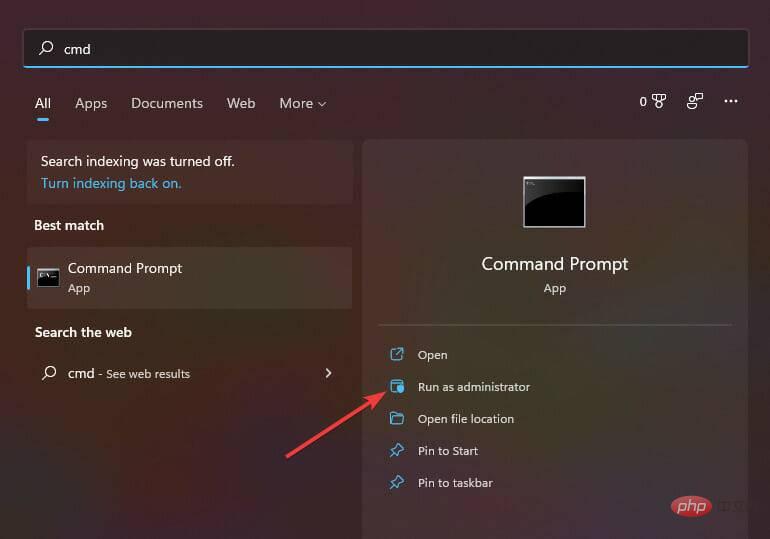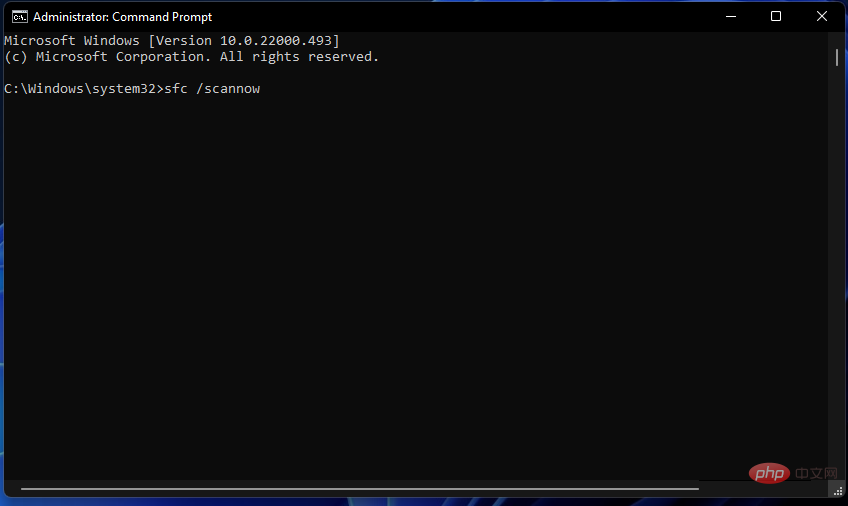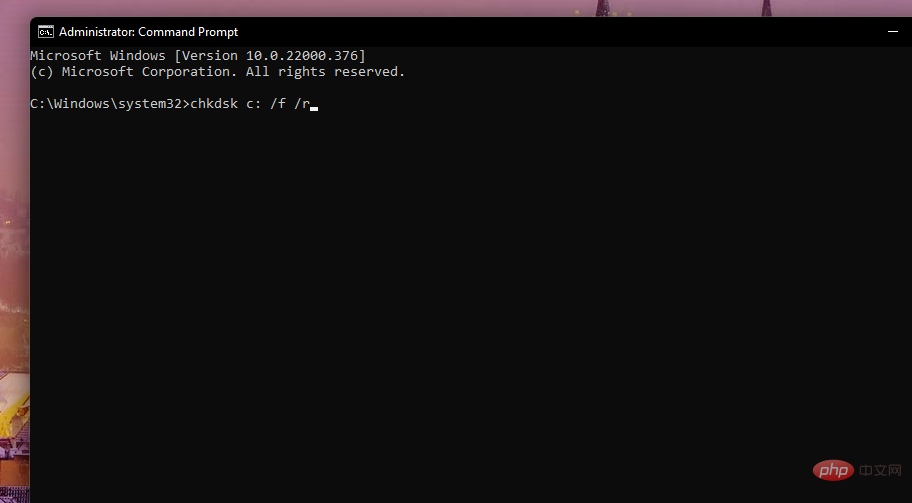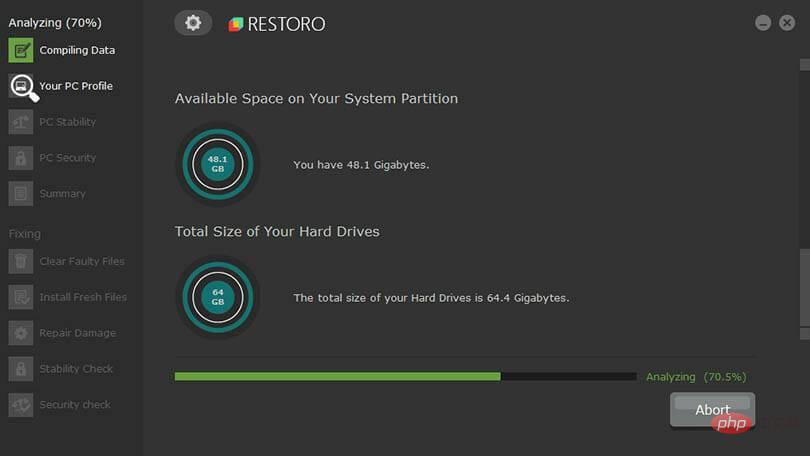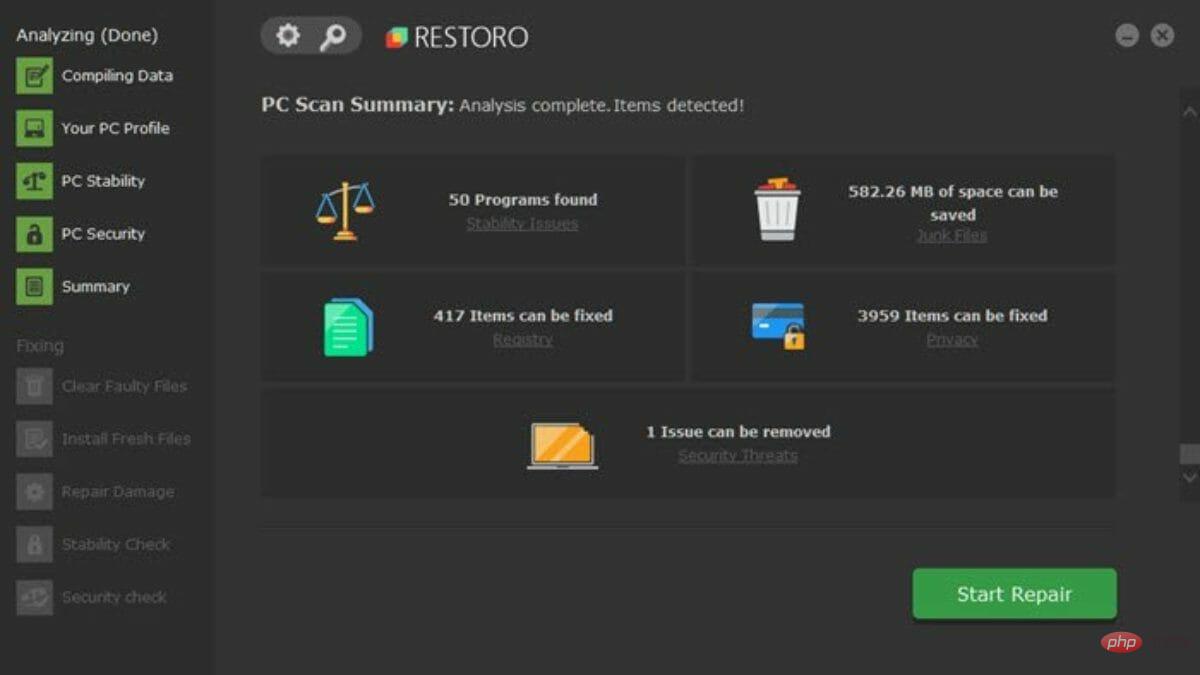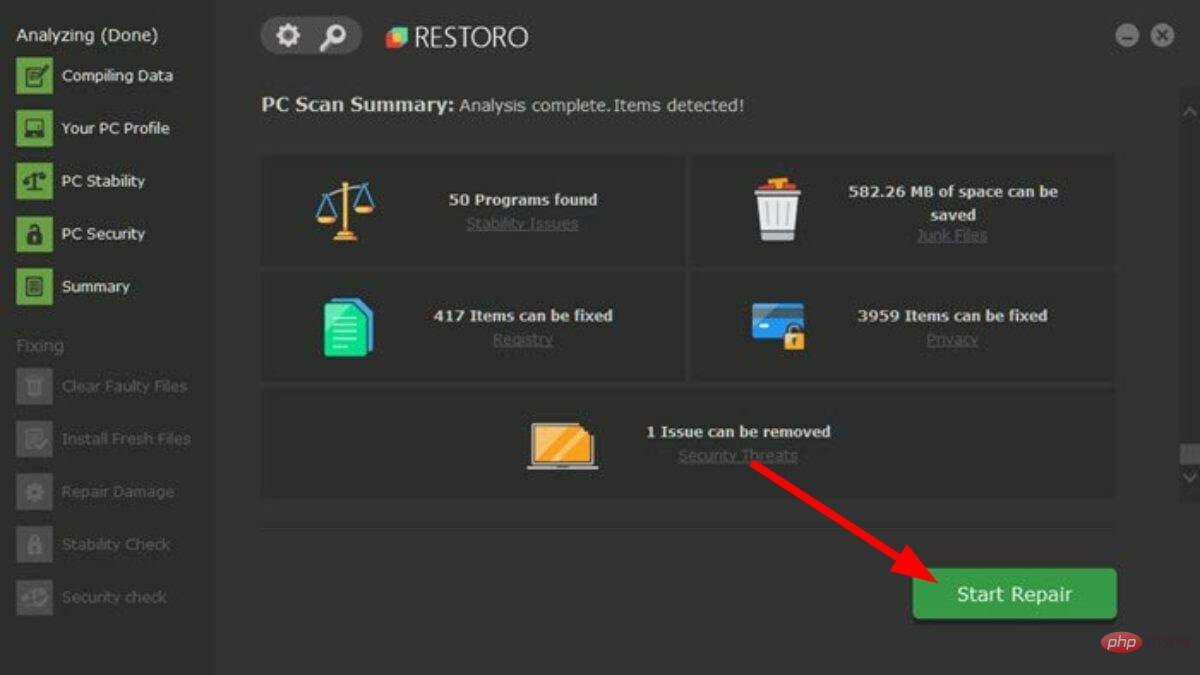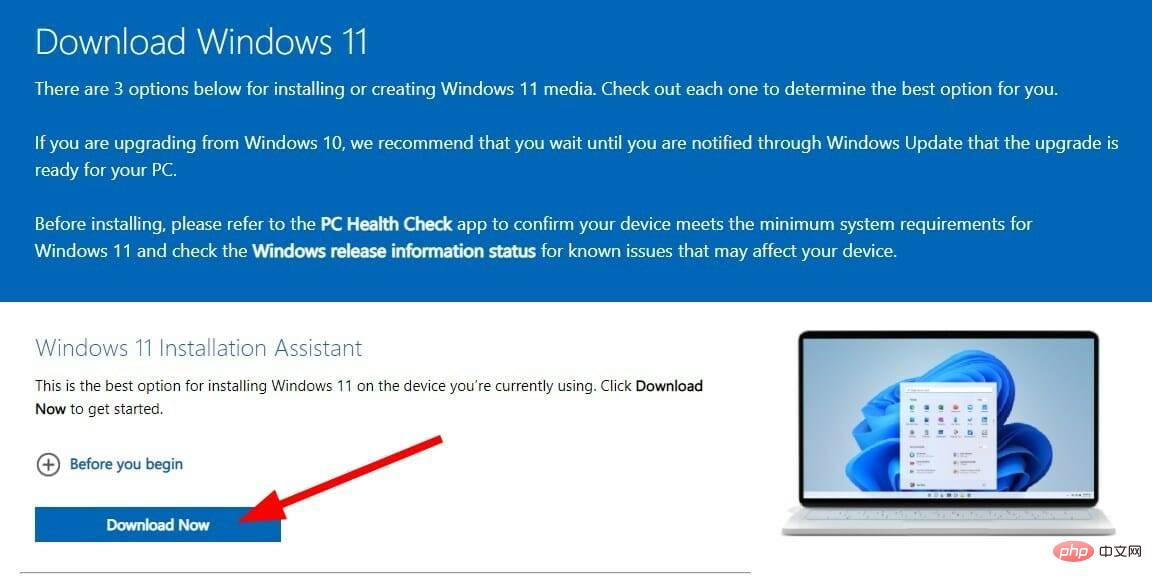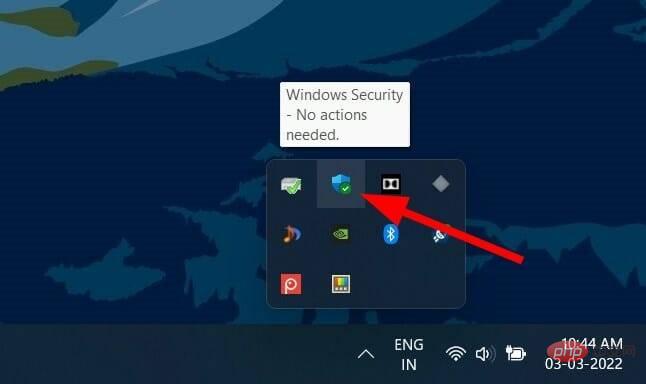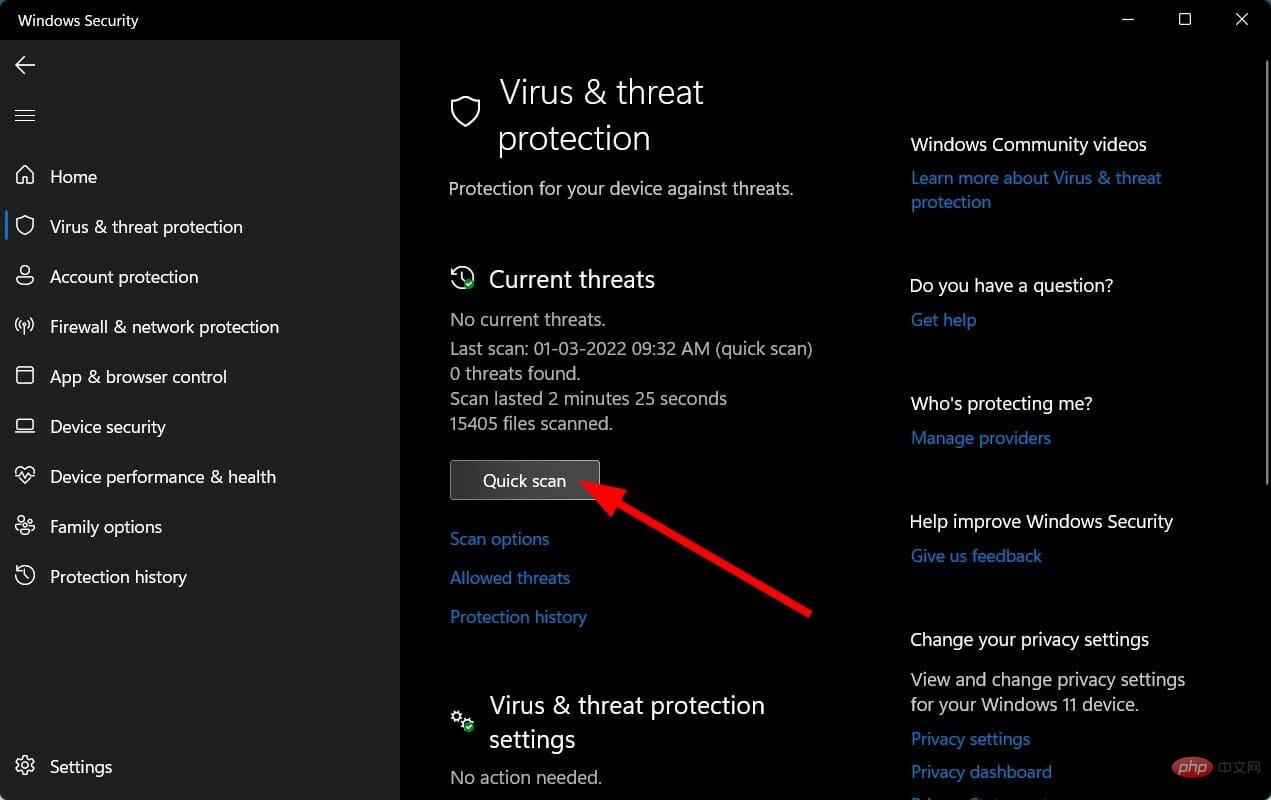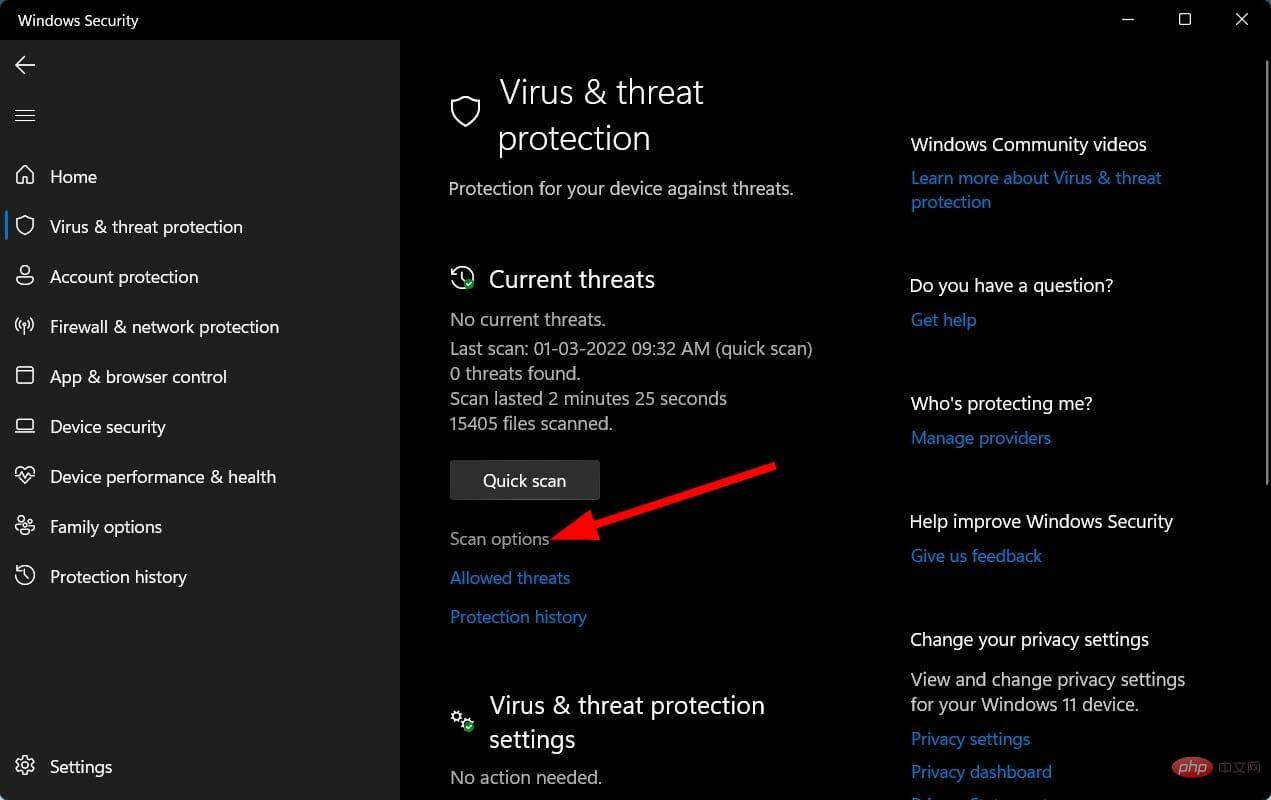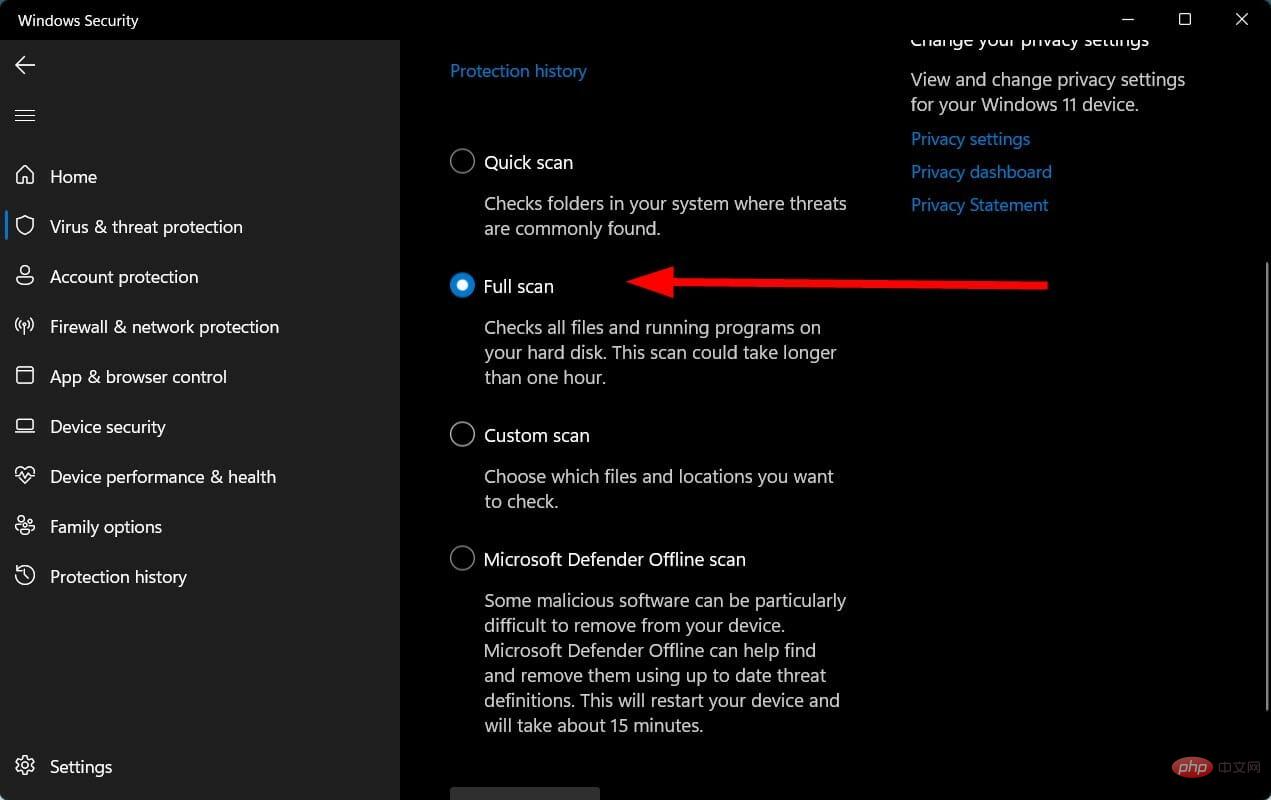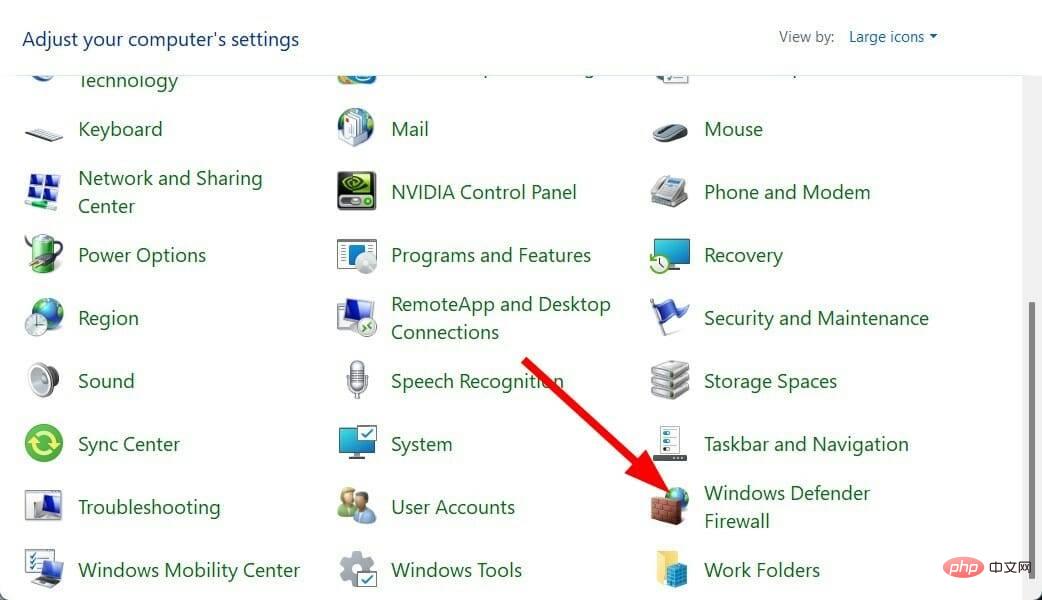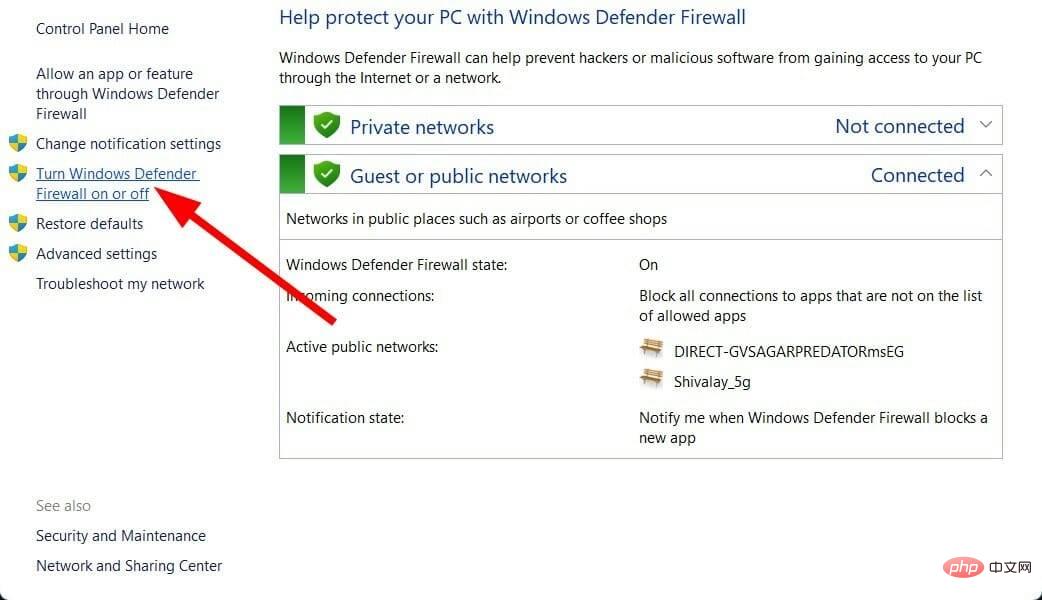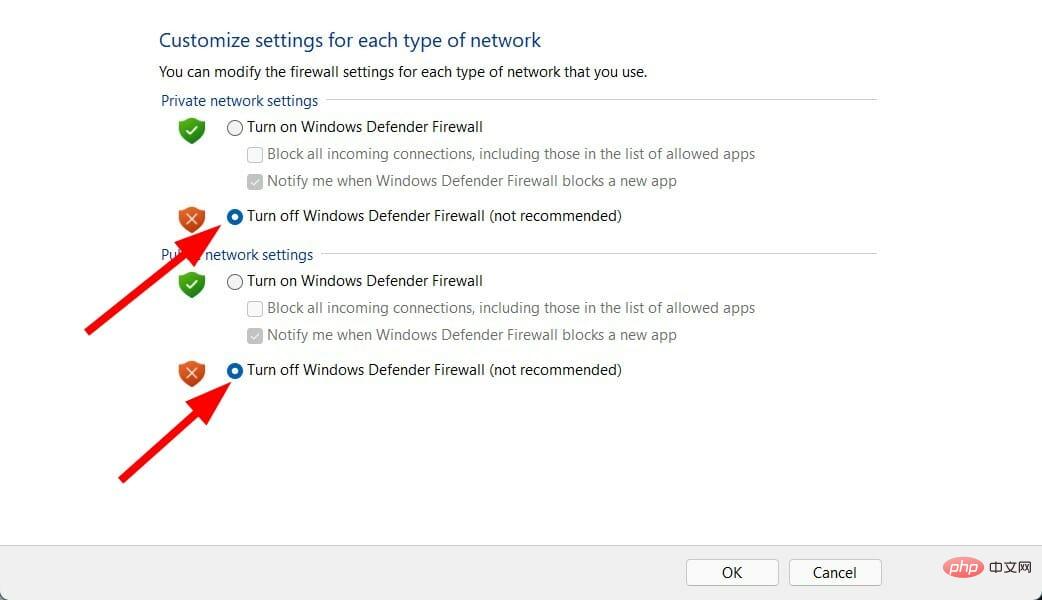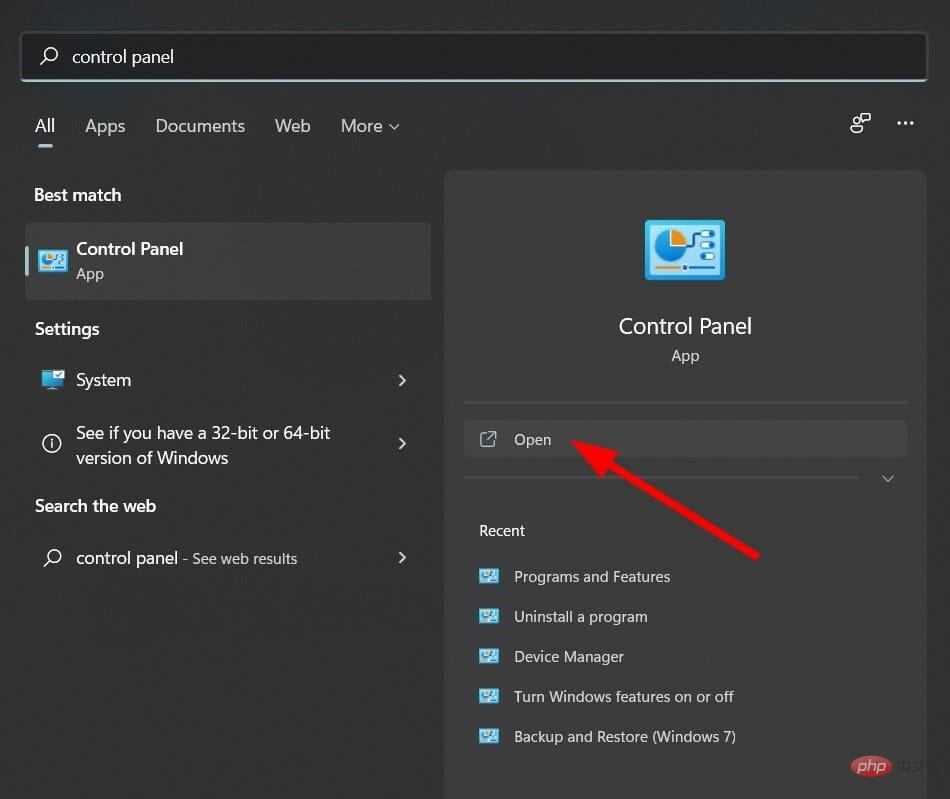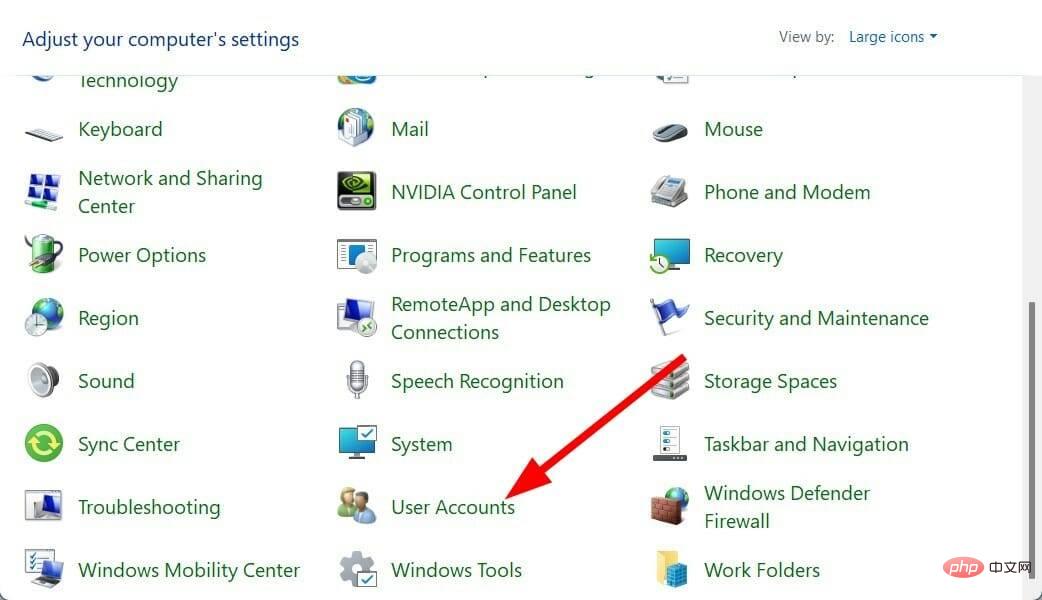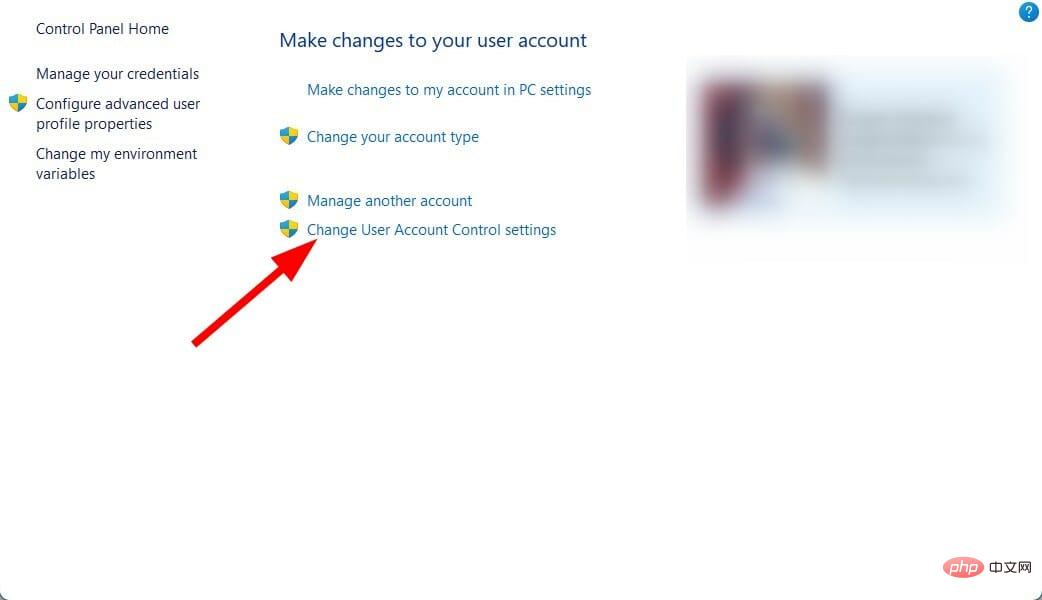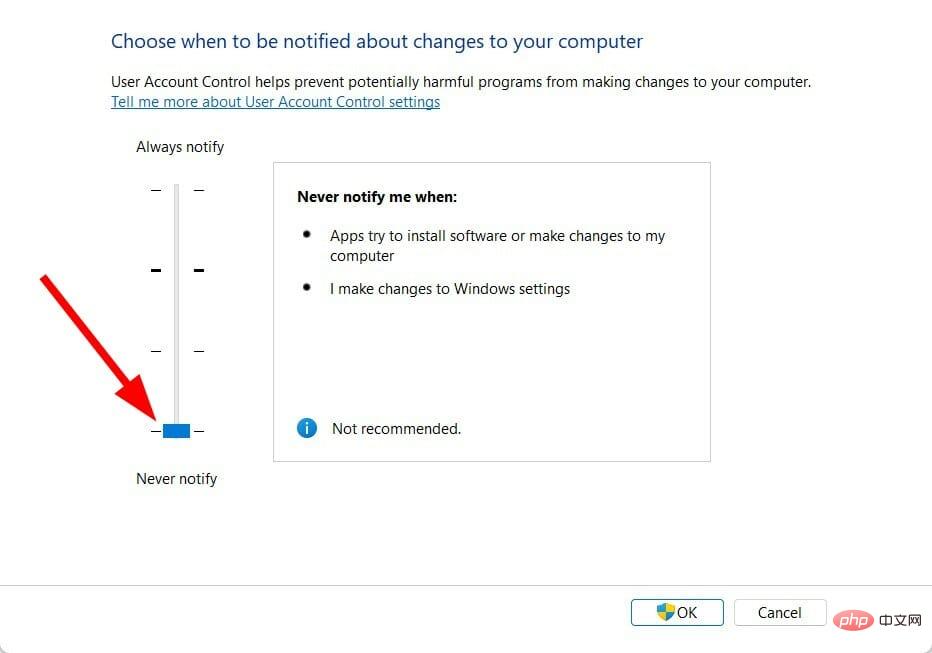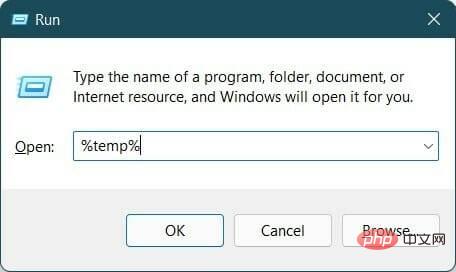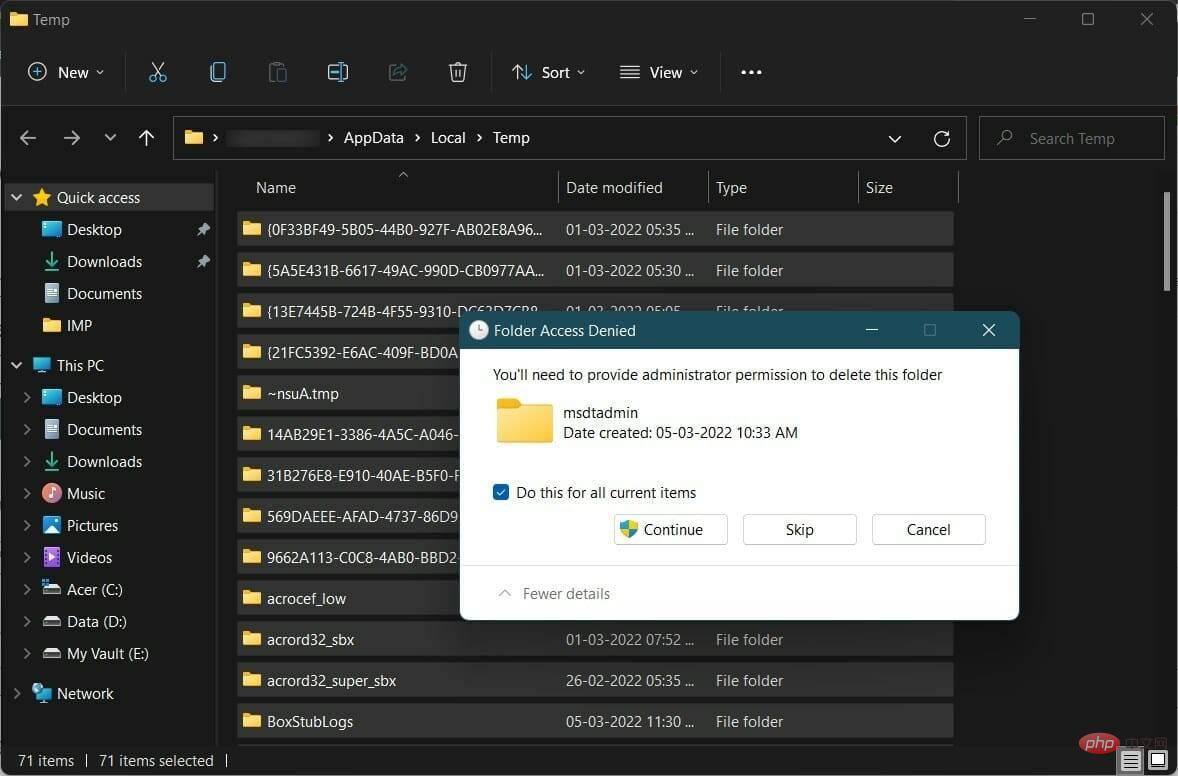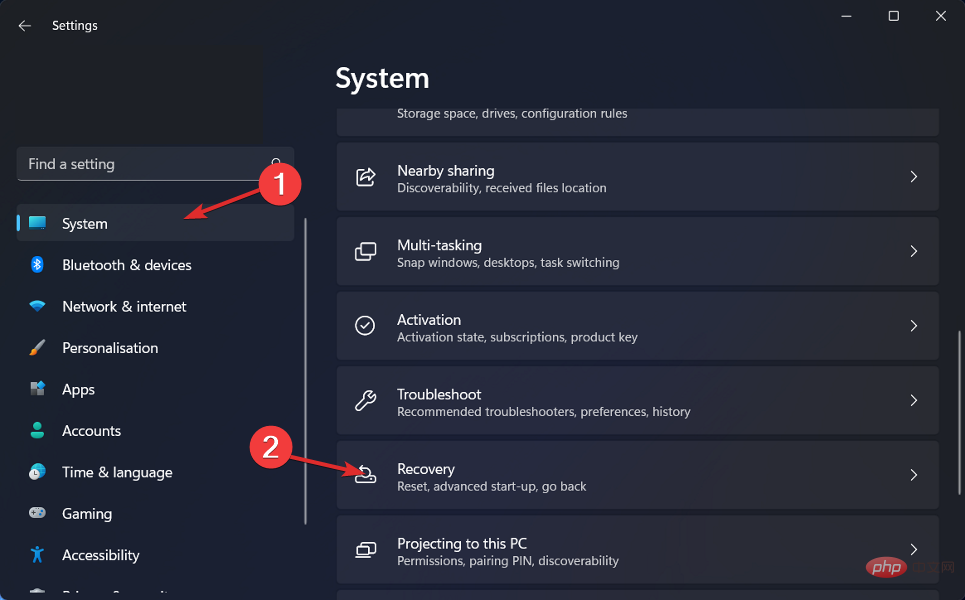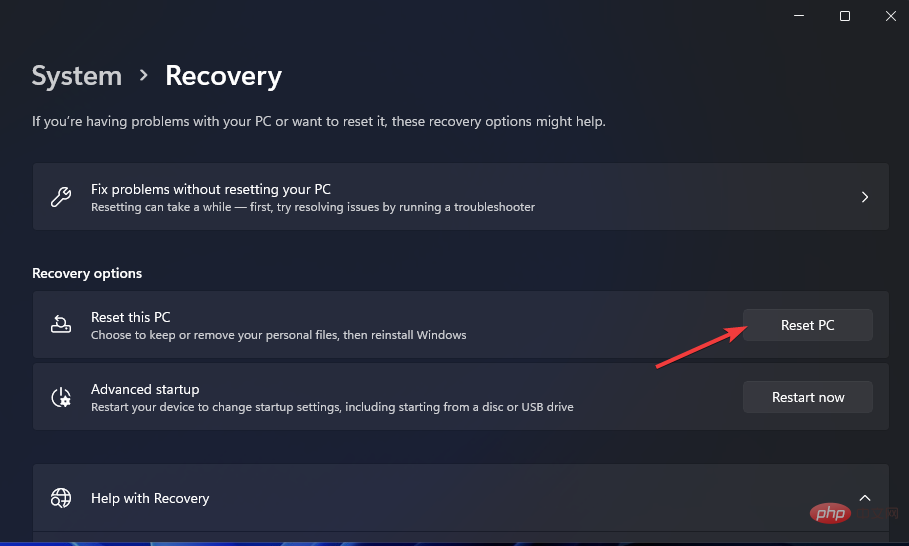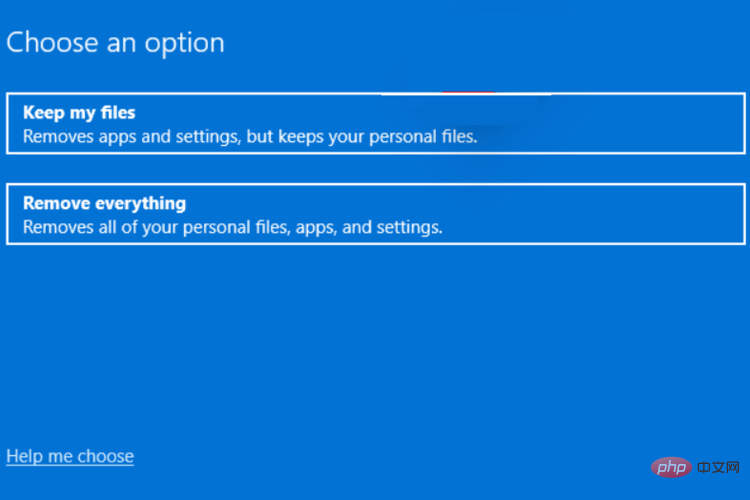Fix: Windows 11 installation error code 0x80070
Are you receiving Windows 11 installation error code 0x80070 and looking for solutions to fix it?
If so, you've come to the right place. Because in this tutorial, we will provide you a set of effective solutions to help you fix this Windows 11 installation error code 0x80070.
Users of older Windows versions are migrating to Windows 11 at a rapid pace. Thanks to all the new features like new wallpapers, improved icons, a centered taskbar, Android app support, and more, Windows 11 is too good to pass up.
While some users absolutely love the performance and new aesthetics of the Windows 11 operating system, there are others who are facing issues of one kind or another.
Windows 11 installation error code 0x80070 is not a specific error code. This means that there are different versions of this installation error code, namely 0x8007007f, 0x8007012a, 0x80070570, etc.
It is basically a prefix for a series of error codes that you may encounter on your PC. Whatever it is, it's really annoying and frustrating because it prevents you from using the best features of Windows 11.
This tutorial lists all the solutions you can use to resolve Windows 11 installation error code 0x80070. Let's check it out.
What is Windows 11 installation error code 0x80070?
Windows 11 installation error code 0x80070 is often encountered by users who try to install Windows 11 using the installation assistant.
It happens during the initial stages of installing Windows 11 operating system. For some people, this Windows 11 error code 0x80070 appears when they try to update their PC.
You may get an error warning pop-up saying "Something went wrong. " This error code will prevent you from installing Windows 11 or installing new updates on your PC.
Here are a few key reasons why you may encounter Windows 11 installation error code 0x80070:
- You do not have sufficient administrator privileges to install Windows 11.
- Your antivirus software conflicts with the installation.
- Outdated drivers can also cause problems when installing a new Windows 11.
- not enough storage space.
- Corrupted or damaged system files.
- Corrupted Windows 11 Setup Assistant files.
If you encounter or face Windows 11 installation error code 0x80070, the above reasons give you an idea of what to fix.
Now, let’s take a look at the solutions that can help you solve this problem.
How to fix Windows 11 installation error code 0x80070?
1. Scan for damaged files
- Open the Start menu.
- Search for Command Prompt and open it as administrator.

- Type the following command and press Enter.
sfc /scanow
- Your PC will start scanning for corrupted systems.
- After the process is complete, Restart your PC.
- Open Command Prompt again.
- Type the following command and press Enter:
chkdsk C: /f /r /x
- The process Once completed, enter the following command and press Enter:
DISM.exe /Online /Cleanup-image /Restorehealth - You will see the "Operation completed successfully" message.
- Restart your computer.
The presence of corrupted system files may trigger this error on your PC and prevent you from installing Windows 11 on it.
System files may become corrupted due to installation errors or viruses. In this case, we recommend you to first run SFC Scan and DISM commands to detect and repair corrupted files on your PC.
2. Use special tools
- to download and restore.
- Open the application.
- The tool will automatically start scanning.

- After the scan is completed, a scan report will be generated on the screen.

- To fix the detected issue, click the Start Repair button.

- Do not interrupt the pinning process.
- Once completed, restart your PC.
Restoro is a trustworthy third-party software that helps you fix multiple errors on your PC.
This dedicated software helps you resolve Windows update errors, activation errors, replace any corrupted files, remove duplicate files, and even helps you resolve Windows 11 installation error code 0x80070.
Run the program and follow all the necessary steps as suggested by the tool to see if this solves the problem at hand.
3. Reinstall the Windows 11 installation media
- Visit the Microsoft official website to download the Windows 11 installation media.
- Click the Download Now button.

- Double-click to open the installation media and follow the on-screen instructions to install it on your PC.
- Open the Windows 11 installation media and check if this resolves the issue.
It is possible that the previously downloaded Windows 11 installation media was interrupted and did not download all necessary files.
To rule out this situation, we recommend that you follow the steps above to download the Windows 11 installation media and then reinstall to check if that resolves the issue.
4. Scan for computer viruses
- Click the up arrow button on the taskbar in the lower right corner.

- Click Windows Security.

- Select Virus and Threat Protection.

- Click the Quick Scan button to let Windows Security scan your PC for viruses and malware.

- You can also select the Scan Options button.

- Under Scan Options, select Full Scan to deeply scan your PC for viruses or malware.

While we don’t have any third-party antivirus applications installed on our PC, we use Windows Security Defender. ESET is an effective antivirus tool that provides you with anti-phishing and multi-layered malware protection.
But the above steps will let you know that you need to perform a scan to check if there are any viruses or malware on your PC.
Viruses or malware are likely to affect the smooth functioning of your PC and trigger Windows 11 installation error code 0x80070.
The virus must prevent Windows 11 installation media from installing a new copy of the operating system. This happens quite often and we recommend that you scan your PC for viruses before applying advanced solutions.
5. Reinstall the Windows 11 installation media
- Visit the Microsoft official website to download the Windows 11 installation media.
- Click the Download Now button.

- Double-click to open the installation media and follow the on-screen instructions to install it on your PC.
- Open the Windows 11 installation media and check if this resolves the issue.
It is possible that the previously downloaded Windows 11 installation media was interrupted and did not download all necessary files.
To rule out this situation, we recommend that you follow the steps above to download the Windows 11 installation media and then reinstall to check if that resolves the issue.
6. Disable Windows Firewall and Security
- Open Control Panel.
- Select Windows Defender Firewall.

- Select Turn Windows Defender Firewall on and off from the left.

-
Check the box next to Turn off Windows Defender Firewall in Domain and Public Network Settings.

- Press OK to close the tab.
While on one hand, antivirus software on your PC protects you from viruses and malware, on the other hand, it is also a culprit in blocking tools from accessing system files.
So, after a quick virus scan, if you find that no virus or malware is affecting your PC, just follow the above steps to disable Windows Defender and Security to resolve the issue.
If you have any third-party antivirus software installed on your PC, you can disable it and check if Windows 11 installation error code 0x80070 is fixed.
7. Open User Account Control
- Open the "Start " menu from the taskbar below.
- Search Control Panel and open it.

- Click User Account.

- Select Change User Account Control Settings.

- Drag the slider down until it says Never notify me.

- Click OK to save changes.
- Now run the Windows 11 Setup Assistant and check if this resolves the issue.
8. Clear the temporary folder
- Press the Win R button to open the Run command.
- Type %temp% and press Enter.

- Press Ctrl A to select all files.

- Press the Delete button on your keyboard or right-click and select Delete.
9. Reset window
- Press the Win I button to open Windows Settings.
- Scroll down and select Restore.

- Under "Recovery Options", press the "Reset PC" button.

- Select the type of factory reset you wish to perform.

- Select options for how you want to reinstall Windows.
- Click Next.
- Click the Reset button.
You should only reset your PC as a last resort if the previous methods did not resolve the issue. This is one of the different ways to reset your PC.
Please note that if you reset your PC it will reboot a few times, but this is normal and part of the process.
How to resolve other installation error codes in Windows 11?
Depending on the underlying issue, you may encounter different types of Windows 11 installation error codes.
However, we recommend you to apply the above fixes to fix them as error codes usually pop up due to corrupted system files, viruses or restricted permissions.
Also, you are free to use other third-party repair tools available to you and check if they can help you resolve the issue.
But if none of these methods work for you, instead of getting angry or frustrated, the best thing to do is to downgrade your PC to Windows 10 as Microsoft may come up with a fix for the buggy code.
The above is the detailed content of Fix: Windows 11 installation error code 0x80070. For more information, please follow other related articles on the PHP Chinese website!

Hot AI Tools

Undresser.AI Undress
AI-powered app for creating realistic nude photos

AI Clothes Remover
Online AI tool for removing clothes from photos.

Undress AI Tool
Undress images for free

Clothoff.io
AI clothes remover

Video Face Swap
Swap faces in any video effortlessly with our completely free AI face swap tool!

Hot Article

Hot Tools

Notepad++7.3.1
Easy-to-use and free code editor

SublimeText3 Chinese version
Chinese version, very easy to use

Zend Studio 13.0.1
Powerful PHP integrated development environment

Dreamweaver CS6
Visual web development tools

SublimeText3 Mac version
God-level code editing software (SublimeText3)

Hot Topics
 1387
1387
 52
52
 How to Fix Steam Error Code 118
Feb 19, 2024 pm 05:56 PM
How to Fix Steam Error Code 118
Feb 19, 2024 pm 05:56 PM
Steam is a world-renowned gaming platform that allows users to purchase, download and play games. However, sometimes users may encounter some problems when using Steam, such as error code 118. In this article, we will explore this problem and how to solve it. First, let’s understand what error code 118 means. Error code 118 appears when you try to log into Steam, which means your computer cannot connect to the Steam servers. This may be due to network issues, firewall settings, proxy settings, or
 How to solve steam error code E20
Feb 19, 2024 pm 09:17 PM
How to solve steam error code E20
Feb 19, 2024 pm 09:17 PM
When using Steam to download, update or install games, you often encounter various error codes. Among them, a common error code is E20. This error code usually means that the Steam client is having trouble trying to update the game. Fortunately, though, it's not that difficult to fix this problem. First, we can try the following solutions to fix error code E20. 1. Restart the Steam client: Sometimes, directly restarting the Steam client can solve this problem. In the Steam window
 Error code 22: How to fix graphics device driver Try updating graphics driver or clearing CMOS
May 19, 2023 pm 01:43 PM
Error code 22: How to fix graphics device driver Try updating graphics driver or clearing CMOS
May 19, 2023 pm 01:43 PM
What does graphics device error code 22 mean and what causes it? When you encounter error code 22, you will always see the error message This device is disabled. (Code 22). You can view more details about this graphics device driver error code 22 by going to the Device Status area in the device properties. We also discussed Error code 11 in Windows 43. You can also check out our guide on how to fix graphics device error code 31 on your PC. Device is actually disabled: The device in question may throw you this error code 22 and is actually disabled. There are driver issues: Incompatible or corrupted driver files can also cause multiple issues with the device program. Drivers are not the most
 0x800700c1: How to fix this Windows Update error code
May 14, 2023 pm 05:31 PM
0x800700c1: How to fix this Windows Update error code
May 14, 2023 pm 05:31 PM
Microsoft releases new Windows updates and patches to help fix bugs and improve performance. However, our readers reported error 0x800700c1 during update installation. Therefore, this article will discuss how to fix the error on Windows 11. Also, you might be interested in our guide on Windows update error 0x8007045b and some of its fixes. What causes Windows update error 0x800700c1? Some noteworthy factors that can cause window update error 0x800700c1 on your PC are: Faulty Windows update components – The installation process requires certain services to run on your PC. If these services are not functioning properly
 How to resolve Microsoft Store error code 0x80073D02?
Apr 26, 2023 pm 06:31 PM
How to resolve Microsoft Store error code 0x80073D02?
Apr 26, 2023 pm 06:31 PM
MicrosoftStore is a useful platform where you can download trusted games and apps for Windows. Sometimes when updating Windows or updating applications incorrectly, we encounter error code 0x80073D02 in Microsoft Store. This error prevents you from opening Microsoft Store or sometimes from updating apps. This is an annoying experience for users. Let's see how to get rid of this error. Method One: Resetting Windows Store Cache Corrupt entries in the cache can also add trouble and may lead to error code 0x80073D02. let's try
 0x800b0101 Error Code: 4 Fixes
May 12, 2023 pm 11:19 PM
0x800b0101 Error Code: 4 Fixes
May 12, 2023 pm 11:19 PM
Updates are essential for your PC to run efficiently, whether it's Windows or installed applications. The latest computers offer faster performance and better protection against threats. But many users reported receiving 0x800b0101 update error. The error code affects the computer's ability to install Windows updates through Settings, using the MSU standalone installer, and when downloading apps from the Microsoft Store. So let's find out how to get up and running in these situations. What is installation failure 0x800b0101? You encounter this error when you try to install missing updates from a standalone installer downloaded from the Microsoft Update Catalog. Usually, when the operating system cannot be updated properly
![HRESULT 0x800A03EC Exception error occurred in Excel [Fixed]](https://img.php.cn/upload/article/000/887/227/170834257118628.jpg?x-oss-process=image/resize,m_fill,h_207,w_330) HRESULT 0x800A03EC Exception error occurred in Excel [Fixed]
Feb 19, 2024 pm 07:36 PM
HRESULT 0x800A03EC Exception error occurred in Excel [Fixed]
Feb 19, 2024 pm 07:36 PM
If you encounter error code 0x800A03EC in Microsoft Excel, here are some solutions. Usually this error code appears when trying to export an Excel file. Error is: System.Runtime.InteropServices.COMException(0x800A03EC): Exception from HRESULT: 0x800A03EC This problem may be caused by typos in the code, invalid methods, or incompatible data formats. Additionally, the file exceeding the limit of Excel or the file is corrupted may also cause this issue. Whatever the case, we will guide you on how to solve the problem. Would love to help you find answers
 How to fix Win10 activation error code '0xc0000022”?
Jan 12, 2024 pm 06:15 PM
How to fix Win10 activation error code '0xc0000022”?
Jan 12, 2024 pm 06:15 PM
The Win10 system provides more powerful and complete functions, coupled with its convenient operation methods, allowing more and more users to choose to install this operating system. However, many users have encountered many unknown errors during installation. In the end, A common problem is that Win10 activation fails and the error code "0xc0000022" is prompted. Below, the editor will bring you a graphic tutorial to solve the problem of activation failure and the error code "0xc0000022". Since Microsoft released win10, users have been looking forward to it. Therefore, many users have installed win10, and in order to be more perfect, activation is necessary. However, recently, some win10 users have failed to activate on their computers and prompted error code 0xc0000022. This is