
First, we'll look at disabling notifications via Group Policy. This option requires Group Policy that is only available on PCs running Windows 11 Pro or . The process is simple—you just need to know where to look.
To disable update notifications on Windows 11 via the Local Group Policy Editor:
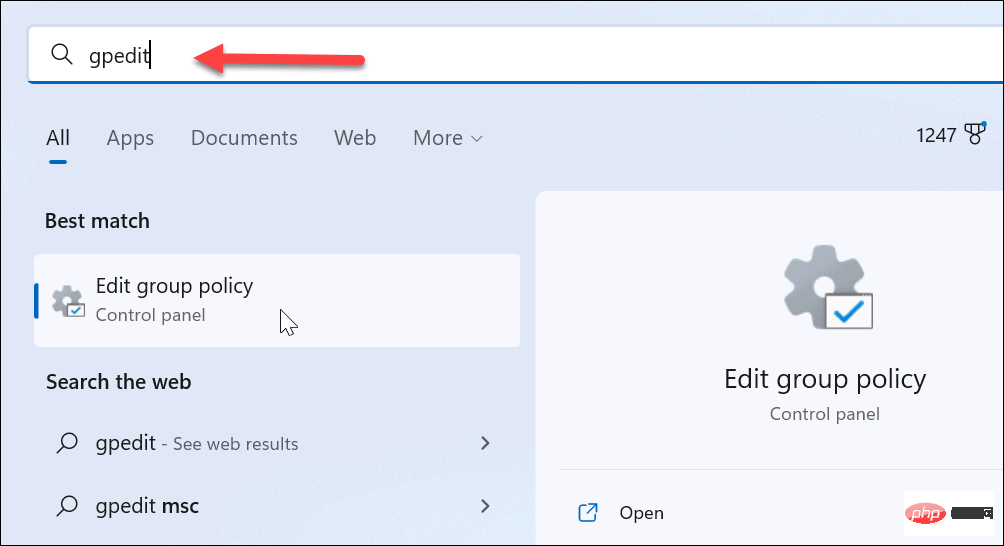
Computer Configuration > Administrative Templates > Windows Components > Windows Update > Manage end user experience
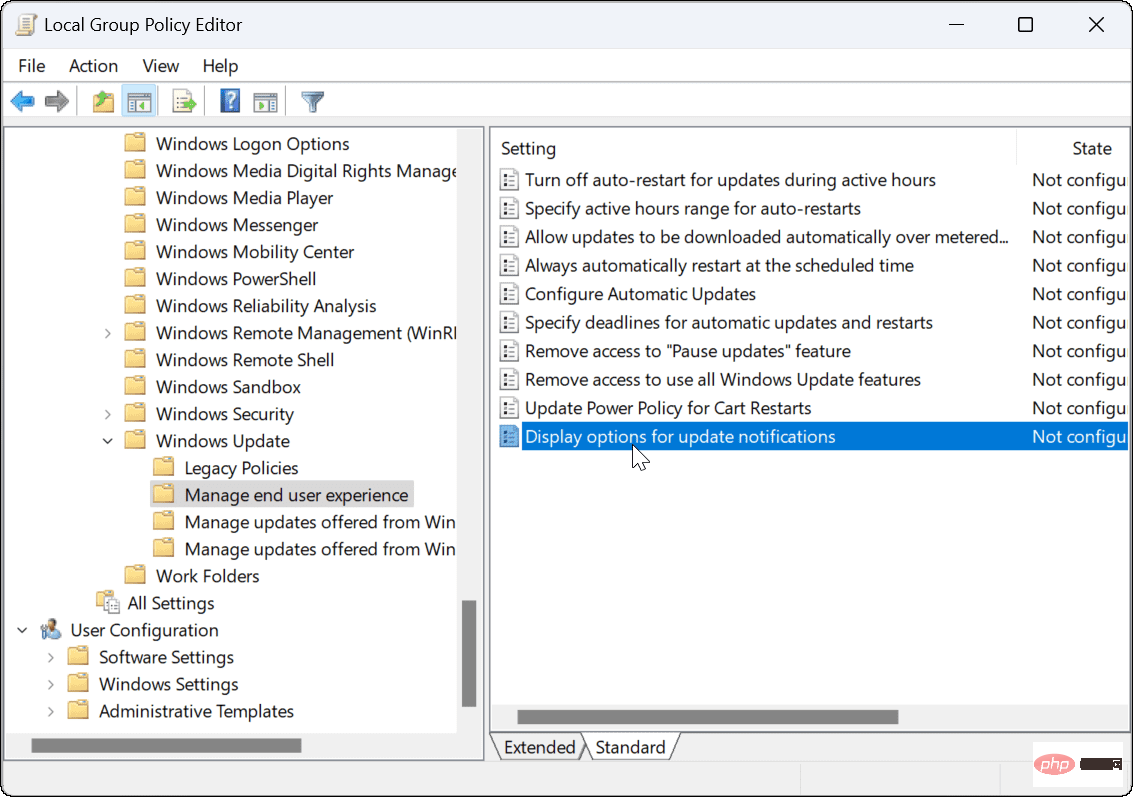
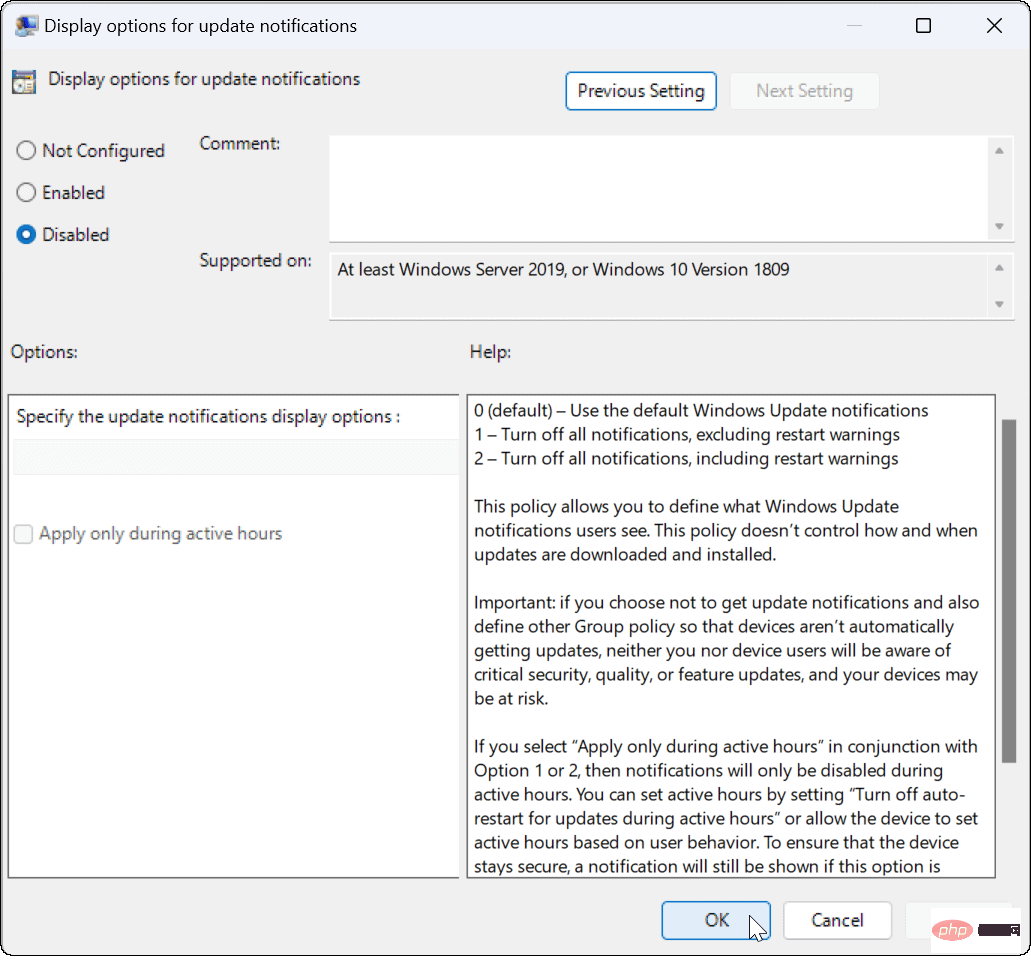
If you are running Windows 11 Home Edition, you cannot use Group Policy rules to disable Windows Update notifications on 11. You need to change the Windows registry to achieve the same effect.
Note: Be sure to pay attention before you start changing the registry. If you make the wrong changes, it may cause your computer to become unstable or not work properly. Before proceeding, back up the registry, create a restore point, or create a full system backup. If something goes wrong, you can restore your system.
To disable update notifications on Windows via the registry:
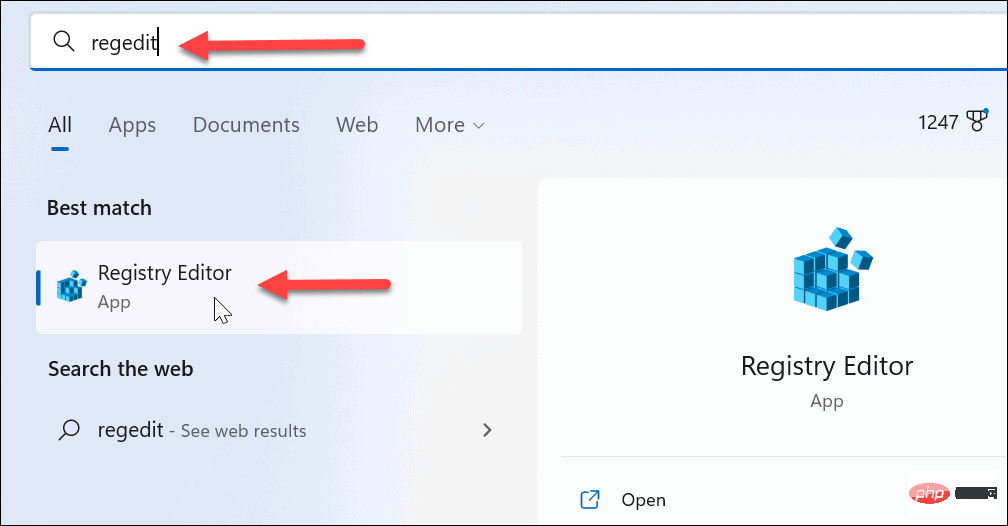
HKEY_LOCAL_MACHINE\SOFTWARE\Policies\Microsoft\Windows
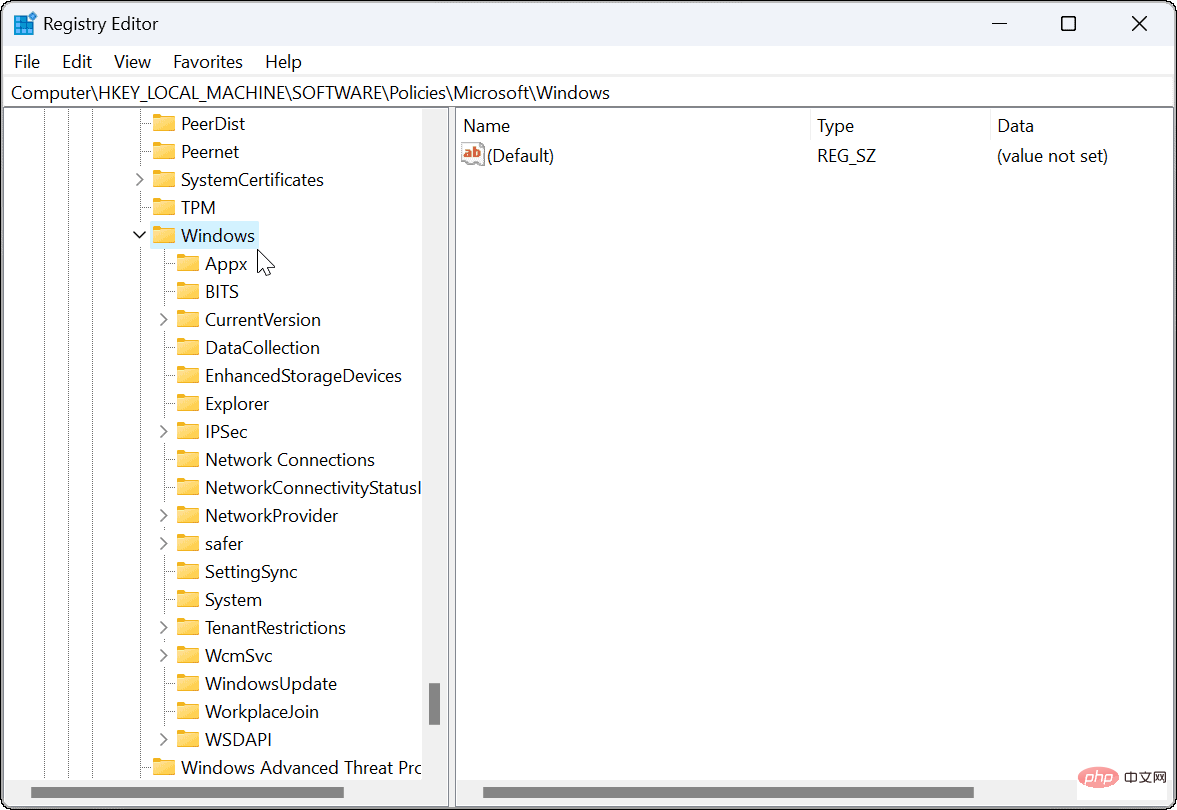
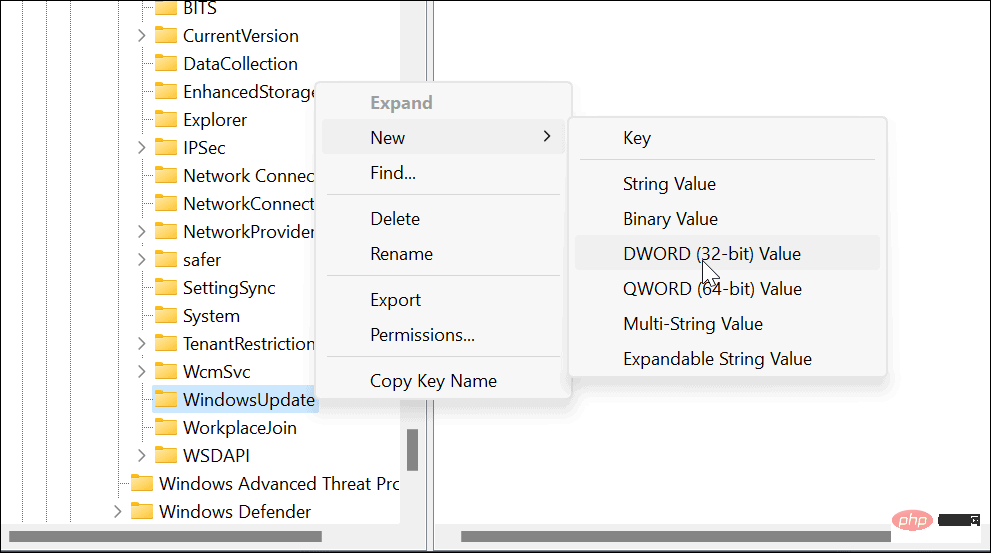
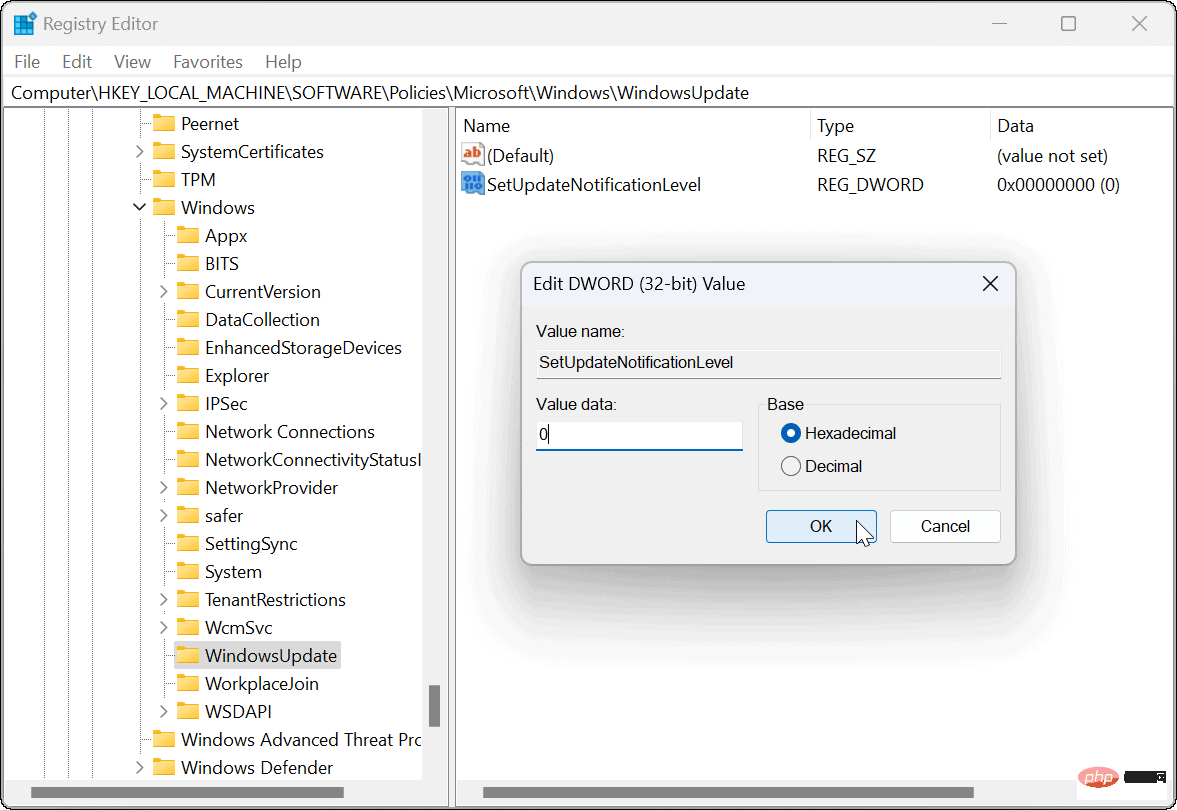
Going forward, you will no longer see Windows Update notifications and can continue your work.
It's important to keep your PC updated, but that doesn't mean you need to receive spam notifications. For example, you can always manually update Windows 11 on your own time.
If you need to make changes to Windows Update, see how to view Windows Update history or learn how to pause Windows Update. It’s also worth noting that there are 3 ways to stop automatic updates on Windows 11.
The above is the detailed content of How to disable update notifications on Windows 11. For more information, please follow other related articles on the PHP Chinese website!




