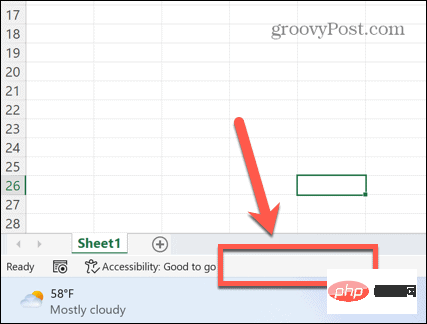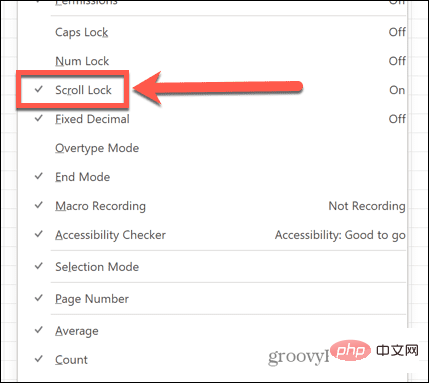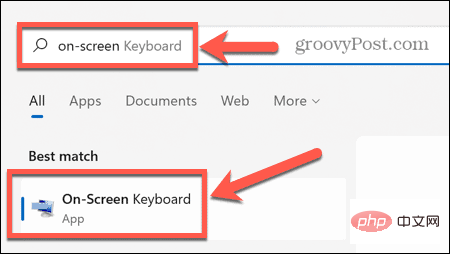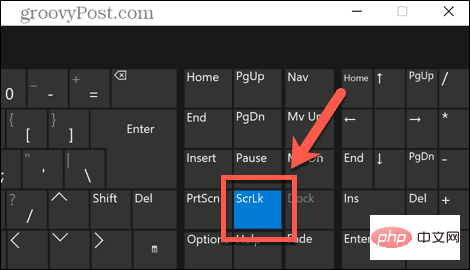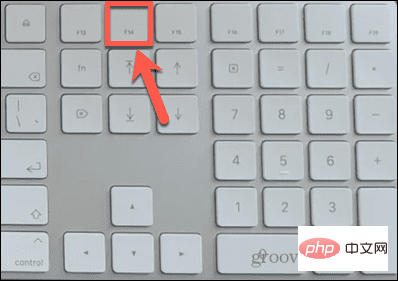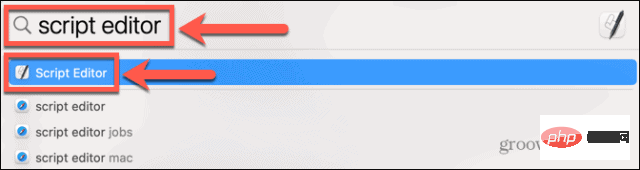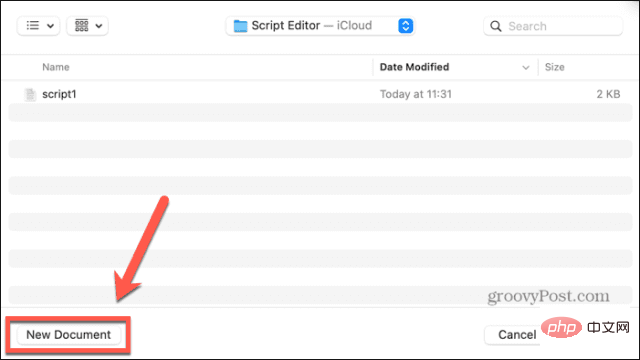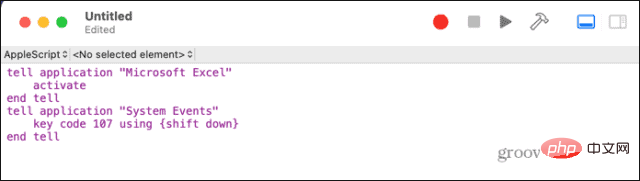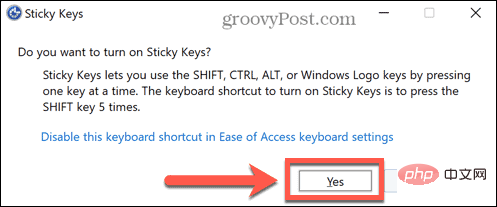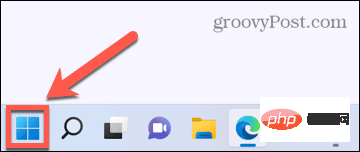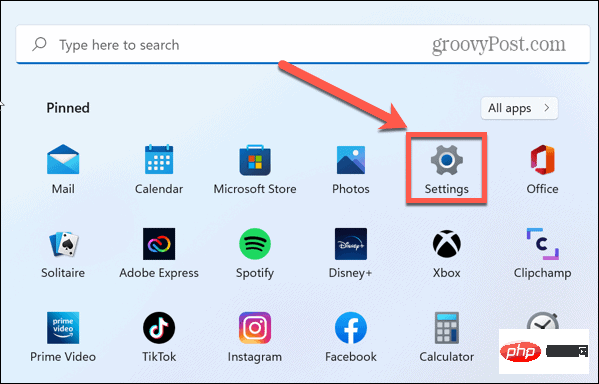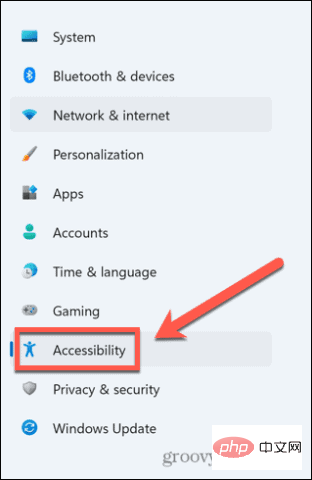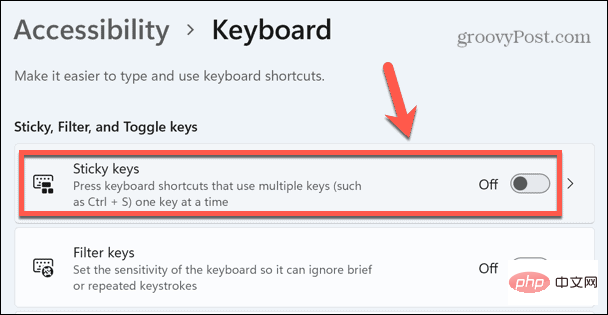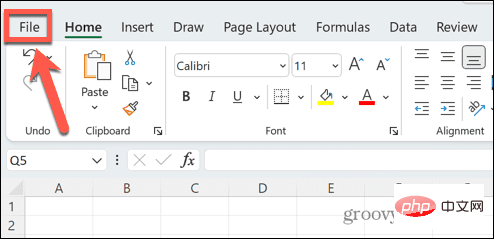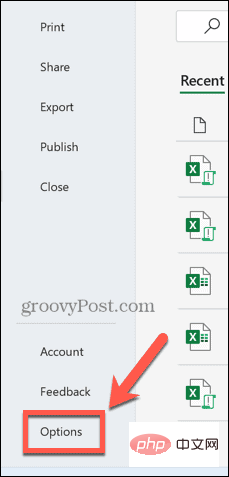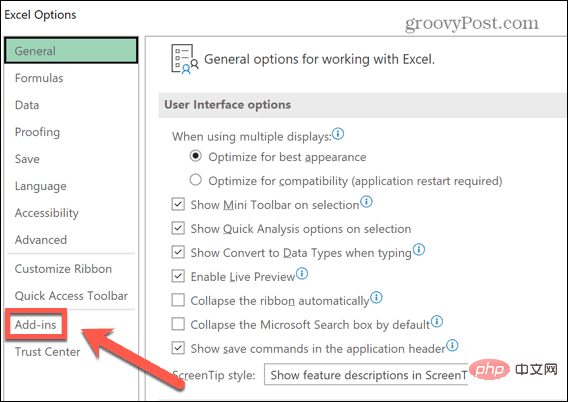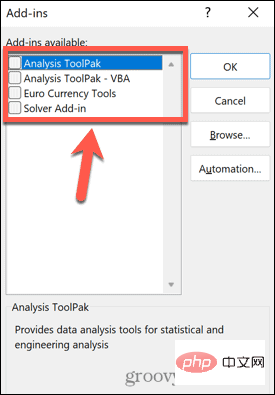How to fix arrow keys not working in Excel
如何检查是否在 Excel 中启用了滚动锁定
箭头键在 Excel 中不起作用的最常见原因之一是无意中打开了滚动锁。这会导致箭头键滚动电子表格,而不是在单元格之间移动。
如果您在 Windows 上使用 Excel,很容易快速查看这是否是您的问题的原因,因为 Excel 应该会在滚动锁定打开时告诉您。
要检查 Excel 中是否启用了滚动锁定:
- 查看Scroll Lock是否显示在您的状态栏中。如果是,这就是您的问题的原因。您可以在下一节中了解如何修复它。

- 如果状态栏中未显示Scroll Lock,请右键单击它的空白部分。

- 确保选中Scroll Lock 。

- 如果您检查它并且Scroll Lock仍然没有显示在状态栏中,那么这不是您的箭头键问题的原因。尝试本文后面的解决方案之一。
关闭滚动锁定
如果在 Excel 中滚动锁定显示为已激活,那么您可能只需按一下键即可解决您的问题。
要在 Windows 上关闭滚动锁定:
- 找到键盘上的滚动锁定键。如果找不到,请转到文章的下一部分。

- 按滚动锁定键。
- 确保Scroll Lock不再显示在 Excel 状态栏中。
- 再次尝试您的箭头键 - 它们现在应该按预期运行。
使用屏幕键盘关闭滚动锁定
如果您的键盘没有滚动锁定键,一切都不会丢失。您可以使用屏幕键盘关闭 Excel 中的滚动锁定。
要使用屏幕键盘关闭滚动锁定:
- 单击搜索 图标。

- 开始键入屏幕键盘并在出现时单击该应用程序。

- 单击屏幕键盘上的ScrLk按钮。

- 滚动锁定现在应该关闭。您的箭头键应该在 Excel 中正常工作。
在 Mac 上关闭滚动锁定
如果您使用的是 Mac,事情会稍微复杂一些。这是因为 Mac 键盘不包括滚动锁定键。
出于这个原因,Excel for Mac 没有选项来显示在状态栏中激活了滚动锁定。但是,如果您有包含 F14 键的正确键盘,则可以使用键盘快捷键关闭 Mac 上的滚动锁定。
要关闭 Mac 键盘上的滚动锁定:
- 查找键盘上的 F14 键。

- 按Shift+F14切换滚动锁定。
- 在 Excel 中尝试使用箭头键。
- 如有必要,再次重复键盘快捷键。
在没有 F14 键的情况下关闭 Mac 上的滚动锁定
大多数 Mac 键盘仅包含 F12 等功能键。这使得上述键盘快捷键无法使用。
令人沮丧的是,您也不能使用屏幕键盘,因为它不包括 F14 键。唯一的解决方法是使用脚本使用 F14 的键代码生成所需的击键。
在没有 F14 键的 Mac 上关闭滚动锁定:
- 按Cmd+Space打开Spotlight。
- 键入Script Editor并单击顶部的结果。

- 选择新文档。

- 输入以下脚本:
告诉应用程序“Microsoft Excel”启用结束告诉告诉应用程序“系统事件”使用 {shift down} 键码 107结束告诉Copy after login
- 单击运行 图标。

- 现在应该在 Excel for Mac 中切换滚动锁定。
- 如果您打算再次使用它,请保存该脚本。
在 Windows 上启用粘滞键
尽管它与 Excel 中的箭头键没有直接关系,但一些用户报告说,如果他们的箭头键在 Excel 中不起作用,打开粘滞键可以解决问题。
要在 Windows 上启用粘滞键:
- Short press the Shift key five times in succession.
- You should see a popup asking if you want to turn on Sticky Keys.
- Click is .

- Test your arrow keys in Excel to see if this fixes the problem.
- To turn off Sticky Keys, click the Start icon.

- Click Settings.

- Select the Accessibility menu.

-
Switch Sticky Keys to Off.

Disable the Excel Add-in
Another possible cause of arrow key issues in Excel could be that the Excel add-in conflicts with the normal behavior of the keys. Add-ins provide additional commands and functionality not originally available in Excel.
You can try disabling the Excel add-in and see if that helps.
To disable add-ins in Excel:
- Click the File menu.

- At the bottom of the menu bar, select options.

- Click on Add-ins.

- At the bottom of the page, make sure Excel Add-In is selected, and then click Go.

- Uncheck all add-ons and click OK.

- Try using the arrow keys again to see if this fixes your issue.
The above is the detailed content of How to fix arrow keys not working in Excel. For more information, please follow other related articles on the PHP Chinese website!

Hot AI Tools

Undresser.AI Undress
AI-powered app for creating realistic nude photos

AI Clothes Remover
Online AI tool for removing clothes from photos.

Undress AI Tool
Undress images for free

Clothoff.io
AI clothes remover

Video Face Swap
Swap faces in any video effortlessly with our completely free AI face swap tool!

Hot Article

Hot Tools

Notepad++7.3.1
Easy-to-use and free code editor

SublimeText3 Chinese version
Chinese version, very easy to use

Zend Studio 13.0.1
Powerful PHP integrated development environment

Dreamweaver CS6
Visual web development tools

SublimeText3 Mac version
God-level code editing software (SublimeText3)

Hot Topics
 Excel found a problem with one or more formula references: How to fix it
Apr 17, 2023 pm 06:58 PM
Excel found a problem with one or more formula references: How to fix it
Apr 17, 2023 pm 06:58 PM
Use an Error Checking Tool One of the quickest ways to find errors with your Excel spreadsheet is to use an error checking tool. If the tool finds any errors, you can correct them and try saving the file again. However, the tool may not find all types of errors. If the error checking tool doesn't find any errors or fixing them doesn't solve the problem, then you need to try one of the other fixes below. To use the error checking tool in Excel: select the Formulas tab. Click the Error Checking tool. When an error is found, information about the cause of the error will appear in the tool. If it's not needed, fix the error or delete the formula causing the problem. In the Error Checking Tool, click Next to view the next error and repeat the process. When not
 How to set the print area in Google Sheets?
May 08, 2023 pm 01:28 PM
How to set the print area in Google Sheets?
May 08, 2023 pm 01:28 PM
How to Set GoogleSheets Print Area in Print Preview Google Sheets allows you to print spreadsheets with three different print areas. You can choose to print the entire spreadsheet, including each individual worksheet you create. Alternatively, you can choose to print a single worksheet. Finally, you can only print a portion of the cells you select. This is the smallest print area you can create since you could theoretically select individual cells for printing. The easiest way to set it up is to use the built-in Google Sheets print preview menu. You can view this content using Google Sheets in a web browser on your PC, Mac, or Chromebook. To set up Google
 5 Tips to Fix Stdole32.tlb Excel Error in Windows 11
May 09, 2023 pm 01:37 PM
5 Tips to Fix Stdole32.tlb Excel Error in Windows 11
May 09, 2023 pm 01:37 PM
When you start Microsoft Word or Microsoft Excel, Windows very tediously tries to set up Office 365. At the end of the process, you may receive a Stdole32.tlbExcel error. Since there are many bugs in the Microsoft Office suite, launching any of its products can sometimes be a nightmare. Microsoft Office is a software that is used regularly. Microsoft Office has been available to consumers since 1990. Starting from Office 1.0 version and developing to Office 365, this
 How to solve out of memory problem in Microsoft Excel?
Apr 22, 2023 am 10:04 AM
How to solve out of memory problem in Microsoft Excel?
Apr 22, 2023 am 10:04 AM
Microsoft Excel is a popular program used for creating worksheets, data entry operations, creating graphs and charts, etc. It helps users organize their data and perform analysis on this data. As can be seen, all versions of the Excel application have memory issues. Many users have reported seeing the error message "Insufficient memory to run Microsoft Excel. Please close other applications and try again." when trying to open Excel on their Windows PC. Once this error is displayed, users will not be able to use MSExcel as the spreadsheet will not open. Some users reported problems opening Excel downloaded from any email client
 How to enable or disable macros in Excel
Apr 13, 2023 pm 10:43 PM
How to enable or disable macros in Excel
Apr 13, 2023 pm 10:43 PM
What are macros? A macro is a set of instructions that instruct Excel to perform an action or sequence of actions. They save you from performing repetitive tasks in Excel. In its simplest form, you can record a series of actions in Excel and save them as macros. Then, running your macro will perform the same sequence of operations as many times as you need. For example, you may want to insert multiple worksheets into your document. Inserting one at a time is not ideal, but a macro can insert any number of worksheets by repeating the same steps over and over. By using Visu
 How to display the Developer tab in Microsoft Excel
Apr 14, 2023 pm 02:10 PM
How to display the Developer tab in Microsoft Excel
Apr 14, 2023 pm 02:10 PM
If you need to record or run macros, insert Visual Basic forms or ActiveX controls, or import/export XML files in MS Excel, you need the Developer tab in Excel for easy access. However, this developer tab does not appear by default, but you can add it to the ribbon by enabling it in Excel options. If you are working with macros and VBA and want to easily access them from the Ribbon, continue reading this article. Steps to enable Developer tab in Excel 1. Launch MS Excel application. Right-click anywhere on one of the top ribbon tabs and when
 How to Fix ESC Key Opening Start Menu
May 19, 2023 am 09:11 AM
How to Fix ESC Key Opening Start Menu
May 19, 2023 am 09:11 AM
Some Windows users have complained about a strange issue with their Windows systems. According to these reports, the start menu is opening after pressing the Esc key! This issue can be very problematic because the Esc key is often used to close or minimize presentations. So, if you are also an affected user, follow this quick and easy tutorial to find a quick solution. Workaround – 1. The first thing you should try is to restart your device once. This way, if this is a one-time failure, it will be fixed. 2. If you are using an external keyboard, you can plug it out of the system, wait a few seconds, plug it in and test it. For wireless keyboard users, please disconnect it from the computer, wait a moment, and then reconnect it again.
 How to create a random number generator in Excel
Apr 14, 2023 am 09:46 AM
How to create a random number generator in Excel
Apr 14, 2023 am 09:46 AM
How to use RANDBETWEEN to generate random numbers in Excel If you want to generate random numbers within a specific range, the RANDBETWEEN function is a quick and easy way to do it. This allows you to generate random integers between any two values of your choice. Generate random numbers in Excel using RANDBETWEEN: Click the cell where you want the first random number to appear. Type =RANDBETWEEN(1,500) replacing "1" with the lowest random number you want to generate and "500" with