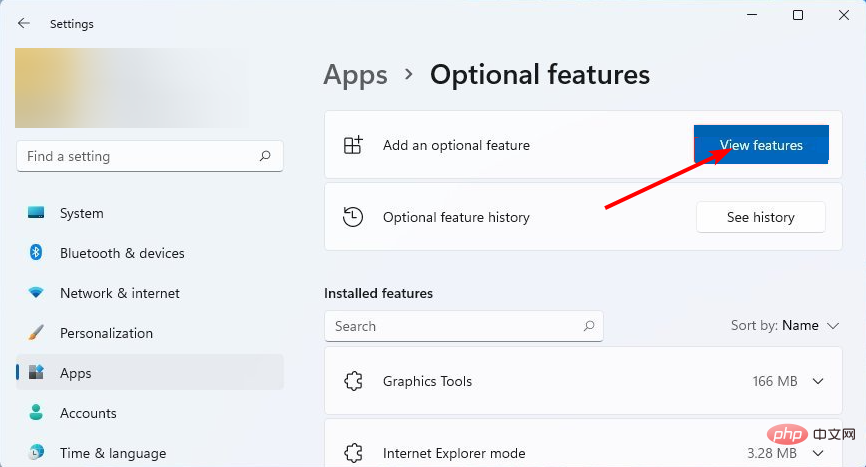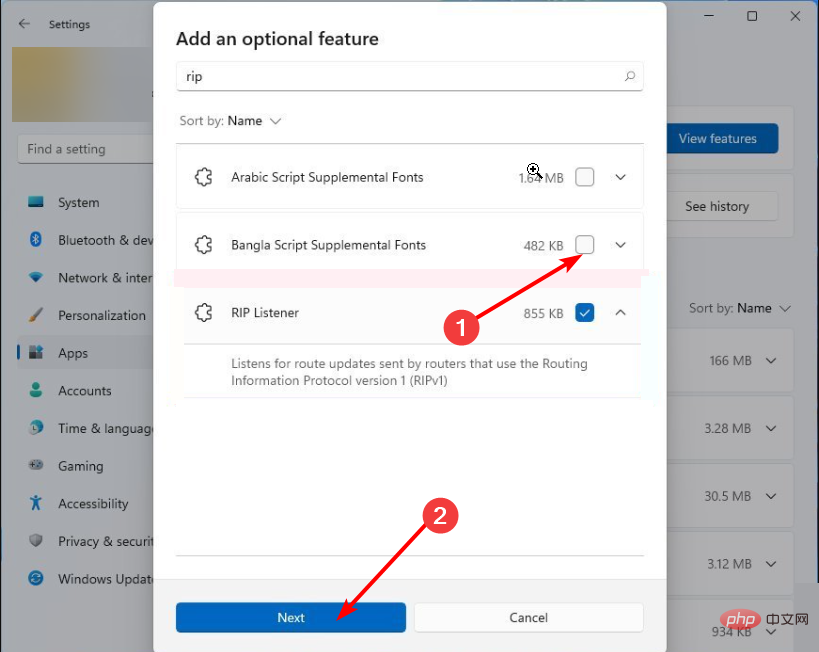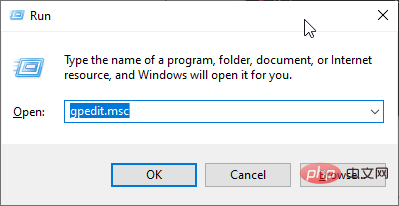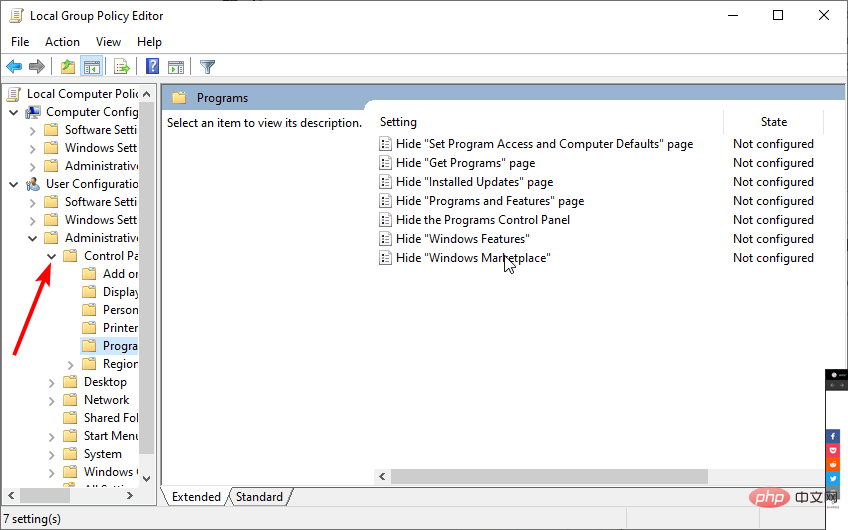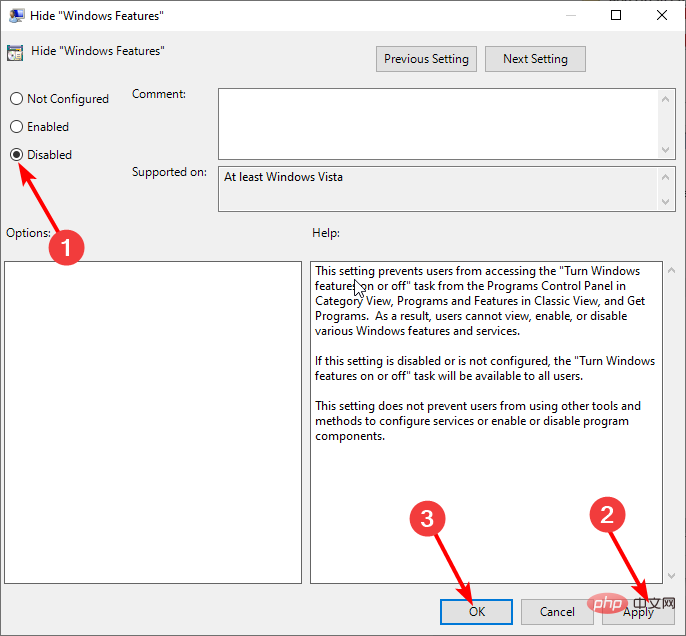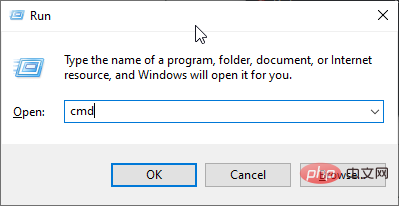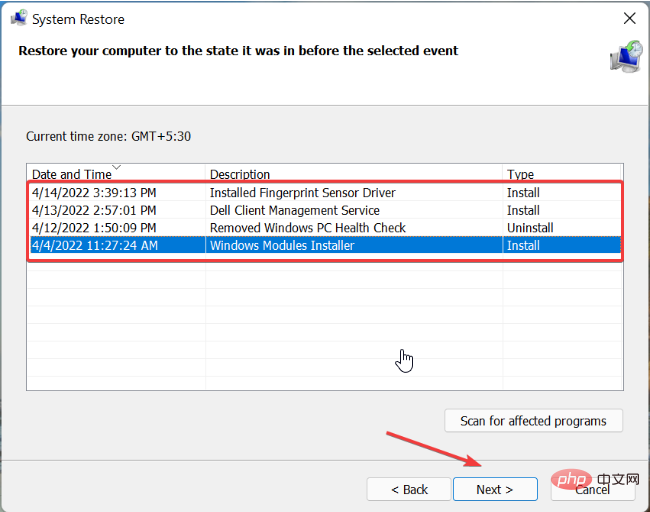Windows 11 optional features are empty: What to do?
The best Windows 11 optional features let you take advantage of your PC’s vast potential. You can activate productivity features and get more features.
So it can be annoying to suddenly see these settings blank when you need them. Certain features go blank, ranging from faulty system settings to missing and corrupted files.
No matter the cause, we’ve collected seven simple yet effective fixes to help you restore Windows 11 optional features.
Why is the Windows function box empty?
There are many reasons why the Windows 11 optional features box may be empty. Here are some popular ones:
- Setup errors.
- The component store containing information about Windows functionality is corrupted.
- Corrupted system files.
How to enable optional features in Windows 11?
- Press the Windows I key to open Settings.
- Select the "Application" option.
- SelectOptional features.

- Click the View Features button in front of Add Optional Features.


- Select any optional features you want to install and click the Next button.

- Finally, click the Install button to complete the process.
How to fix Turn Windows features on or off as blank?
1. Set the Windows module installer to automatic
- PressWindows R key to open the run utility.
- Type services.msc in the search box and press Enter .key.

- Scroll down in the Services window and select Windows Modules Installer.

- Click the drop-down list before "Startup type" and select "Automatic".
- Now, click the OK button to save the changes.

Windows 11 optional feature gaps may be caused by manually setting up the Windows Modules installer. This is because this feature is responsible for installing Windows updates and other features.
2. Disable the hidden window function
- Start the run utility, type gpedit.msc in the "Run" box, and then press Enter.

- Select User Configuration in the left pane and then select Administrative Templates.

- Select the Control Panel option.

- Now, select "Program ".
- Double-click Hide the "Windows Features" option.

- Check the Disable radio button.
- Finally, click Apply and then Okay.

This fix will help if Windows 11 Optional Features are empty on a user account and present on another user account Used to set local group policy so that it is available on all user accounts.
3. Perform a SFC scan
- Start the run utility.

- Type cmd and press Enter.

- Copy the code below in the command prompt window and click Enter.
sfc/scannow
Windows optional features may not be loaded due to damaged or missing files. System File Checker (SFC) should help scan and restore files.
4. Perform DISM scan
- Press Windows R Also open Run Utilities.

- Type cmd in the run box and click Enter .key.

- Copy the code below into the command prompt window and press Enter.
DISM/Online/ Cleanup-image/Restorehealth
Expert Tip:
Some PC problems are difficult to fix, especially when they involve a corrupted repository Or when losing Windows files. If you are having trouble fixing errors, your system may be partially corrupted.
We recommend installing Restoro, a tool that will scan your machine and determine what the fault is.
Click here to download and start repairing.
DISM scan helps scan and repair corrupted files that may prevent Windows 11 optional features from loading. Wait for the scan and repair to complete and then restart your PC to make the changes.
5. Create a new administrator account
Optional features may not load due to a malfunctioning administrator account. In this case, you need to try using a different account to make the changes.
However, you need an administrator account to access optional features. Therefore, you need to change another account to administrator on Windows 11.
6. Delete stored dirty registry values
- Open the command prompt.

- Type cmd and press Enter.

- Type the following command and then Press Enter .key.
reg delete HKLM\COMPONENTS /v StoreDirty
- Start the running utility and type rstrui. exe, then click
-
Enter.
 Click the
Click the - Next button.
 Now, select a restore point from the options shown.
Now, select a restore point from the options shown. -
 Check that the details are correct and click
Check that the details are correct and click - Finish.

- Ability to move the taskbar.
- Drag and drop files to open in apps on the taskbar.
- Quick status on lock screen.
- Desktop wallpaper roaming when logged in with a Microsoft account.
The above is the detailed content of Windows 11 optional features are empty: What to do?. For more information, please follow other related articles on the PHP Chinese website!

Hot AI Tools

Undresser.AI Undress
AI-powered app for creating realistic nude photos

AI Clothes Remover
Online AI tool for removing clothes from photos.

Undress AI Tool
Undress images for free

Clothoff.io
AI clothes remover

Video Face Swap
Swap faces in any video effortlessly with our completely free AI face swap tool!

Hot Article

Hot Tools

Notepad++7.3.1
Easy-to-use and free code editor

SublimeText3 Chinese version
Chinese version, very easy to use

Zend Studio 13.0.1
Powerful PHP integrated development environment

Dreamweaver CS6
Visual web development tools

SublimeText3 Mac version
God-level code editing software (SublimeText3)

Hot Topics
 1386
1386
 52
52
 Windows 11 can't update the system reserved partition: 3 tips
Apr 26, 2023 pm 03:13 PM
Windows 11 can't update the system reserved partition: 3 tips
Apr 26, 2023 pm 03:13 PM
While updating Windows 11 or upgrading from Windows 10 to Windows 11, you may encounter the error Wecouldnotupdatesystemreservedpartition. This may be accompanied by error code 0xc1900104, 0x800f0922 or 0xc1900201. What causes system reserved partition error? This may be caused by a full System Reserved Partition (SRP) that can no longer be written to. Additionally, some third-party security and antivirus applications write to the SRP and can fill it up quickly. Dual booting with Linux can also be the cause of this error. Additionally, if you
 7 Ways to Fix Printer Access Denied Error in Windows 11
May 10, 2023 pm 03:43 PM
7 Ways to Fix Printer Access Denied Error in Windows 11
May 10, 2023 pm 03:43 PM
Connecting your Windows computer to external devices such as printers can make things easier for you. However, you may encounter several problems when trying to collect computers from external devices such as printers. Users complain about Windows 11 printer access denied error. Many situations can cause this issue, including hardware issues, driver issues, and more. Therefore, this article will discuss the cause of the problem and how to solve it. Windows 11 printer access denied error prevents you from using the printer to perform any action on your computer. This indicates that there is not a good connection between the computer and the printer. Likewise, printer errors may cause Windows to be unable to connect to the printer Access Denied error 0x0000011b.
 How to fix preview pane not working in Windows 11
Apr 24, 2023 pm 06:46 PM
How to fix preview pane not working in Windows 11
Apr 24, 2023 pm 06:46 PM
One of the features that comes with Windows File Explorer is the preview pane, which displays a preview of the file you selected. This means you can view the contents of the file before opening it. The preview pane of File Explorer provides previews for different types of files such as Office-related documents, PDFs, text files, images, and videos. It usually works fine, but sometimes the file preview isn't available. Recently, many Windows 11 users have raised the issue that File Explorer’s preview pane is not working and they are unable to view file previews. Are you facing the issue of preview pane not working on your Windows computer? Then, continue reading this article. Here we have compiled a list of fixes that can help you fix
 Fix: Snipping Tool notification missing in Windows 11, 10
May 16, 2023 pm 06:34 PM
Fix: Snipping Tool notification missing in Windows 11, 10
May 16, 2023 pm 06:34 PM
Snip&Sketch is an excellent Windows screenshot tool. Microsoft has added tons of new cool features and shortcuts to make this tool almost indispensable for users. However, you may have noticed an issue after taking the screenshot, the preview notification does not appear in the notification panel! There are many reasons that could be the source of the problem. So, no need to waste more time, just follow these solutions to find a quick solution. Fix 1 – Check notification settings You may have blocked Snip & Sketch notification settings. 1. You have to open settings. So, press Windows key + I key at the same time. 2. Now, go to “System” from the left pane. 3. On the right side, click All Options
 3 Ways to Fix Error 740 When Adding a Printer in Windows 11
Apr 22, 2023 pm 12:04 PM
3 Ways to Fix Error 740 When Adding a Printer in Windows 11
Apr 22, 2023 pm 12:04 PM
Can't add printer on Windows 11? If you encounter error 740 when adding a printer to your Windows 11 PC, you are not alone. It often leaves you wondering, will your printer work with Windows 11? This is a common error and the message reads – This doesn’t work. We cannot install this printer at this time. Please try again later or contact your network administrator for assistance. Bug: #740. But, to your relief, this just means that you need to have the required administrator rights to add the printer. Additionally, you may see the message – The requested operation requires elevation: Error 740. This error prevents you from running applications or accessing files on your storage device
 Ghost Specter Windows 11 Superlite: Download and Installation Guide
May 05, 2023 am 09:10 AM
Ghost Specter Windows 11 Superlite: Download and Installation Guide
May 05, 2023 am 09:10 AM
Updating the operating system to the latest Windows 11 poses a challenge for many PCs due to insufficient system requirements. Therefore, Microsoft released a modified version, GhostSpectreWindows11Superlite, compatible with every PC. Therefore, we will discuss how to download and install it. Likewise, if your PC meets the Windows 11 system requirements, you can read further about obtaining a Windows 11 custom ISO. What is Ghost Windows 11? GhostSpectreWindows11 is a modified version called LightWindows11. This is because of the installed
 How to enable developer mode in Windows 11
Apr 25, 2023 pm 10:58 PM
How to enable developer mode in Windows 11
Apr 25, 2023 pm 10:58 PM
Microsoft has announced a new feature alongside Windows 10 called Developer Mode, which is also present in Windows 11. This is very important for all developers who code software development on Windows PC and want to deploy it to other devices. To improve the coding environment, users must enable developer mode on Windows systems, which allows users to benefit from enhanced assistance in writing, testing, and deploying code. Users must ensure that developer mode is enabled not only on the Windows machine where coding is done, but also on the device where it is deployed and tested. If you are new to coding and want to make the most of this feature, continue reading this article which will guide you how
 Fix issue where Windows 11 display language cannot be changed
May 07, 2023 am 10:10 AM
Fix issue where Windows 11 display language cannot be changed
May 07, 2023 am 10:10 AM
The display language is the front-end language in which users can read and view system screen content. Windows 11 releases updated versions regularly, but sometimes this causes some unexpected things to change. Many Windows users have noticed a change in Windows 11 systems where they cannot change their display language. They're not sure why this is happening. We suspect this may be due to a recent Windows version being installed on the system or having sync settings enabled to remember preferences for different devices. Don't worry if you encounter such problems when changing the display language. In this article, we have explained below some solutions that will help users to resolve this issue and be able to change the display language. build