Page faults in non-paged area BSOD issues on Windows PC
While trying to install the latest feature updates, your computer may get stuck with a BSOD error prompting this stop code "Page fault in non-paged area" and hardlock.sys The reason why the file failed. You might think that hardlock.sys is an external hardware file, but this is not the case. This third-party developed file is a valid file. It is located in the Drivers folder of the System32 directory. Please follow these simple steps to resolve the issue. Usually, a simple registry edit should fix the problem. However, if this doesn't work, removing the older HASP driver should resolve the issue.
Fix 1 – Adjust the Registry
Try modifying the registry on your computer so that this hardlock.sys does not cause this problem.
1. You can invoke the search box using the Windows S keys together and then write "regedit".
2. After that, click "Registry Editor" displayed in the search results.
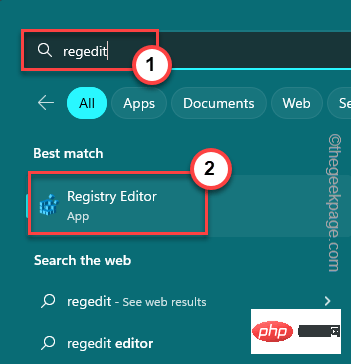
Warning – The registry is a very sensitive location on your system. Errors such as a single incorrect value change can cause irreversible failure of the system. So before getting into the main part of the solution, create a registry backup.
one. First, click "File" in the menu bar.
b. On the context menu, click "Export" to create a new registry backup.
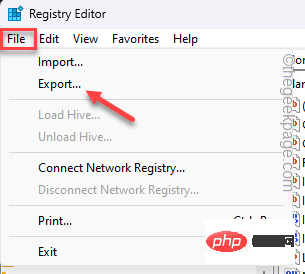
#Remember to give this backup a catchy name and save it in a safe location.
3. After entering the Registry Editor page, reach this place –
HKLM\SYSTEM\CurrentControlSet\Services\Hardlock
4. After reaching the specified location, please try to find “Start## in the right pane #"DWORD value.
5. If you can see it,double-click to edit it.
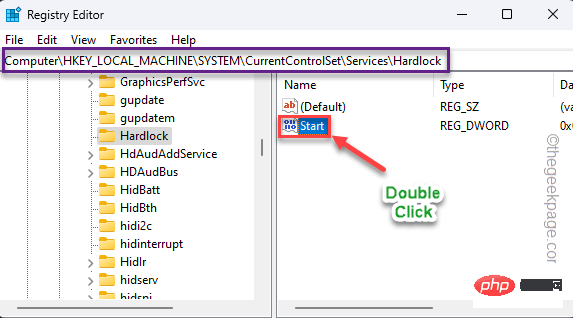
4” in the Value Data box.
7. After that, click "OK" to save this change.
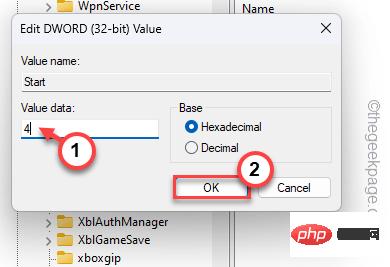
system is restarted. After restarting your computer, try installing Windows updates again.
Fix 2 – Uninstalling the Driver
Uninstalling the older HASP license driver can only use the haspdinst package extracted in the C drive. So, follow the steps below to uninstall it –
1. You can extract the
haspdinstpackage into your C: drive. [
If you can't find it anywhere, you can find it in this default location -
%ProgramFiles(x86)%\Thales\Sentinel LDK\Redistribute\Runtime Environment\cmd Install
]
You cannot Extract it to a subdirectory of the C drive.
2. After unzipping, use the search box to type "
cmd". 3. Then, right-click the "
Command Promptsymbol" in the search results, and then click "Run as administrator".
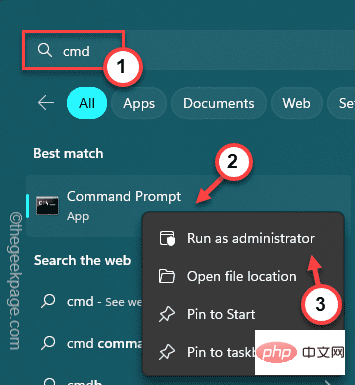 4. When the terminal opens,
4. When the terminal opens,
these two codes and press Enter key to navigate to the C: drive. C:cd\
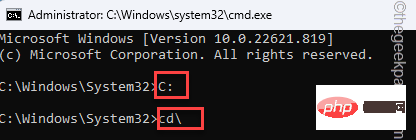 5.
5.
command and press the Enter key to uninstall the HASP driver. haspdinst.exe -kp -r -fr -v -purge
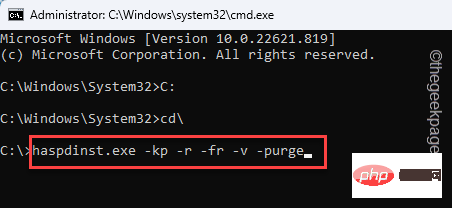 After uninstalling the driver from your computer, you will see
After uninstalling the driver from your computer, you will see
on the screen.
Restart thecomputer. This way, you will never encounter hard lock .sys problem again.
NOTE–You can easily install the new HASP driver by following these steps –
1. Open an elevated
with administrative privileges CMDwindow. 2. Just
copy-paste the command and press Enter key to install the latest driver. Fix 3 – Update the problematic driver 1. First, enter " " in the search box. 2. Then, click " " to open it. driver. 4. Then, right-click on the driver and click " ". Simply continue with the on-screen steps to install the latest drivers. Check if this works. The above is the detailed content of Page faults in non-paged area BSOD issues on Windows PC. For more information, please follow other related articles on the PHP Chinese website!haspdinst.exe -i -fi -kp -fss
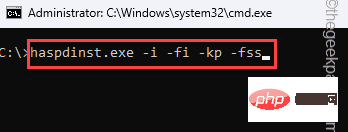 The latest version of the HASP driver will be installed. You can go to http://localhost:1947 and check the feasibility of the installation.
The latest version of the HASP driver will be installed. You can go to http://localhost:1947 and check the feasibility of the installation. Update the problematic driver from Device Manager.
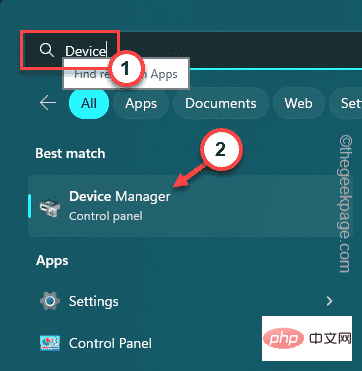 3. When the Device Manager screen appears, find the
3. When the Device Manager screen appears, find the

Hot AI Tools

Undresser.AI Undress
AI-powered app for creating realistic nude photos

AI Clothes Remover
Online AI tool for removing clothes from photos.

Undress AI Tool
Undress images for free

Clothoff.io
AI clothes remover

Video Face Swap
Swap faces in any video effortlessly with our completely free AI face swap tool!

Hot Article

Hot Tools

Notepad++7.3.1
Easy-to-use and free code editor

SublimeText3 Chinese version
Chinese version, very easy to use

Zend Studio 13.0.1
Powerful PHP integrated development environment

Dreamweaver CS6
Visual web development tools

SublimeText3 Mac version
God-level code editing software (SublimeText3)

Hot Topics
 1393
1393
 52
52
 37
37
 110
110
 What is the reason why PS keeps showing loading?
Apr 06, 2025 pm 06:39 PM
What is the reason why PS keeps showing loading?
Apr 06, 2025 pm 06:39 PM
PS "Loading" problems are caused by resource access or processing problems: hard disk reading speed is slow or bad: Use CrystalDiskInfo to check the hard disk health and replace the problematic hard disk. Insufficient memory: Upgrade memory to meet PS's needs for high-resolution images and complex layer processing. Graphics card drivers are outdated or corrupted: Update the drivers to optimize communication between the PS and the graphics card. File paths are too long or file names have special characters: use short paths and avoid special characters. PS's own problem: Reinstall or repair the PS installer.
 How to solve the problem of loading when PS is always showing that it is loading?
Apr 06, 2025 pm 06:30 PM
How to solve the problem of loading when PS is always showing that it is loading?
Apr 06, 2025 pm 06:30 PM
PS card is "Loading"? Solutions include: checking the computer configuration (memory, hard disk, processor), cleaning hard disk fragmentation, updating the graphics card driver, adjusting PS settings, reinstalling PS, and developing good programming habits.
 How to speed up the loading speed of PS?
Apr 06, 2025 pm 06:27 PM
How to speed up the loading speed of PS?
Apr 06, 2025 pm 06:27 PM
Solving the problem of slow Photoshop startup requires a multi-pronged approach, including: upgrading hardware (memory, solid-state drive, CPU); uninstalling outdated or incompatible plug-ins; cleaning up system garbage and excessive background programs regularly; closing irrelevant programs with caution; avoiding opening a large number of files during startup.
 Is slow PS loading related to computer configuration?
Apr 06, 2025 pm 06:24 PM
Is slow PS loading related to computer configuration?
Apr 06, 2025 pm 06:24 PM
The reason for slow PS loading is the combined impact of hardware (CPU, memory, hard disk, graphics card) and software (system, background program). Solutions include: upgrading hardware (especially replacing solid-state drives), optimizing software (cleaning up system garbage, updating drivers, checking PS settings), and processing PS files. Regular computer maintenance can also help improve PS running speed.
 How to solve the problem of loading when the PS opens the file?
Apr 06, 2025 pm 06:33 PM
How to solve the problem of loading when the PS opens the file?
Apr 06, 2025 pm 06:33 PM
"Loading" stuttering occurs when opening a file on PS. The reasons may include: too large or corrupted file, insufficient memory, slow hard disk speed, graphics card driver problems, PS version or plug-in conflicts. The solutions are: check file size and integrity, increase memory, upgrade hard disk, update graphics card driver, uninstall or disable suspicious plug-ins, and reinstall PS. This problem can be effectively solved by gradually checking and making good use of PS performance settings and developing good file management habits.
 Is PS slow loading related to other programs that are running?
Apr 06, 2025 pm 06:03 PM
Is PS slow loading related to other programs that are running?
Apr 06, 2025 pm 06:03 PM
The secrets to mastering Office software include: understanding different versions and platforms, correctly installing and configuring, proficient in using the software interface, in-depth understanding of feature operations, application collaboration and sharing functions, utilizing templates and styles, mastering advanced skills, and solving common problems. In addition, you need to choose a version that suits your needs, make good use of templates and styles, develop backup habits, and learn shortcut keys and advanced techniques to improve efficiency.
 How to use mysql after installation
Apr 08, 2025 am 11:48 AM
How to use mysql after installation
Apr 08, 2025 am 11:48 AM
The article introduces the operation of MySQL database. First, you need to install a MySQL client, such as MySQLWorkbench or command line client. 1. Use the mysql-uroot-p command to connect to the server and log in with the root account password; 2. Use CREATEDATABASE to create a database, and USE select a database; 3. Use CREATETABLE to create a table, define fields and data types; 4. Use INSERTINTO to insert data, query data, update data by UPDATE, and delete data by DELETE. Only by mastering these steps, learning to deal with common problems and optimizing database performance can you use MySQL efficiently.
 How to solve the problem of loading when PS is started?
Apr 06, 2025 pm 06:36 PM
How to solve the problem of loading when PS is started?
Apr 06, 2025 pm 06:36 PM
A PS stuck on "Loading" when booting can be caused by various reasons: Disable corrupt or conflicting plugins. Delete or rename a corrupted configuration file. Close unnecessary programs or upgrade memory to avoid insufficient memory. Upgrade to a solid-state drive to speed up hard drive reading. Reinstalling PS to repair corrupt system files or installation package issues. View error information during the startup process of error log analysis.



