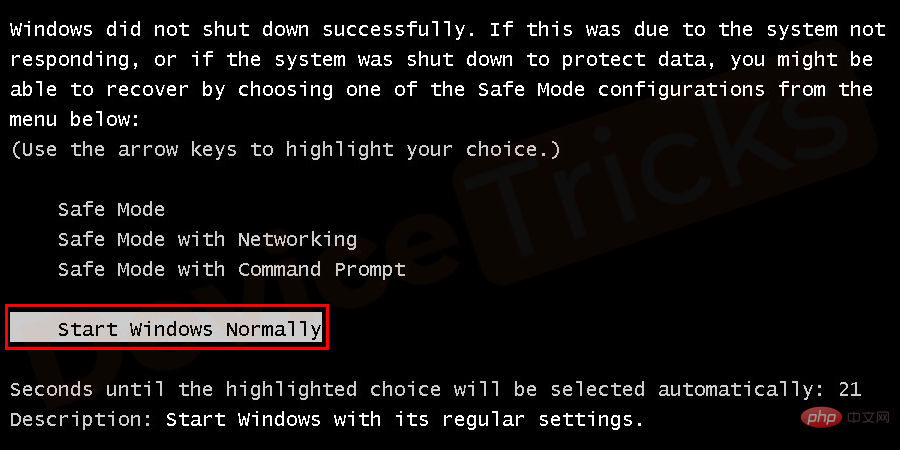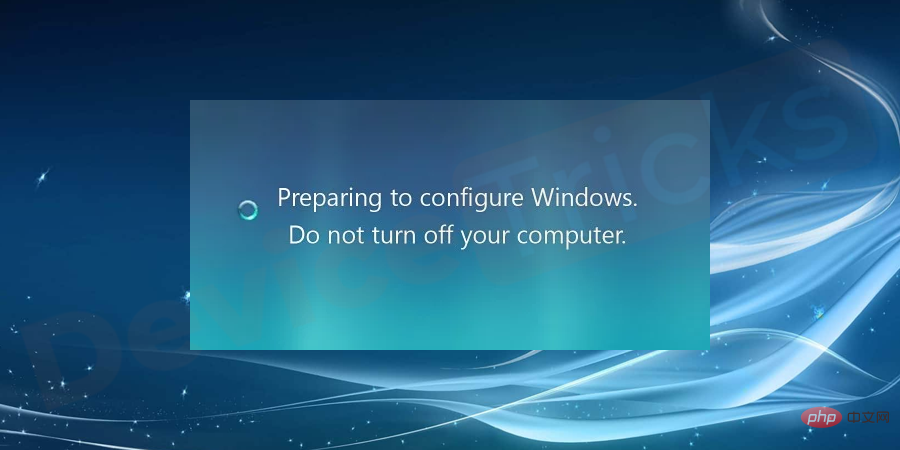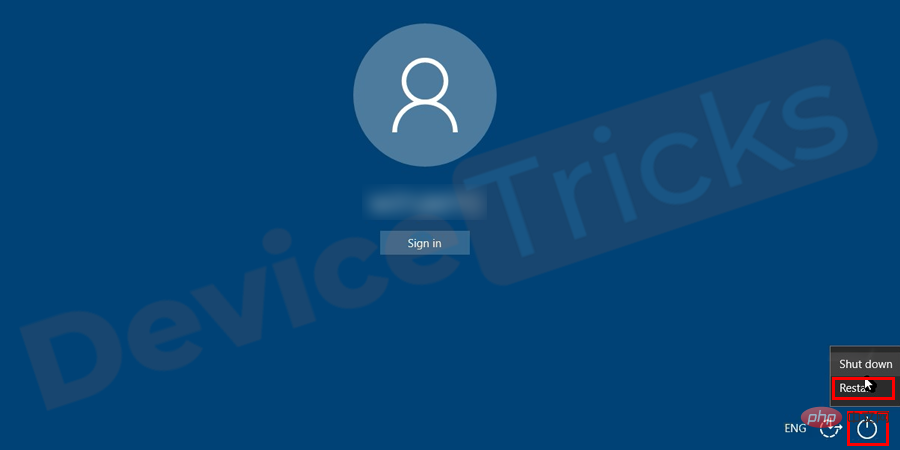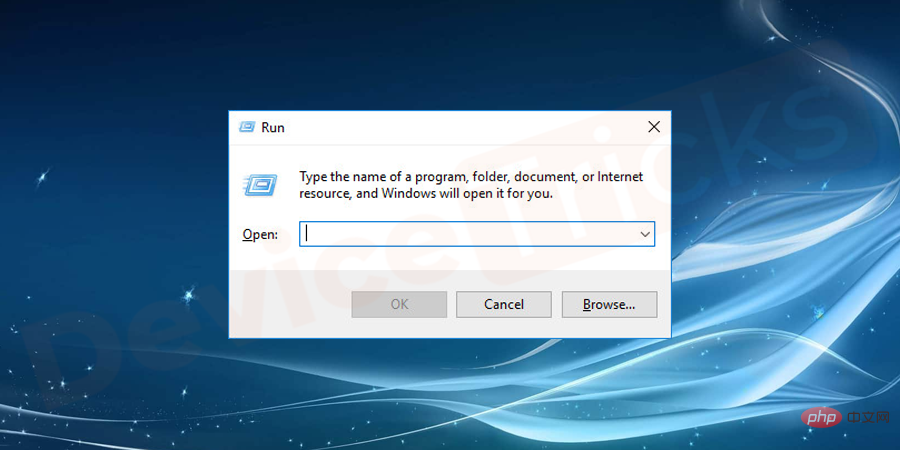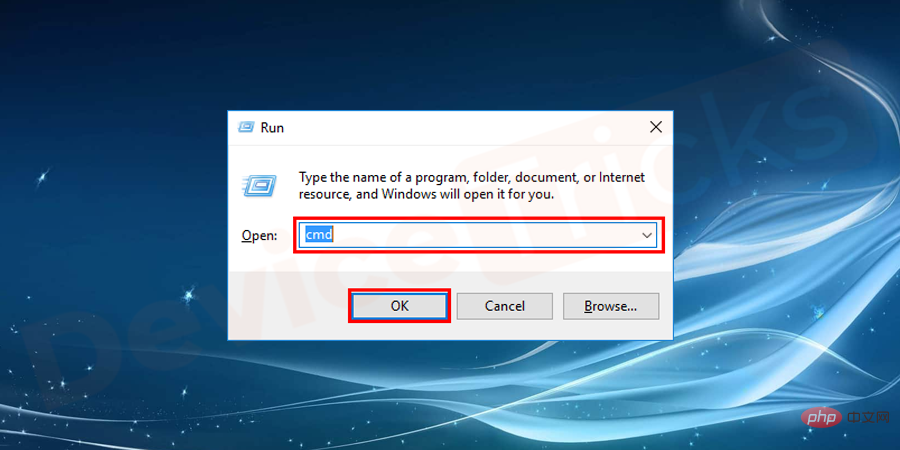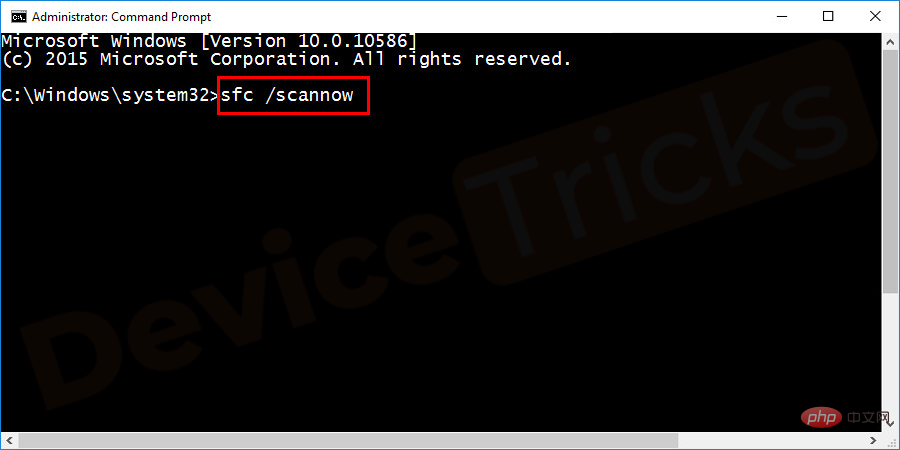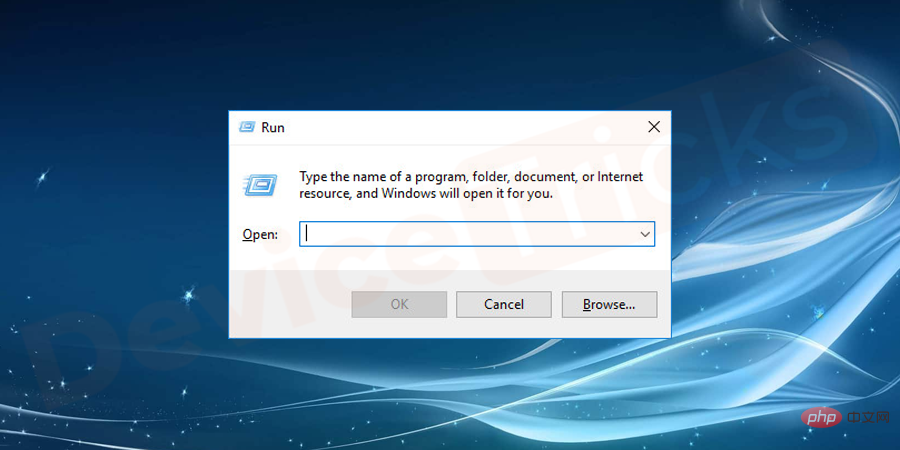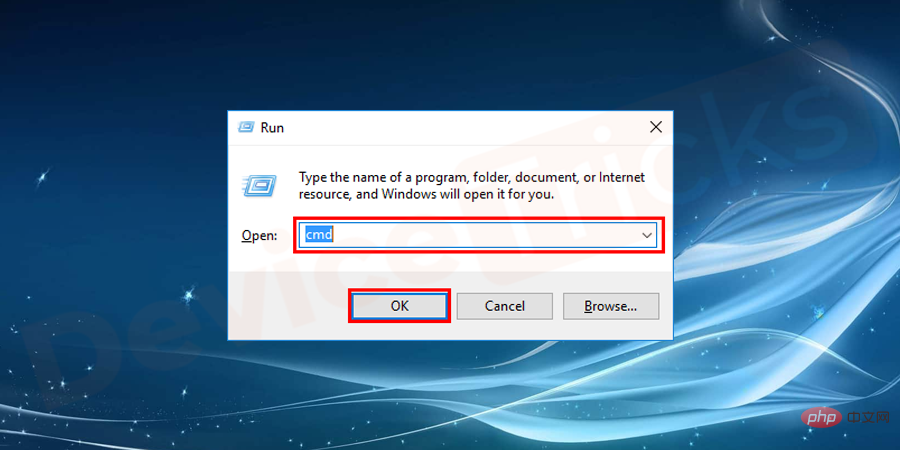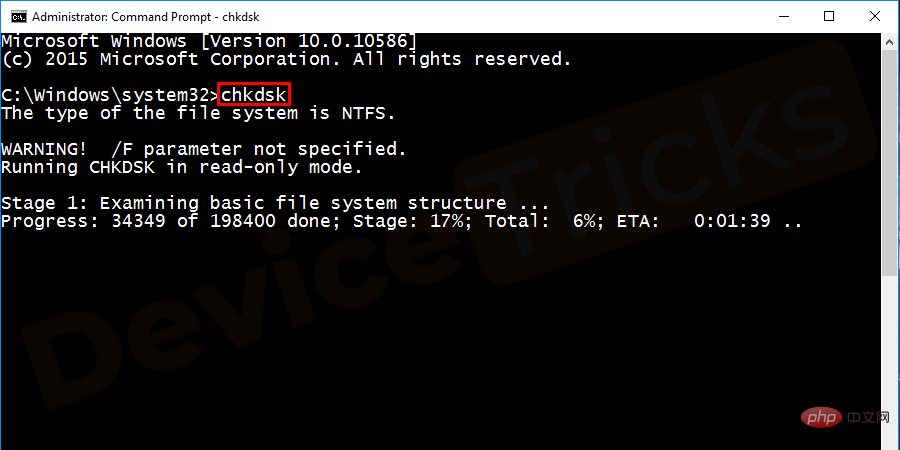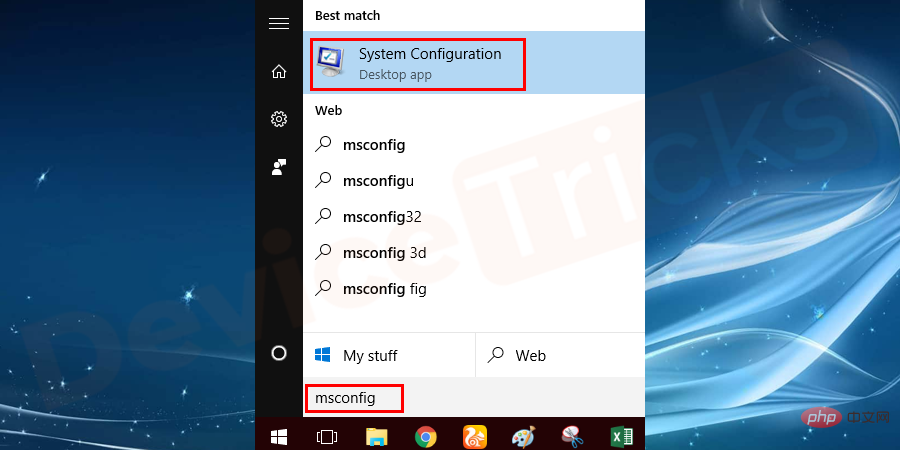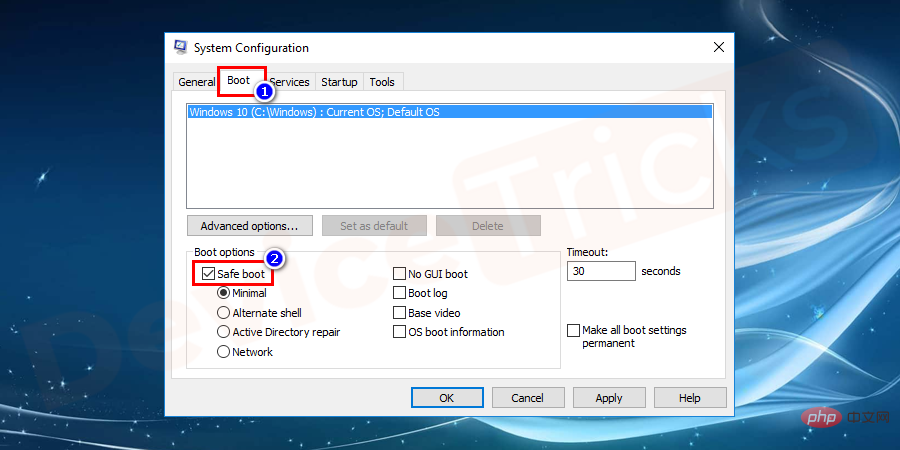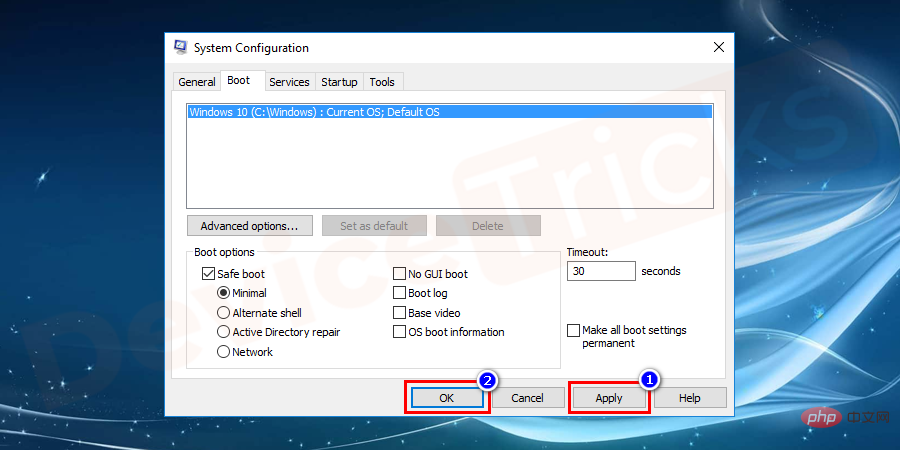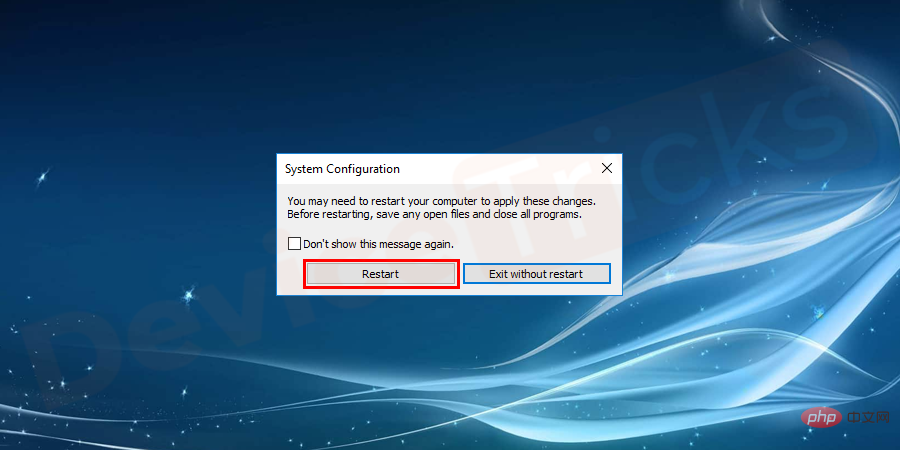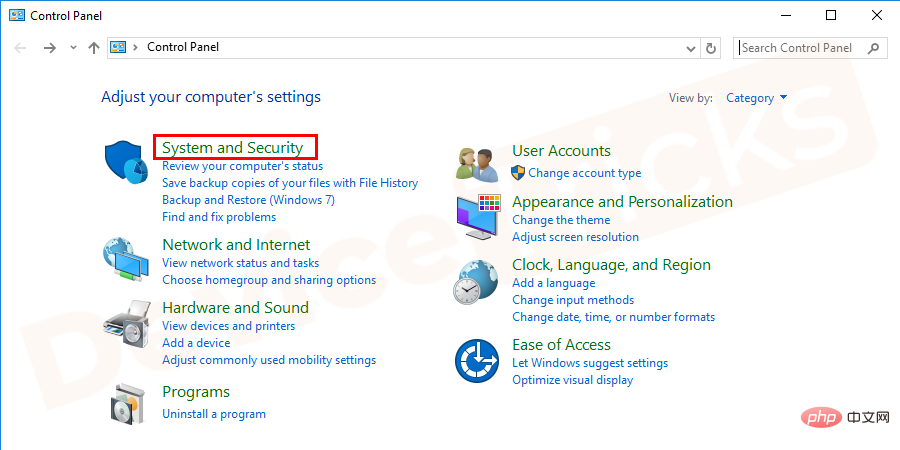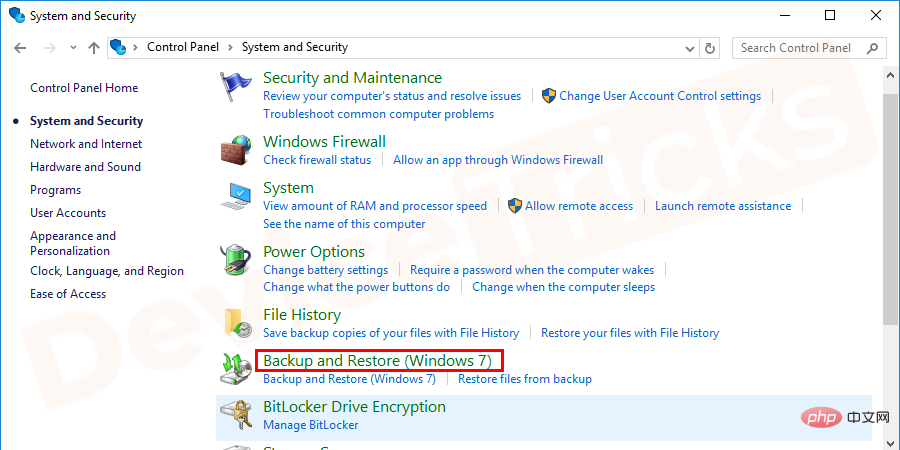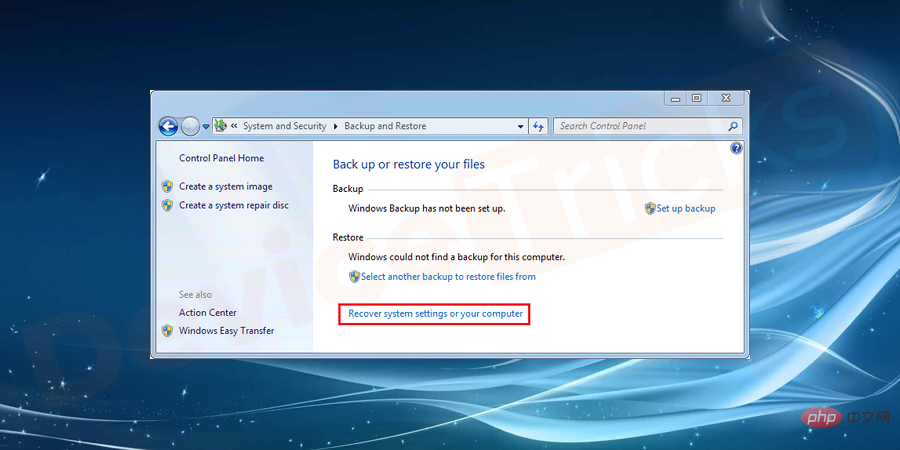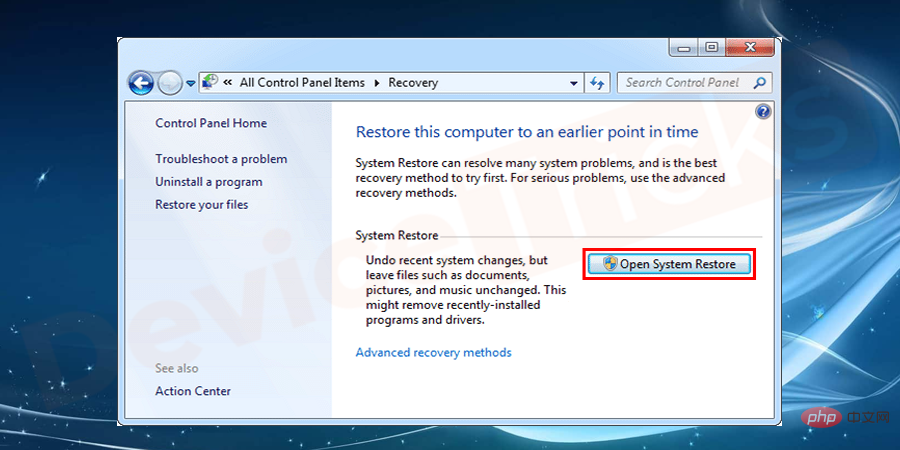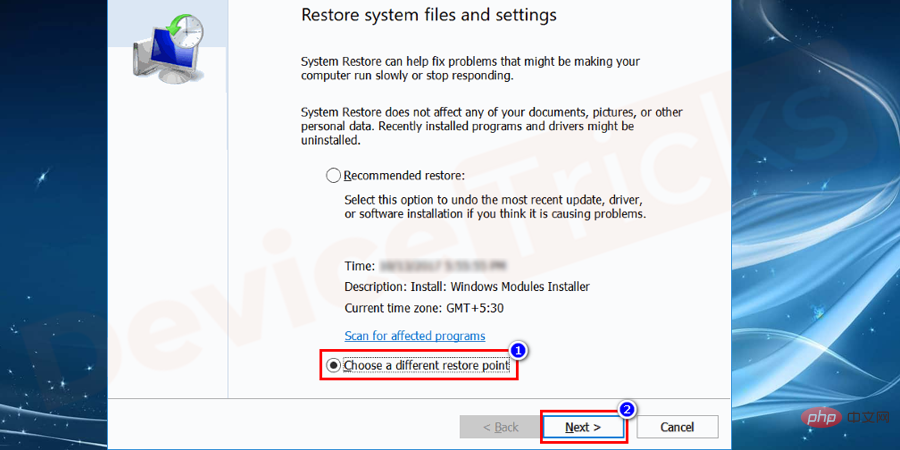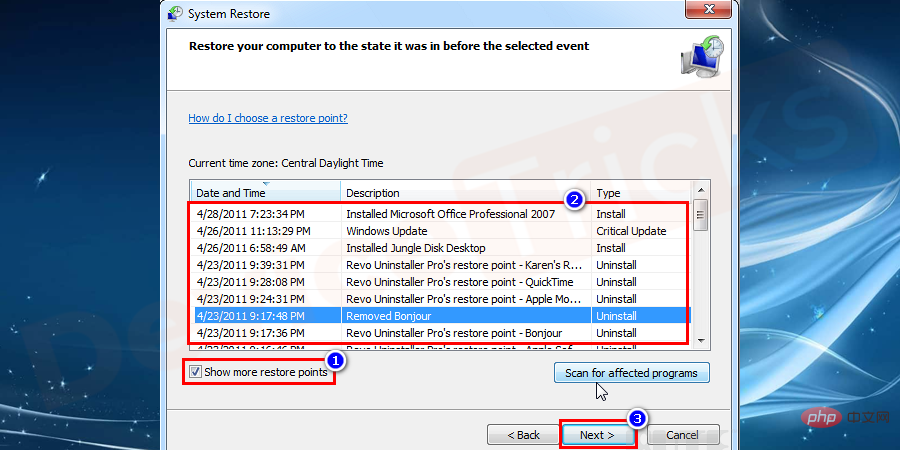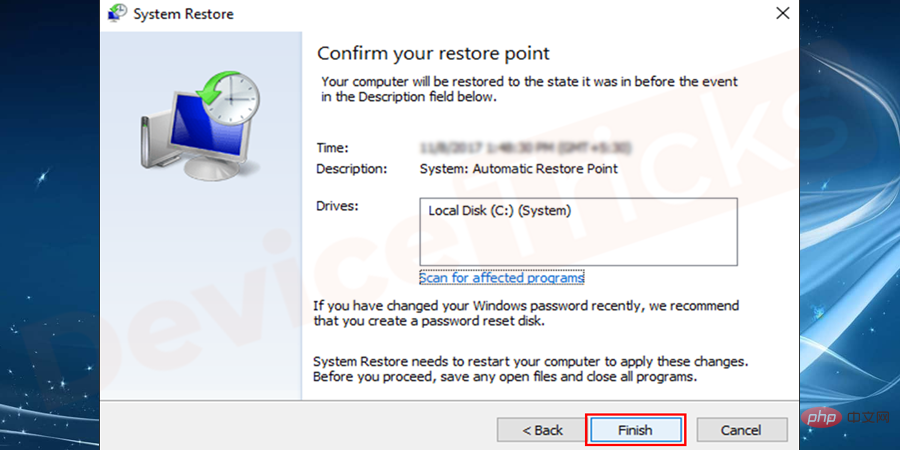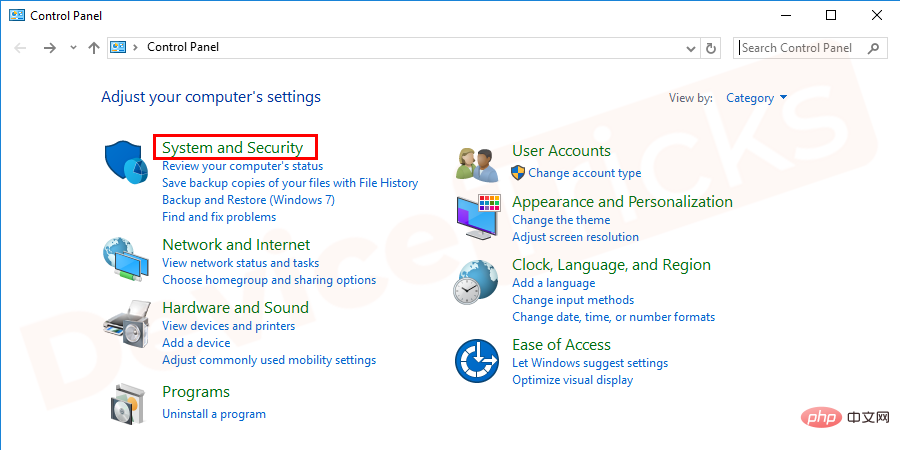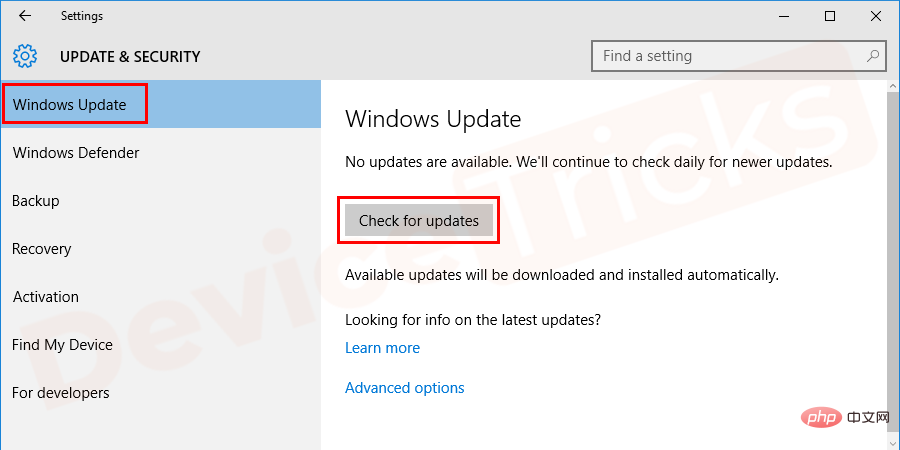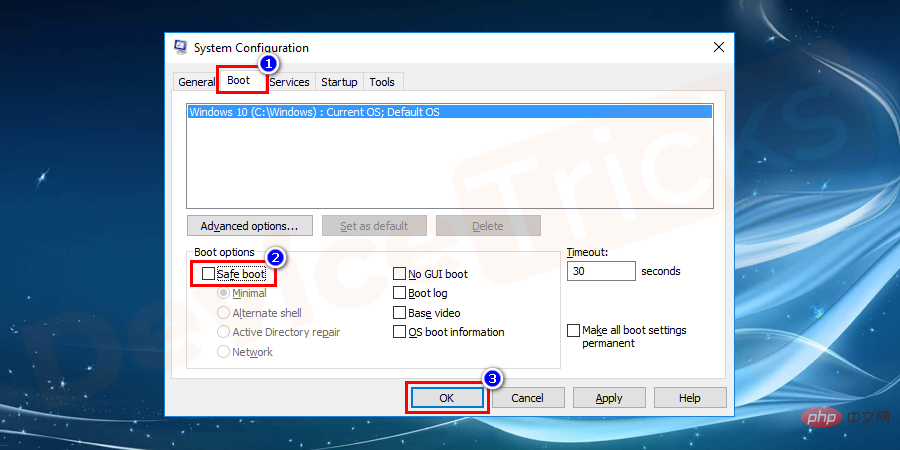Stuck on 'Preparing to configure Windows'? How does this fix it?
Sometimes, when you turn on your system or laptop, you will be familiar with the message "Preparing to configure Windows" , please do not turn off the computer. This message is simply a necessary update that your system is running its course and will take over half an hour. However, in some cases, update installation gets stuck and Windows Update faces issues and you need to resolve the issue. Before moving on to the solution, let's see what problems faced while preparing to configure Windows?
Common error messages for getting stuck when preparing to configure Windows
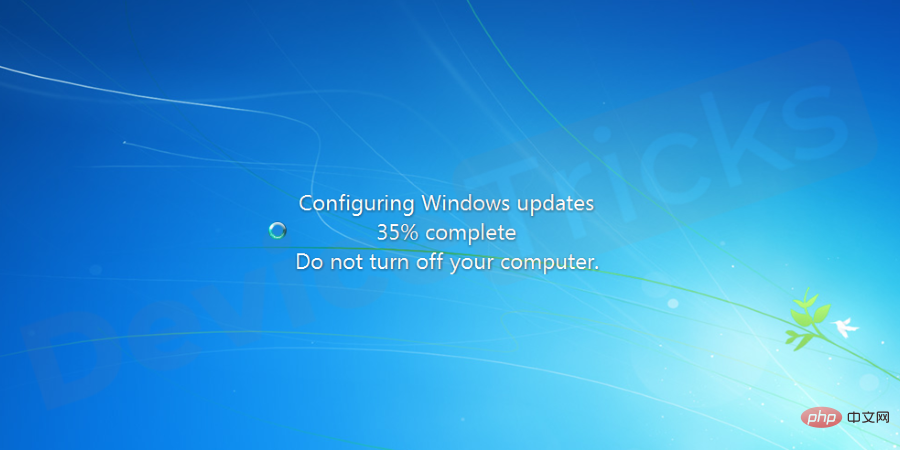
Installing one or more Windows updates may get stuck or hang. If you see one of the following messages that persists for a long time.
- Prepare to configure Windows / Do not shut down the computer
- Configure Windows Update / x % Complete / Do not shut down the computer (x is a number from 1 to 100)
- Please Do not shut down or unplug your machine/Install update x of y (x is the update number in y number)
- Processing update/x % complete/Do not shut down your computer
- at Keep your PC on until you complete this operation/install updates There are several reasons. Most of the time, getting stuck occurs due to software conflicts or pre-existing issues. This isn't obvious until Windows Update starts installing. Any operating system from Microsoft can experience freezing issues during Windows updates. The results include Windows 10, Windows 8 and Windows 7, Windows Vista, Windows XP, etc. getting stuck.
- How to avoid Windows Update getting stuck?
#Install trusted third-party antivirus software to remove malware, viruses, and bad files that interfere with updates.
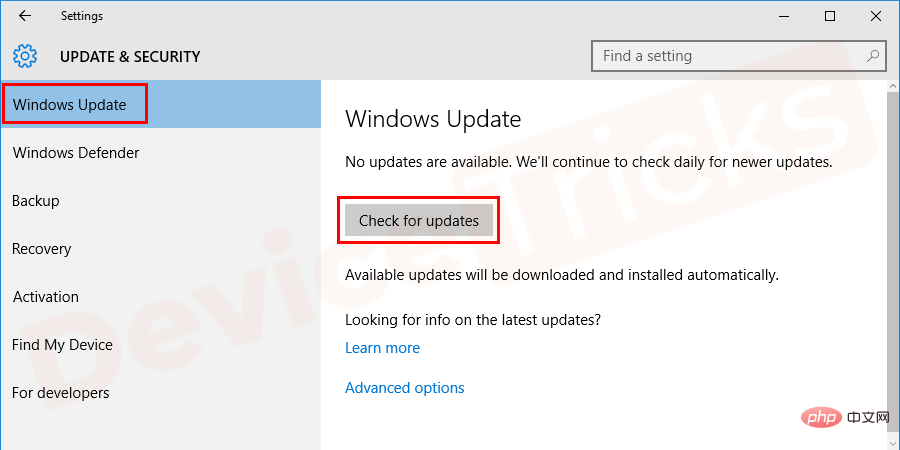 Reasons behind “Stuck on preparing to configure Windows” error
Reasons behind “Stuck on preparing to configure Windows” error
Missing/Corrupted Files:
In most of the cases, some files are missing during installation due to an error occurring or damage. It is also possible that during the installation of Windows, some files may have been skipped or corrupted due to a power surge, causing those files to install incorrectly. Disk Errors: Certain disk errors may prevent Setup from setting up Windows correctly, causing Windows to install incorrectly. These disk errors may result from unscheduled disk resources or corrupted log files. Errors:
Sometimes when we proceed with the Windows installation, there may be an error in the setup part and hence we may get stuck at some point. These errors can occur due to "N" number of reasons and can be easily resolved.
Check for "Preparing to configure Windows" errors
You can confirm that Windows Update is stuck if nothing happens on the screen for 3 hours or more. Take a look at your hard drive activity light, if you don't see any activity (stuck) or very regular but very short flashes (not stuck).
NOTE:
Installing updates may hang before 3 hours. But some updates take 3 hours to complete, which is a reasonable wait time. The hard drive activity light will be located in different locations depending on the company of your system or laptop. The cylinder with the arrow symbol is the hard drive activity where the light flashes.Troubleshooting Tips for Fixing "Preparing to Configure Windows" Error

During the "Preparing to configure
" error
Press and hold the- computer's power button to shut down the system.
- Otherwise, you can press "Ctrl Alt Del" to enter emergency settings, then click the "Power" button and select
- "Restart" options.
- After the system shuts down, press the power button again to start the computer.
- Select the "Start Windows Normally" option to have Windows start normally and continue the login process.

- You may encounter the "Preparing to configure" error screen again, but it will eventually disappear and follow the instructions on the screen The instructions ensure that Windows has been installed correctly and without any errors.

How to fix the "Stuck on preparing to configure Windows" error?
In most cases, Windows Update takes a few minutes or longer to configure or install updates. Before you try to fix the problem, make sure the update is actually stuck. Some of the most effective solutions for the Stuck on Preparing to Configure Windows error are as follows:
Restart your computer
Use the reset button or turn off the power , and then use the power button to turn it back on. In most cases, Windows will start normally and finish installing updates.

However, you probably shouldn't do this via an on-screen message. But if the Windows Update installation is really stuck, you have no choice but to do a hard reboot.
** Depending on the Windows BIOS configuration, you must hold down the power button for a few seconds to shut down the computer.
** On a tablet or laptop, remove the battery to turn it off and use the power button to turn it on.
Run an SFC scan
This is the common and easiest solution to fix Windows errors. It is Microsoft's built-in tool to automatically scan and repair damaged files.
- Press the "Windows R" key at the same time to open the run window.

- Type "cmd" and press "Ctrl Shift Enter" to provide administrative rights.

- Type the sfc/scannow command and press "Enter".

- After the scanning process is completed, check for errors.
Run a chkDsk scan
If the error occurs due to a disk error, it can be easily fixed by running a chkDsk scan. This will detect and eliminate disk errors if any. To do this, follow these steps:
- Simultaneously press the "Windows R" key to open the Run window.

- Type "cmd" and press "Ctrl Shift Enter" to provide administrative rights.

- Type the chkdsk command and press "Enter".

- After the scanning process is completed, check for errors.
Start Windows in Safe Mode
Safe mode only loads the minimum drivers and services that Windows absolutely requires. If any program or service conflicts with one of the Windows updates in normal mode, you can fix it by running the update in safe mode.
If you want to update Windows in safe mode after getting stuck, follow the above two steps to restart your computer. Once logged in, follow the steps below to boot your system in safe mode.
- Go to the Start button and type msconfig in the search bar.

- Select msconfig and open a new window, navigate to Boot from the menu tab and Under the Boot tab, check Safe Boot.

- Next click Apply and then click the OK button to apply the changes .

- After clicking on OK button, a new popup will open where you have to choose to restart and exit without restarting . Select Restart to restart the system immediately.

- The system now reboots in safe mode.
- When you run Safe Mode after Windows is stuck. Initially return to the restore point to successfully uninstall all updates.
System Restore
- Go to the Start menu and navigate to Control Panel or search Type control panel or settings into the box.

- Navigate to the System and Security option.

- Next, select Backup and Restore from the list.

- On the next screen, select Restore System Settings or your computer.

- You will be redirected to the next screen, select System Restore.

- Select a different restore point on the screen and click Nextbutton.

- On the next screen, select Show more restore points, then select## before installing updates #A restore point and click the Next button.

- Finally, click the
- Finish button.

- Wait a moment until your
- system is restored to the point of your choice.
Update Windows
- Go to
- Control Panel.

- Under the
- System and Security option, then go to the Windows Update option.

- Click Windows Update on the next screen to
- Check for Windows updates.

- After completing the update check,
- install the update. In
- safe mode, you will not encounter any problems.
Once the installation of updates is complete, your system will restart in safe mode again.
- To have your system open in normal mode, open
- Msconfig again > Startup > Deselect Safe Mode > Click Apply > Click OK > Select Restart in the pop-up window.
Start > Deselect Safe Mode > Click Apply > Click OK > Select Restart in the pop-up window.

- Now your system will open successfully in the normal mode of Windows.
The above is the detailed content of Stuck on 'Preparing to configure Windows'? How does this fix it?. For more information, please follow other related articles on the PHP Chinese website!

Hot AI Tools

Undresser.AI Undress
AI-powered app for creating realistic nude photos

AI Clothes Remover
Online AI tool for removing clothes from photos.

Undress AI Tool
Undress images for free

Clothoff.io
AI clothes remover

AI Hentai Generator
Generate AI Hentai for free.

Hot Article

Hot Tools

Notepad++7.3.1
Easy-to-use and free code editor

SublimeText3 Chinese version
Chinese version, very easy to use

Zend Studio 13.0.1
Powerful PHP integrated development environment

Dreamweaver CS6
Visual web development tools

SublimeText3 Mac version
God-level code editing software (SublimeText3)

Hot Topics
 1386
1386
 52
52
 What is idp generic malware? Is it a virus or a false positive?
May 14, 2023 pm 01:04 PM
What is idp generic malware? Is it a virus or a false positive?
May 14, 2023 pm 01:04 PM
It's Sunday afternoon and you're enjoying your favorite game on your PC. Your game is almost over but is suddenly interrupted by a pop-up window. When you see the warning message “IDP.Generic threat detected” from your antivirus program, you feel annoyed and worried at the same time. Is it a virus or just a warning? So confused that you somehow managed to get to this page on the internet. Don’t worry, we will resolve your concerns immediately. What does IDP mean? IDP is the identity detection protection mechanism of antivirus programs, which prevents computers from being stolen by Trojans or viruses from personal data related to your identity, such as your bank credentials, important documents, and ID cards. When an antivirus program fails to detect a file type and therefore raises a warning, it usually
 'DNS Probe Finished No Internet' Error in Google Chrome - How to Fix?
Apr 18, 2023 pm 09:31 PM
'DNS Probe Finished No Internet' Error in Google Chrome - How to Fix?
Apr 18, 2023 pm 09:31 PM
Imagine you're working on a presentation that's due tomorrow, and you find the perfect web page that contains all the statistics you've been searching for hours. Once you open it, instead of a web page, you see a small T-Rex with a small DNS_PROBE_FINISHED_NO_INTERNET error written underneath it. How frustrating can it be when DNS probing starts with no internet? Like a fireman, I will try to quickly address all of your pressing questions related to this error. What is DNS_Probe_Finished_No_Internet error? DNS_PROBE error is very common for Google Chrome users, it is mainly
 How to fix Steam missing file permissions error?
May 19, 2023 pm 04:03 PM
How to fix Steam missing file permissions error?
May 19, 2023 pm 04:03 PM
Steam is a gaming platform that offers action-packed games, adventure games, and more. In short, it is an ideal hub for gamers where they can find all types of games. There is no doubt that Steam is a great application but some users fail to access the platform efficiently and the reason behind it is an issue namely “Steam Missing File Permissions”. So don’t worry if you are in the same list as the problem is very common and with some quick solutions you can resolve it in no time. But before going further into the solution section, let’s figure out what is the reason behind “Steam update missing file permissions” issue. Once we figure out the cause, then it's easy to fix
 How to fix Unable to connect to NVIDIA error in Windows?
May 04, 2023 am 08:40 AM
How to fix Unable to connect to NVIDIA error in Windows?
May 04, 2023 am 08:40 AM
"Unable to connect to NVIDIA, try again later" error displayed on the screen means that the GeForceExperience application cannot connect to NVIDIA, thus causing such issues. Most of the time the error notification looks like Unable to connect to NVIDIA Please try again later or Unable to connect to NVIDIA Check your Internet connection Many users are facing this issue and you are not the only one reporting GeForceExperience cannot open error. So, to solve the same problem, there are some fruitful solutions that can help you overcome this problem. Before moving on to the solution section, let us discuss why this error occurs. continue
 What should I do if it prompts 80070035 that the network path cannot be found in win10?
May 12, 2023 pm 05:17 PM
What should I do if it prompts 80070035 that the network path cannot be found in win10?
May 12, 2023 pm 05:17 PM
Solution to the prompt 80070035 Network path not found in win10: 1. Click "Network", "Open Network and Internet Settings", select "Network and Sharing Center" and then select "Change advanced sharing settings", and then check " Enable sharing so that users with network access can read files in public folders"; 2. Return to "Network and Sharing Center", click "Broadband Connection" and select "Properties", click "Network", check "Microsoft Network Client" Just click "end".
 How to fix print screen not working on Windows 10?
Apr 14, 2023 am 08:37 AM
How to fix print screen not working on Windows 10?
Apr 14, 2023 am 08:37 AM
Are you encountering “ Print Screen not working ” while trying to capture screenshots on Windows 10 via Print Screen (PrtSc) key? Well, don’t worry because you are not alone, many Windows 10 users have experienced the Print Screen feature suddenly stopped working and complained about the error on forum threads. Well, this is indeed very disturbing but a common problem and if you are still dealing with Windows 10 screen capture not working issue or Print Screen key no longer working, then luckily you are at the right place. In this article, you will learn how to fix
 How to fix 502 Bad Gateway error?
Apr 14, 2023 am 09:07 AM
How to fix 502 Bad Gateway error?
Apr 14, 2023 am 09:07 AM
We have to be grateful to technology for making our lives easier, but that same technology often falls victim to technical glitches. 502 Bad Gateway is one such technical glitch you may encounter. It indicates that one server is unable to get some valid response from another server. If you're wondering what exactly a 502 Bad Gateway error is, keep reading. What does 502 Bad Gateway mean? It's just an HTTP status code, similar to a specific server being unable to receive a response from another server. The 502 Bad Gateway error depends entirely on your specific setup. You may end up experiencing it in any browser at any given time across any operating system
 How to use LG Smart TV without remote control?
Apr 16, 2023 pm 03:07 PM
How to use LG Smart TV without remote control?
Apr 16, 2023 pm 03:07 PM
Currently, most people have LED smart TVs in their homes and office areas, and this upgraded TV can help them go digital. Furthermore, these smart TVs act as computer devices and smartphone devices. A smart TV is nothing but a device that broadcasts local channels to you and you can also view social media and other media platform websites on a single device. These devices connect via Wi-Fi, so you can access your TV from your computer device or smartphone. Remote control settings allow you to access all types of services available in your LG TV, for example, when you have to connect your LG TV to Wi-Fi without a remote control, you will need to use a USB mouse to connect your TV Connect to a wireless network. how to