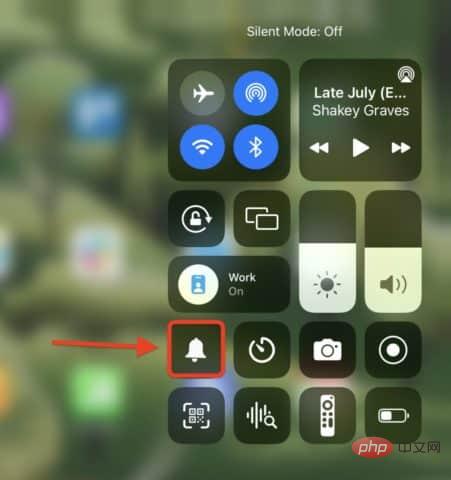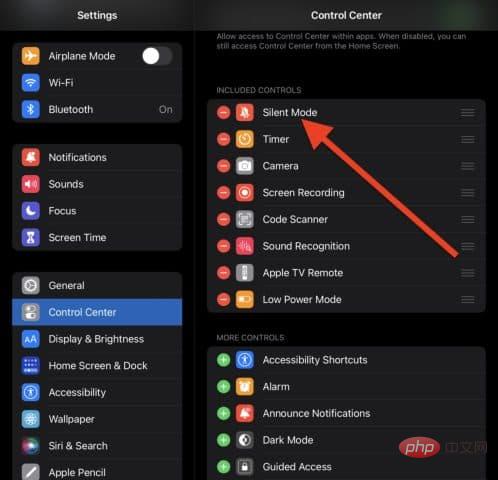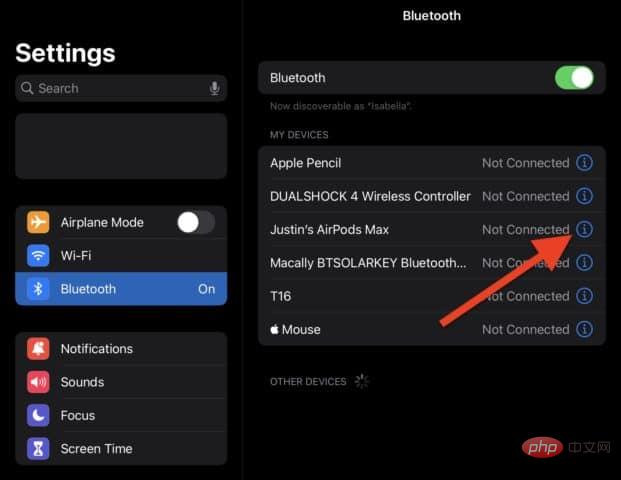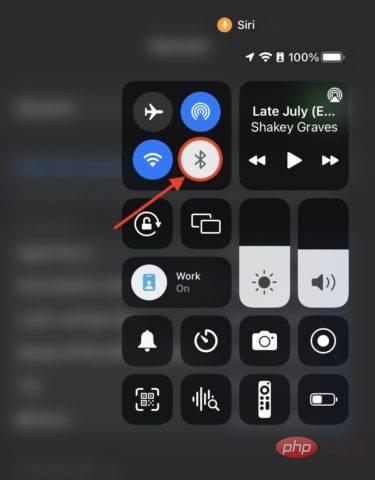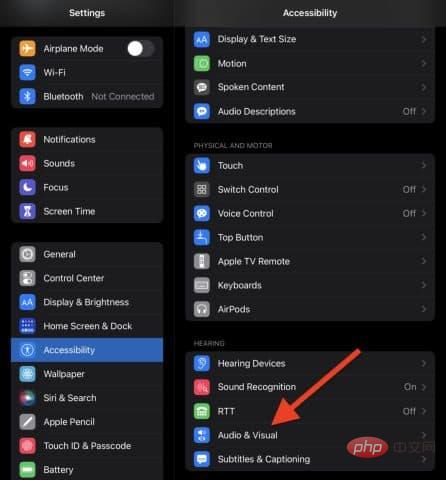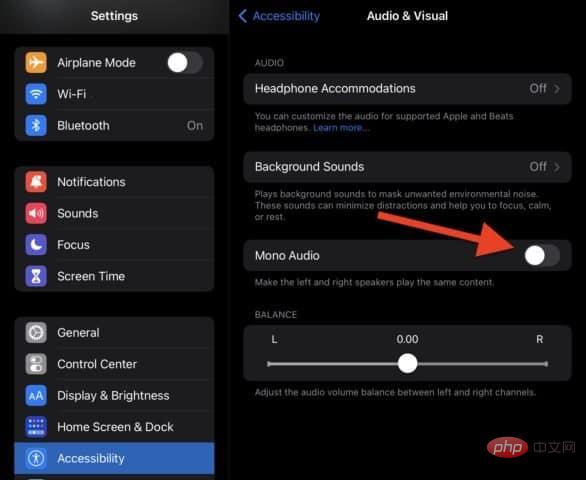How to fix no sound on iPad

The iPad sounds a little quiet? This could be an issue with your speakers, headphones, or the iPad itself. Use this tutorial to fix no sound on iPad.
In recent years, Apple has invested heavily in making the iPad’s speakers sound as good as possible. If you're an iPad owner, you've invested a lot in listening to audio. That's why it's so troublesome when you have no sound on your iPad.
Why is there no sound on my iPad?
There are several reasons why your iPad won't play any audio. This could be a simple setup error, which is easily fixed. It's also possible that a software issue is causing it, which may be more challenging to resolve. It depends on whether it's a minor bug or a major system flaw.
Physical issues can also cause your speakers to malfunction. This could be due to water damage, dropping the iPad too hard, or simply because the iPad speakers have worn out over time. If this happens to you, then you may end up needing to replace your device to play audio again.
We won't be covering any physical damage repairs in this article, so if you know you've recently submerged your iPad in water or dropped it particularly hard before the audio stopped working, you may want to purchase one new. Otherwise, you don't need to know what's causing the problem, one of the fixes below is your solution!
Turn off silent mode and make sure your volume is turned up
The first two things we're going to try are pretty simple. We'll make sure your device isn't in silent mode, which may prevent some apps from playing audio. Then we'll make sure your volume keeps increasing because we don't want you to get stressed out over such a small issue.
Silent mode, like making your iPhone vibrate, mutes certain sounds like notifications and incoming calls. However, it can also silence apps like games if you forget to turn it off.
Here's how to turn off Slideshow mode:
- If your iPad has a mute switch on the side, flip it so it's not red. This will resolve the issue in most cases. Only older iPads have a mute switch, so don't worry if you don't have one.
- If your iPad does not have a mute switch, then you need toopen the control center心. You can do this by swiping down from the top right corner of iPad or swiping up from the bottom of iPad, depending on your iPad model.
- When you open Control Center, look for the bell icon. If it is on, it will be tinted, otherwise neutral. Click on it to switch it to neutral.

- If you don’t have a mute switch and don’t see the option to disable/enable silent mode in Control Center, open the Settings app on your iPad. Click Control Center, then click the green icon next to the Silent Mode option.

Now, when you swipe to open Control Center, you should see Silent Mode in Control Center. Now repeat step 2.
Try unplugging/disconnecting your headphones
For users who are unable to play audio through their headphones, resolving this issue will be a little different. In this case, the goal is to see if there is an issue with the headphones or the connection between the iPad and the headphones.
Here are some steps you can try:
- Try another pair of headphones. If you have another pair of headphones nearby, you should test them to see if they aren't working as well. If they work, there's a good chance your current headphones are broken. If the new one doesn't work either, then there might be something wrong with your iPad.
- Clean the iPad’s auxiliary port. For iPads that still have a headphone jack, you can try cleaning it. To do this, unplug your headphones and blow forcefully into the headphone jack or use canned air. Do not put anything into the headphone jack to clean it.
-
Try to forget and reconnect the Bluetooth headset. For Bluetooth headphones like AirPods, forgetting them and reconnecting them may cause them to play sound again.

- To do this, open Settings on your iPad and tap Bluetooth. Find the headphones you want to reset and tap the blue i icon next to them.
- Click Forget this device.
- Repeat the process of reconnecting these headphones (you can do this from the same Bluetooth settings page we just opened). You can also try resetting your Bluetooth headset. You can read how to do this for AirPods here , or check out the instructions that come with your Bluetooth headphones.
Check if you are connected to a Bluetooth device
Speaking of Bluetooth headphones, this could also be due to a Bluetooth device. You might be connected to a Bluetooth device, such as a speaker or vehicle, without realizing it. If this is the case, then your audio is playing from there, not your iPad.
You may want to try the following troubleshooting steps next:
- Check that you are connected to a Bluetooth device. To do this, open Settings and tap Bluetooth. If any device in your Bluetooth settings says Connected, tap the blue i icon and tap Disconnect.
-
Disable Bluetooth. Open Control Center by swiping down from the top right corner of iPad or swiping up from the bottom of iPad (depending on your model). Click the Bluetooth icon in the connections panel.

After doing this try playing the sound again.
Turn Mono Audio On and Off
The next thing to try to fix this issue is to turn mono audio on and off again. This acts as a soft reset of the iPad audio settings.
Reset mono audio on iPad:
- Open the Settings app.
- ClickAccessibility.
- Click on Audio and Video under the Listening heading.

-
Click the switch next to Mono Audio to turn it on, then turn it off again. It should turn green and then back to neutral.

- Test your audio to see if it starts working again.
Restart your iPad
Finally, if all else fails, you can try to resolve this issue by restarting your iPad. This will clear up most software issues that may prevent the sound from playing.
To restart iPad:
- Press and hold the Power and Home buttons for a few seconds, then slide Slide to power off. Press and hold the power button again after a few seconds to turn iPad back on.
- For iPad devices without a Home button, press and hold the Power button and Volume Up button for a few seconds. When it appears at the top of the screen, slide the slide to power off. After a few seconds, press and hold the power button to turn iPad back on.
If your iPad is still not playing sound, it’s time to contact Apple Support.
Solve Sound Issues on iPad
We have explained some of the top ways to fix the no sound issue on iPad. If you're still having issues, please contact Apple Support. They can diagnose the problem and tell you exactly how to fix it.
The above is the detailed content of How to fix no sound on iPad. For more information, please follow other related articles on the PHP Chinese website!

Hot AI Tools

Undresser.AI Undress
AI-powered app for creating realistic nude photos

AI Clothes Remover
Online AI tool for removing clothes from photos.

Undress AI Tool
Undress images for free

Clothoff.io
AI clothes remover

Video Face Swap
Swap faces in any video effortlessly with our completely free AI face swap tool!

Hot Article

Hot Tools

Notepad++7.3.1
Easy-to-use and free code editor

SublimeText3 Chinese version
Chinese version, very easy to use

Zend Studio 13.0.1
Powerful PHP integrated development environment

Dreamweaver CS6
Visual web development tools

SublimeText3 Mac version
God-level code editing software (SublimeText3)

Hot Topics
 1386
1386
 52
52
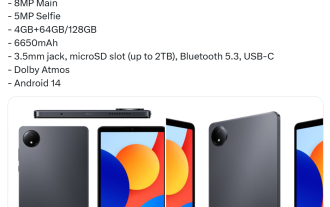 Xiaomi Redmi Pad SE 8.7 tablet configuration exposed: Helio G99 processor, 6650mAh battery
Jul 22, 2024 pm 08:01 PM
Xiaomi Redmi Pad SE 8.7 tablet configuration exposed: Helio G99 processor, 6650mAh battery
Jul 22, 2024 pm 08:01 PM
According to news from this website on July 22, blogger @Sudhanshu1414 today broke the news about the renderings and configuration information of Xiaomi RedmiPad SE8.7 tablet. Xiaomi India has officially announced that the 4G version of the tablet will be released on July 29. According to reports, the RedmiPad SE8.7 tablet is equipped with an 8.7-inch LCD screen with a resolution of 1340x800, uses the MediaTek HelioG99 processor, and is available in 4GB+64GB and 4GB+128GB versions. Note from this site: HelioG99 uses TSMC’s 6nm process and is equipped with 2x2.2GHzA76+6x2.0GHzA55CPU and Mali-G57MC2GPU. In addition, this tablet is equipped with 800
 The new iPad removes the physical SIM card slot: it is revealed that the iPhone 16 will do the same
May 09, 2024 am 10:16 AM
The new iPad removes the physical SIM card slot: it is revealed that the iPhone 16 will do the same
May 09, 2024 am 10:16 AM
According to news on May 9, this week Apple released iPad Pro and iPad Air. These two new iPads have completely removed the physical SIM card slot, and all cellular network versions will only support eSIM technology. Some reports pointed out that the iPad only supports eSIM, suggesting that the iPhone will soon follow suit and remove the physical SIM card slot. Starting from the iPhone14 series, the US version of iPhone has removed the physical SIM card slot and only supports eSIM. However, iPhones sold in other regions still retain the physical SIM card design. Judging from the fact that all new iPad series support eSIM, the iPhone 16 series launched in the second half of this year will also support eSIM, and it is likely to be available in many markets around the world.
 Update | Hacker explains how to install Epic Games Store and Fortnite on iPad outside the EU
Aug 18, 2024 am 06:34 AM
Update | Hacker explains how to install Epic Games Store and Fortnite on iPad outside the EU
Aug 18, 2024 am 06:34 AM
Update: Saunders Tech has uploaded a tutorial to his YouTube channel (video embedded below) explaining how to install Fortnite and the Epic Games Store on an iPad outside the EU. However, not only does the process require specific beta versions of iO
 The new iPad bids farewell to physical SIM cards: supports China Unicom eSIM
May 08, 2024 am 09:43 AM
The new iPad bids farewell to physical SIM cards: supports China Unicom eSIM
May 08, 2024 am 09:43 AM
According to news on May 8, yesterday Apple released the iPad Pro equipped with M4 and the iPad Air equipped with M2. Official website information shows that both iPads have completely removed the physical SIM card slot, and all cellular network versions will only support eSIM. Apple reminds that the cellular network version of iPad only supports China Unicom eSIM in mainland China. Browsing the web, sending emails and text messages can all be done anytime and anywhere. It is worth noting that the new US version of iPad Pro also cuts off 5G millimeter wave and only supports Sub-6GHz, while the old US version of iPad Pro supports 5G millimeter wave. It is reported that the 5G millimeter wave frequency band has an ultra-large bandwidth ranging from 24GHz to 100GHz, allowing it to have higher uplink and downlink speeds and more
 Released on August 1, physical photos of Xiaomi POCO M6 Plus 5G mobile phone and POCO Buds X1 headphones exposed
Jul 30, 2024 pm 02:29 PM
Released on August 1, physical photos of Xiaomi POCO M6 Plus 5G mobile phone and POCO Buds X1 headphones exposed
Jul 30, 2024 pm 02:29 PM
According to news on July 30, source Yogesh Brar posted a tweet on the X platform yesterday (July 29), sharing physical photos of Xiaomi POCOM6 Plus 5G mobile phone and POCO Buds X1 headphones. The official announcement of the two products will be released on August 1. Xiaomi POCOM6 Plus 5G mobile phone sources said that Xiaomi POCOM6 Plus 5G mobile phone will be equipped with a 6.8-inch LCD screen, equipped with Qualcomm Snapdragon 4Gen2AE processor, equipped with a 108-megapixel camera on the back, and a 5030mAh capacity battery. As previously reported, this phone is available in three colors: purple, black, and silver. It is roughly the same as the standard POCOM6 phone, but the LED flash ring is relatively more prominent. POCOB
 Canalys: Xiaomi and Huawei will surpass Apple in Q1 2024 and become the top two in mainland China's TWS headset market shipments
Jun 26, 2024 pm 08:30 PM
Canalys: Xiaomi and Huawei will surpass Apple in Q1 2024 and become the top two in mainland China's TWS headset market shipments
Jun 26, 2024 pm 08:30 PM
According to news from this site on June 26, market analysis agency Canalys Consulting today released the latest insights into the TWS true wireless Bluetooth headset market in mainland China. In the first quarter of 2024, Xiaomi became the TWS brand with the largest shipments in the Chinese mainland market, followed by Huawei, and Apple ranked third. Specifically, in the TWS headset market in mainland China in the first quarter of 2024: Xiaomi shipped 3 million units, a year-on-year increase of 76.2%, and products with ANC active noise reduction function accounted for 29%. Huawei shipped 2.6 million units, a year-on-year increase of 55.5%. %, products with ANC active noise reduction function accounted for 43%, Apple shipped 2 million units, a year-on-year increase of 3.1%, products with ANC active noise reduction function accounted for 75%, Edifier shipments were 170
 Apple iPhone 16 is no longer pre-installed with Apple Intelligence
Jul 30, 2024 pm 01:18 PM
Apple iPhone 16 is no longer pre-installed with Apple Intelligence
Jul 30, 2024 pm 01:18 PM
According to industry insider Mark Gurman, Apple’s Apple Intelligence will be postponed to October. In other words, it will be pushed first on iOS18.1. Apple iPhone 16 is expected to be released in September, so Apple Intelligence will not be pre-installed. 1. Apple Intelligence Apple Intelligence is a personal intelligence system that uses a powerful generative model to provide new functions for iPhone, iPad and Mac to assist users in communicating, working and expressing. 2. Natural language understanding The large model embedded in Apple Intelligence has a deep understanding of the meaning of language.
 i5-12490F compared to R5-7500F, the 22-year-old Core can still beat
Jun 01, 2024 am 10:50 AM
i5-12490F compared to R5-7500F, the 22-year-old Core can still beat
Jun 01, 2024 am 10:50 AM
Regarding the two cost-effective choices that are still very competitive today, how to choose between i5-12490F and R5-7500F? Today I will make a detailed comparison for you to see how the two processors perform in daily use. What kind of performance does it have? The test platform is: Considering that the price of 2K monitors is now very affordable, most players will give priority to 2K for gaming, so this test focuses on the performance test of 2K resolution. Core Parameters Let’s first take a look at the core parameters of the two CPUs. The i5-12490F we tested is equipped with 6 P cores and 12 threads. In CPU-Z, we can see more detailed parameters, i5-12490F has 7.5MB of secondary cache, and 20MB