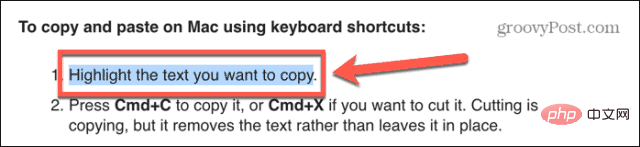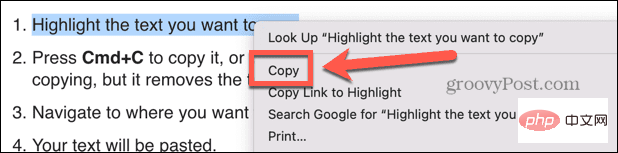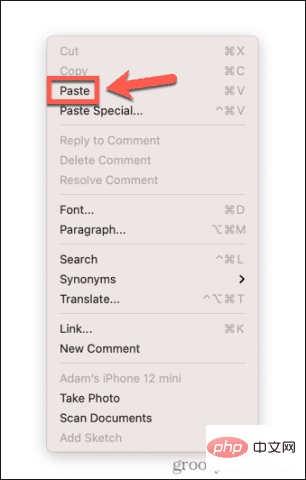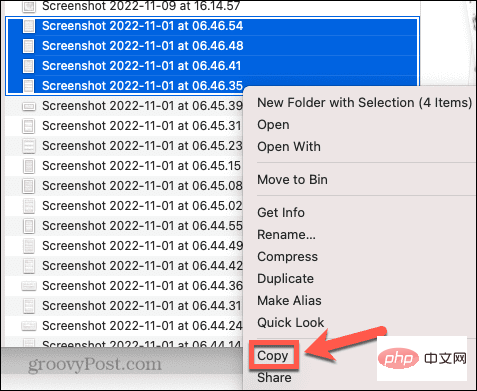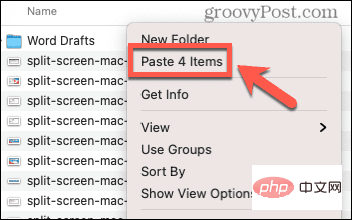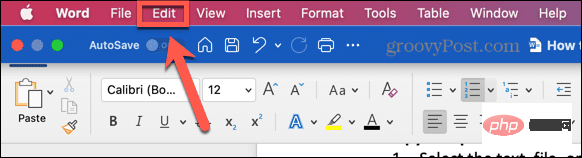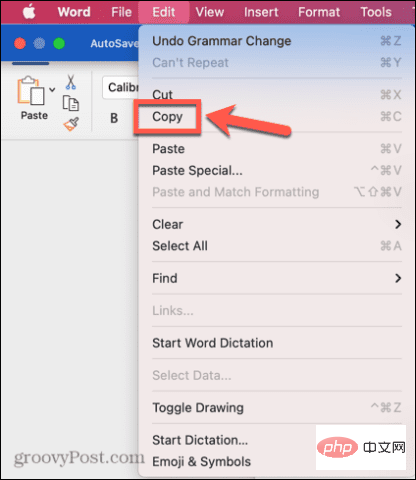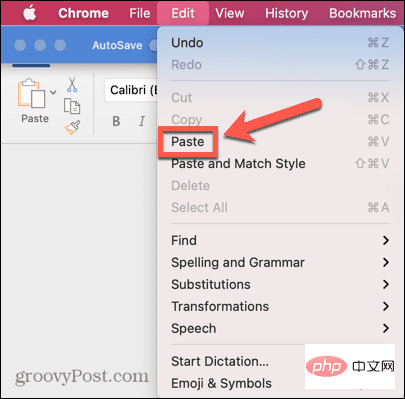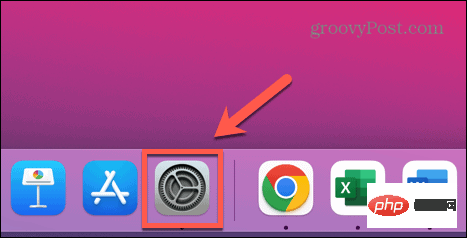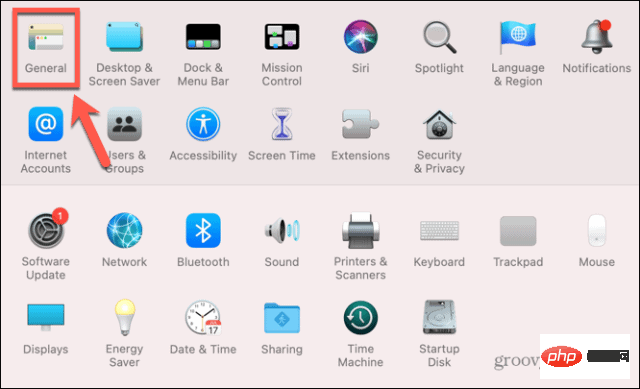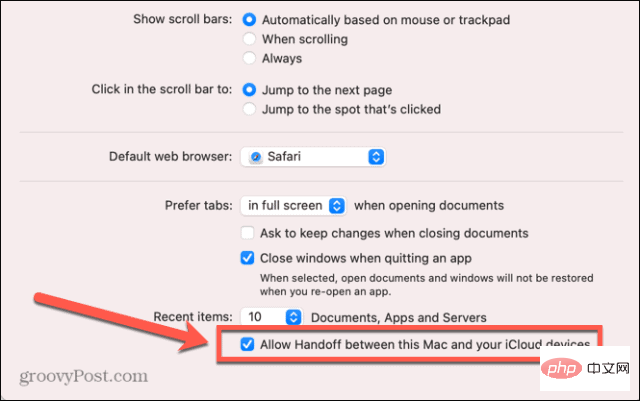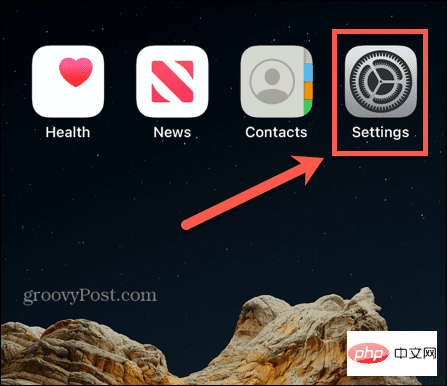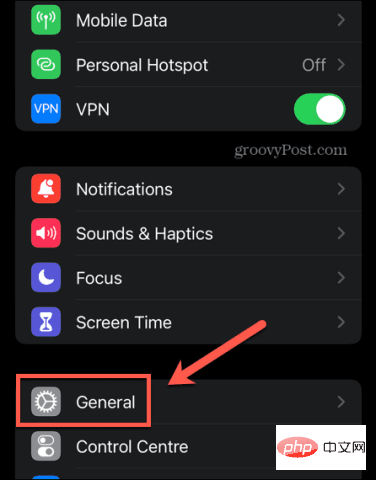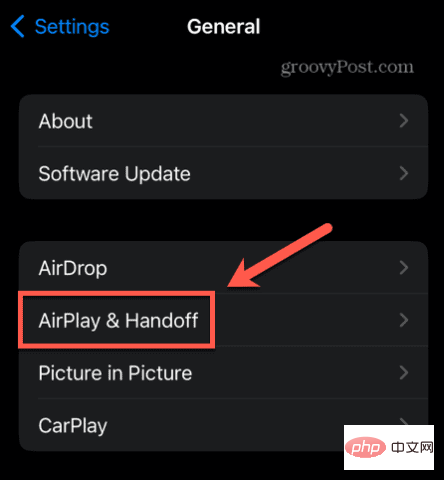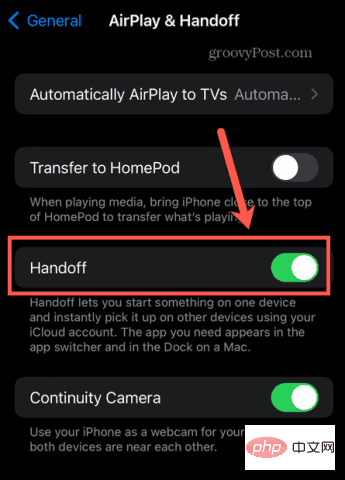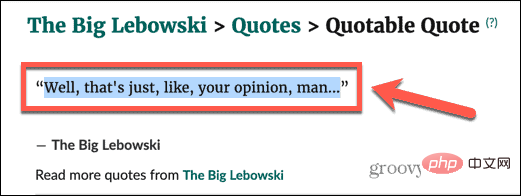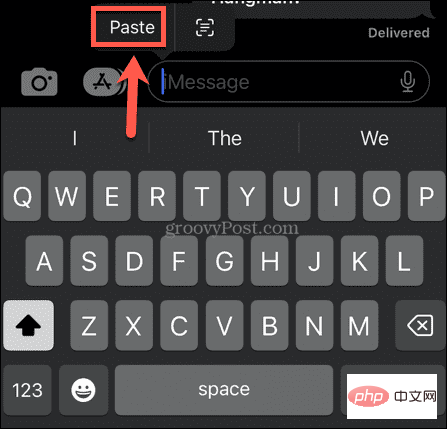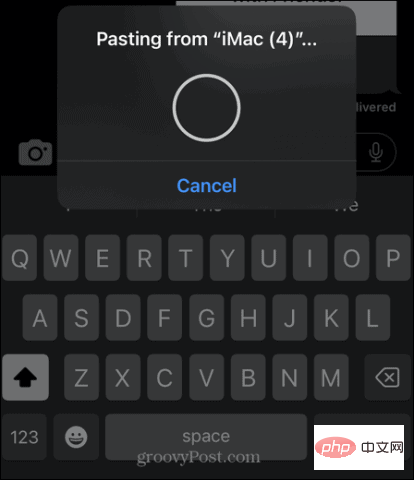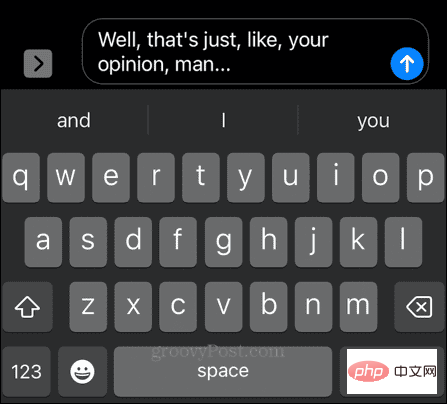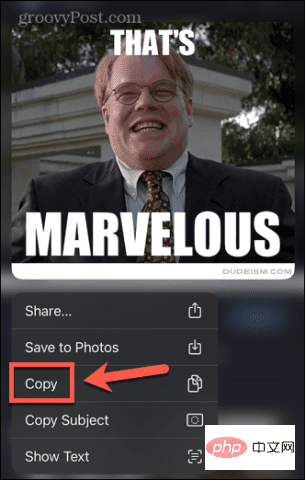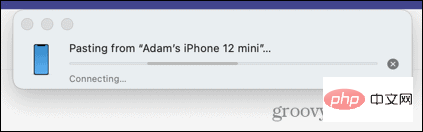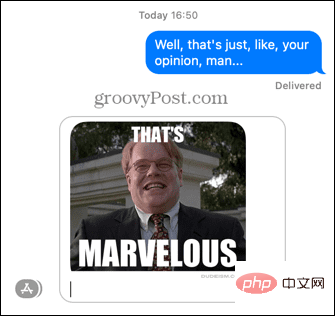How to copy and paste on Mac
-
How to use keyboard shortcuts to copy and paste on Mac
Some keyboard shortcuts are used so frequently that they have become part of the language. Ctrl C and Ctrl V are shortcuts for copy and paste in Windows that have become part of many memes.
As you might expect, Mac likes to do a few different things, so if you try to copy and paste using Ctrl C and Ctrl V, you won't get Too much luck. Thankfully, you don't need to learn a whole new set of shortcuts.
To use keyboard shortcuts to copy and paste on Mac:
- Highlight the text you want to copy.

- Press Cmd C to copy it, or Cmd X to cut it. Cut is the same as copying, but it deletes the text instead of leaving it in place.
- Navigate to where you want to paste the text and press Cmd V.
- Your text will be pasted.
- If you want to paste without formatting, try Cmd Shift V or Cmd Alt V. The shortcuts you need vary from application to application.
How to copy and paste on Mac by right-clicking
You can also copy and paste on Mac using your mouse or trackpad instead of keyboard shortcuts.
To copy and paste on Mac by right-clicking:
- Highlight the text you want to copy.
- Right-click somewhere in the highlighted text.
- Select Copy from the context menu.

- Navigate to where you want to paste the text.
- Right click and select Paste.

- Your text will be pasted.
- You may also have other paste options available in the context menu, depending on the application you are pasting into. These might be options such as "Paste Special", which allows you to decide the formatting of what you paste, or "Paste and Match Style", which will format the content in the same way you want to paste it. Paste your text into the same format as the text in the application.
How to use Finder to copy and paste on Mac
If you want to copy and paste an entire file instead of just part of the text, you can do so in the Finder application Do this in . This allows you to copy files to different folders.
To copy and paste on Mac using Finder:
- Open Finder and highlight the file or files you want to copy. You can select multiple files by holding Cmd as you click each file, or by clicking the first file, holding down the Shift key, and clicking the last file to select contiguous file sections.
- After selecting the files, right-click on any selected file.
- Select Copy from the context menu.

- Navigate to the location where you want to paste the file or files, and then right-click in an empty part of the Finder window.
- If you are in list view, clicking on the mostly empty area will select one of the files in the folder. However, if you right-click below the line above the file at the top of the list, you will access the correct menu. Alternatively, you can use the Finder menu, as described in the next section.
- Select Paste or Paste X items and your files will be pasted into the current folder.

How to copy and paste on Mac using menus
Most applications include copy and paste options in their menus when you use the application These options are accessible at the top of the screen.
To copy and paste on Mac using menus:
- Select text, files or objects to copy.
- Move your mouse to the top of the screen to bring up the menu bar.
- Click Edit.

- Click "Copy" in the "Edit" menu.

- Navigate to where you want to paste.
- Click the Edit menu again and select Paste.

- The contents of the clipboard should now be displayed.
How to Copy and Paste from Mac to Other Apple Devices
Switching is a feature that looks almost like voodoo. You can copy something on your iPhone, hit paste on your Mac, and whatever you copied on your iPhone will now magically appear on your Mac. And vice versa—copy something on your Mac and you can paste it into an app on your iPhone or iPad.
Before you can use this useful feature, you need to enable Handoff on your Mac and iPhone or iPad.
How to enable the toggle
Handoff can be turned on in Settings, but you need to make sure it's turned on for all the devices you plan to use it on. If it only opens on one device, you won't be able to copy and paste between devices.
To turn on Handoff:
- On your Mac, open the System Preferences App.

- Select General.

- At the bottom of the screen, make sure Allow switching between this Mac and your iCloud devices is checked.

- Now open the Settings app on your iPhone or iPad.

- Click on General.

- SelectAirPlay and Handoff.

- Make sure Handoff is switched to the On position.

How to use Handoff for copying and pasting
After activating Handoff on the device in question, you can use it to quickly and easily copy and paste between devices. Paste.
To use Handoff to copy and paste to your Mac, do the following:
- On your Mac, highlight some text.

- Press Cmd C to copy it.
- Open your iPhone and open the app you want to paste the text into.

- Click and hold where you want the text to appear, then select Paste.

- You will see the message that Handoff is pasting from your Mac.

- After a few moments, your text will appear on your iPhone.

- To paste from iPhone to Mac, click and hold the text or image you want to copy, then select Copy.

- On Mac, open the app you want to paste into, place the cursor where you want to paste, and press Cmd V.
- You will see a message that something is being pasted from your iPhone.

- Your content will be pasted into your Mac.

Learn More About Your Mac
As you can see, there's a lot more to copying and pasting on your Mac than you might think. There are many other useful Mac features you may not be fully aware of.
For example, you can use Apple Focus on your Mac to eliminate distractions while you work. If you want to watch content on a bigger screen, you can AirPlay from iPhone to Mac.
- Highlight the text you want to copy.
The above is the detailed content of How to copy and paste on Mac. For more information, please follow other related articles on the PHP Chinese website!

Hot AI Tools

Undresser.AI Undress
AI-powered app for creating realistic nude photos

AI Clothes Remover
Online AI tool for removing clothes from photos.

Undress AI Tool
Undress images for free

Clothoff.io
AI clothes remover

AI Hentai Generator
Generate AI Hentai for free.

Hot Article

Hot Tools

Notepad++7.3.1
Easy-to-use and free code editor

SublimeText3 Chinese version
Chinese version, very easy to use

Zend Studio 13.0.1
Powerful PHP integrated development environment

Dreamweaver CS6
Visual web development tools

SublimeText3 Mac version
God-level code editing software (SublimeText3)

Hot Topics
 1385
1385
 52
52
 No response when entering password on mac keyboard?
Feb 20, 2024 pm 01:33 PM
No response when entering password on mac keyboard?
Feb 20, 2024 pm 01:33 PM
Introduction: In this article, this website will introduce to you the relevant content about the Mac keyboard not responding when entering passwords. I hope it will be helpful to you, let’s take a look. How to solve the problem that the password cannot be entered on the Apple Mac system? You can also try to connect this keyboard to other computers to see if it works normally. If the same problem occurs on another computer, it's most likely a fault with the keyboard itself. You may consider replacing the keyboard or repairing it. The first time you log in to Alipay with your Mac computer, you will find the login interface and cannot enter your password. The password input field displays: "Please click here to install the control", so Alipay login requires the installation of security controls. Security controls can encrypt and protect the information you enter (amount, password, etc.) to improve account security. Tie
 3 tips to easily customize your Mac computer name, host name and Bonjour name
Mar 06, 2024 pm 12:20 PM
3 tips to easily customize your Mac computer name, host name and Bonjour name
Mar 06, 2024 pm 12:20 PM
Many Mac users tend to keep the default name of their device and may never consider changing it. Many people choose to stick with the name from the initial setup, such as "Johnny's MacBook Air" or simply "iMac." Learning how to change the name of your Mac is a very useful skill, especially when you have multiple devices, as it can help you quickly distinguish and manage them. Next, we will teach you step by step how to change the computer name, host name and Bonjour name (local host name) in macOS system. Why should you change your Mac name? Changing the name of your Mac can not only show your personality, but also help improve the user experience: Personalize your Mac: The default name may not be to your taste, change it to a name you like.
 Forgot your mac installer password?
Feb 20, 2024 pm 01:00 PM
Forgot your mac installer password?
Feb 20, 2024 pm 01:00 PM
Introduction: In this article, this website will introduce to you the relevant content about forgetting the password of the Mac installation program. I hope it will be helpful to you, let’s take a look. What to do if you forget your password for Apple computer installation software. First, find iCloud in the phone settings and click to open it. Next, enter your account number and password. There is a line of small words below the login button that prompts you if you have forgotten your ID or password. Click this option. Normally, after you enter an incorrect password multiple times on the login interface, your MacBook Pro will prompt you to use your bound Apple ID to reset your password. You only need to follow the steps prompted by the system to complete the password reset. 3. First shut down your Mac, then restart it. While pressing the power button, immediately press and hold com on the keyboard.
 pkg file to install on mac?
Feb 20, 2024 pm 03:21 PM
pkg file to install on mac?
Feb 20, 2024 pm 03:21 PM
Preface: Today, this site will share with you the relevant content about installing pkg files on Mac. If it can solve the problem you are facing now, don’t forget to follow this site and start now! The previous version of macos pkg cannot be installed to upgrade the operating system: If your laptop is using an older operating system version, it is recommended to upgrade to the latest operating system version. Because older versions may not support installation of the latest macOS system. Select "Erase" in Disk Utility, then select the Macos extension in the format, do not check the encryption option, and do not select the apfs format, and finally click the "Erase" button to solve the problem of being unable to complete the macOS installation. Drag the application's icon to the file starting with App
 How to turn pages when typing on Apple Mac?
Feb 20, 2024 pm 12:54 PM
How to turn pages when typing on Apple Mac?
Feb 20, 2024 pm 12:54 PM
Introduction: Today, this site will share with you relevant content about how to turn pages when typing on Apple Mac. If it can solve the problem you are facing now, don’t forget to follow this site and start now! Tips for using the touchpad on Apple MacBook laptops. The steps for setting up two-finger sliding on Apple computers are as follows: Find the "Settings" icon on the computer desktop and click it. Select "Touchpad" in the settings interface, and then click "Scroll to Zoom". Check "Scroll direction: Natural" in the scroll zoom options to complete the setting. Setting up a two-finger swipe method on your Apple computer is easy. First, turn on your computer and click on the Settings icon at the top of the screen. In the settings interface, select the "Touchpad" option. Then click "Scroll Zoom" and make sure "Scroll Direction" is checked
 How to set up WeChat Mac to automatically convert voice messages into text - How to set up voice to text conversion
Mar 19, 2024 am 08:28 AM
How to set up WeChat Mac to automatically convert voice messages into text - How to set up voice to text conversion
Mar 19, 2024 am 08:28 AM
Recently, some friends have consulted the editor about how to set up WeChat Mac to automatically convert voice messages into text. The following is a method for setting up WeChat Mac to automatically convert voice messages into text. Friends in need can come and learn more. Step 1: First, open the Mac version of WeChat. As shown in the picture: Step 2: Next, click "Settings". As shown in the picture: Step 3: Then, click "General". As shown in the picture: Step 4: Then check the option "Automatically convert voice messages in chat to text". As shown in the picture: Step 5: Finally, close the window. As shown in the picture:
 Can Mac cut files to hard drive?
Feb 20, 2024 pm 01:00 PM
Can Mac cut files to hard drive?
Feb 20, 2024 pm 01:00 PM
Introduction: This article is here to introduce you to the relevant content of cutting files to the hard disk on Mac. I hope it will be helpful to you, let’s take a look. How to Export Photos to a Mobile Hard Drive on a Mac Computer You can use the Finder or Photos application to export photos to a mobile hard drive. When using Finder to export photos, first make sure the mobile hard drive is connected to the Mac and is successfully recognized by the Mac. The steps to transfer photos from Mac to hard drive are simple: first, connect the mobile hard drive to the computer, and then open the [Launcher] icon. Then, find and click the [Photos] icon in the pop-up window. In the opened [Photos] window, hold down the [Shift] key
 3 Ways to Convert HEIC Photos to JPG on Mac
Mar 15, 2024 pm 08:43 PM
3 Ways to Convert HEIC Photos to JPG on Mac
Mar 15, 2024 pm 08:43 PM
By default, iPhone takes photos from the camera in HEIC format. HEIC stands for High Efficiency Image Container and can hold more pixel data than PNG or JPG files, taking up significantly less space on iPhone storage compared to other formats. These files work best on iPhones but are not widely accepted on the internet because they often result in blurry/grainy pictures when you share them with non-Apple devices. To ensure that HEIC images are compatible on other devices, you may need to convert them to JPG format. This article will introduce how to convert HEIC images to JPG on Mac. How to Convert HEIC Photos to JPG on Mac [3 Methods] Method