Kbdclass.sys or DRIVER_IRQL_NOT_LESS_OR_EQUAL is the latest error affecting Windows PC. It's related to wireless keyboards and other USB-connected accessories with BSoD. Although this error can be annoying, we'll outline some fixes.
Also, you can check how to fix USB device not recognized in Windows 11.
What causes DRIVER_IRQL_NOT_LESS_OR_EQUAL kbdclass.sys?
Here are some factors that may cause DRIVER_IRQL_NOT_LESS_OR_EQUAL kbdclass.sys error:
- Corrupted System Files – Windows system files are responsible for hosting the devices and components on your PC. Activity. If system files are corrupted, they may affect device drivers, causing BSoD errors.
- Conflict with antivirus programs – Antivirus software running on your PC may interfere with the activity of the connected keyboard. A common one is Webroot antivirus software, the latest updates of the software may have issues, causing errors.
- Conflicting Drivers –Installing incompatible or invalid drivers in the operating system running on your computer may cause errors.
- Questions with USB Controllers – The Universal Serial Bus controller ensures that devices connected to the computer function properly and interact with necessary system components. Therefore, if they are incomplete or not working properly, they may cause kbdclass.sys to crash.
Although these factors vary on different computers, you can fix them by following the steps below.
How to fix BSoD driver IRQL is not less than or equal to kbdclass.sys error?
Before proceeding with any advanced troubleshooting steps, complete the following:
Close background apps running on your computer. - Temporarily disable anti-virus software.
- Restart Windows in Safe Mode and check if notifications appear.
-
If you cannot resolve this error, try the following steps:
1. Reset driver changes
Press the key to open "- Run " dialog box, type hdwwiz.cpl, and then click "OK" to open the executable file on your computer's hard drive. WindowsR
Right-click - Keyboard Device and select Properties from the drop-down list.
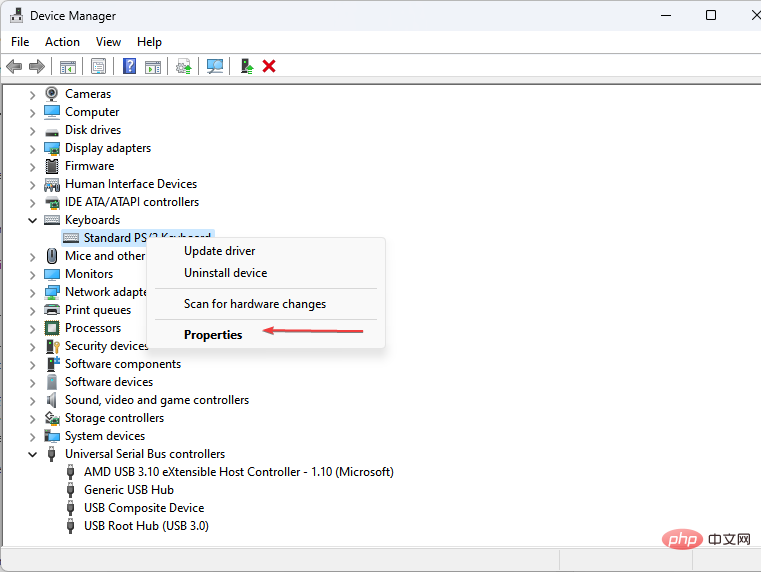
Navigate to the Drivers tab and click on the Rollback Driver option. 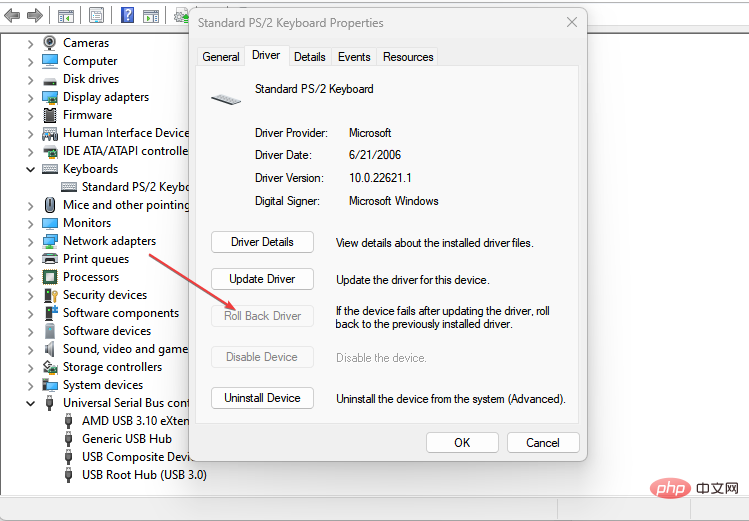
-
Rolling back a driver change will reset it to a working version, removing incorrect settings or updates.
2. Run SFC scan
Left-click the "- Start" button, type "Command Prompt", and then click " to Run as administrator" option.
Click "Yes" on the "- User Account Control" prompt.
Type the following and press Enter: -
sfc /scannow<strong></strong>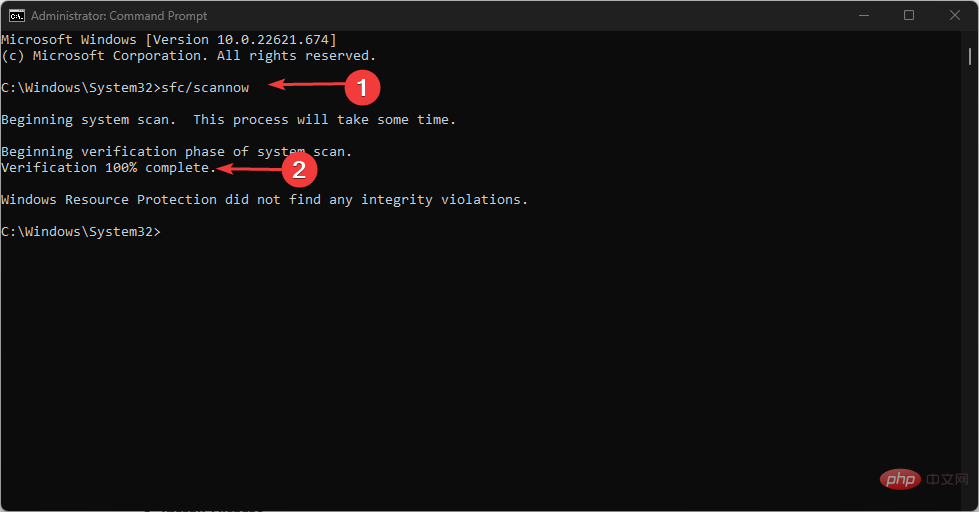
Restart your PC and check if the error persists. -
Expert Tip:
Some PC problems are difficult to solve, especially when they involve corrupted repositories or missing Windows files. If you are having trouble fixing errors, your system may be partially corrupted.
We recommend installing Restoro, a tool that will scan your machine and determine what the fault is.
Click here to download and start repairing.
SFC scans will find and repair corrupt system files that cause kbdclass.sys errors. You can check how to fix the Run as administrator option if it is not working on your PC.
If you would like to choose other methods to repair operating system files, we recommend that you try an automated assistant like
Fortect which will check your operating system for corrupted files and will They are replaced with clean versions from their repositories.
3. Uninstall the USB controller
Press the button to open the "- Run" dialog box, type hdwwiz.cpl, and then click "OK". WindowsR
Find the Universal Serial Bus Controllers tab and right-click - Universal and USB Root Hubs and select from the drop-down list Select Uninstall Device to remove the controller.
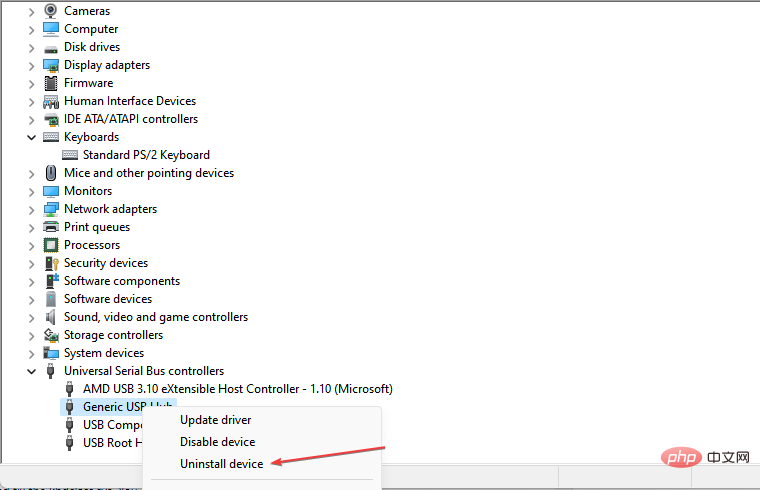
Restart the computer to reinstall the controller and check that the driver IRQL is not less than or equal to (kbdclass.sys) if the BSoD error still exists. -
Uninstalling the USB controller will allow your system to run and use the new controller.
4. Use Windows Update to update the driver
- Press the key to open Settings. WindowsI
- Select the Windows Update tab and then select the Advanced option.
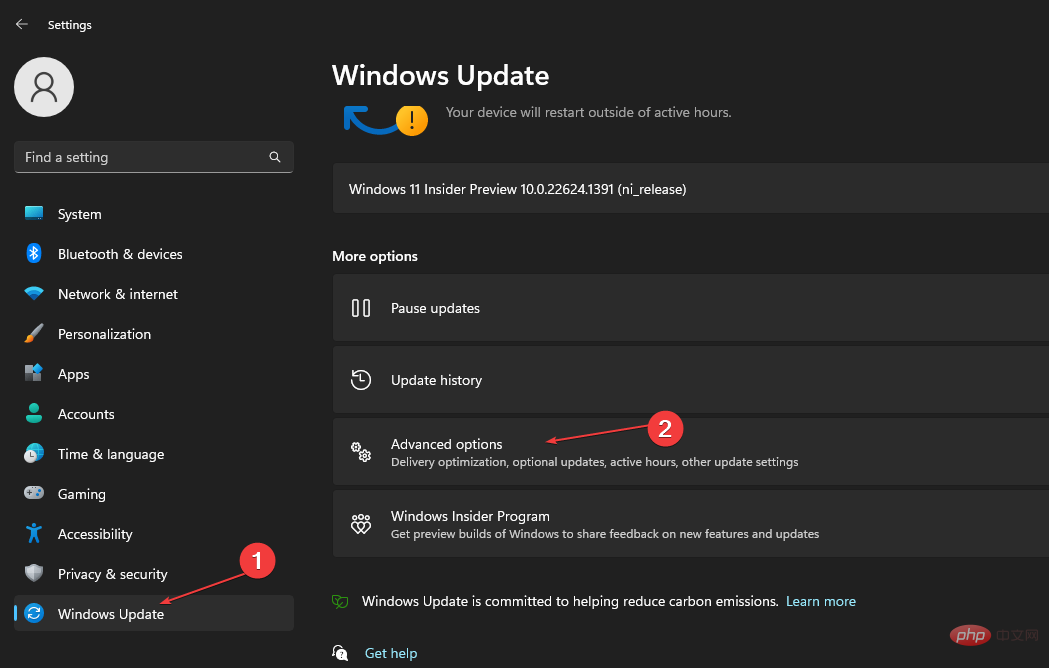
- Click Optional Updates.
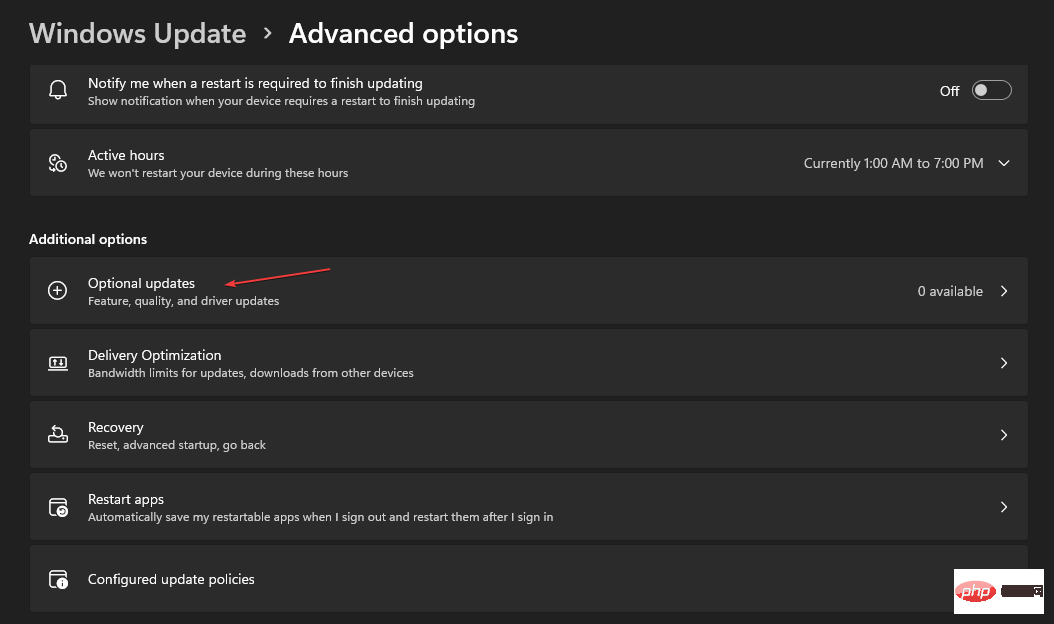
- Click the drop-down button on Driver Updates and check the list of available Updates.
- Select the "Update and Install" button and wait for the driver to install.
Updating drivers will improve the performance of your device and fix kbdclass.sys. You can read about ways to diagnose and fix Windows updates that won't load on your computer.
5. Run System Restore
- Press to open the "Run" dialog box, type control, and then press to open the "Control Panel". WindowsREnter
- Type recovery in the Control Panel search bar and select Recovery.
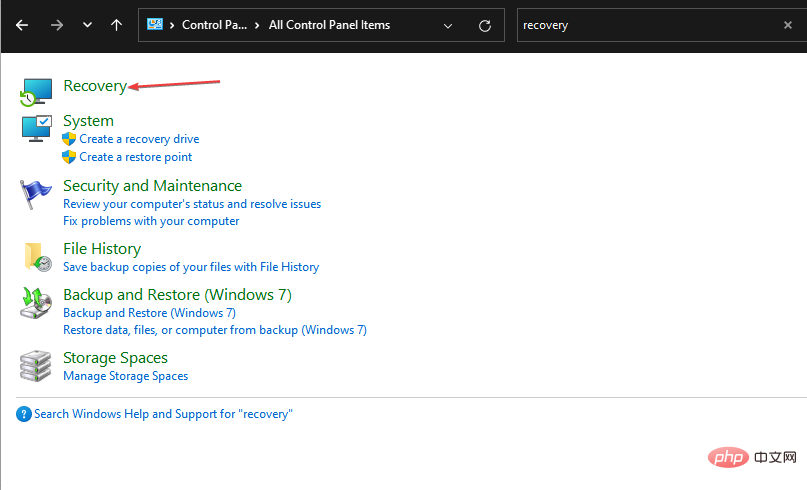
- Then click Open System Restore.
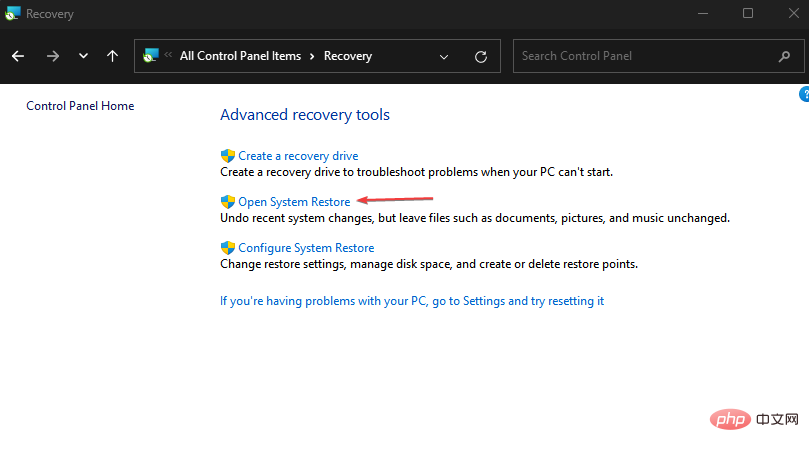
- Click Next in the Restore System Files and Settings window.
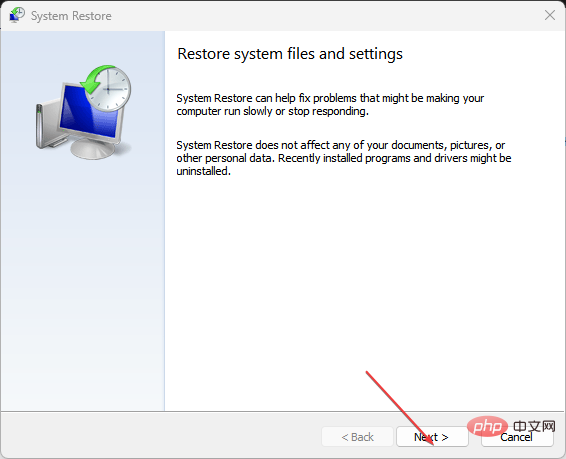
- Select the restore point you want to restore from and click Scan for affected programs.
Running System Restore will backtrack the system and undo some recent system modifications on your PC. Read our guide to learn how to fix a restore point if it's not working on your PC.
Alternatively, you can find all the information about fixing your keyboard after Windows 10/11 rollback on PC.
The above is the detailed content of 修复: DRIVER_IRQL_NOT_LESS_OR_EQUAL (kbdclass.sys) BSoD. For more information, please follow other related articles on the PHP Chinese website!

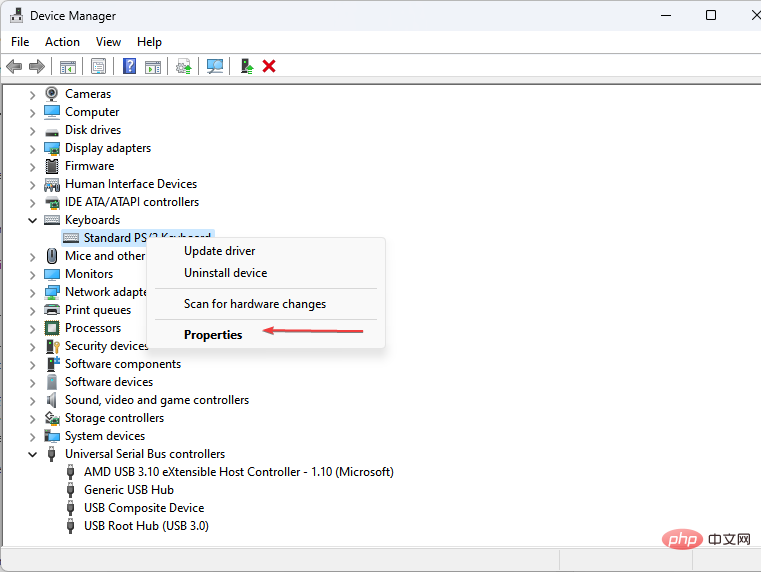
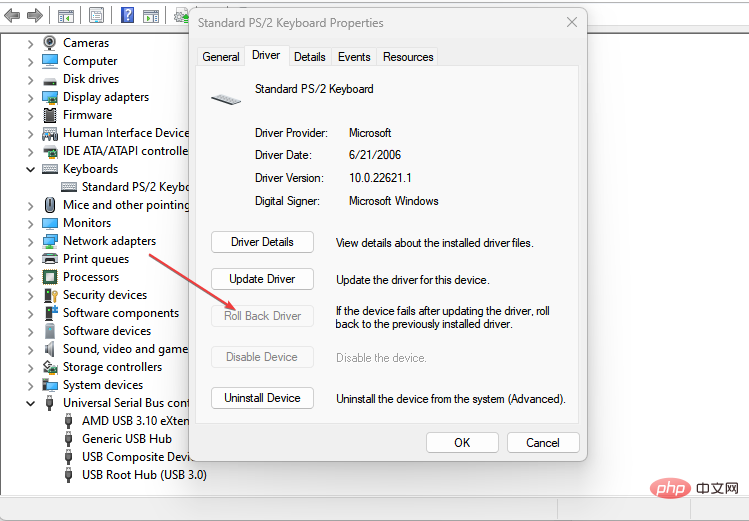
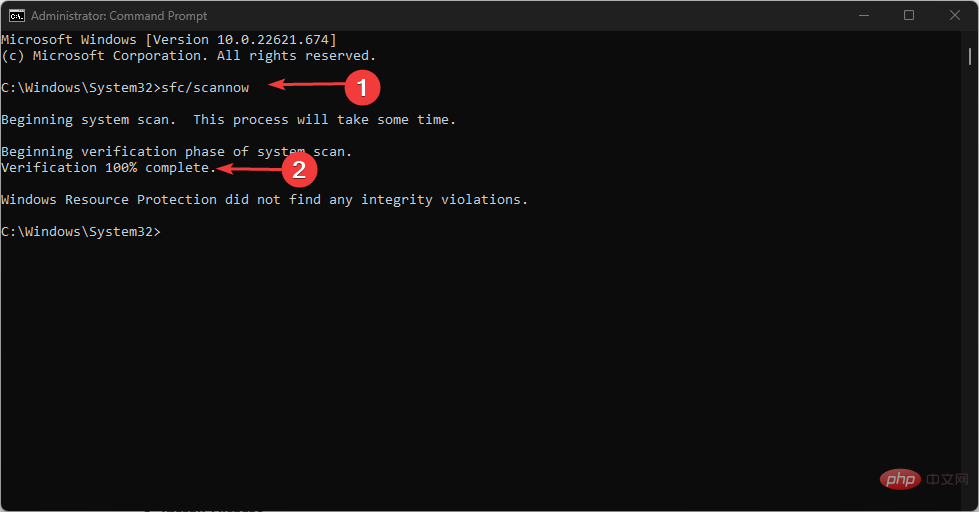
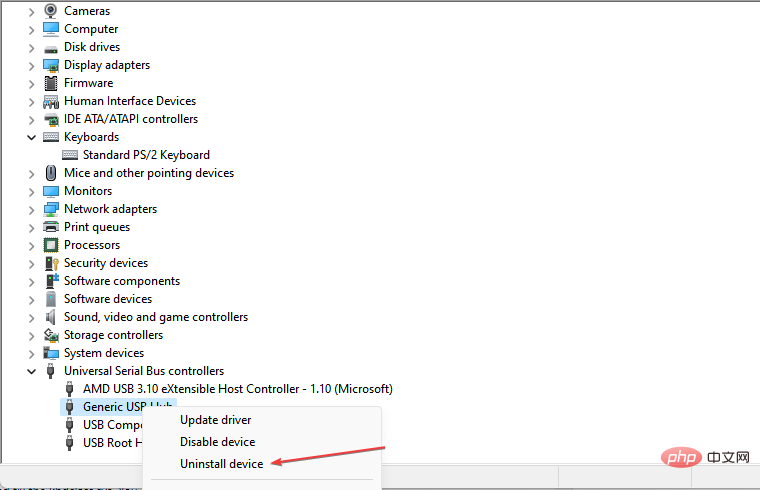
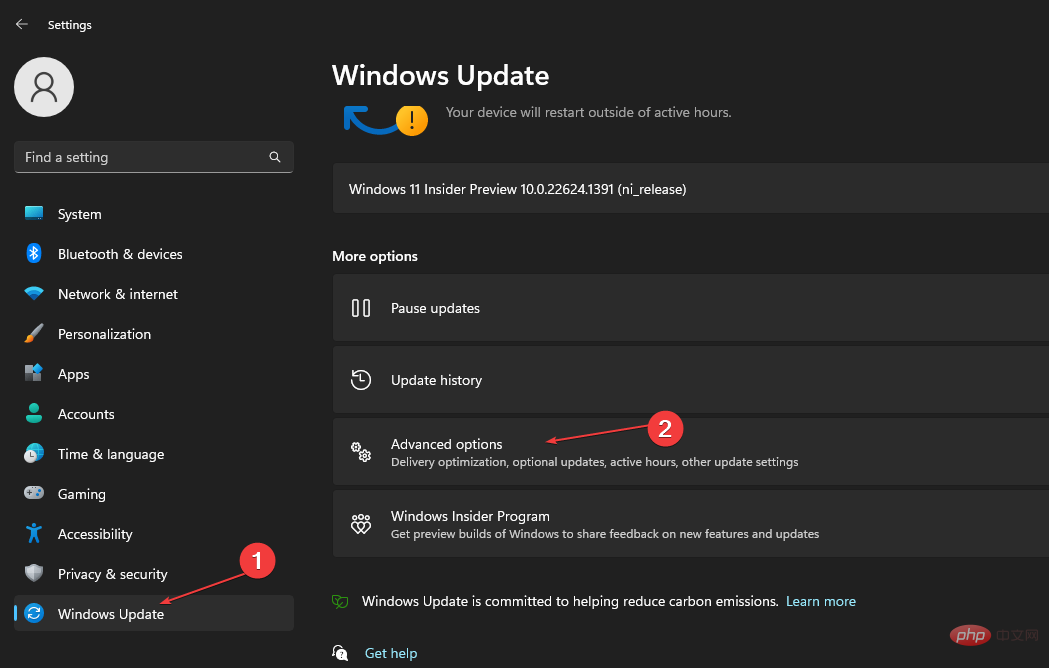
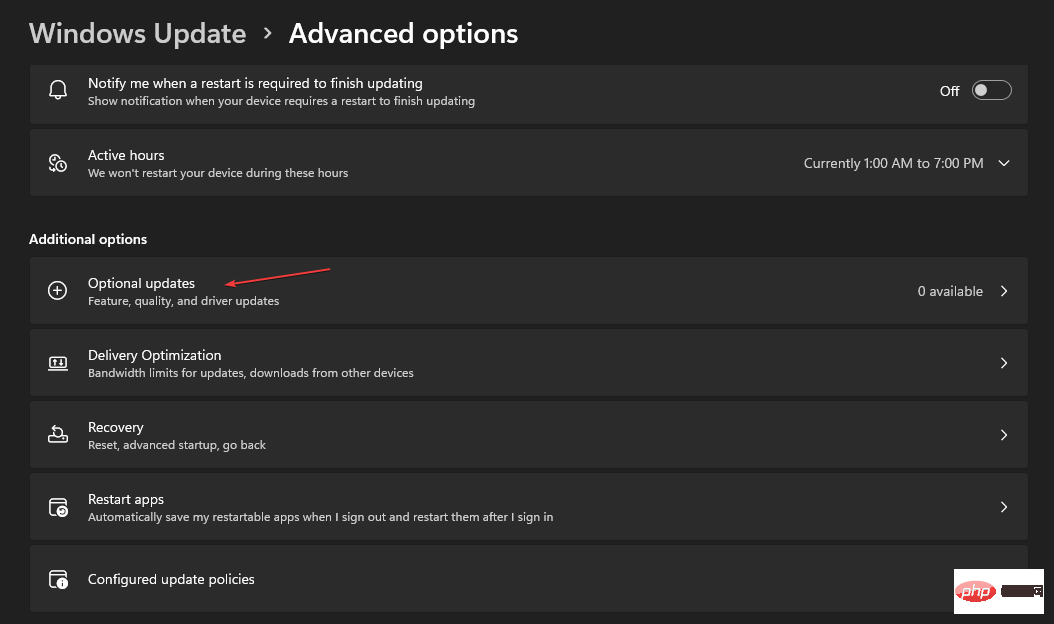
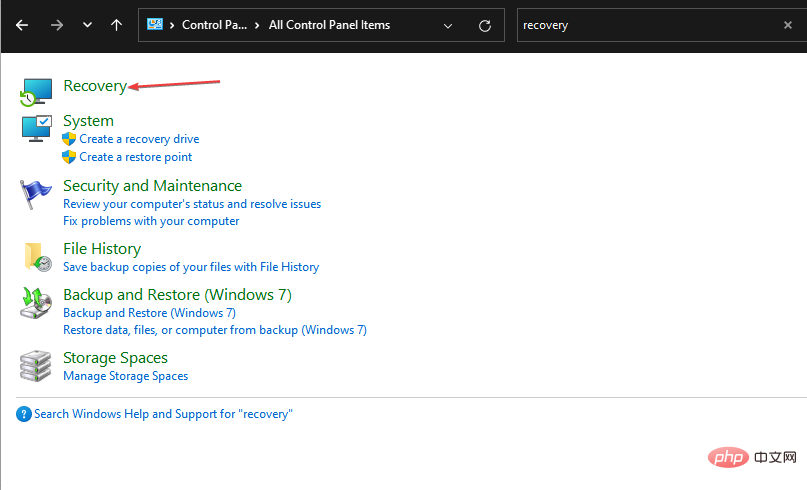
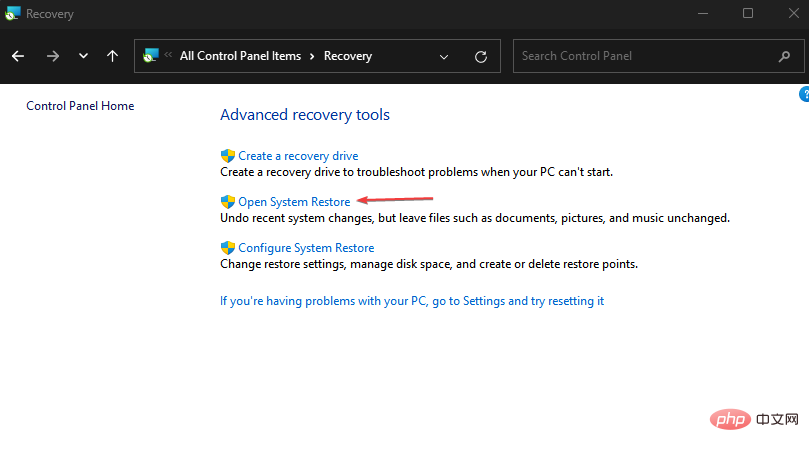
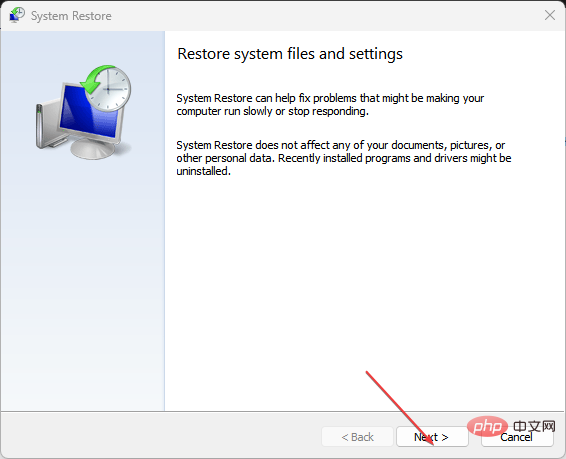
 Computer is infected and cannot be turned on
Computer is infected and cannot be turned on
 How to prevent the computer from automatically installing software
How to prevent the computer from automatically installing software
 Summary of commonly used computer shortcut keys
Summary of commonly used computer shortcut keys
 Computer freeze screen stuck
Computer freeze screen stuck
 How to measure internet speed on computer
How to measure internet speed on computer
 How to set the computer to automatically connect to WiFi
How to set the computer to automatically connect to WiFi
 Computer 404 error page
Computer 404 error page
 How to set up computer virtual memory
How to set up computer virtual memory




