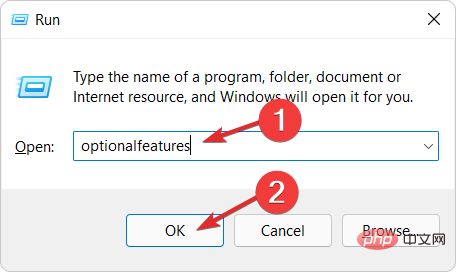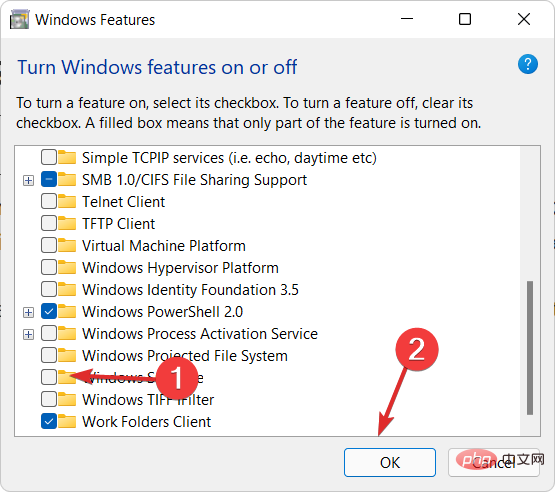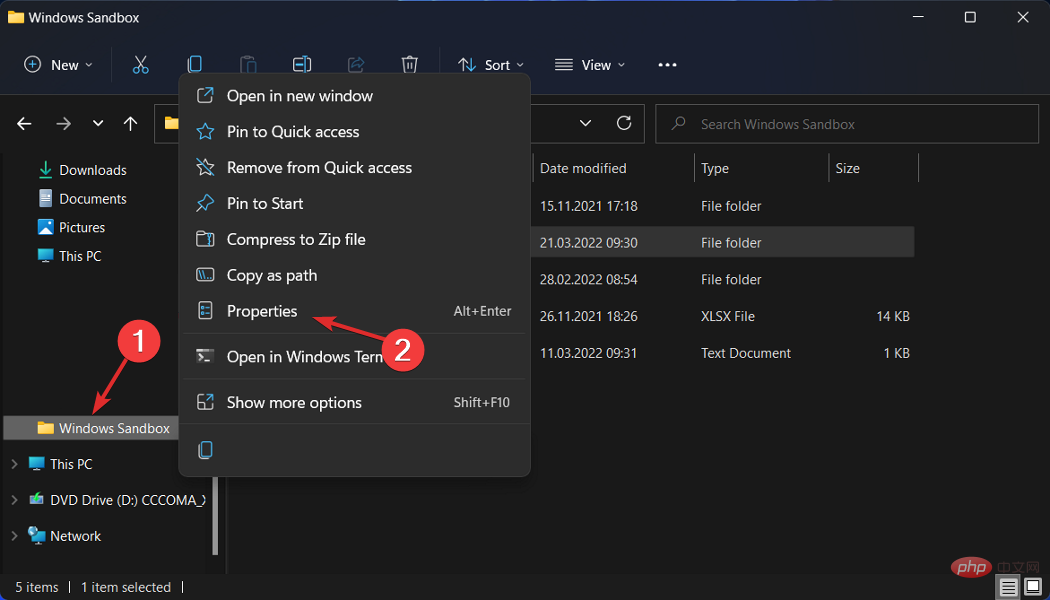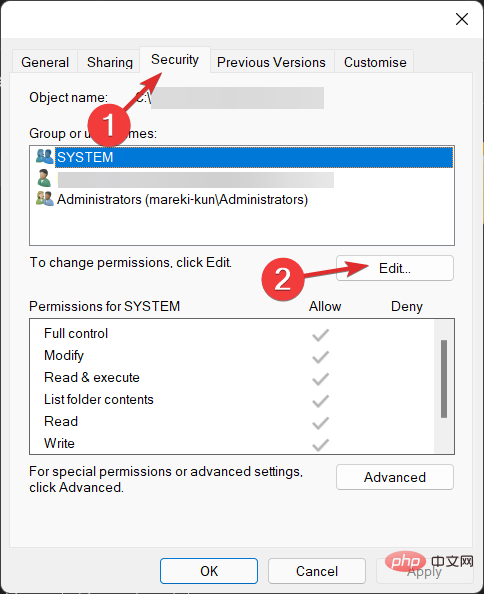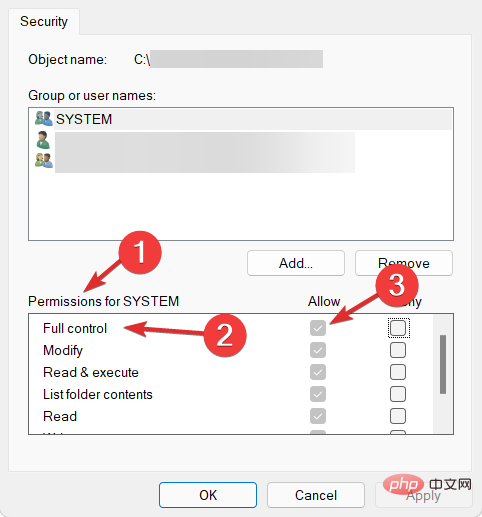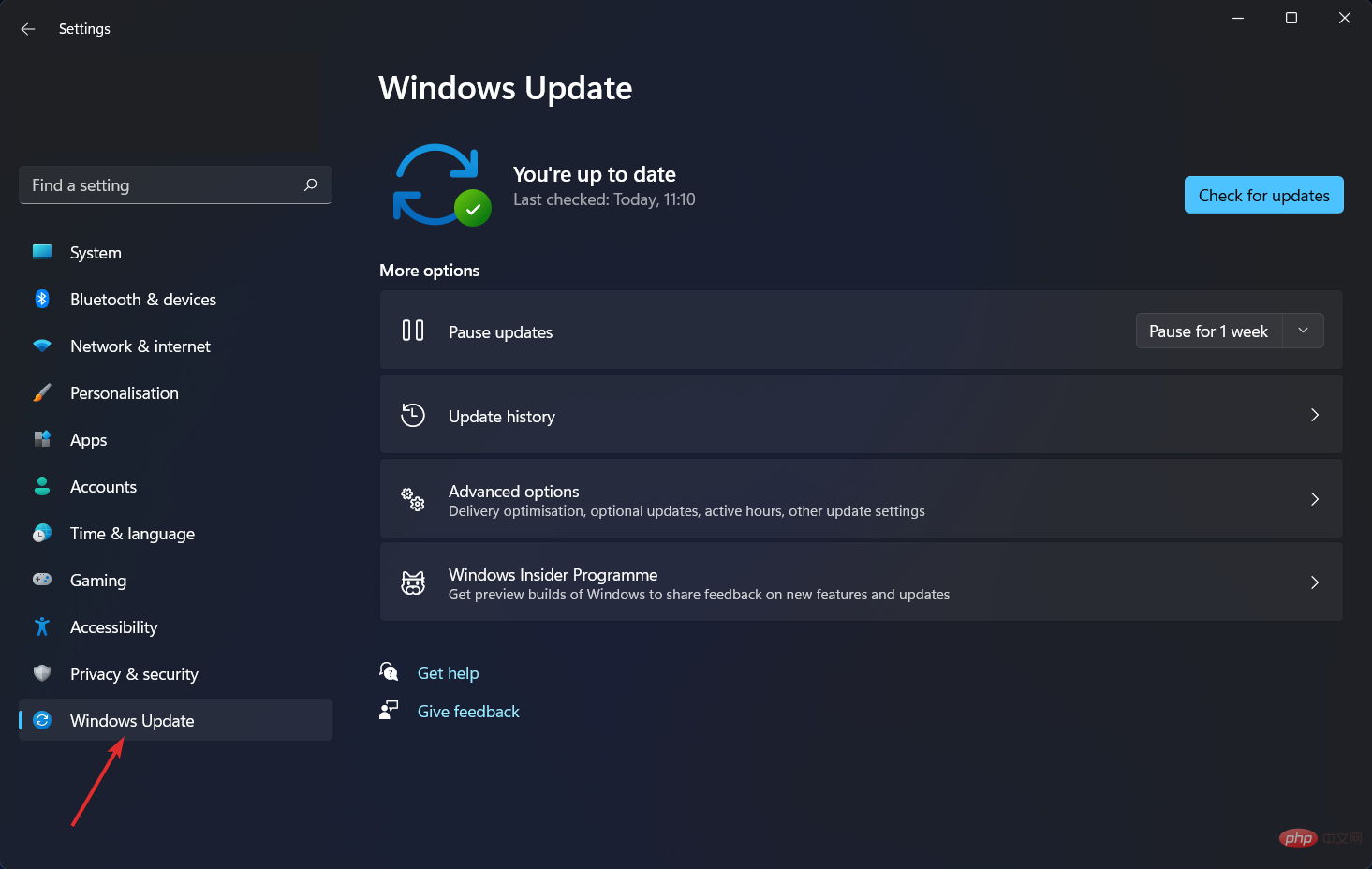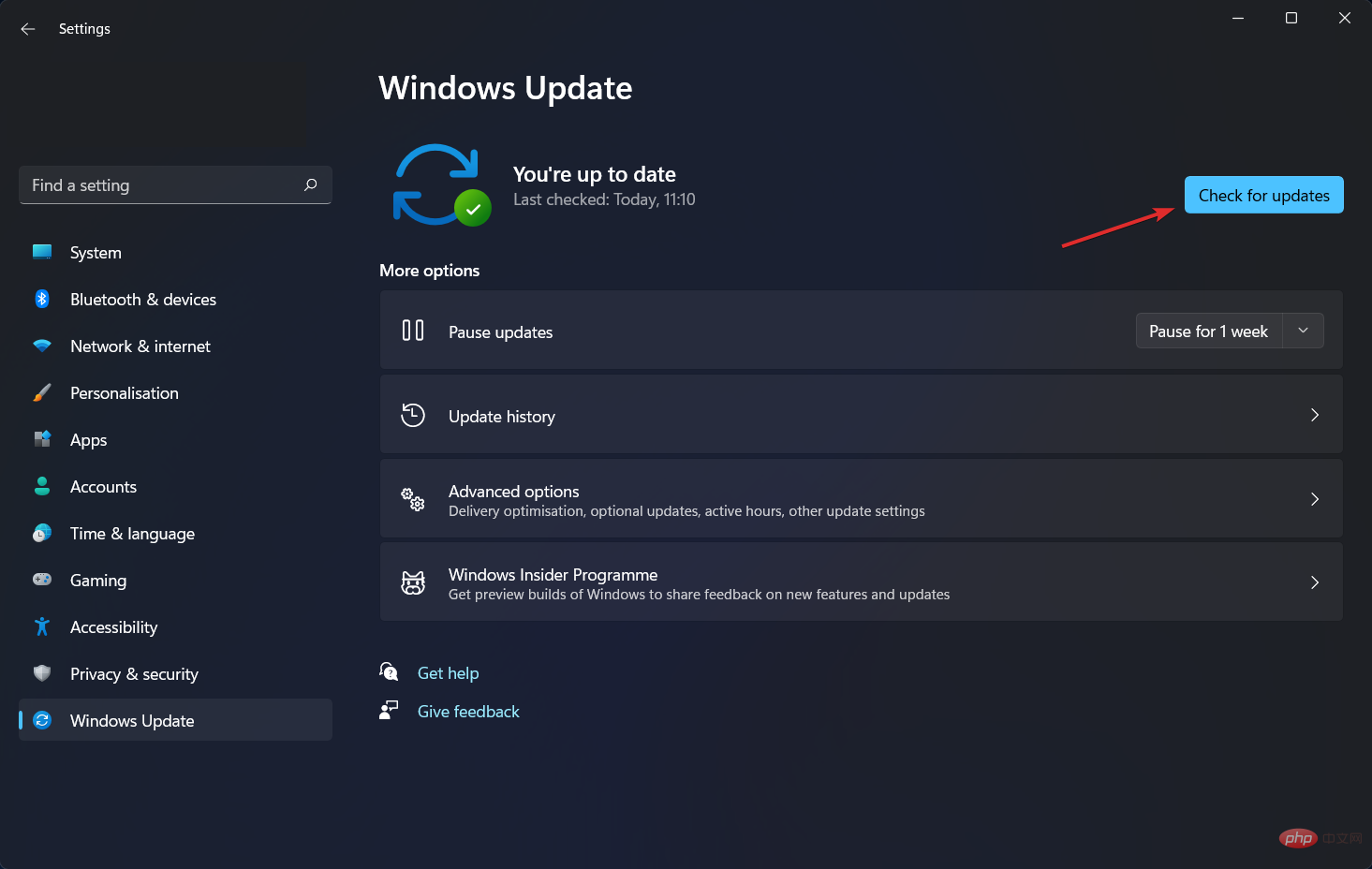Windows 11 sandbox not working? Fix now
The sandbox feature is one of the only few features in Windows 11 Pro and one of the most important features, so today’s topic is how to fix Windows 11 sandbox not working error.
The sandbox feature will not be available when using Windows 11 Home Edition. This isolated environment allows users to run any application they choose within it without interfering with other applications or the user's operating system.
This is a very important feature for testing programs from unknown sources, which may otherwise cause system damage.
With that said, after we see what the feature is all about in more detail, let’s jump into the list of solutions for Sandbox not working in Windows 11 error. Follow!
How does Windows Sandbox work?
Windows Sandbox is a lightweight desktop environment that allows you to run applications with complete security and isolation.
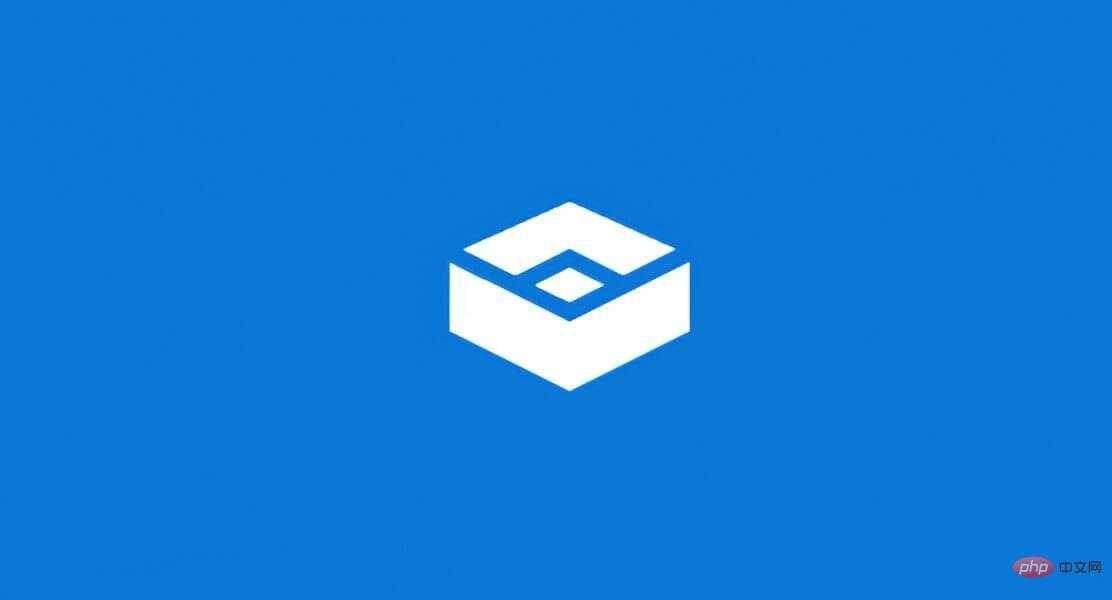
Software installed in a Windows Sandbox environment remains sandboxed and runs in a different environment than the host computer.
This feature is for short-term use only. When the program is closed, all software and files as well as the current state are deleted, and a completely new sandbox instance is created for you every time you access the application.
Additionally, it cannot directly access software and applications installed on the host. If you require specific applications to be available in the environment, you must explicitly install them in the environment.
Simply having the latest version of Windows 11 running the Professional package is enough to run it.
But for now, let’s move on to the methods that can fix the sandbox not working error and Windows 11 sandbox initialization failed. Follow us!
How to fix Windows 11 sandbox not working?
1. Turn on the features
- Press Windows and R at the same time and then enter optionalfeatures and press Enter Or click OK.

- Now scroll down until you come across the Windows Sandbox feature and check the box next to it and click OK.

- Wait for the process to complete and then restart your computer if it does not restart automatically. That’s all!
2. Edit Security Properties
- Open the Windows search bar and type Windows Sandbox, then right-click on the top result and select Open file location.
- Now, right-click on Windows Sandbox and select Properties.

- Navigate to the Security tab and click the Edit button.

- Select Everyone under the Windows Sandbox Permissions window and click Allow next to the Full Control option.

- Now save your changes and that’s it! You should be able to open Windows Sandbox without any issues.
Keep this solution in mind and it will save you from similar problems in the future. If you are unable to access a feature, it may be due to access restrictions set by your operating system by default.
Fortunately, we can always edit them and make them fit our specific needs without much effort.
3. Update Windows
- First open the “Settings” app. One way is to press Windows and I simultaneously. Then navigate to Windows Update from the left.

- Now click the Check for Updates button or install now, depending on what you get. That’s all! Microsoft makes it pretty easy for users to update their operating systems.

In addition to updating your operating system, you should also regularly update your drivers to ensure your computer's functionality. Therefore, we recommend DriverFix, a tool that can do this for you automatically and without any hassle.
If you choose to use other sandboxing software, check out the best sandboxing software to protect your PC from malware.
Or, check out our tutorial to learn how to easily configure Windows Sandbox and start using it today.
Users have asked how they can use Windows Sandbox and VirtualBox virtual machines simultaneously, and we've responded with the linked article. Make sure not to miss it!
The above is the detailed content of Windows 11 sandbox not working? Fix now. For more information, please follow other related articles on the PHP Chinese website!

Hot AI Tools

Undresser.AI Undress
AI-powered app for creating realistic nude photos

AI Clothes Remover
Online AI tool for removing clothes from photos.

Undress AI Tool
Undress images for free

Clothoff.io
AI clothes remover

AI Hentai Generator
Generate AI Hentai for free.

Hot Article

Hot Tools

Notepad++7.3.1
Easy-to-use and free code editor

SublimeText3 Chinese version
Chinese version, very easy to use

Zend Studio 13.0.1
Powerful PHP integrated development environment

Dreamweaver CS6
Visual web development tools

SublimeText3 Mac version
God-level code editing software (SublimeText3)

Hot Topics
 1378
1378
 52
52
 What to do if WPS Office cannot open the PPT file - What to do if WPS Office cannot open the PPT file
Mar 04, 2024 am 11:40 AM
What to do if WPS Office cannot open the PPT file - What to do if WPS Office cannot open the PPT file
Mar 04, 2024 am 11:40 AM
Recently, many friends have asked me what to do if WPSOffice cannot open PPT files. Next, let us learn how to solve the problem of WPSOffice not being able to open PPT files. I hope it can help everyone. 1. First open WPSOffice and enter the homepage, as shown in the figure below. 2. Then enter the keyword "document repair" in the search bar above, and then click to open the document repair tool, as shown in the figure below. 3. Then import the PPT file for repair, as shown in the figure below.
 What software is crystaldiskmark? -How to use crystaldiskmark?
Mar 18, 2024 pm 02:58 PM
What software is crystaldiskmark? -How to use crystaldiskmark?
Mar 18, 2024 pm 02:58 PM
CrystalDiskMark is a small HDD benchmark tool for hard drives that quickly measures sequential and random read/write speeds. Next, let the editor introduce CrystalDiskMark to you and how to use crystaldiskmark~ 1. Introduction to CrystalDiskMark CrystalDiskMark is a widely used disk performance testing tool used to evaluate the read and write speed and performance of mechanical hard drives and solid-state drives (SSD). Random I/O performance. It is a free Windows application and provides a user-friendly interface and various test modes to evaluate different aspects of hard drive performance and is widely used in hardware reviews
 CrystalDiskinfo usage tutorial-What software is CrystalDiskinfo?
Mar 18, 2024 pm 04:50 PM
CrystalDiskinfo usage tutorial-What software is CrystalDiskinfo?
Mar 18, 2024 pm 04:50 PM
CrystalDiskInfo is a software used to check computer hardware devices. In this software, we can check our own computer hardware, such as reading speed, transmission mode, interface, etc.! So in addition to these functions, how to use CrystalDiskInfo and what exactly is CrystalDiskInfo? Let me sort it out for you! 1. The Origin of CrystalDiskInfo As one of the three major components of a computer host, a solid-state drive is the storage medium of a computer and is responsible for computer data storage. A good solid-state drive can speed up file reading and affect consumer experience. When consumers receive new devices, they can use third-party software or other SSDs to
 How to set the keyboard increment in Adobe Illustrator CS6 - How to set the keyboard increment in Adobe Illustrator CS6
Mar 04, 2024 pm 06:04 PM
How to set the keyboard increment in Adobe Illustrator CS6 - How to set the keyboard increment in Adobe Illustrator CS6
Mar 04, 2024 pm 06:04 PM
Many users are using the Adobe Illustrator CS6 software in their offices, so do you know how to set the keyboard increment in Adobe Illustrator CS6? Then, the editor will bring you the method of setting the keyboard increment in Adobe Illustrator CS6. Interested users can take a look below. Step 1: Start Adobe Illustrator CS6 software, as shown in the figure below. Step 2: In the menu bar, click the [Edit] → [Preferences] → [General] command in sequence. Step 3: The [Keyboard Increment] dialog box pops up, enter the required number in the [Keyboard Increment] text box, and finally click the [OK] button. Step 4: Use the shortcut key [Ctrl]
 'Imperial Myth' Greek Civilization DLC Meteor Armor and Furnace Original Art Revealed
Apr 26, 2024 pm 05:43 PM
'Imperial Myth' Greek Civilization DLC Meteor Armor and Furnace Original Art Revealed
Apr 26, 2024 pm 05:43 PM
Since the official version V1.0 of "Myth of Empire" was launched, it has received enthusiastic attention from many players. The recently launched new big world "Xanadu" has once again attracted a large number of new players to join due to its more balanced server settings, coupled with the Oriental Game Festival's new record low discount of 30% off. At the same time, many players are looking forward to the future development plans of "Myth of Empire". This issue will announce and explain the meteorite armor suit and some tool bench buildings in the Greek Civilization DLC of "Myth of Empire" that everyone is concerned about. The meteorite armor in the Greek Civilization DLC of "Imperial Myth" will also appear in the form of a new recipe. On the basis of continuing to retain the characteristics of civilization and sense of history, a higher-dimensional artistic treatment was carried out. On the one hand, in terms of material matching, it is highlighted through richer golden combinations.
 How to resolve an incompatible software attempt to load with Edge?
Mar 15, 2024 pm 01:34 PM
How to resolve an incompatible software attempt to load with Edge?
Mar 15, 2024 pm 01:34 PM
When we use the Edge browser, sometimes incompatible software attempts to be loaded together, so what is going on? Let this site carefully introduce to users how to solve the problem of trying to load incompatible software with Edge. How to solve an incompatible software trying to load with Edge Solution 1: Search IE in the start menu and access it directly with IE. Solution 2: Note: Modifying the registry may cause system failure, so operate with caution. Modify registry parameters. 1. Enter regedit during operation. 2. Find the path\HKEY_LOCAL_MACHINE\SOFTWARE\Policies\Micros
 win10 sandbox cannot be initialized
Mar 01, 2024 pm 06:55 PM
win10 sandbox cannot be initialized
Mar 01, 2024 pm 06:55 PM
The win10 system has its own sandbox function, so some users encounter some problems when using the sandbox function, such as being unable to initialize, etc. At this time, we can take the following methods according to the actual situation. The win10 sandbox cannot be used. Please check the following system requirements and operation steps one by one during initialization: 1. Confirm that the system meets the requirements. Confirm that your computer can run Windows 10 Pro or Enterprise 64-bit system smoothly; at the same time, your computer must also have a CPU that supports virtualization technology. 2. Enable virtualization technology. If virtualization technology is not enabled, please click the close button or specific keys such as F2 and F10 to enter the bios settings, find and enable relevant options. 3. Check hyper-VHy
 How to delete recently opened files in Adobe Reader XI - How to delete recently opened files in Adobe Reader XI
Mar 04, 2024 am 11:13 AM
How to delete recently opened files in Adobe Reader XI - How to delete recently opened files in Adobe Reader XI
Mar 04, 2024 am 11:13 AM
Recently, many friends have asked me how to delete recently opened files in Adobe Reader XI. Next, let us learn how to delete recently opened files in Adobe Reader XI. I hope it can help everyone. Step 1: First, use the "win+R" shortcut key to open the run, enter "regedit", and press Enter to open it, as shown in the picture. Step 2: After entering the new interface, click "HKEY_CURRENT_USERSoftwareAdobeAcrobatReader11.0AVGeneralcRecentFiles" on the left, select "c1", right-click and select the "Delete" option, as shown in the figure. Step 3: Then pop up