Can Roblox run on Windows 11?
Roblox is one of the most popular games on the market right now, with 50 million daily users. Developed by Roblox Corporation, Roblox allows players to participate and play games created by other players.
As a popular game creation platform, Roblox offers remakes of popular games created by other users, including Among Us, Halo, Half-Life 2, GTA San Andreas, and more. If you too want to jump into the world of Roblox using a Windows 11 PC, then here is everything you need to know.
Can Roblox run on Windows 11?
Yes, Windows 11 supports Roblox natively and allows you to cross-play with users who join through other platforms. Roblox supports the following platforms natively, with dedicated clients for each platform.
- Windows 7, 8, 8.1, 10 and 11
- Mac OS 10.11 and later
- Android
- iOS
- Chromium OS
Now that you are familiar with the supported platforms, here are the minimum system requirements for Roblox on Windows 11.
- GPU: GPU that supports DirectX 10 or higher
- CPU: CPU manufactured after 2005, minimum clock speed For 1.6 GHz
- Memory: 1 GB or higher
- Xbox Account
You can now refer to the following sections on your system Install Roblox.
How to install Roblox on Windows 11
- bot | Download link
Visit the link above and you will be redirected to the Roblox product page. Enter your birthday date at the top.
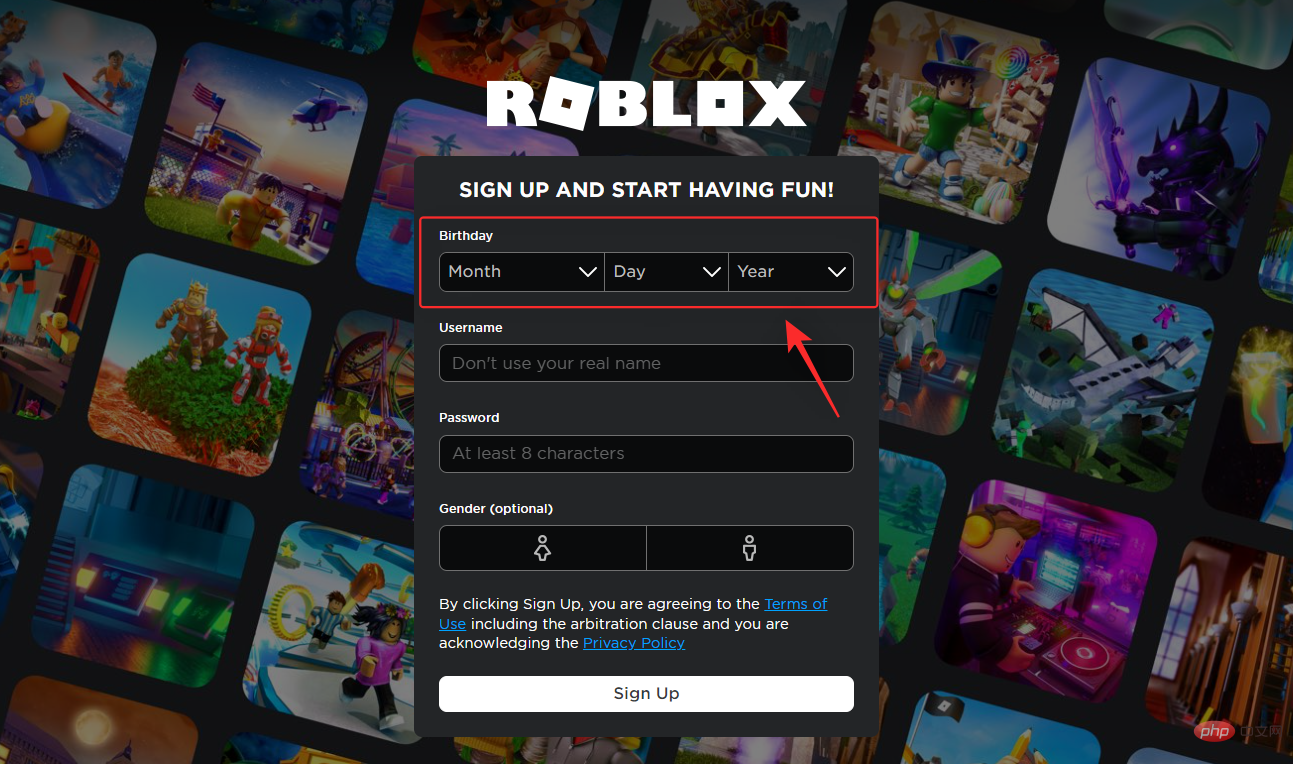
Note: If you already have a Roblox account, you can use the Login option in the upper right corner.
Now choose a unique username for your Roblox account. This should not be your real name and will be used to identify your account on the platform.
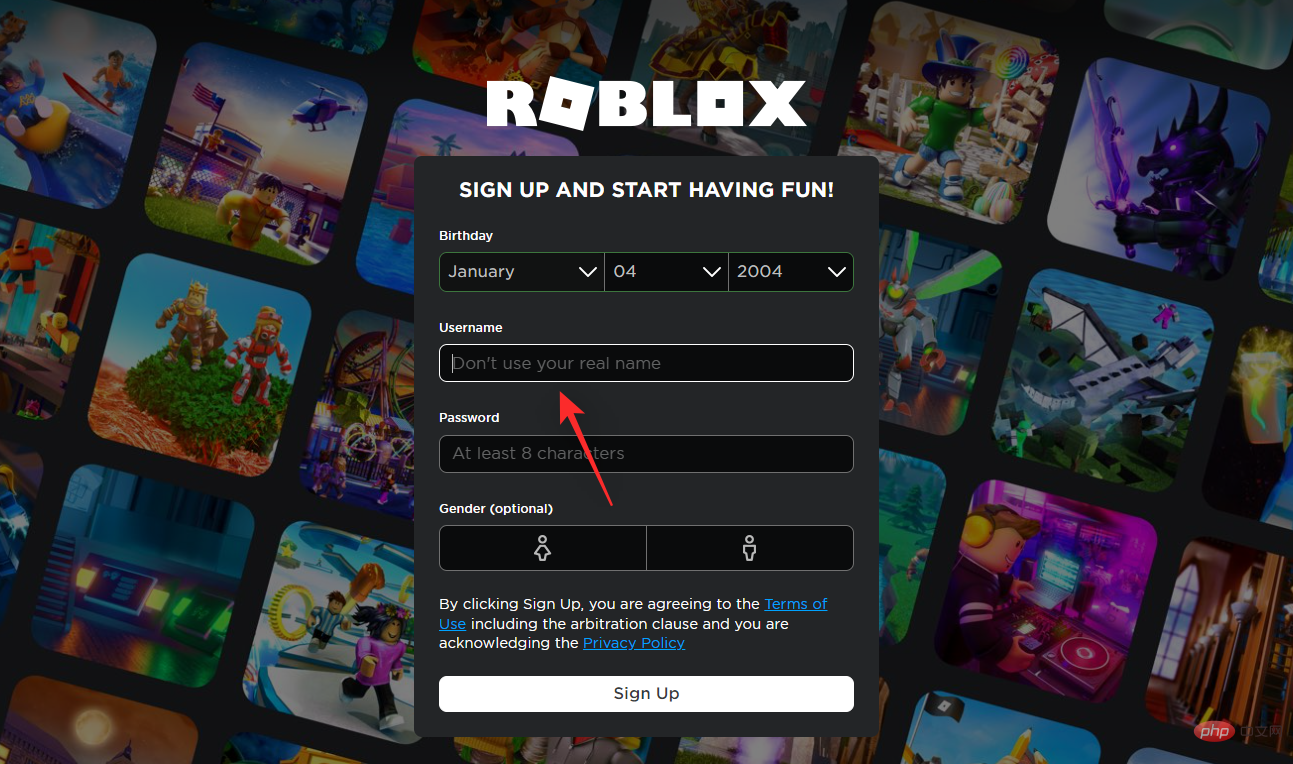
Next, choose a password for your new Roblox account.
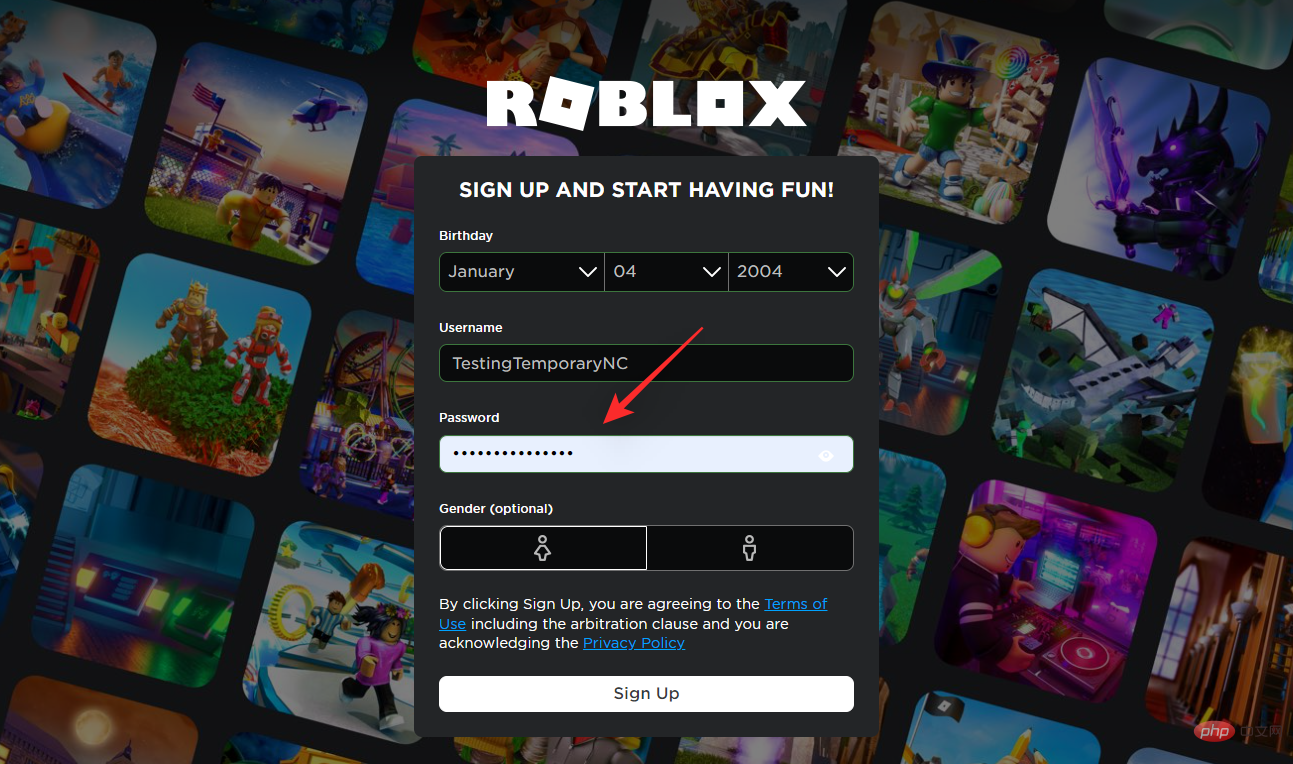
Finally, select the gender if desired and click Sign Up.
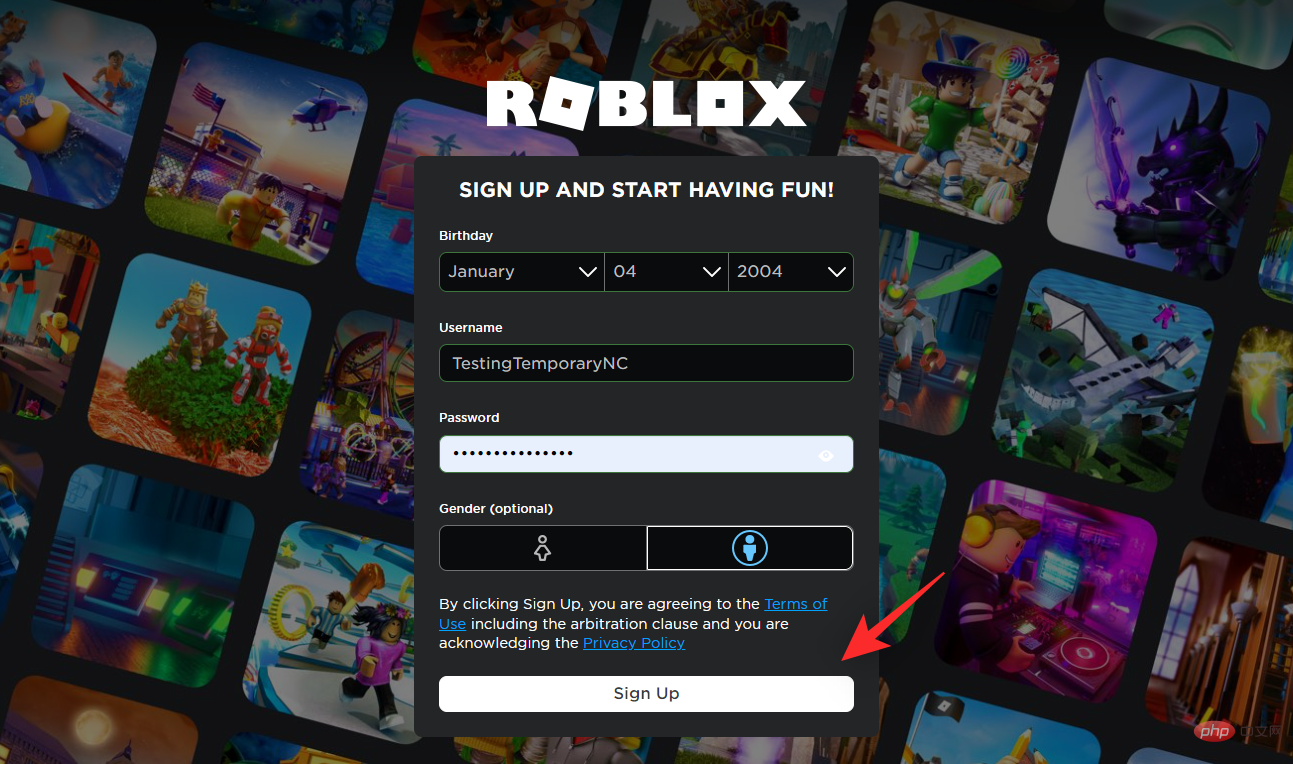
You will now sign up for Roblox and log into your account. Once done, click on a random game from the home page and open it.
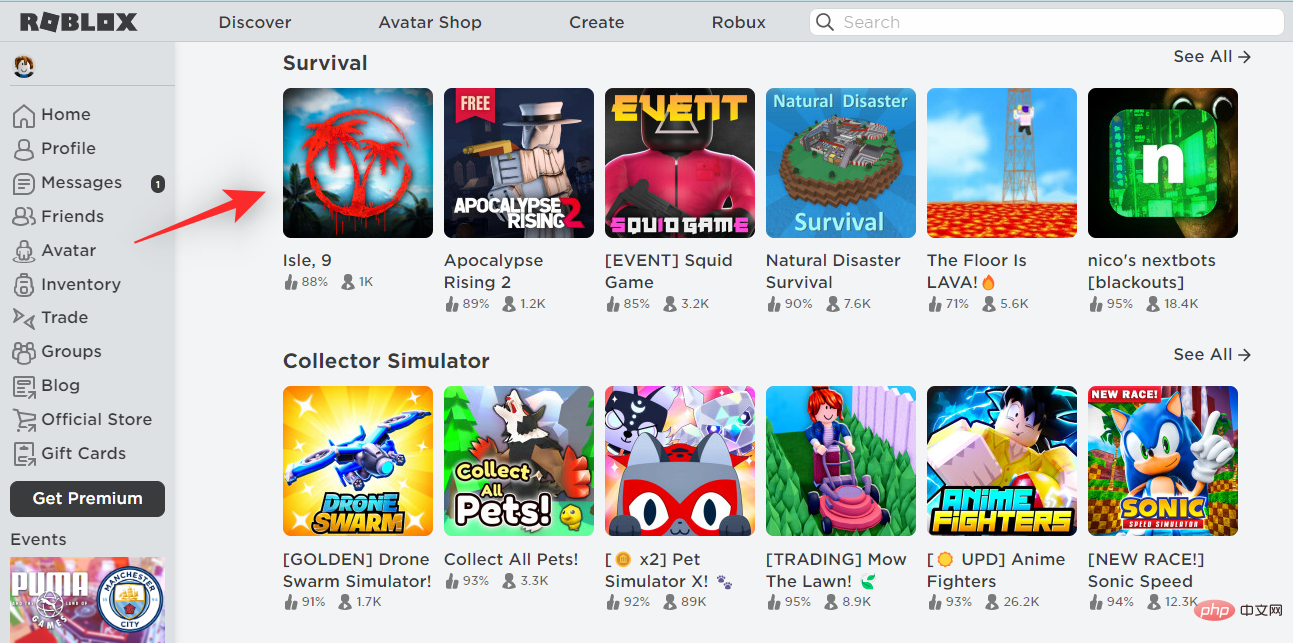
Now click on the Play icon.
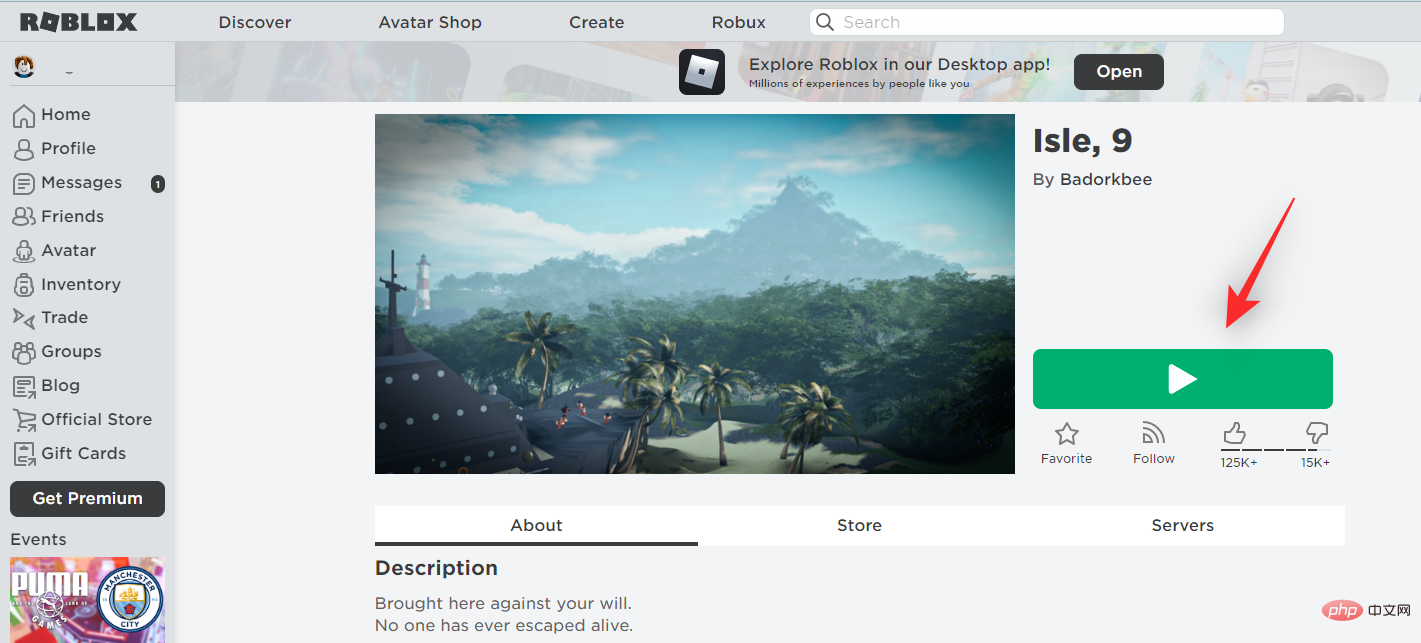
Click to download and install Roblox.
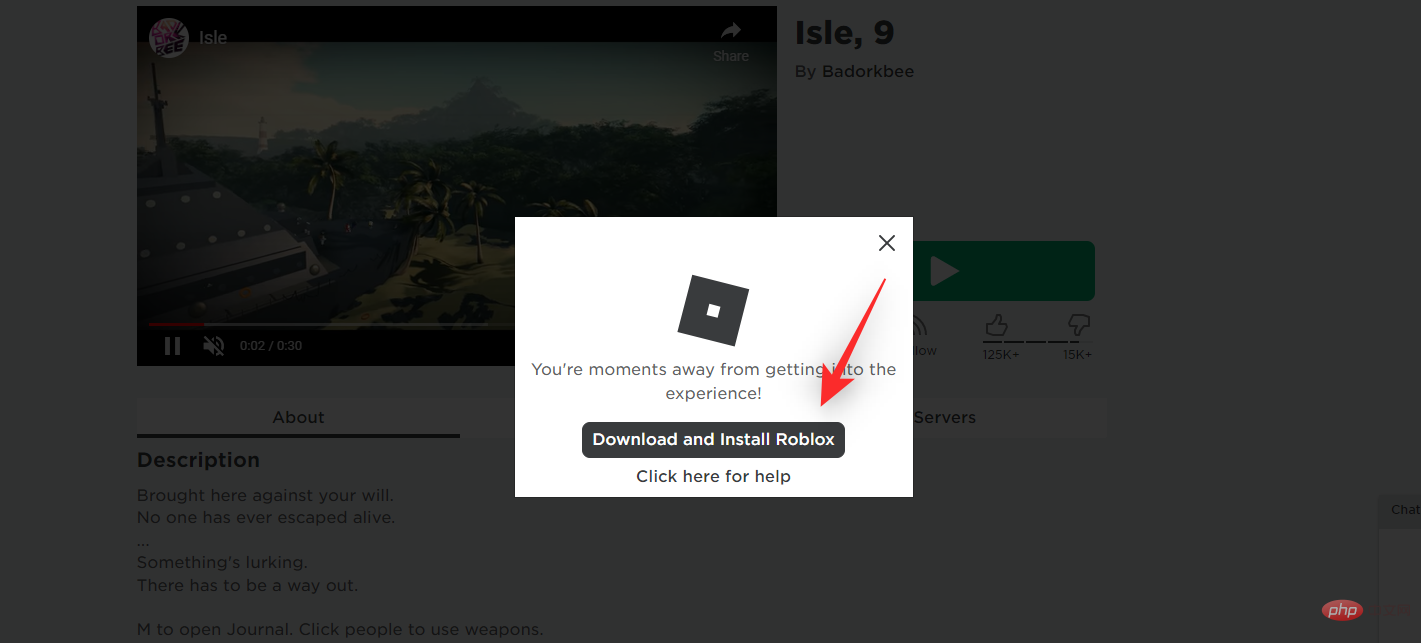
The Roblox launcher will now download to your PC. Save the file in a convenient location and launch it after downloading. Roblox will now be automatically installed on your PC. This may take some time, depending on available resources and bandwidth.

When finished, click OK.
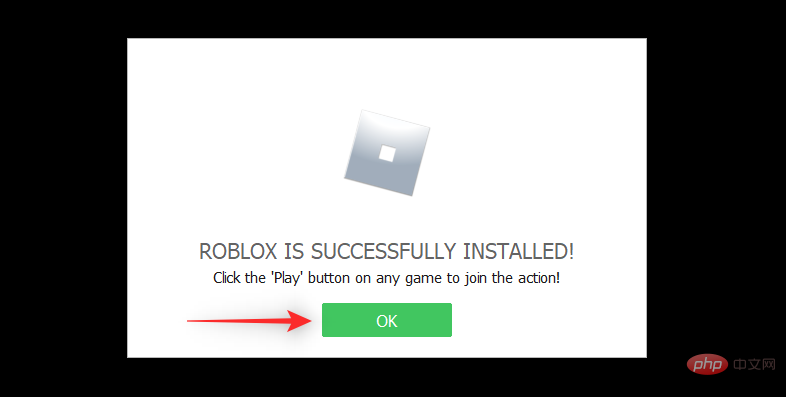
Go back to the Roblox web page in your browser and now select the game you wish to play in Roblox. Once found, click and select the same content.
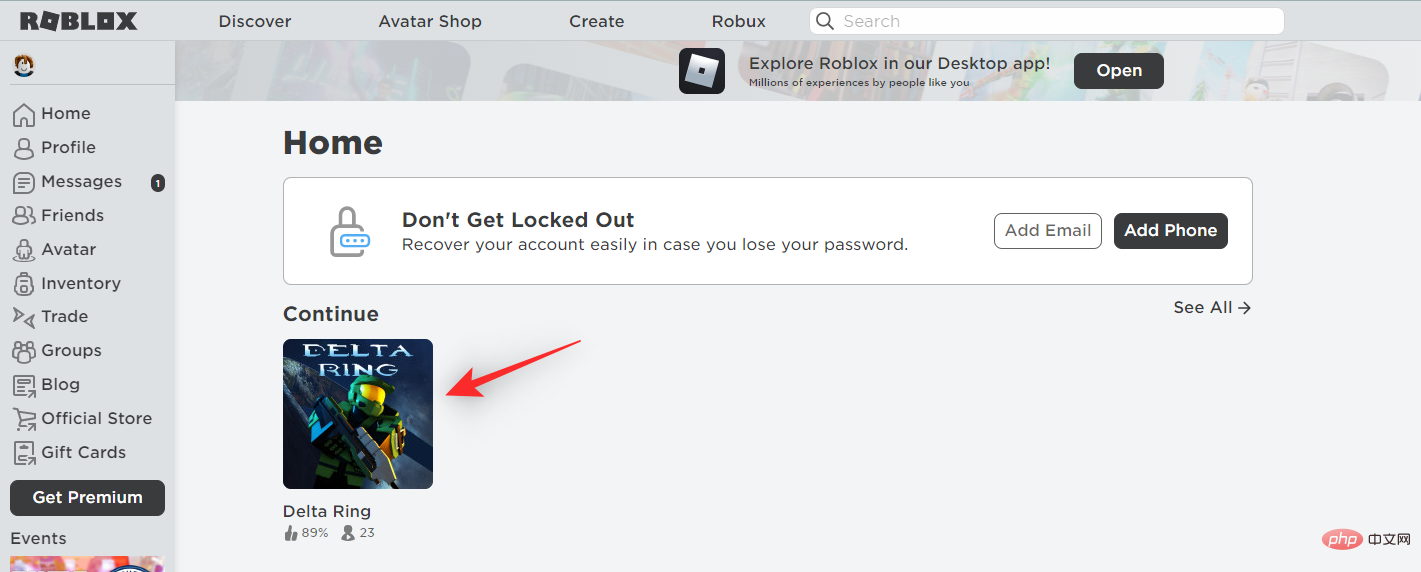
Now click on the Play icon.
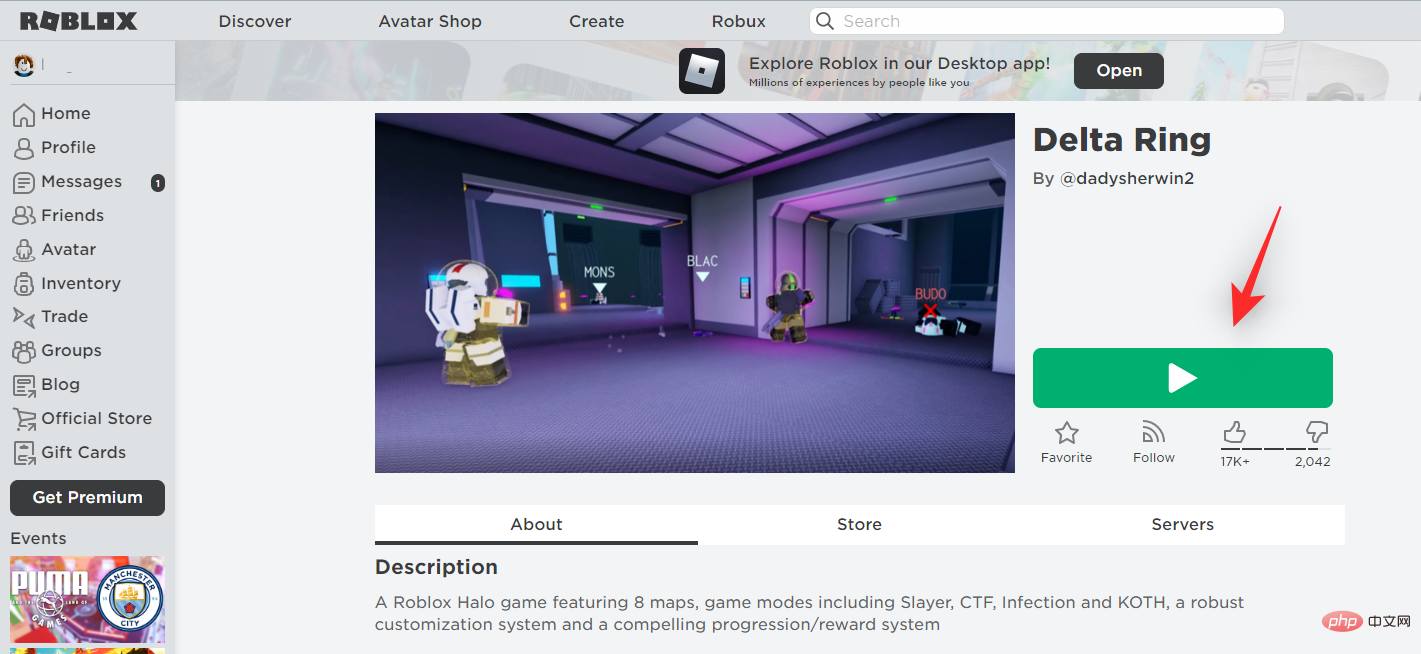
Click to open .
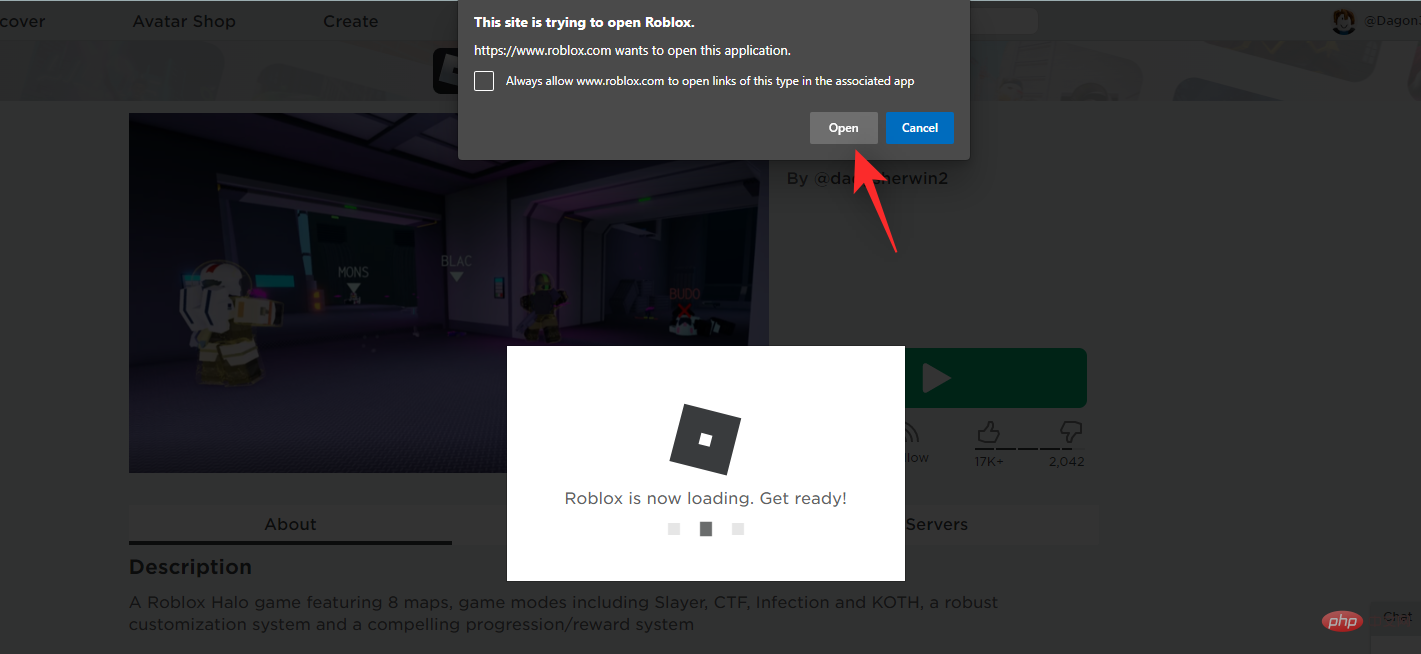
Roblox will now launch on your PC and you should now be able to play the game of your choice. That’s how to install Roblox on Windows 11!
The above is the detailed content of Can Roblox run on Windows 11?. For more information, please follow other related articles on the PHP Chinese website!

Hot AI Tools

Undresser.AI Undress
AI-powered app for creating realistic nude photos

AI Clothes Remover
Online AI tool for removing clothes from photos.

Undress AI Tool
Undress images for free

Clothoff.io
AI clothes remover

AI Hentai Generator
Generate AI Hentai for free.

Hot Article

Hot Tools

Notepad++7.3.1
Easy-to-use and free code editor

SublimeText3 Chinese version
Chinese version, very easy to use

Zend Studio 13.0.1
Powerful PHP integrated development environment

Dreamweaver CS6
Visual web development tools

SublimeText3 Mac version
God-level code editing software (SublimeText3)

Hot Topics
 deepseek web version official entrance
Mar 12, 2025 pm 01:42 PM
deepseek web version official entrance
Mar 12, 2025 pm 01:42 PM
The domestic AI dark horse DeepSeek has risen strongly, shocking the global AI industry! This Chinese artificial intelligence company, which has only been established for a year and a half, has won wide praise from global users for its free and open source mockups, DeepSeek-V3 and DeepSeek-R1. DeepSeek-R1 is now fully launched, with performance comparable to the official version of OpenAIo1! You can experience its powerful functions on the web page, APP and API interface. Download method: Supports iOS and Android systems, users can download it through the app store; the web version has also been officially opened! DeepSeek web version official entrance: ht
 In-depth search deepseek official website entrance
Mar 12, 2025 pm 01:33 PM
In-depth search deepseek official website entrance
Mar 12, 2025 pm 01:33 PM
At the beginning of 2025, domestic AI "deepseek" made a stunning debut! This free and open source AI model has a performance comparable to the official version of OpenAI's o1, and has been fully launched on the web side, APP and API, supporting multi-terminal use of iOS, Android and web versions. In-depth search of deepseek official website and usage guide: official website address: https://www.deepseek.com/Using steps for web version: Click the link above to enter deepseek official website. Click the "Start Conversation" button on the homepage. For the first use, you need to log in with your mobile phone verification code. After logging in, you can enter the dialogue interface. deepseek is powerful, can write code, read file, and create code
 How to solve the problem of busy servers for deepseek
Mar 12, 2025 pm 01:39 PM
How to solve the problem of busy servers for deepseek
Mar 12, 2025 pm 01:39 PM
DeepSeek: How to deal with the popular AI that is congested with servers? As a hot AI in 2025, DeepSeek is free and open source and has a performance comparable to the official version of OpenAIo1, which shows its popularity. However, high concurrency also brings the problem of server busyness. This article will analyze the reasons and provide coping strategies. DeepSeek web version entrance: https://www.deepseek.com/DeepSeek server busy reason: High concurrent access: DeepSeek's free and powerful features attract a large number of users to use at the same time, resulting in excessive server load. Cyber Attack: It is reported that DeepSeek has an impact on the US financial industry.





