 Common Problem
Common Problem
 Rufus 3.18 bypasses Windows 11 TPM restrictions for in-place upgrade, fixes ISO to ESP error
Rufus 3.18 bypasses Windows 11 TPM restrictions for in-place upgrade, fixes ISO to ESP error
Rufus 3.18 bypasses Windows 11 TPM restrictions for in-place upgrade, fixes ISO to ESP error

The latest 3.18 pre-release (beta) version of popular bootable USB media creation software Rufus also adds the ability to bypass Windows 11 system requirements for in-place upgrades.
Earlier, in the 3.16 Beta 2 release, Rufus had been given the option to bypass Windows 11’s strict system requirements through the “Extended” installation feature. However, this option is only available for fresh installations. However, now with Rufus 3.18, this feature is also available for in-place upgrades.
Official changelog says:
Added for in-place upgrade to bypass Windows 11 restrictions
Though we can’t say for sure, according to the latest AdDuplex Data, these strict system requirements for Windows 11, such as the existence of TPM 2.0, Secure Boot, etc., may have played a significant role in slowing down the adoption of Windows 11. This is despite Microsoft's efforts to accelerate the rollout of Windows 11.
Rufus 3.18 beta also fixes another Windows 11-related bug that broke the “ISO → ESP Create” functionality. This bug ( #1855 ) will prevent the creation of an EFI System Partition (ESP) on Windows 11 devices and cause error code "0xC00305B4".
The changelog for this bug says:
Fix for creating ISO → ESP when running on Windows 11 (#1855)
The above is the detailed content of Rufus 3.18 bypasses Windows 11 TPM restrictions for in-place upgrade, fixes ISO to ESP error. For more information, please follow other related articles on the PHP Chinese website!

Hot AI Tools

Undresser.AI Undress
AI-powered app for creating realistic nude photos

AI Clothes Remover
Online AI tool for removing clothes from photos.

Undress AI Tool
Undress images for free

Clothoff.io
AI clothes remover

Video Face Swap
Swap faces in any video effortlessly with our completely free AI face swap tool!

Hot Article

Hot Tools

Notepad++7.3.1
Easy-to-use and free code editor

SublimeText3 Chinese version
Chinese version, very easy to use

Zend Studio 13.0.1
Powerful PHP integrated development environment

Dreamweaver CS6
Visual web development tools

SublimeText3 Mac version
God-level code editing software (SublimeText3)

Hot Topics
 1387
1387
 52
52
 Check if Lenovo laptop supports TPM? How to turn on and off TPM on Lenovo laptop?
Mar 14, 2024 am 08:30 AM
Check if Lenovo laptop supports TPM? How to turn on and off TPM on Lenovo laptop?
Mar 14, 2024 am 08:30 AM
Recently, some Lenovo notebook partners have upgraded their systems to Win11. At this time, they need to check the computer to see if it supports TPM. If the computer supports TPM, it can be turned on in the motherboard BIOS. But how to enable the tpm function on Lenovo computers? Does it support opening? The following tutorial will introduce in detail the TPM activation of Lenovo notebooks. 1. Check whether TPM is supported 1. Right-click the start menu-Run (or press the Win+R keys on the keyboard), enter TPM.msc-press Enter. 2. As shown in the red box in the figure below, "TPM is ready for use" indicates that the machine supports TPM, and the version is version 2.0 shown in the red box below. 3. If
 How to Fix Valorant Vanguard Windows 11 Error
Apr 15, 2023 pm 08:55 PM
How to Fix Valorant Vanguard Windows 11 Error
Apr 15, 2023 pm 08:55 PM
These two Vanguard errors appear when players try to launch Valorant in Windows 11. Therefore, players cannot play Valorant due to these bugs. If you need to resolve one of these issues, check out the potential fixes below. What is Vanguard? Vanguard is anti-cheat software for the Valorant game. Riot software is installed with the game to prevent players from cheating in Valorant. You will not be able to play Valorant without the RiotVanguard software installed and activated. This software is somewhat controversial because it blocks applications. Players complain about Vanguard viz.
 Rufus 3.18 bypasses Windows 11 TPM restrictions for in-place upgrade, fixes ISO to ESP error
Apr 16, 2023 am 10:49 AM
Rufus 3.18 bypasses Windows 11 TPM restrictions for in-place upgrade, fixes ISO to ESP error
Apr 16, 2023 am 10:49 AM
The latest 3.18 pre-release (beta) version of popular bootable USB media creation software Rufus also adds the ability to bypass Windows 11 system requirements for in-place upgrades. Earlier, in the 3.16Beta2 version, Rufus had been given the option to bypass Windows 11's strict system requirements through the "Extended" installation feature. However, this option is only available for fresh installations. However, now with Rufus3.18, this feature is also available for in-place upgrades. The official changelog says: Added bypass for Windows 11 restrictions for in-place upgrades though we can’t say for sure, based on the latest AdDuplex numbers
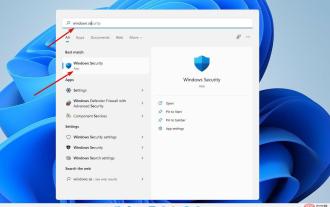 How to clear TPM in Windows 11: A step-by-step guide
May 04, 2023 pm 11:34 PM
How to clear TPM in Windows 11: A step-by-step guide
May 04, 2023 pm 11:34 PM
Starting with Windows 10 and Windows 11, TPMs are now initialized immediately and granted ownership by the operating system, making them more secure. This is in contrast to previous operating systems where you would initialize the TPM and generate the owner password before proceeding. Before proceeding to clear the TPM in Windows 11, make sure you have a backup and recovery solution set up for any data protected or encrypted by it. Although the TPM must be wiped before a new operating system can be installed, the vast majority of TPM functionality will likely continue to function normally after the TPM is cleared. There are several ways to clear Windows 11’s TPM chip
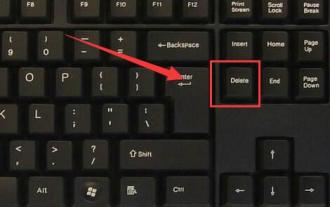 Win11tpm2.0 opens MSI motherboard
Jan 07, 2024 pm 10:10 PM
Win11tpm2.0 opens MSI motherboard
Jan 07, 2024 pm 10:10 PM
The method of upgrading Win11 and enabling TPM2.0 varies between different motherboards, so many MSI motherboard users wonder how to enable their own motherboards. In fact, you only need to operate in the BIOS to turn on the MSI motherboard with win11tpm2.0: 1. Intel platform 1. First restart the computer and repeatedly press the "Delete" key on the keyboard to enter the BIOS settings. What you need to do is: 2. Enter the BIOS settings, press the "F7" key on the keyboard to open the advanced options. The content that needs to be rewritten is: 3. Click the "Security" button in the lower right corner again, and then select "Trusted Computing". After entering, change "SecurityDeviceSupport" Change the "TPM" option below to "Enable"
 How to disable TPM and Secure Boot in Rufus when creating a Windows 11 bootable USB drive
May 16, 2023 am 08:04 AM
How to disable TPM and Secure Boot in Rufus when creating a Windows 11 bootable USB drive
May 16, 2023 am 08:04 AM
Microsoft allows you to install Windows 11 via registry cracking, but that's not the only way to bypass required checks like TPM2.0, Secure Boot, and more. You can simply delete the appraiserres.dll file in the Windows 11 ISO file to make the installer avoid these checks and install Windows 11 on any unsupported hardware. This method requires you to edit the ISO file to remove the appraiserres.dll file, which is not difficult, but thanks to Rufus, you have an easier way to do this. Read on to learn how to disable Windows 11 requirements like TPM2
 How to solve the problem that Win11 installation requires TPM2.0
Dec 26, 2023 pm 09:50 PM
How to solve the problem that Win11 installation requires TPM2.0
Dec 26, 2023 pm 09:50 PM
Many users have encountered problems titled "ThePCmustsupportTPM2.0" during the installation process of Windows 11 systems. We can successfully enable the TMP function in the BIOS settings interface or cleverly replace the corresponding files to bypass TPM detection. be resolved effectively! Let’s explore these solutions in depth together! What to do if win11 installation prompts tpm2.0? Method 1: 1. First restart the computer, restart the computer and use shortcut keys (hot keys) to enter the BIOS setting interface. 2. In this BIOS setting, look for TMP or CMOC related options and start them successfully. 2. Replace files 1. If in front of the BIOS setup interface
 Why is Tiny11 Windows so small but very secure without TPM and Secure Boot? - According to Dev's explanation
Apr 23, 2023 pm 01:55 PM
Why is Tiny11 Windows so small but very secure without TPM and Secure Boot? - According to Dev's explanation
Apr 23, 2023 pm 01:55 PM
Tiny Windows 11 While many people like the look or feel of Windows 11, some just want to cut back on what they consider to be bloat because their hardware may not be powerful enough to run the new operating system smoothly, or just for fun. A popular third-party Windows 11 tweak and customization app called ThisIsWin11 (TIW11) evolved into Debloos or DebloatOS, which, as the name suggests, allows the operating system to debloat. If someone isn't comfortable tweaking things themselves with it, they can also opt for Tiny11, which was released earlier today. This stripped-down Windows11Pro22H2mod requires 8G


