Recently Deleted Messages for iOS 16: Our Complete Step-by-Step Tutorial
What are "Recently Deleted" messages on iOS 16?
Recently Deleted is a new section in the Messages app on iOS 16 that lets you see all the messages you’ve deleted from your iPhone in the last month. Any messages you delete from your iMessage account will appear in this section, including text messages, pictures, voice messages, or files you or others have shared. Messages in the "Recently Deleted" section will include individual messages you deleted from the conversation as well as the entire conversation.
Previously, when you deleted a message on iOS 15, the message was immediately deleted from your iPhone and could not be easily recovered. Instead, the only way to recover deleted messages on iOS 15 is to restore your iPhone to an old backup that holds the messages you want to recover.
With iOS 16, you can easily access your deleted messages and even recover them for a limited time before they are permanently deleted from your iPhone.
How to Move Messages to Recently Deleted on iPhone
When you delete a message from the Messages app on iPhone, the message can be moved to Recently Deleted. To move messages to Recently Deleted, open the Messages app on your iPhone.

Note: This is only possible if your iPhone is running iOS 16 or later. If you're running an older version of iOS, you won't be able to access your deleted messages unless you restore your iPhone to an older backup.
Delete an entire message thread
In Messages, find the thread from which you want to delete the message. If you wish to move an entire message thread, tap and hold on the preferred thread.

In the overflow menu that appears, select Delete.
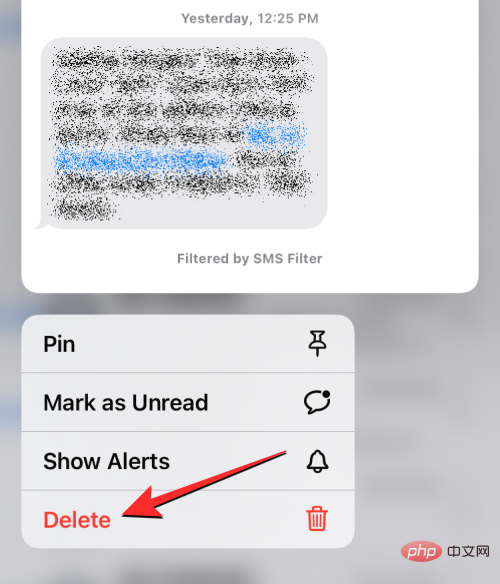
In the prompt that appears at the bottom, click Delete to confirm your action.
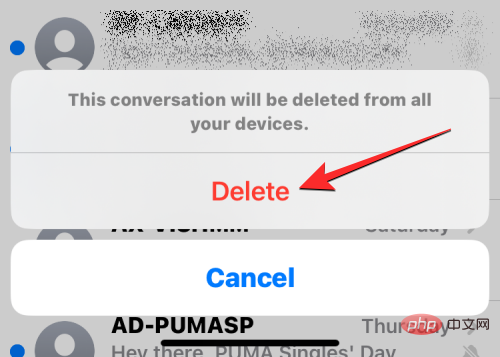
Delete a single message from a thread
If you wish to delete a single message from a thread, click on it to open the thread.

When the conversation loads on the screen, tap and hold on the individual message you want to move to the Recently Deleted section.
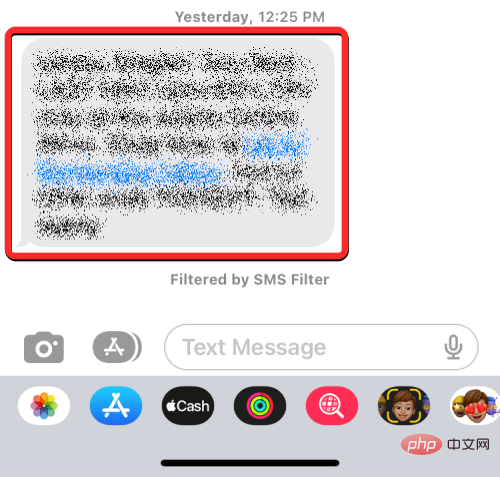
In the overflow menu that appears, select "More" .
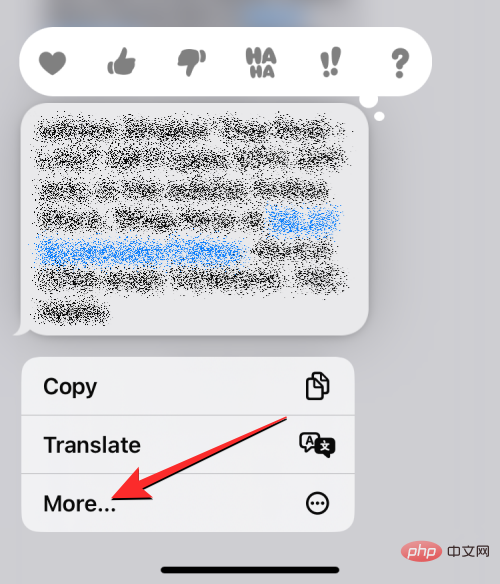
The selected message will now be highlighted with a blue tick icon on the left. On this screen, you can select more messages from the thread that you want to move to the Recently Deleted section. After selecting the messages you want to move, click the trash icon in the lower left corner.
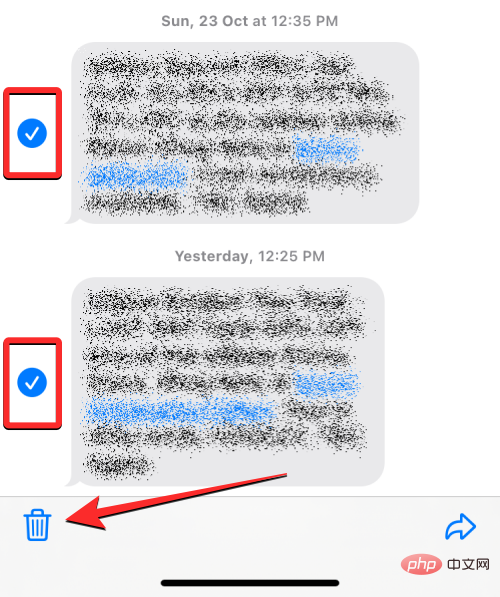
In the prompt that appears at the bottom, click Delete message.
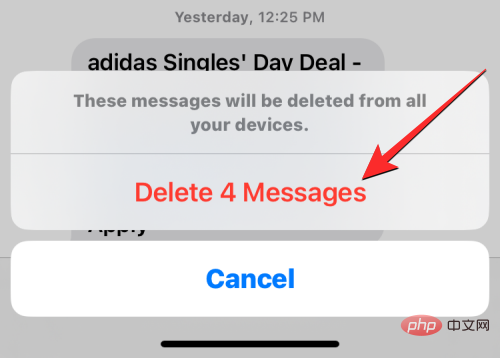
The selected messages will now be sent to the Recently Deleted section within the Messages app.
Delete Multiple Message Threads
If you have a bunch of conversations that you want to move to the Recently Deleted section, there is no need to long press and manually delete these messages one by one. You can move entire message threads to the Recently Deleted section by first selecting and then deleting them. To do this, tap the three-dot icon in the upper right corner of the Messages app.
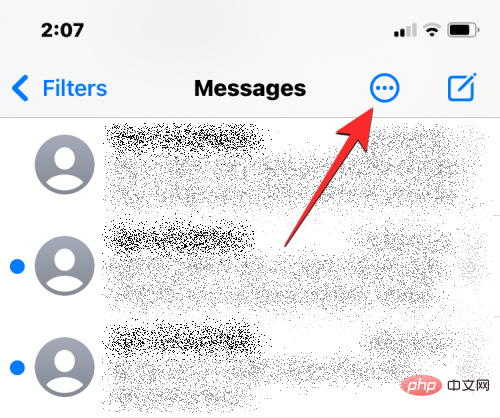
In the overflow menu that appears, click to select message .
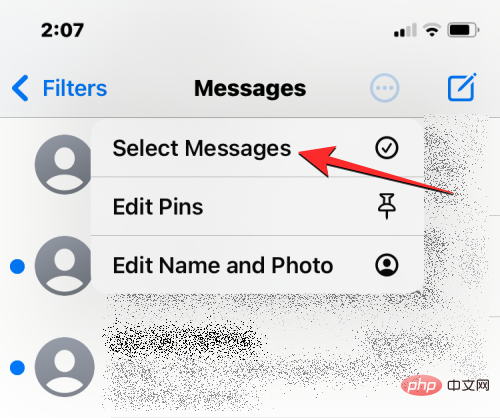
#You can now select multiple messages to move to Recently Deleted. To make a selection, just click on the desired message and you'll see a blue tick icon appear on the left.
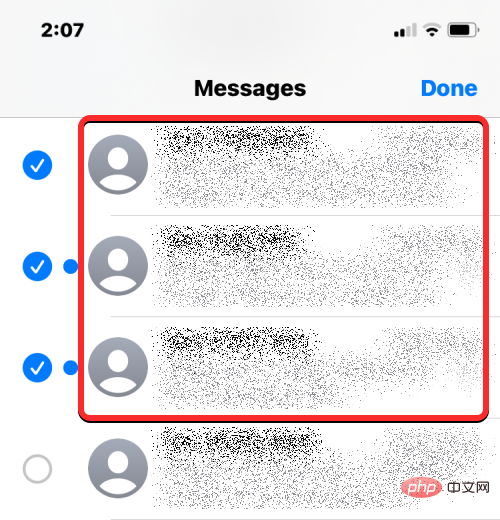
After selecting the message, click in the lower right corner to delete.
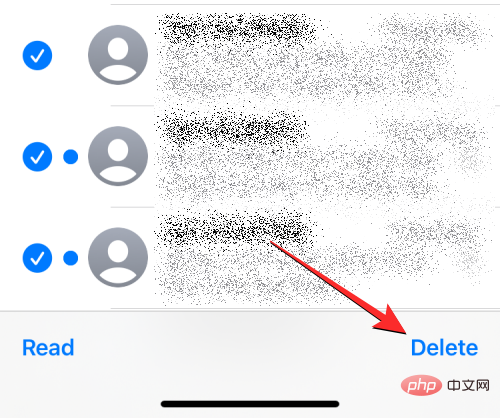
In the prompt that appears at the bottom, click Delete.
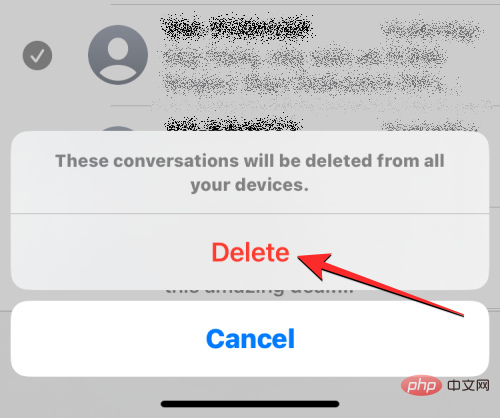
The selected message thread will now be sent to the "Recently Deleted" section.
What happens when you move a message to Recently Deleted?
When you delete a message on iOS 16, the selected message or thread is immediately moved to the Recently Deleted folder within the Messages app. iOS stores all of your recent messages in this section for up to 30 days from the time you delete a message.
During this time, you can access any messages you sent to Recently Deleted, bring them back to your conversations, or delete them manually from there to permanently remove any trace of those messages.
Once a message is older than 30 days, iOS will delete it from the Recently Deleted folder and delete it permanently. Apple mentions that in some cases it may take up to 40 days to delete these messages.
How long can you view messages in Recently Deleted?
As mentioned above, messages and conversations you move to the Recently Deleted folder will be available in the Messages app for up to 30 days from the date you delete them from the Messages screen . After this period expires, the Messages app will permanently delete the expired messages from your account and you will not be able to view them or recover them from any device.
If a message you moved to the Recently Deleted folder is about to expire, you can move it back to the main messages screen and delete it again to update its expiration date to 30 days.
How to Find Recently Deleted Messages on iPhone
Messages you delete from the Messages app won’t show up with your active conversations on the app. Instead, they are accessible in a separate Recently Deleted folder that can be accessed in the Messages app. To find recently deleted messages, open the Messages app on your iPhone.

Inside the message, click Filter in the upper left corner.
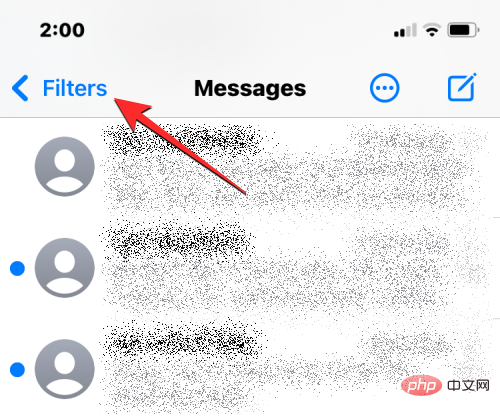
On the next screen you will see all the different filters that you can categorize your text into. Here, click Recently deleted at the bottom.

In the Recently Deleted screen that appears, you will see a list of messages that have been deleted within the last 30 days.
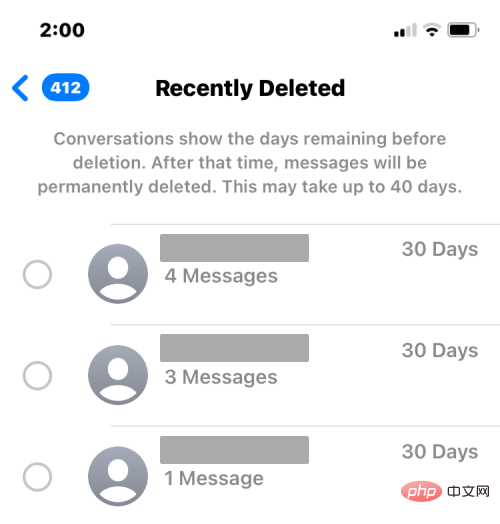
You will not be able to open conversations or messages directly from this screen. If you want to open deleted messages, you need to restore them to your conversations.
How to Recover or Delete Recently Deleted Messages from iPhone
iOS 16 allows you to recover any texts or conversations deleted in the past 30 days from the Recently Deleted section, or if you no longer want to keep them , you can choose to delete them permanently from iPhone.
Recover messages from recently deleted messages
To see the messages you sent to the Recently Deleted folder, you need to recover them first. To do this, open the "Messages" app and go to "Filters" > "Recently Deleted" to access the "Recently Deleted" section.

In the Recently Deleted screen, you'll see a list of messages that have been deleted within the last 30 days. If you wish to recover a message from this screen and send it back to your active conversation, select the message from this list. You can select multiple messages from this list, and as you craft your section you'll see a blue checkmark icon appear to the left of the selected messages.

After making your selection, click Restore in the lower right corner.
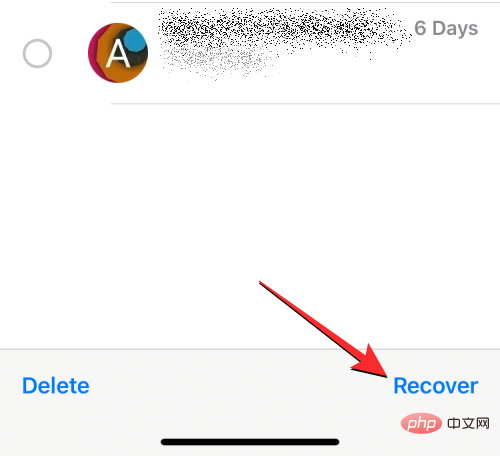
#To confirm this action, select Restore Messages in the prompt that appears at the bottom.
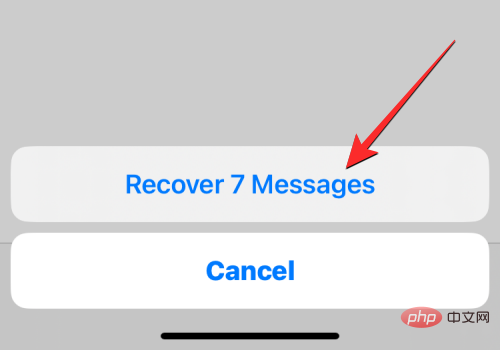
#The selected message will now be moved back to the main conversation screen within the Messages app.
You can also recover all messages from the Recently Deleted screen and move them back to your conversations by tapping Recover All in the lower right corner.
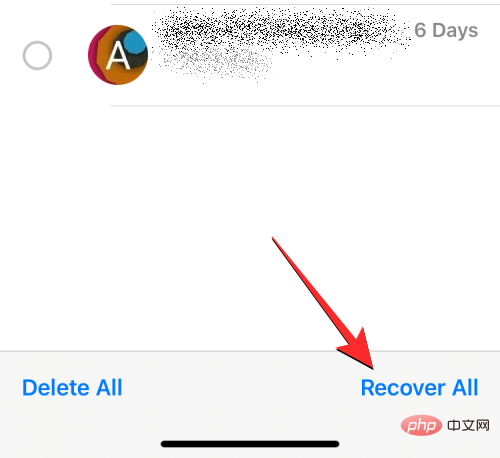
To confirm this action, select Restore Messages in the prompt that appears at the bottom.
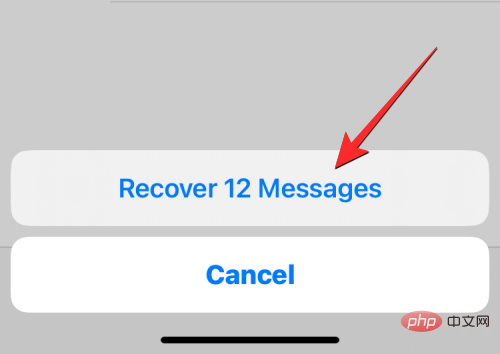
#This will restore all your recently deleted messages and move them back to the Messages screen; thus clearing out the recently deleted section.
Delete Messages from Recently Deleted
If you no longer want to keep messages sent to the Recently Deleted section, you can permanently delete them from your iPhone. To delete messages from the Recently Deleted section, you need to go to this section first by going to Messages > “Filters” > “Recently Deleted".

In the Recently Deleted screen, you'll see a list of messages that have been deleted within the last 30 days. To delete one of the messages from this section, select the message you want to delete and a blue checkmark icon will appear to the left of it. You can select the number of messages to delete to delete them in bulk.

After making your selection, click Delete in the lower left corner.
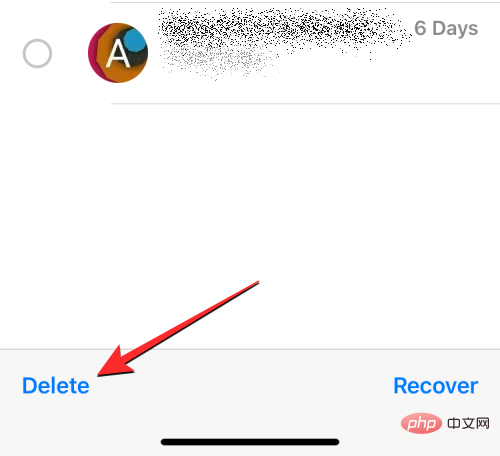
#You will see a prompt at the bottom asking you to confirm your action. At this prompt, select Delete Message.
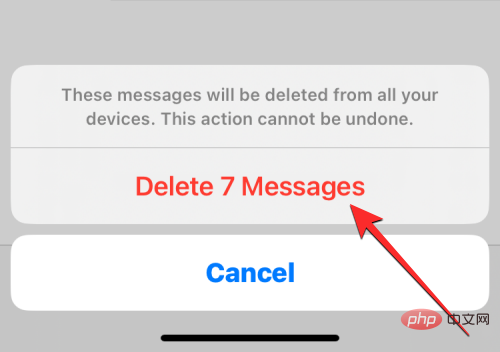
When you do this, the selected messages will be deleted from all your Apple devices and cannot be recovered at any time in the future.
You can also delete all messages you have moved to the "Recently Deleted" section by clicking Delete All in the lower left corner.
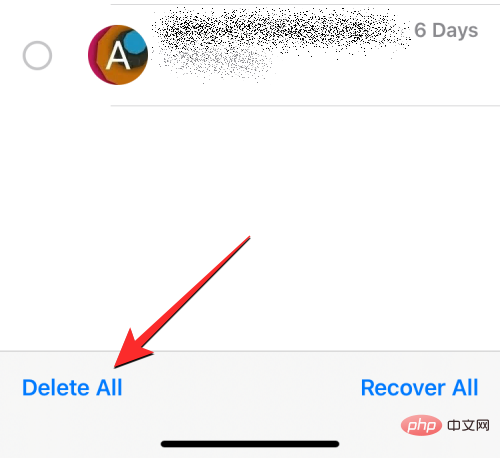
In the familiar prompt that appears, click Delete Message to confirm your action.
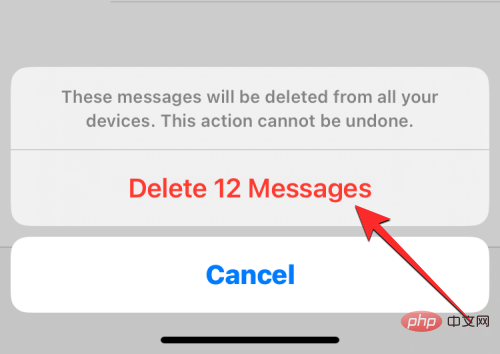
Since the Recently Deleted section has been emptied, you will be returned to the filter list and you will no longer see the Recently Deleted folder on the screen.
I can’t see the messages I moved to Recently Deleted. Why?
The Recently Deleted screen will display all messages you have deleted from your iPhone as well as messages you have deleted from other Apple devices. This feature requires you to be running iOS 16 or later; this means this section will not be accessible on devices running iOS 15 or earlier. If you want to move your messages to the Recently Deleted section, you'll need to make sure you delete them from your iPhone running iOS 16.
If you don't see your deleted messages in the Recently Deleted section, it may be because:
- The message you are looking for has expired (i.e. 30 days), iOS It has been automatically and permanently deleted from your iPhone.
- You have manually restored a previously deleted message, which means it can be accessed in the main messages screen alongside your active conversations.
- You have deleted a message from the Recently Deleted section (intentionally or accidentally) and you cannot recover it at this time.
- Messages you deleted before updating to iOS 16 won’t appear in the Recently Deleted folder because they may have been permanently deleted from your iPhone.
If you are unable to access recently deleted messages:
- You will need to follow the instructions earlier in this article to find them in the Recently Deleted section.
- The Recently Deleted screen is unavailable because your iPhone is running iOS 15 or older.
The above is the detailed content of Recently Deleted Messages for iOS 16: Our Complete Step-by-Step Tutorial. For more information, please follow other related articles on the PHP Chinese website!

Hot AI Tools

Undresser.AI Undress
AI-powered app for creating realistic nude photos

AI Clothes Remover
Online AI tool for removing clothes from photos.

Undress AI Tool
Undress images for free

Clothoff.io
AI clothes remover

AI Hentai Generator
Generate AI Hentai for free.

Hot Article

Hot Tools

Notepad++7.3.1
Easy-to-use and free code editor

SublimeText3 Chinese version
Chinese version, very easy to use

Zend Studio 13.0.1
Powerful PHP integrated development environment

Dreamweaver CS6
Visual web development tools

SublimeText3 Mac version
God-level code editing software (SublimeText3)

Hot Topics
 iPhone 16 Pro and iPhone 16 Pro Max official with new cameras, A18 Pro SoC and larger screens
Sep 10, 2024 am 06:50 AM
iPhone 16 Pro and iPhone 16 Pro Max official with new cameras, A18 Pro SoC and larger screens
Sep 10, 2024 am 06:50 AM
Apple has finally lifted the covers off its new high-end iPhone models. The iPhone 16 Pro and iPhone 16 Pro Max now come with larger screens compared to their last-gen counterparts (6.3-in on the Pro, 6.9-in on Pro Max). They get an enhanced Apple A1
 iPhone parts Activation Lock spotted in iOS 18 RC — may be Apple\'s latest blow to right to repair sold under the guise of user protection
Sep 14, 2024 am 06:29 AM
iPhone parts Activation Lock spotted in iOS 18 RC — may be Apple\'s latest blow to right to repair sold under the guise of user protection
Sep 14, 2024 am 06:29 AM
Earlier this year, Apple announced that it would be expanding its Activation Lock feature to iPhone components. This effectively links individual iPhone components, like the battery, display, FaceID assembly, and camera hardware to an iCloud account,
 iPhone parts Activation Lock may be Apple\'s latest blow to right to repair sold under the guise of user protection
Sep 13, 2024 pm 06:17 PM
iPhone parts Activation Lock may be Apple\'s latest blow to right to repair sold under the guise of user protection
Sep 13, 2024 pm 06:17 PM
Earlier this year, Apple announced that it would be expanding its Activation Lock feature to iPhone components. This effectively links individual iPhone components, like the battery, display, FaceID assembly, and camera hardware to an iCloud account,
 Gate.io trading platform official app download and installation address
Feb 13, 2025 pm 07:33 PM
Gate.io trading platform official app download and installation address
Feb 13, 2025 pm 07:33 PM
This article details the steps to register and download the latest app on the official website of Gate.io. First, the registration process is introduced, including filling in the registration information, verifying the email/mobile phone number, and completing the registration. Secondly, it explains how to download the Gate.io App on iOS devices and Android devices. Finally, security tips are emphasized, such as verifying the authenticity of the official website, enabling two-step verification, and being alert to phishing risks to ensure the safety of user accounts and assets.
 LCD iPhone becomes history! Apple will be completely abandoned: the end of an era
Sep 03, 2024 pm 09:38 PM
LCD iPhone becomes history! Apple will be completely abandoned: the end of an era
Sep 03, 2024 pm 09:38 PM
According to media reports citing sources, Apple will completely abandon the use of LCD (liquid crystal display) screens in iPhones, and all iPhones sold next year and beyond will use OLED (organic light-emitting diode) displays. Apple first used OLED displays on iPhoneX in 2017. Since then, Apple has popularized OLED displays in mid-to-high-end models, but the iPhone SE series still uses LCD screens. However, iPhones with LCD screens are about to become history. People familiar with the matter said that Apple has begun ordering OLED displays from BOE and LG for the new generation iPhone SE. Samsung currently holds about half of the iPhone OLED display market, LG
 Download link of Ouyi iOS version installation package
Feb 21, 2025 pm 07:42 PM
Download link of Ouyi iOS version installation package
Feb 21, 2025 pm 07:42 PM
Ouyi is a world-leading cryptocurrency exchange with its official iOS app that provides users with a convenient and secure digital asset management experience. Users can download the Ouyi iOS version installation package for free through the download link provided in this article, and enjoy the following main functions: Convenient trading platform: Users can easily buy and sell hundreds of cryptocurrencies on the Ouyi iOS app, including Bitcoin and Ethereum. and Dogecoin. Safe and reliable storage: Ouyi adopts advanced security technology to provide users with safe and reliable digital asset storage. 2FA, biometric authentication and other security measures ensure that user assets are not infringed. Real-time market data: Ouyi iOS app provides real-time market data and charts, allowing users to grasp encryption at any time
 Anbi app official download v2.96.2 latest version installation Anbi official Android version
Mar 04, 2025 pm 01:06 PM
Anbi app official download v2.96.2 latest version installation Anbi official Android version
Mar 04, 2025 pm 01:06 PM
Binance App official installation steps: Android needs to visit the official website to find the download link, choose the Android version to download and install; iOS search for "Binance" on the App Store. All should pay attention to the agreement through official channels.
 How to install and register an app for buying virtual coins?
Feb 21, 2025 pm 06:00 PM
How to install and register an app for buying virtual coins?
Feb 21, 2025 pm 06:00 PM
Abstract: This article aims to guide users on how to install and register a virtual currency trading application on Apple devices. Apple has strict regulations on virtual currency applications, so users need to take special steps to complete the installation process. This article will elaborate on the steps required, including downloading the application, creating an account, and verifying your identity. Following this article's guide, users can easily set up a virtual currency trading app on their Apple devices and start trading.





