How to Talk to Bing AI: Workaround Instructions
2023 will be known as the year of AI chatbots. First, the successful public launch of ChatGPT, and now the integration of GPT-4 into the new Bing, has everyone wanting to jump on the bandwagon and access the latest AI chatbots directly from their browser.
But how to chat with Bing AI? Can you talk to it using your voice alone? Here's everything you need to know and more.
Get the new Bing
Currently, Microsoft is only rolling out the new Bing to a select few users. However, this will soon change once the testing phase is completed. However, if you want to join the waitlist, here's how:
Go to Bing.com from any browser. You will see the option to join the waitlist. click it.
Sign in with your Microsoft account and you're done. The new Bing will be available to you soon.
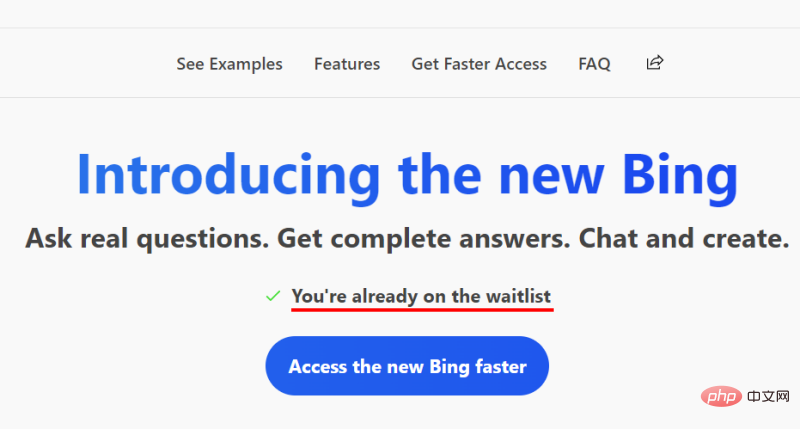
#To skip the waitlist, Microsoft recommends that you set Edge as your default browser and download the Bing app on your mobile device.
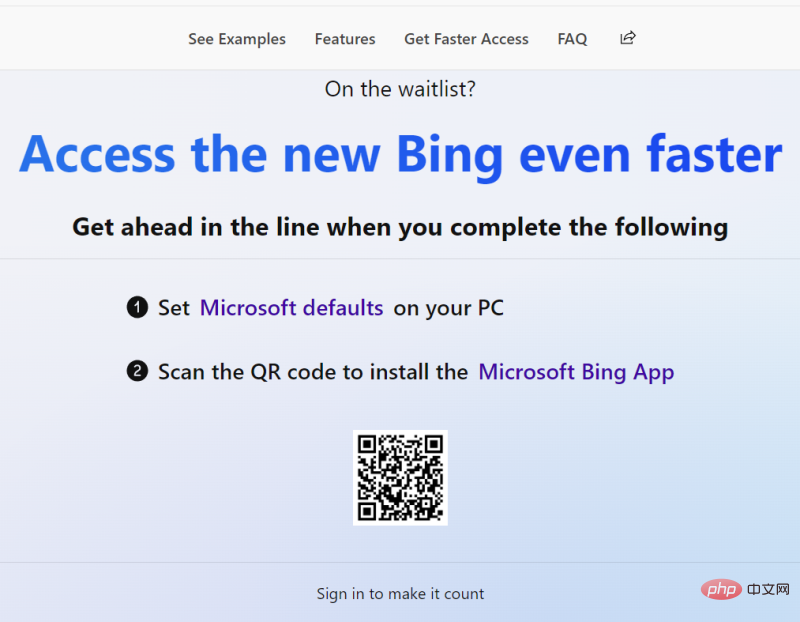
Once the butt of jokes and memes online, Microsoft has retooled Bing to make room for the latest ChatGPT technology (GPT-4). However, to use the chat feature, you first need to get new Bing.
Use dictation to enter speech in chat with Bing AI
It will be obvious to me once you have access to the new Bing. Your search results will be more clear and conversational.
You will also see a "Chat" button appear at the top. Click on it to switch to chat mode.
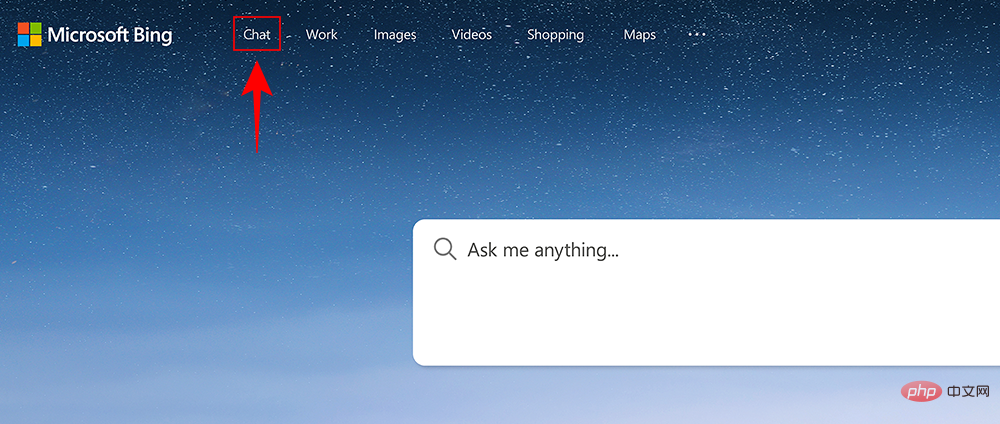
#Now just start typing in the field to start the conversation and press Enter. Bing AI will start responding to your query.
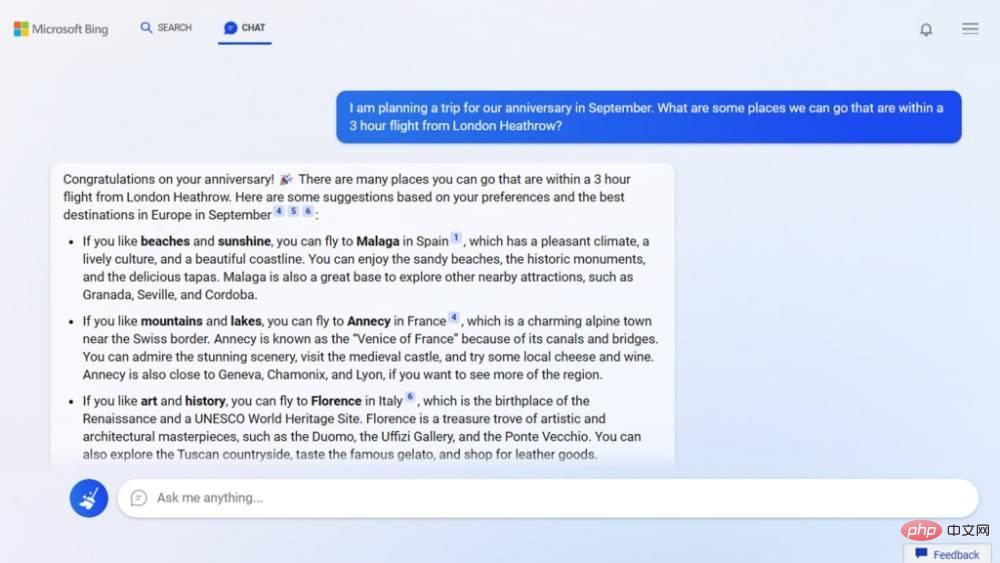
The Chat button is also available from the Bing sidebar.
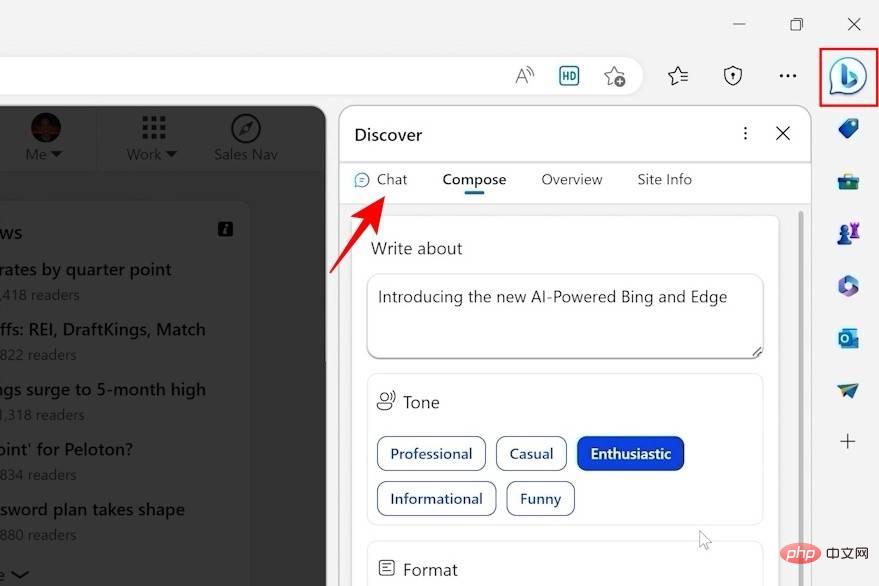
To avoid typing, you can use dictation. For example, on Windows, just press the "Windows logo key H" on your keyboard to start voice typing.
You can use your voice in ChatGPT, yes!
Welcome to deeper integration of ChatGPT into the new Bing. However, since it's still young, there aren't any features that let you chat with Bing AI using your voice. But this can be expected to change soon.
Meanwhile, if speech-to-text functionality is important to you, you can always use the ChatGPT extension for Chrome, which has tons of options. Here are some great ones to get you started:
- Voice Control for ChatGPT | Download Link
Installing the extension is simple. Just go to the link above and select "Add to Chrome."
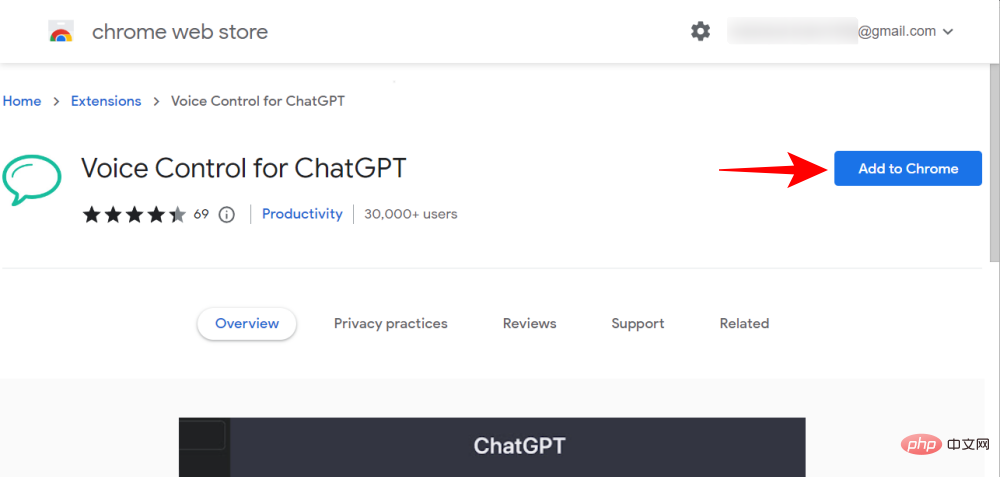
Select "Add extension".
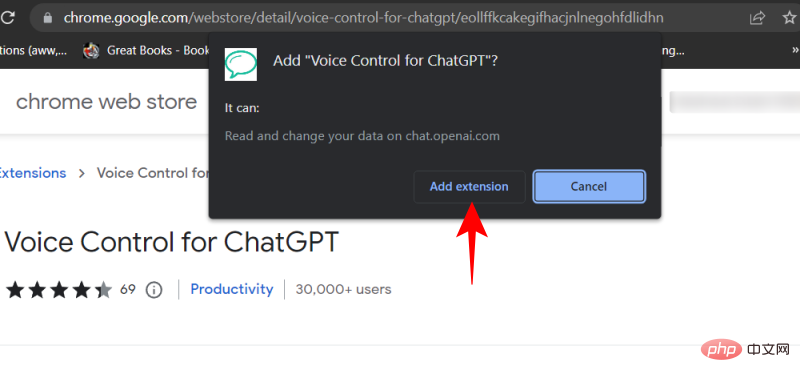
After installation, open ChatGPT. The extension recognizes when you visit the ChatGPT website. For the first extension, you'll see a microphone option at the bottom. Click it to get started.
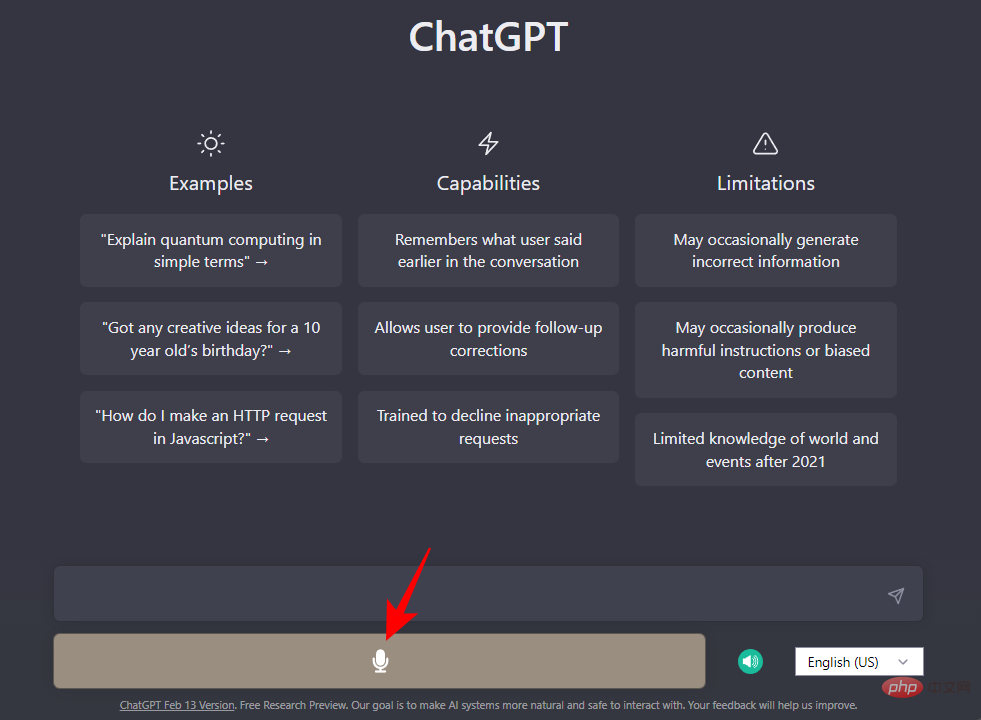
The first time, you must grant microphone permission to the website.
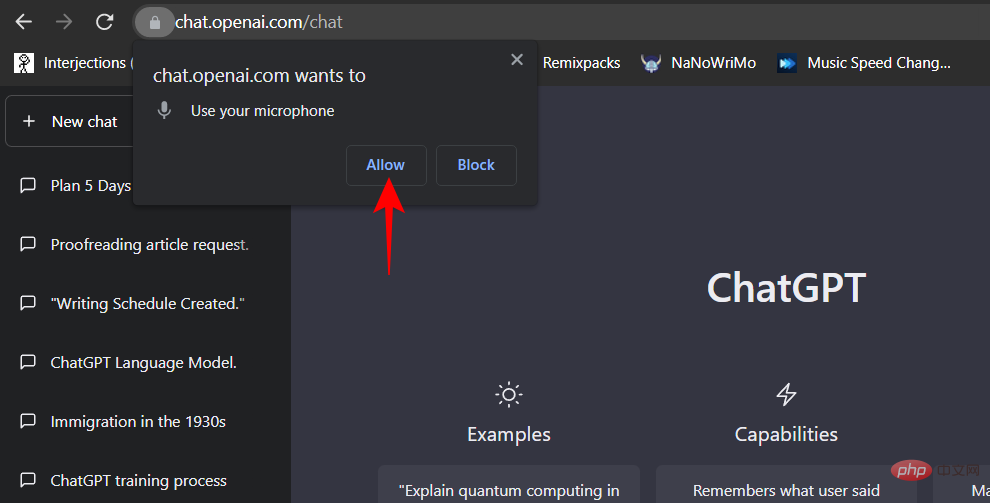
Once you start speaking, your voice becomes words. The same will be shown in red at the bottom.
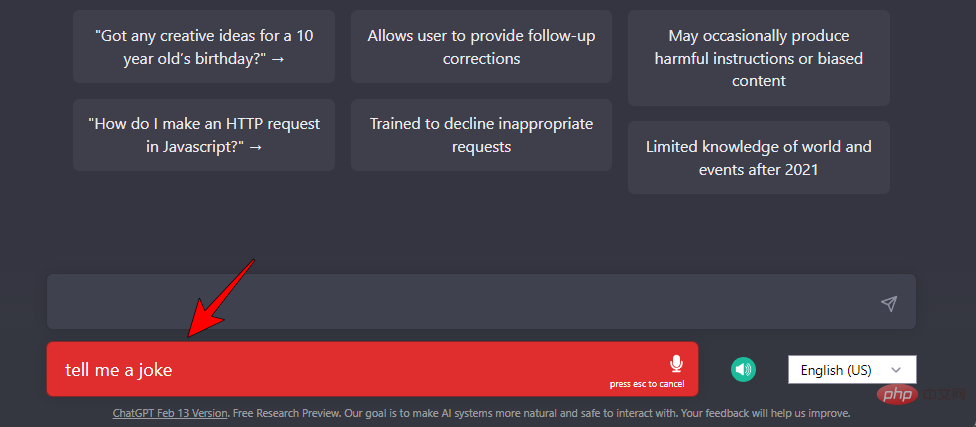
To cancel the query, press Esc. To send it, press Enter. By default, the extension also reads out the response. If you'd rather read the reply rather than have it read aloud, click the speaker icon at the bottom to turn it off.
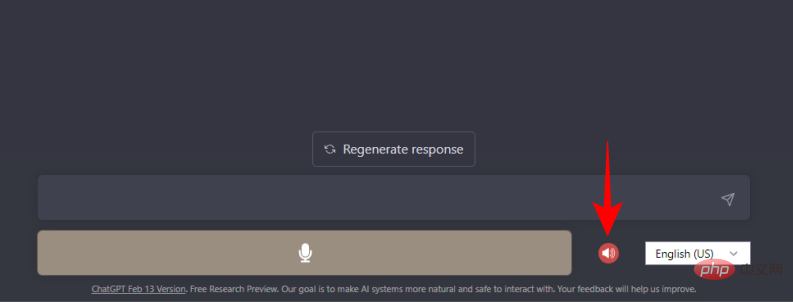
Here is another extension that allows you to talk to ChatGPT via voice:
- ##Talk-to-ChatGPT | Download Link
Start.
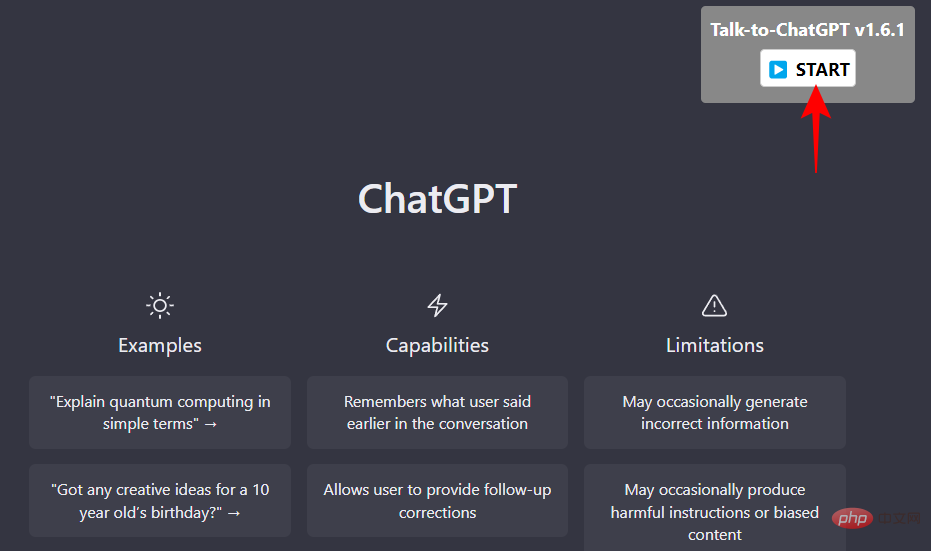
With this extension, you don't need to click anywhere by default. Simply start talking. As soon as you pause, the query will go through and ChatGPT will start doing its thing.
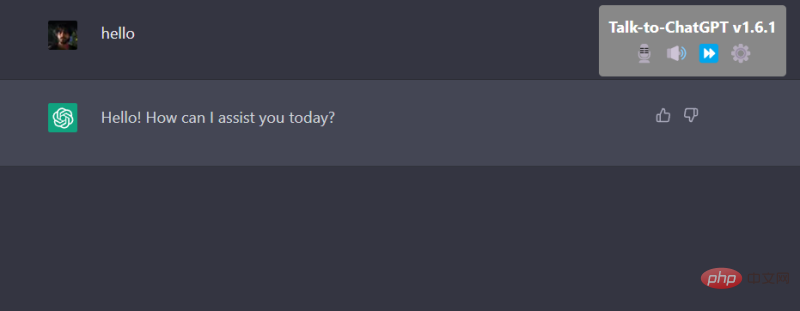
You can change the behavior of the extension by clicking on the available buttons.
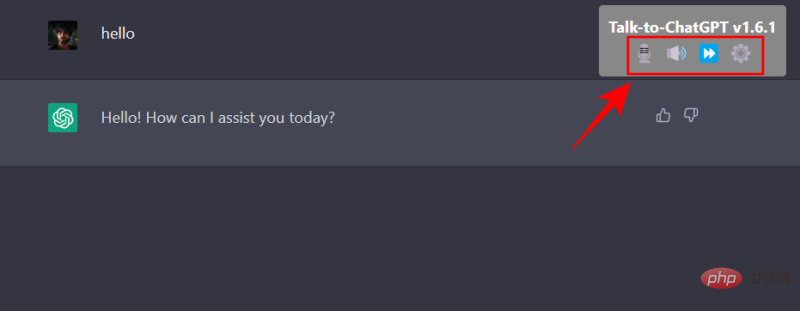
The Microphone option will turn the microphone on or off. The speaker button turns reading mode on or off. The fast forward button skips the reply currently being read. Finally, to change other settings, such as changing reading speed, speech, language, etc., click the gear icon.
While both extensions get the job done, we prefer the former because it has a minimalist integrated design and doesn’t offer too many options that require intervention.
Microsoft Limits Bing AI Conversations
Those who had a chance to try out the new Bing AI “Chat” feature were recently confused by the responses they received. From claiming to be alive to having a personality, the AI integrated into Bing gives many users the creeps. This caused Microsoft to change a few things so that their chatbot wouldn't go off the rails.
Under the new changes, Microsoft will limit users’ conversations with Bing AI to five chat rounds per session, for a total of 50 messages per day. Since then, the number of chats per session has been increased to 6, for a total of 60 messages per day, with further relaxations imminent.
This doesn’t look like a big step forward. But that's just because Microsoft wants to get it right and launch the new Bing globally as quickly as possible without a catastrophe.
FAQ
In this guide, we’ll take a look at some common questions about how to talk to Bing AI.
How to chat with Bing AI?
To start chatting with Bing AI, you first need to access it. If it's already rolled out to you, just visit Bing, click "Chat" to enter chat mode, and start chatting with Bing AI.
Can I chat with Bing?
Yes, you can chat with the new Bing AI. Just click on "Chat" and start typing your query to chat.
Why is Microsoft limiting Bing AI conversations?
Microsoft is limiting Bing AI conversations to 60 messages per day after users started complaining about the AI chatbot’s creepy responses. This possibility increases when users chat with them for a long time. Therefore, in order to curb this phenomenon, Microsoft believes that the best short-term course of action is to limit users' conversations with Bing AI.
Chatting with the new Bing AI may cause panic among early adopters. But since it's still in beta, one can expect Microsoft to address these vulnerabilities before its official release. We hope you now know how to start talking to Bing AI and translate speech to text using the ChatGPT Chrome extension instead of using the official option.
The above is the detailed content of How to Talk to Bing AI: Workaround Instructions. For more information, please follow other related articles on the PHP Chinese website!

Hot AI Tools

Undresser.AI Undress
AI-powered app for creating realistic nude photos

AI Clothes Remover
Online AI tool for removing clothes from photos.

Undress AI Tool
Undress images for free

Clothoff.io
AI clothes remover

AI Hentai Generator
Generate AI Hentai for free.

Hot Article

Hot Tools

Notepad++7.3.1
Easy-to-use and free code editor

SublimeText3 Chinese version
Chinese version, very easy to use

Zend Studio 13.0.1
Powerful PHP integrated development environment

Dreamweaver CS6
Visual web development tools

SublimeText3 Mac version
God-level code editing software (SublimeText3)

Hot Topics
 1359
1359
 52
52
 Bytedance Cutting launches SVIP super membership: 499 yuan for continuous annual subscription, providing a variety of AI functions
Jun 28, 2024 am 03:51 AM
Bytedance Cutting launches SVIP super membership: 499 yuan for continuous annual subscription, providing a variety of AI functions
Jun 28, 2024 am 03:51 AM
This site reported on June 27 that Jianying is a video editing software developed by FaceMeng Technology, a subsidiary of ByteDance. It relies on the Douyin platform and basically produces short video content for users of the platform. It is compatible with iOS, Android, and Windows. , MacOS and other operating systems. Jianying officially announced the upgrade of its membership system and launched a new SVIP, which includes a variety of AI black technologies, such as intelligent translation, intelligent highlighting, intelligent packaging, digital human synthesis, etc. In terms of price, the monthly fee for clipping SVIP is 79 yuan, the annual fee is 599 yuan (note on this site: equivalent to 49.9 yuan per month), the continuous monthly subscription is 59 yuan per month, and the continuous annual subscription is 499 yuan per year (equivalent to 41.6 yuan per month) . In addition, the cut official also stated that in order to improve the user experience, those who have subscribed to the original VIP
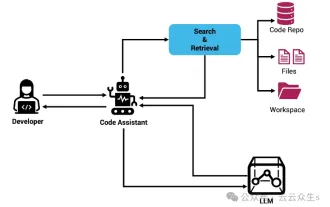 Context-augmented AI coding assistant using Rag and Sem-Rag
Jun 10, 2024 am 11:08 AM
Context-augmented AI coding assistant using Rag and Sem-Rag
Jun 10, 2024 am 11:08 AM
Improve developer productivity, efficiency, and accuracy by incorporating retrieval-enhanced generation and semantic memory into AI coding assistants. Translated from EnhancingAICodingAssistantswithContextUsingRAGandSEM-RAG, author JanakiramMSV. While basic AI programming assistants are naturally helpful, they often fail to provide the most relevant and correct code suggestions because they rely on a general understanding of the software language and the most common patterns of writing software. The code generated by these coding assistants is suitable for solving the problems they are responsible for solving, but often does not conform to the coding standards, conventions and styles of the individual teams. This often results in suggestions that need to be modified or refined in order for the code to be accepted into the application
 Can fine-tuning really allow LLM to learn new things: introducing new knowledge may make the model produce more hallucinations
Jun 11, 2024 pm 03:57 PM
Can fine-tuning really allow LLM to learn new things: introducing new knowledge may make the model produce more hallucinations
Jun 11, 2024 pm 03:57 PM
Large Language Models (LLMs) are trained on huge text databases, where they acquire large amounts of real-world knowledge. This knowledge is embedded into their parameters and can then be used when needed. The knowledge of these models is "reified" at the end of training. At the end of pre-training, the model actually stops learning. Align or fine-tune the model to learn how to leverage this knowledge and respond more naturally to user questions. But sometimes model knowledge is not enough, and although the model can access external content through RAG, it is considered beneficial to adapt the model to new domains through fine-tuning. This fine-tuning is performed using input from human annotators or other LLM creations, where the model encounters additional real-world knowledge and integrates it
 To provide a new scientific and complex question answering benchmark and evaluation system for large models, UNSW, Argonne, University of Chicago and other institutions jointly launched the SciQAG framework
Jul 25, 2024 am 06:42 AM
To provide a new scientific and complex question answering benchmark and evaluation system for large models, UNSW, Argonne, University of Chicago and other institutions jointly launched the SciQAG framework
Jul 25, 2024 am 06:42 AM
Editor |ScienceAI Question Answering (QA) data set plays a vital role in promoting natural language processing (NLP) research. High-quality QA data sets can not only be used to fine-tune models, but also effectively evaluate the capabilities of large language models (LLM), especially the ability to understand and reason about scientific knowledge. Although there are currently many scientific QA data sets covering medicine, chemistry, biology and other fields, these data sets still have some shortcomings. First, the data form is relatively simple, most of which are multiple-choice questions. They are easy to evaluate, but limit the model's answer selection range and cannot fully test the model's ability to answer scientific questions. In contrast, open-ended Q&A
 SOTA performance, Xiamen multi-modal protein-ligand affinity prediction AI method, combines molecular surface information for the first time
Jul 17, 2024 pm 06:37 PM
SOTA performance, Xiamen multi-modal protein-ligand affinity prediction AI method, combines molecular surface information for the first time
Jul 17, 2024 pm 06:37 PM
Editor | KX In the field of drug research and development, accurately and effectively predicting the binding affinity of proteins and ligands is crucial for drug screening and optimization. However, current studies do not take into account the important role of molecular surface information in protein-ligand interactions. Based on this, researchers from Xiamen University proposed a novel multi-modal feature extraction (MFE) framework, which for the first time combines information on protein surface, 3D structure and sequence, and uses a cross-attention mechanism to compare different modalities. feature alignment. Experimental results demonstrate that this method achieves state-of-the-art performance in predicting protein-ligand binding affinities. Furthermore, ablation studies demonstrate the effectiveness and necessity of protein surface information and multimodal feature alignment within this framework. Related research begins with "S
 All software will be opened with WPS, and the exe default opening method will be restored.
Jun 19, 2024 am 01:48 AM
All software will be opened with WPS, and the exe default opening method will be restored.
Jun 19, 2024 am 01:48 AM
All the software on my friend's computer has been opened using WPS and cannot run normally. All exes cannot be opened, including the task manager, registry, control panel, settings, etc. When opened, all WPS garbled characters appear. This situation cannot be done remotely. The remote software is also an exe, which seems to be unsolvable. Let’s take a look at how 20 operates to restore the computer to normal. This is because the opening method of the exe has been changed to WPS, and you only need to restore the default opening method. Er0 exports the exe registry information on a normal computer and puts it on the website. Because the browser can be opened, please guide your friends to open our website, copy the registry information, create a new text document on the desktop, and save it as [File name: 1.reg; Save type: All files (*.
 Laying out markets such as AI, GlobalFoundries acquires Tagore Technology's gallium nitride technology and related teams
Jul 15, 2024 pm 12:21 PM
Laying out markets such as AI, GlobalFoundries acquires Tagore Technology's gallium nitride technology and related teams
Jul 15, 2024 pm 12:21 PM
According to news from this website on July 5, GlobalFoundries issued a press release on July 1 this year, announcing the acquisition of Tagore Technology’s power gallium nitride (GaN) technology and intellectual property portfolio, hoping to expand its market share in automobiles and the Internet of Things. and artificial intelligence data center application areas to explore higher efficiency and better performance. As technologies such as generative AI continue to develop in the digital world, gallium nitride (GaN) has become a key solution for sustainable and efficient power management, especially in data centers. This website quoted the official announcement that during this acquisition, Tagore Technology’s engineering team will join GLOBALFOUNDRIES to further develop gallium nitride technology. G
 SK Hynix will display new AI-related products on August 6: 12-layer HBM3E, 321-high NAND, etc.
Aug 01, 2024 pm 09:40 PM
SK Hynix will display new AI-related products on August 6: 12-layer HBM3E, 321-high NAND, etc.
Aug 01, 2024 pm 09:40 PM
According to news from this site on August 1, SK Hynix released a blog post today (August 1), announcing that it will attend the Global Semiconductor Memory Summit FMS2024 to be held in Santa Clara, California, USA from August 6 to 8, showcasing many new technologies. generation product. Introduction to the Future Memory and Storage Summit (FutureMemoryandStorage), formerly the Flash Memory Summit (FlashMemorySummit) mainly for NAND suppliers, in the context of increasing attention to artificial intelligence technology, this year was renamed the Future Memory and Storage Summit (FutureMemoryandStorage) to invite DRAM and storage vendors and many more players. New product SK hynix launched last year



